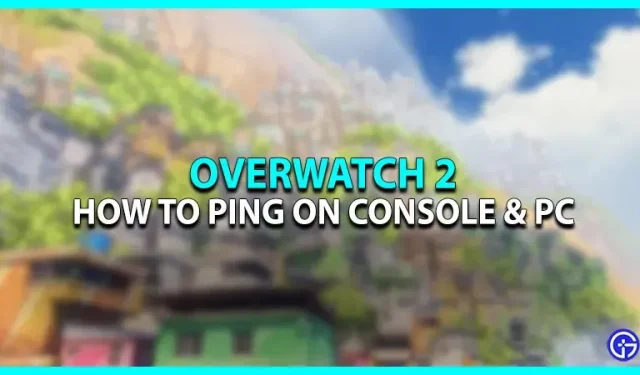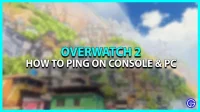The game was released recently with some cool new updates and features for multiple platforms. Since this is a multiplayer game, teamwork is required to win the match. Moreover, this is only possible with proper coordination with teammates. Otherwise, uncoordinated play is like playing solo in a multiplayer match. In the past few years, the voice chat feature has played a significant role in the healthy coordination of teammates. However, there are times when a particular player cannot access voice chat. In such cases, the Ping system plays a very important role, and, fortunately, OW 2 has this feature. Check out this guide to learn how to ping while playing Overwatch 2 on consoles like PlayStation, Switch, Xbox, and PC.
How to ping on consoles and PC while playing Overwatch 2
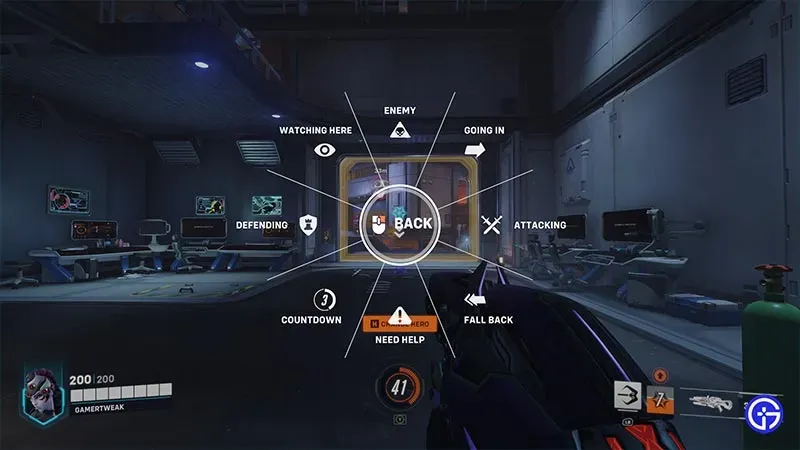
Here’s how to ping on consoles and PC to improve in-game communication:
- PC – Just use the G (default control) button on your keyboard to ping a specific thing while looking at it. Alternatively, you can also press the middle mouse button to ping something in Overwatch 2.
- Consoles (PlayStation, Switch and Xbox) – use the left D-Pad while looking at a location or player to check it on the map.
After that, if you continue to hold the dedicated Ping button on the respective device, a wheel will appear. You can scroll and select any option from this wheel to send additional information to your allies.
How to change keyboard shortcuts for ping
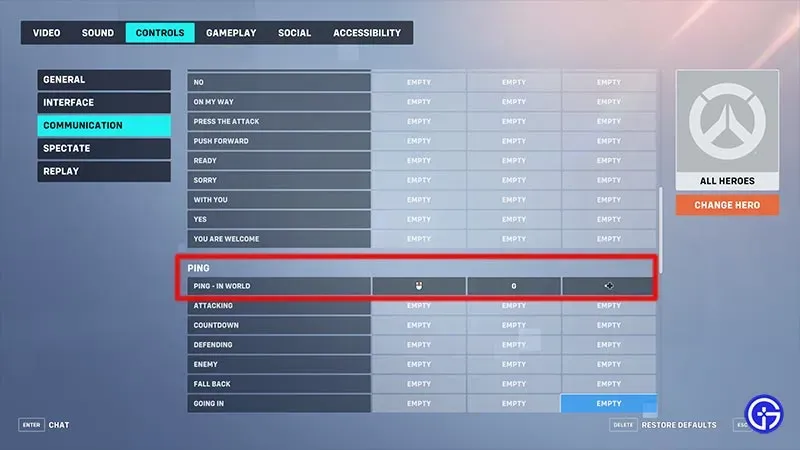
Here’s how to remap the Ping key in Overwatch 2:
- Launch Overwatch 2 and go to the game settings.
- Next, select the “Settings”tab and go to the “Management”section.
- Scroll down and select “Communication”where you will find an additional “Communication”section.
- You will then find the Ping in World option to assign any key of your choice to Ping in Overwatch 2.
Here’s how to ping across consoles and PC while playing Overwatch 2.