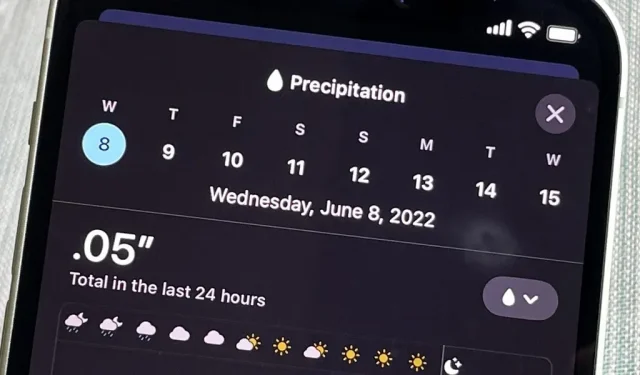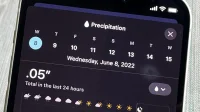The Weather app on your iPhone has received its biggest update yet. Apple has finally included the purchase of Dark Sky in Apple Weather, so you’ll see more forecast information for each location. In addition, there are some nice surprises, such as the ability to add more cities to track.
This important update comes with iOS 16. If you don’t want to upgrade to iOS 16 on your iPhone just yet, there are still many hidden settings you can set up for your Weather app right now, all of which will still apply in iOS 16.
1. Add up to 50 locations instead of 20
Prior to iOS 16, you could only track up to 20 locations in the Weather app. A prompt will prompt you to remove other locations before you can add more. Now you won’t see this tooltip until you reach the new 50 location limit (your current location plus 49 more).
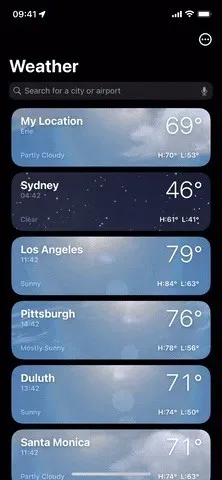
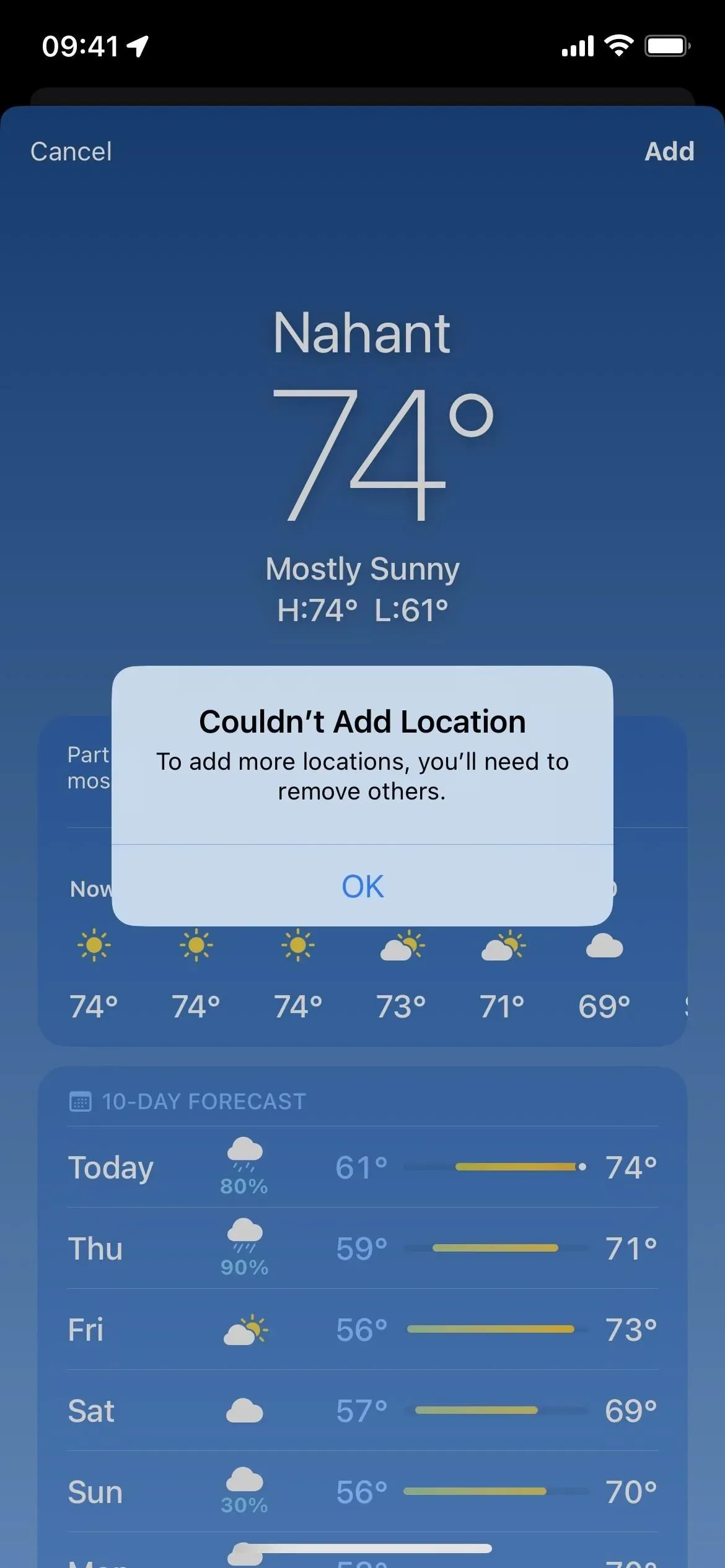
2. Widgets for the lock screen
Thanks to the new lock screen wallpaper system, you can have multiple lock screen designs that you can switch between at any time. And for every lock screen wallpaper you create, there are widgets you can add.
There are eight weather widgets for both times and times: air quality, conditions, moon, precipitation, sunrise and sunset, temperature, UV index, and wind. Also available in the top widget space is a Location widget that shows location and weather.
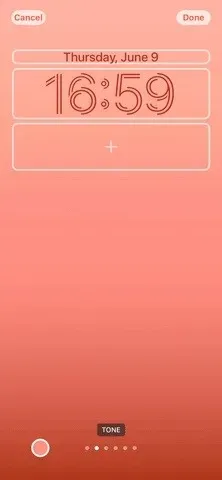
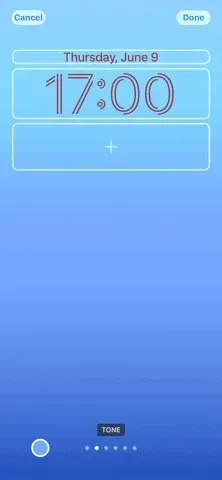
3. Live wallpaper for lock screen and home screen
You can also add weather wallpapers that update in real time as the weather changes in your area. There is only one weather-related design; you can select it when setting up a new lock screen wallpaper. When you do this, it will also allow you to set your home screen wallpaper as a weather background or a custom background. There are also five astronomical wallpapers that update with astronomical conditions.
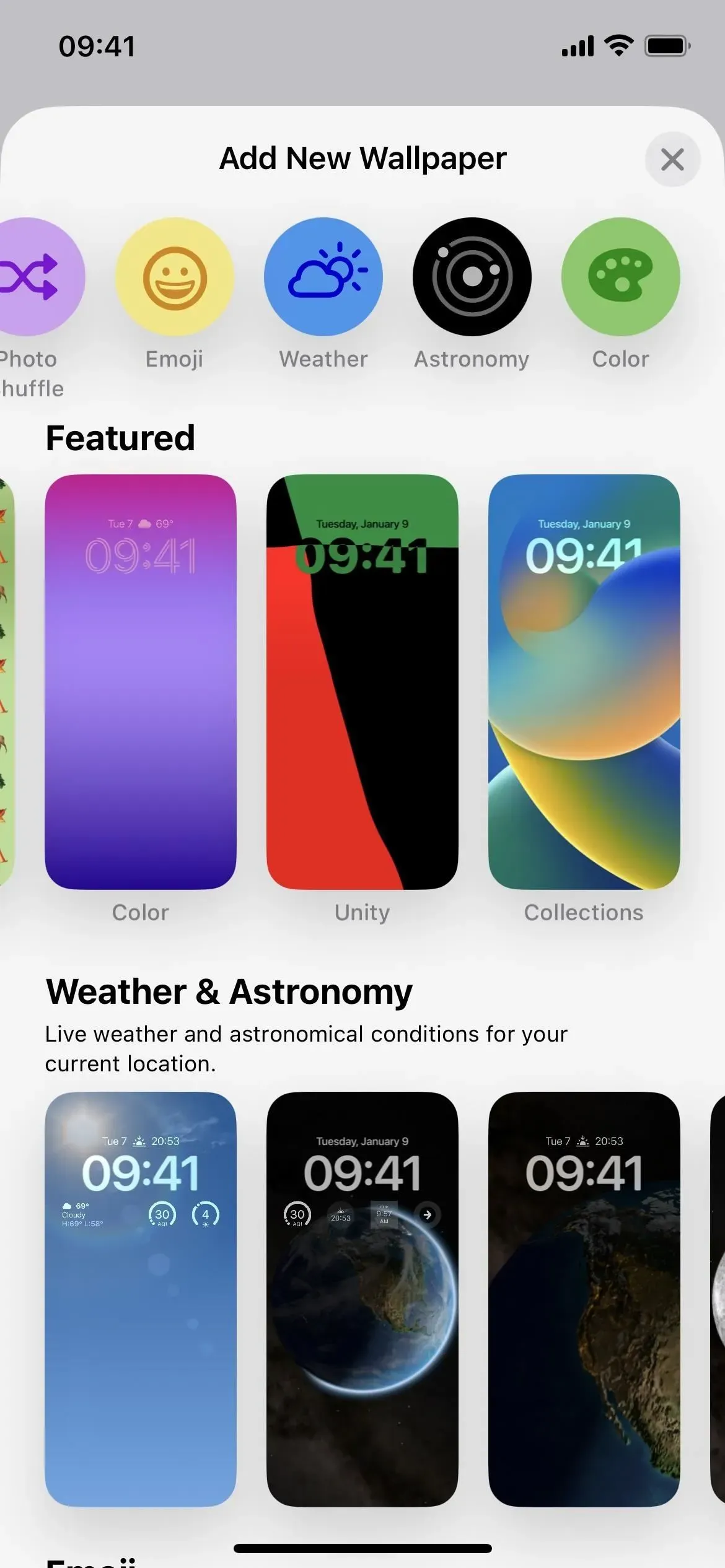
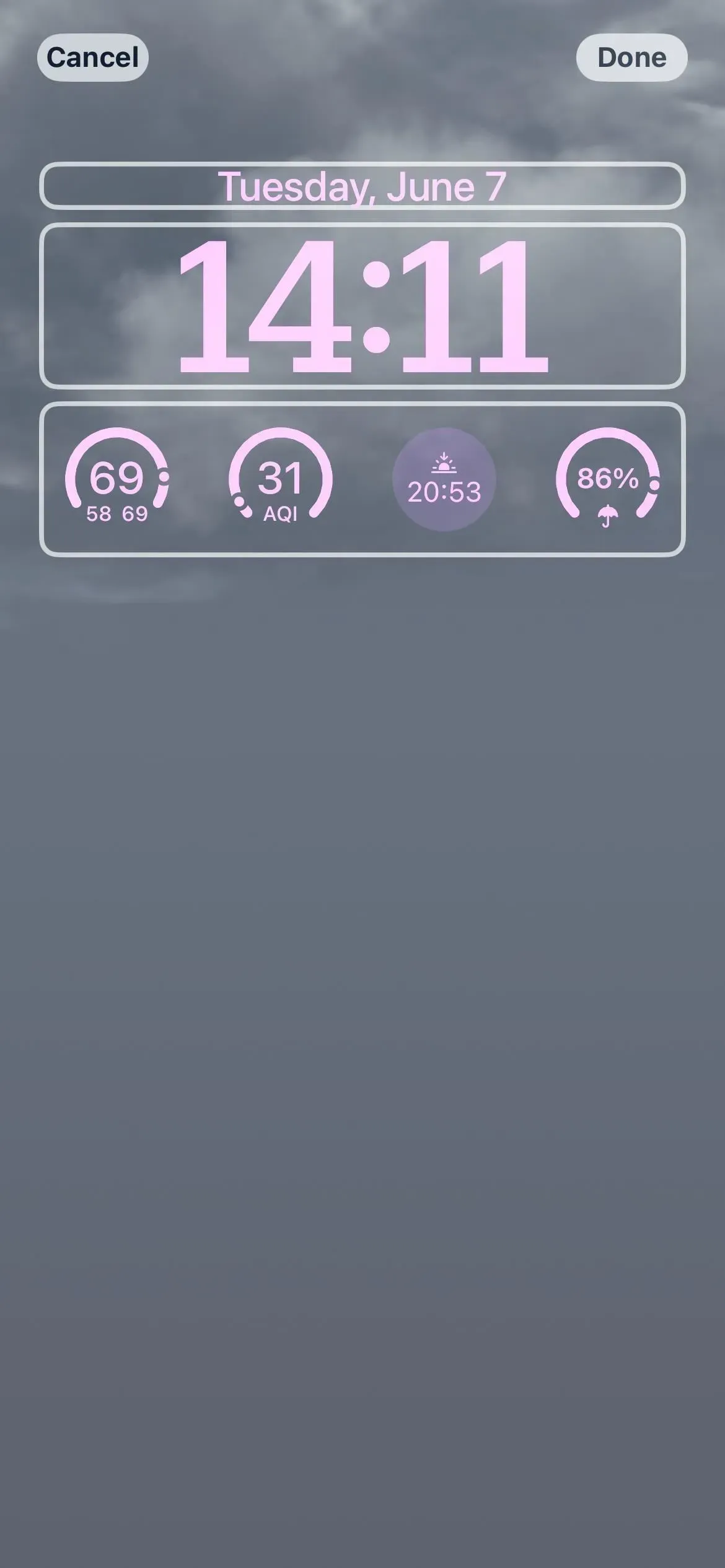

4. Severe weather warnings
Whenever meteorological agencies issue local notices of abnormal weather in selected regions, Weather may send you notifications about it. It’s on by default, but you can turn off Severe Weather in your notification settings in the Weather app.
Severe weather information is available on The Weather Channel for Australia, Canada, Japan, the United States, and most countries and regions in Europe. Some users may receive severe weather alerts from various weather agencies through Apple Weather. Severe weather information is available from the National Weather Services of Brazil, India, Mexico and Thailand. Severe weather information is available from QWeather for mainland China.
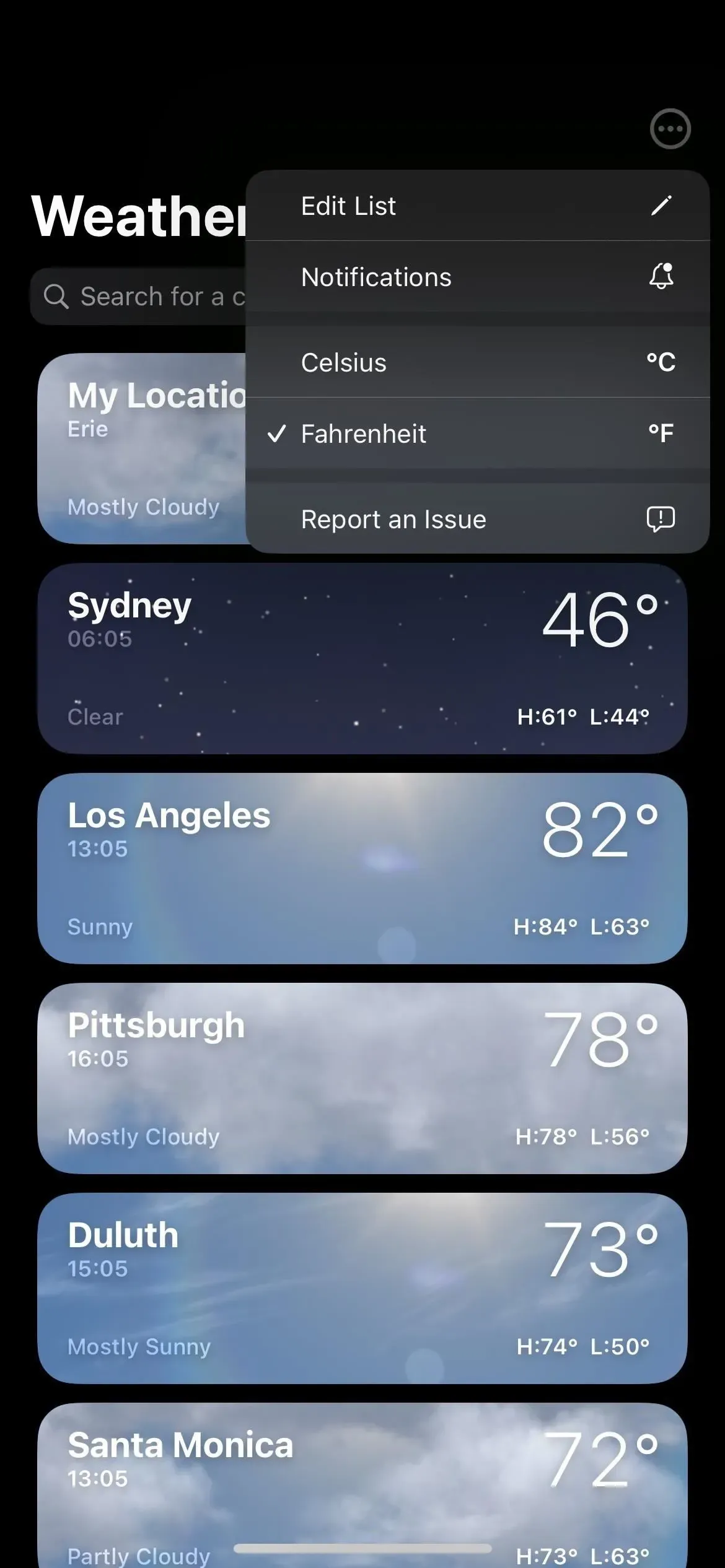
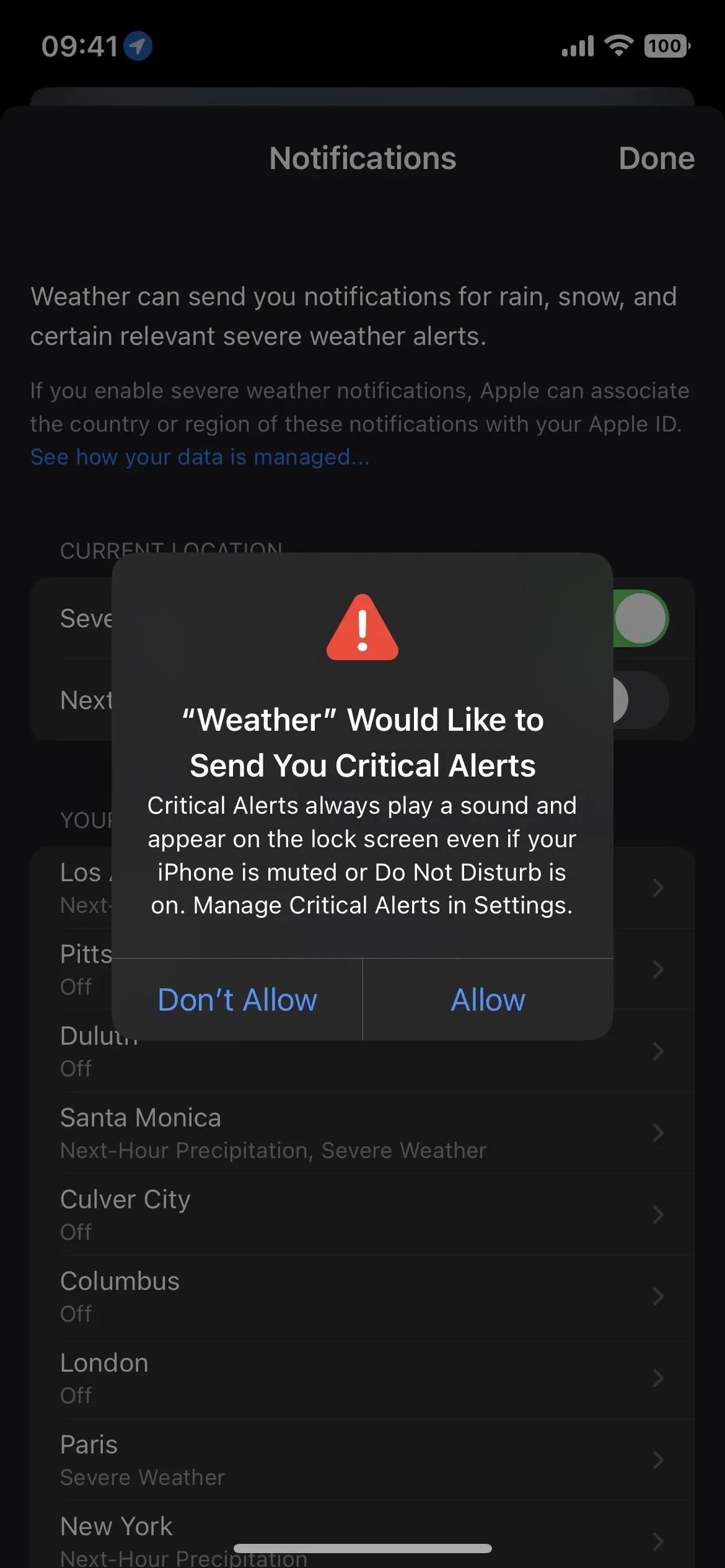
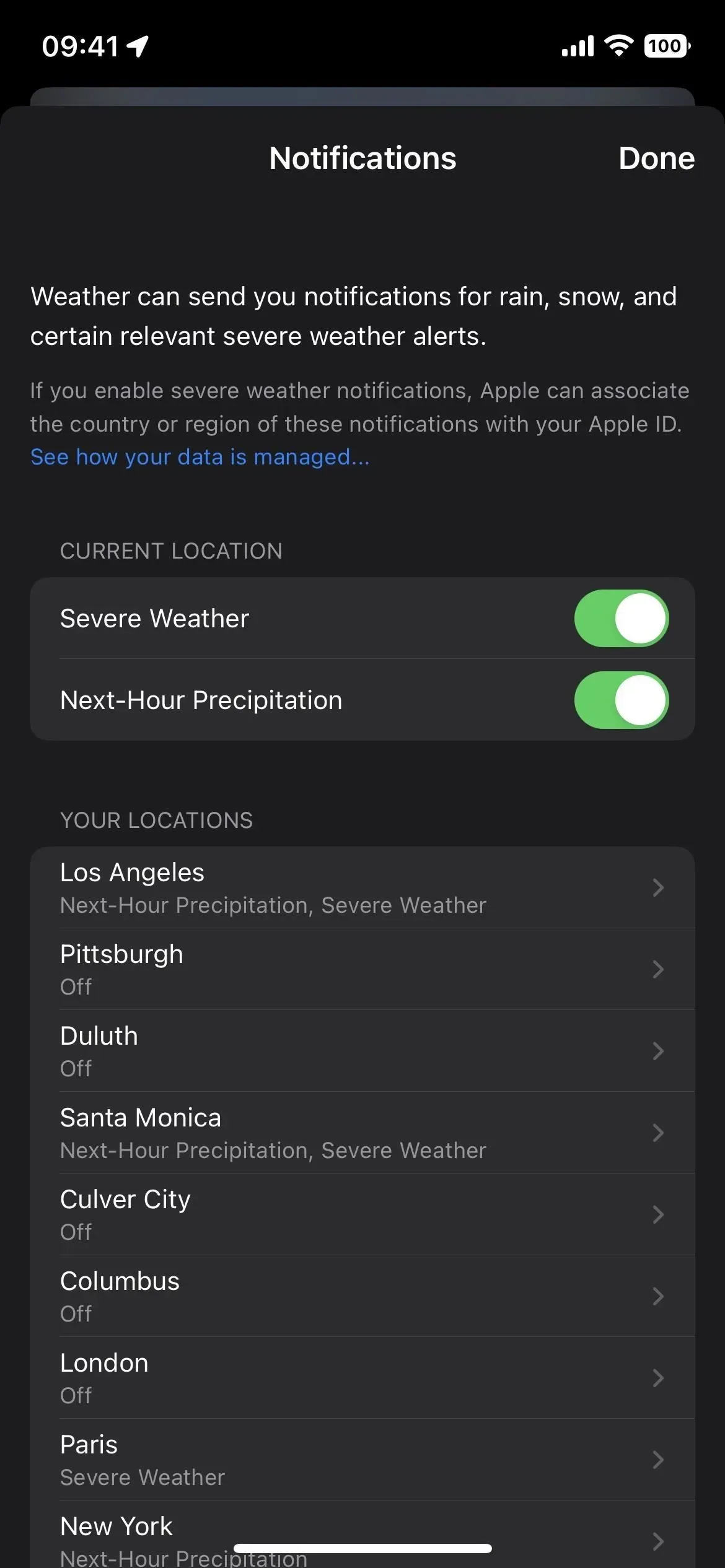
5. Precipitation alerts for the next hour
In the notification settings in the Weather app, there is also a “Rain next hour”toggle, which is enabled by default. You can turn it off, but you’ll get useful rain and snow alerts for the next hour if you leave it on. The weather will already send you a notification when it starts or stops raining or snowing, and this should continue.
Precipitation forecasts for the next hour and precipitation alerts are available for Ireland, the UK and the US. Information provided by Apple using data from National Weather Services.
6. Alert settings vary by location
As of iOS 15, the Weather app lets you turn alerts on and off for each location in your in-app notification settings. Instead of one toggle per city, there are now two for the new “Severe Weather”and “Rain Next Hour”alerts, but only in supported locations.
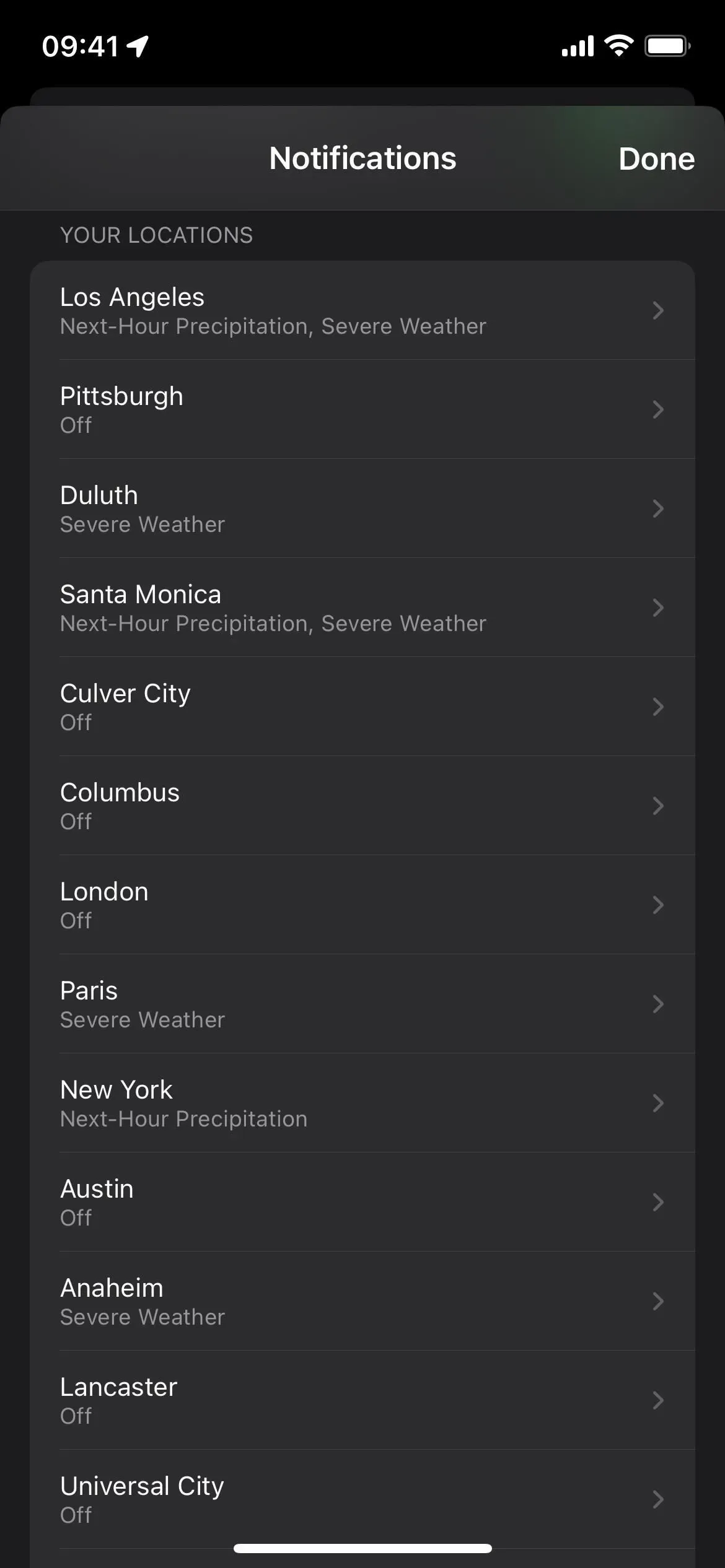
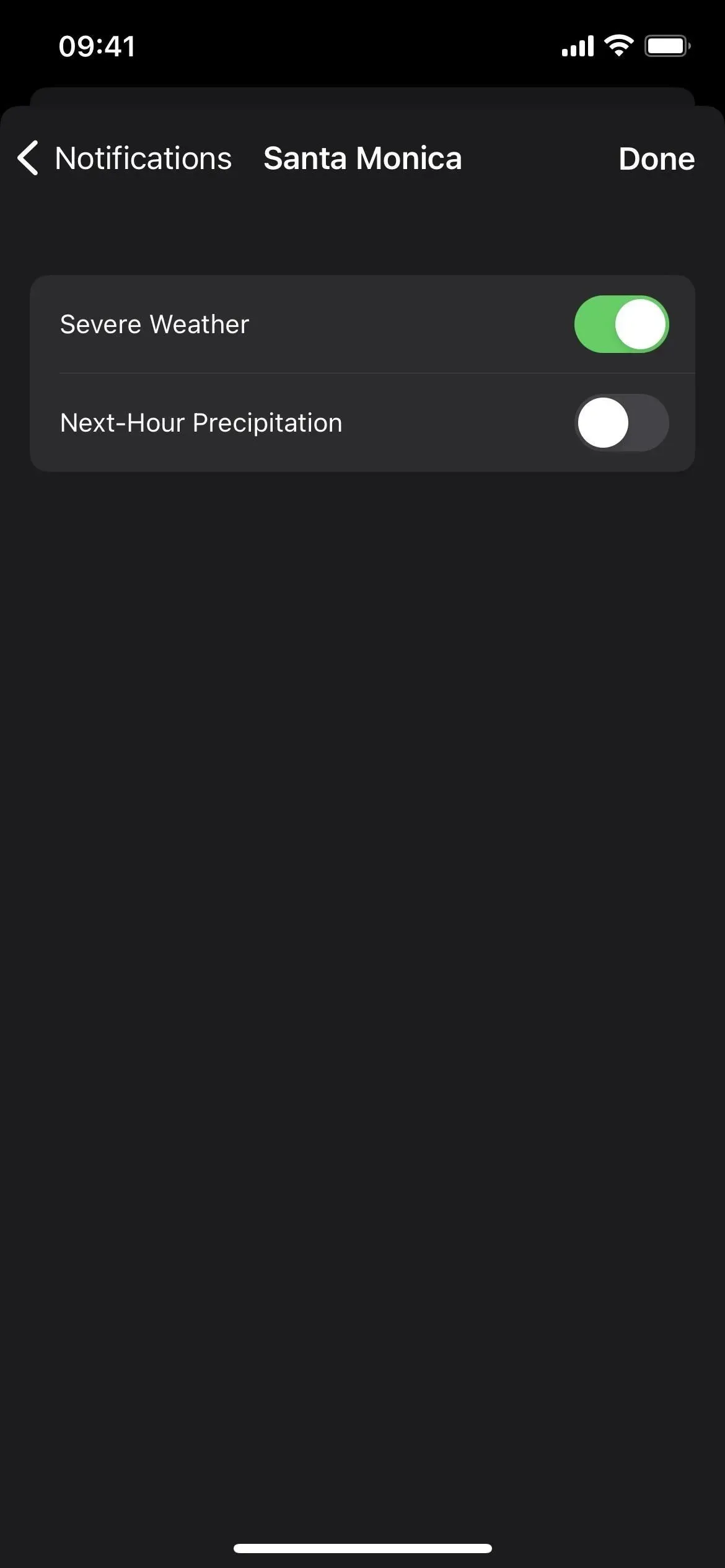
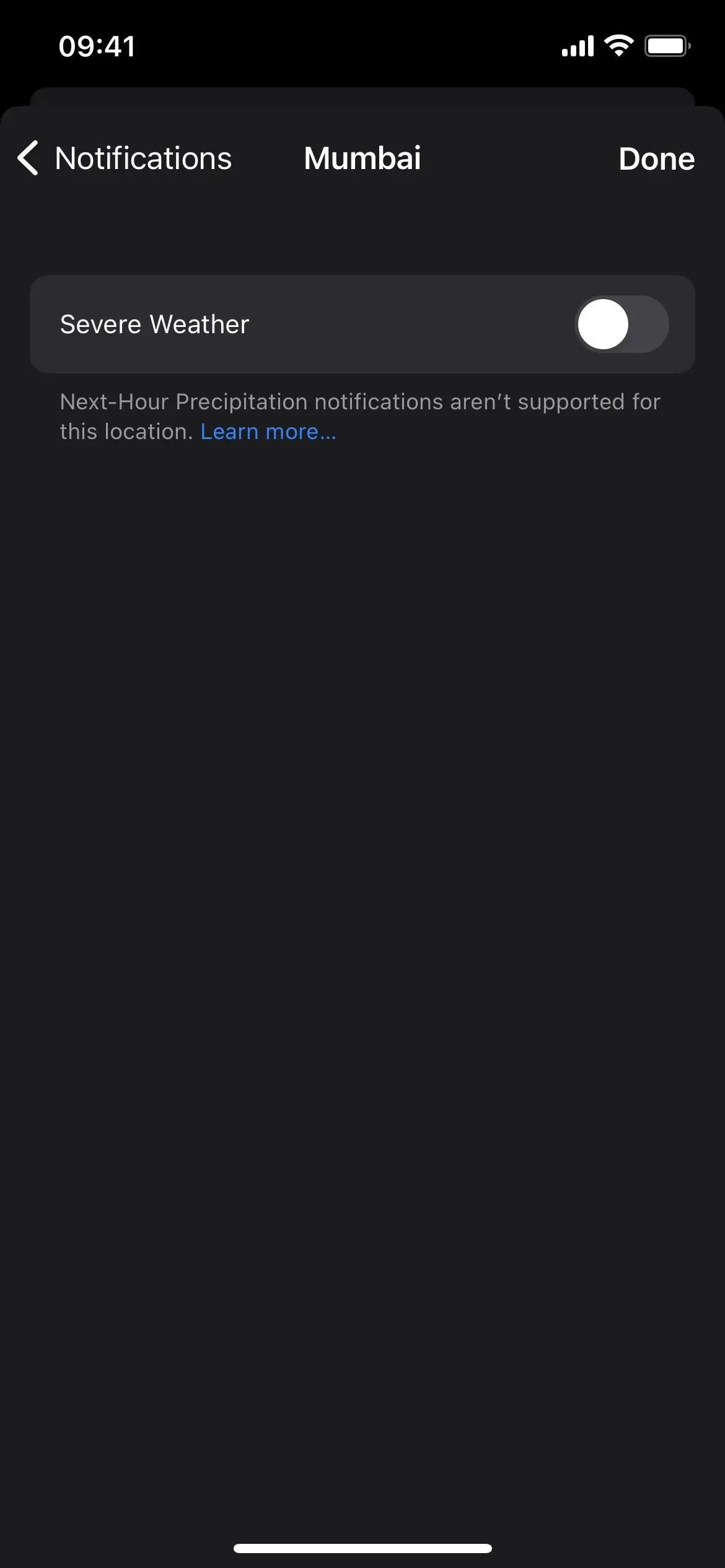
7. Click “Modules”for more information.
You can now click on any module in the Weather app to open a detailed view with additional information. Apple populates the view with data from the Dark Sky weather service, which Apple acquired in 2020 and which is built into the new WeatherKit third-party API (see below for more information).
Previously, you could only expand the Air Quality module, but now you can also expand the Hourly Forecast, 10-Day Forecast, UV Index, Wind, Precipitation, Feelings, Humidity modules, Visibility, Pressure, and Sunrise/Sunset. For example, the Sunrise/Sunset module now expands to show a larger chart, key times (first light, sunrise, sunset, last light, and total daylight hours), average times for previous months, and more.
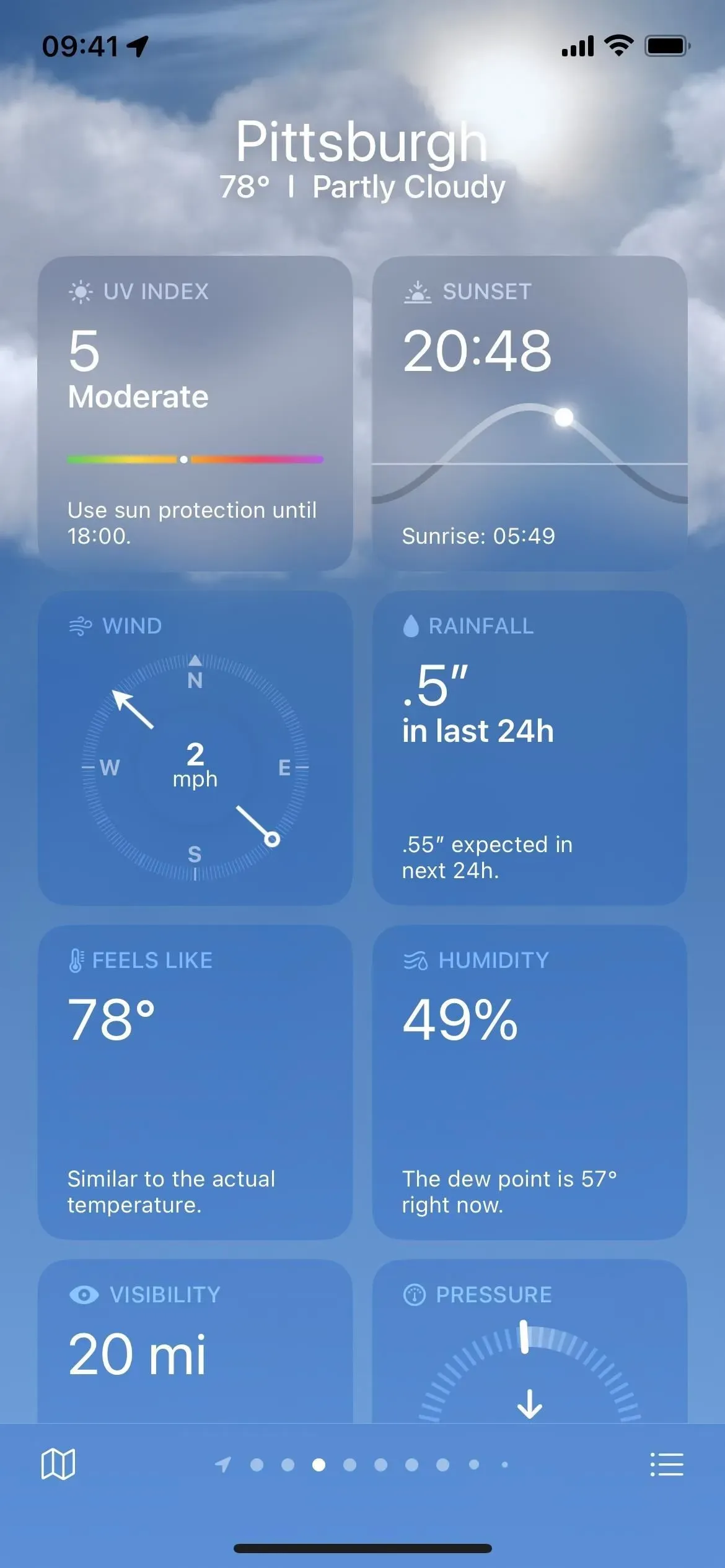
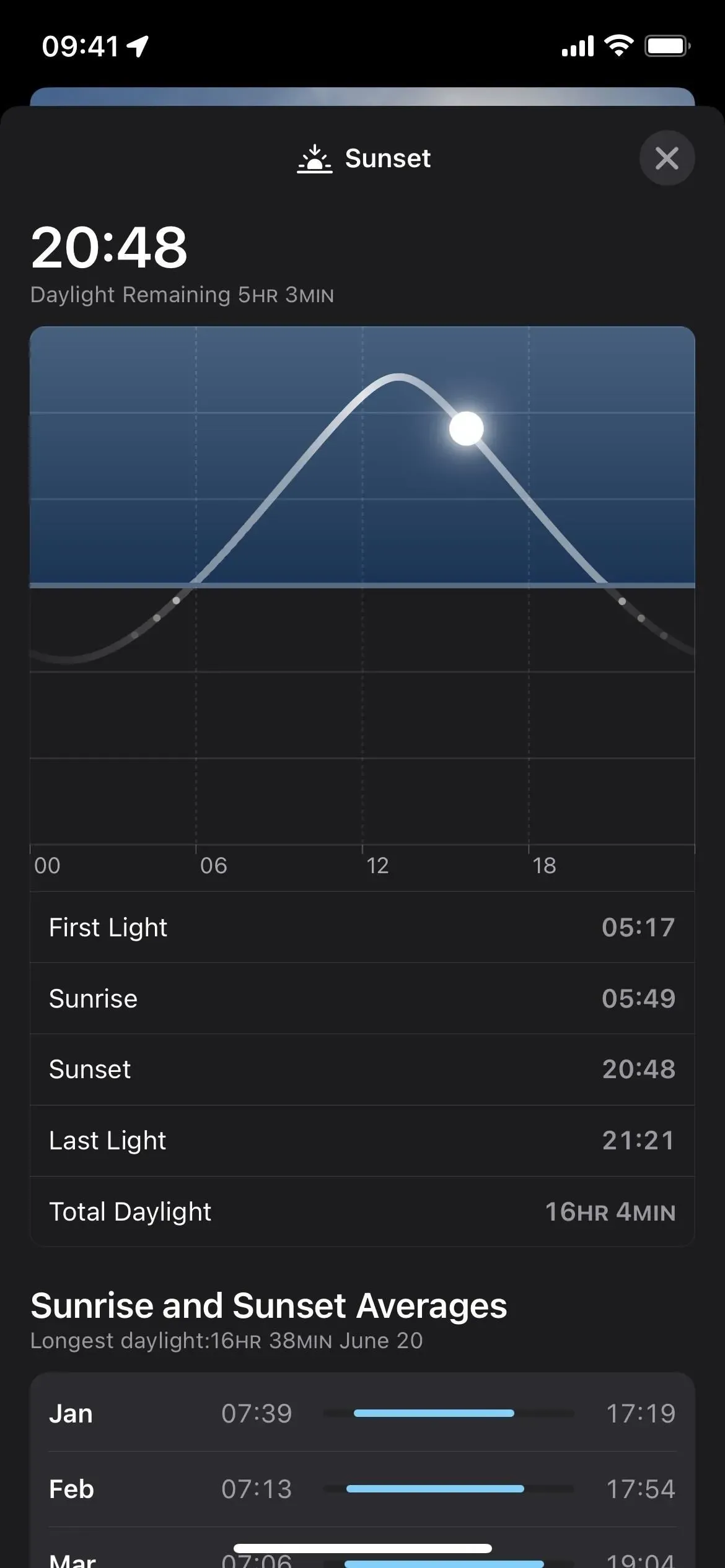
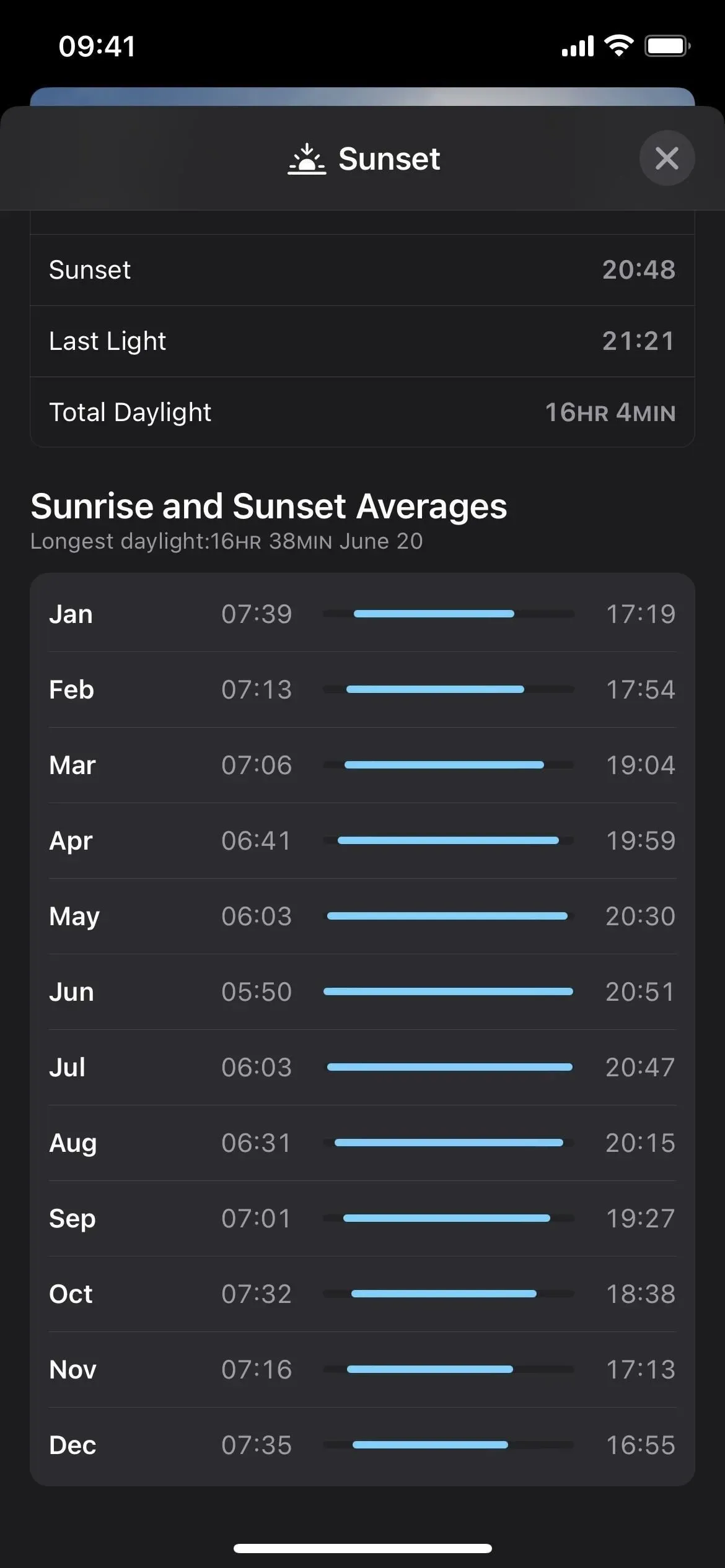
8. Advanced Air Quality view shows the map
You may have already seen an air quality map for a location by opening the Map module, but now it’s built right into the advanced Air Quality module.
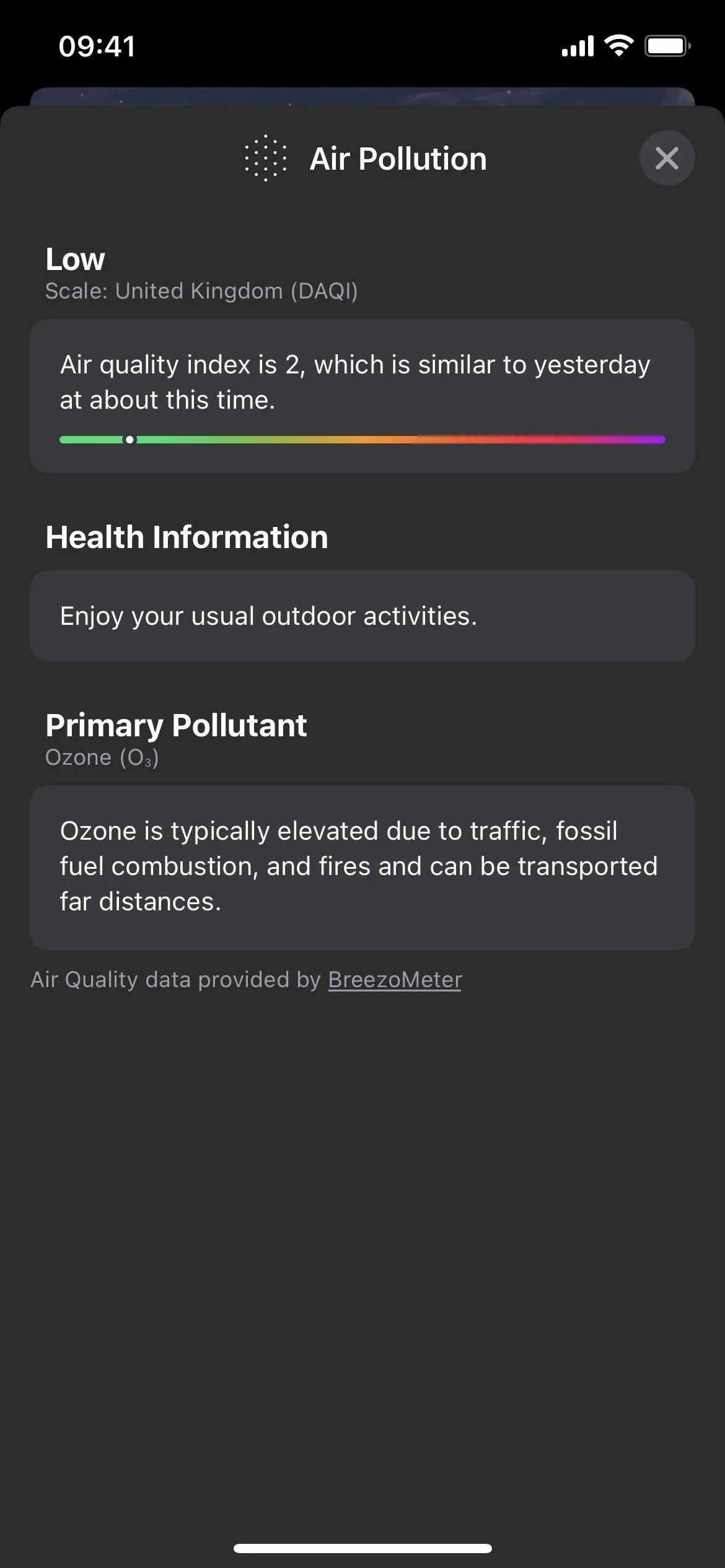
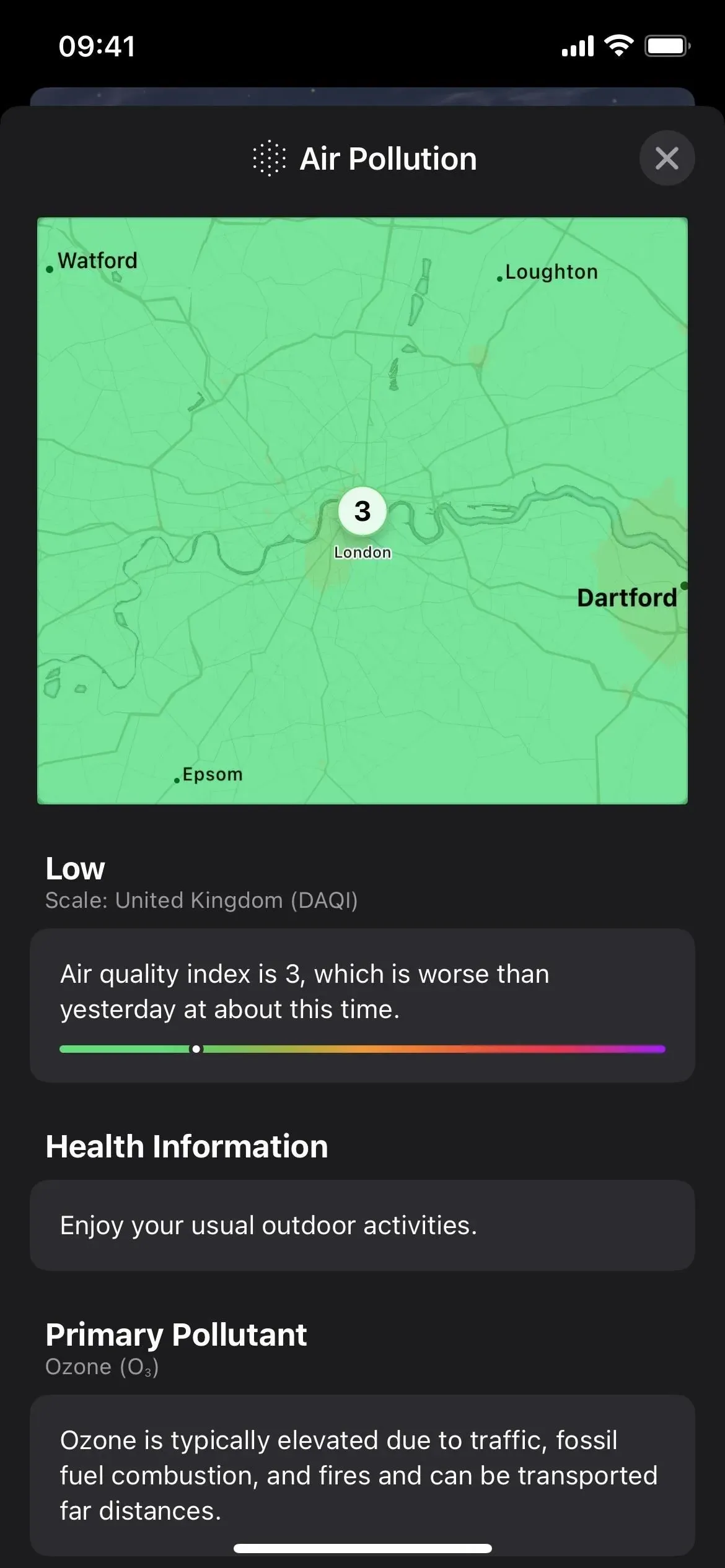
The air quality module has been expanded in iOS 15 (left) and iOS 16 (right).
9. Hourly and 10-day forecasts for additional modules
The Hourly Forecast and 10 Day Forecast modules are probably the most used tools in the Weather app, but you can only see limited information on one graph for each. For example, a 10-day forecast module shows only the day, the conditions icon, low and high temperatures, and temperature range colors.
You still see them in iOS 16 and you can click on them to see more details. But clicking on the UV Index, Wind, Rainfall, Feels Like, Humidity, Visibility and Pressure modules will also show hourly and 10-day forecasts.
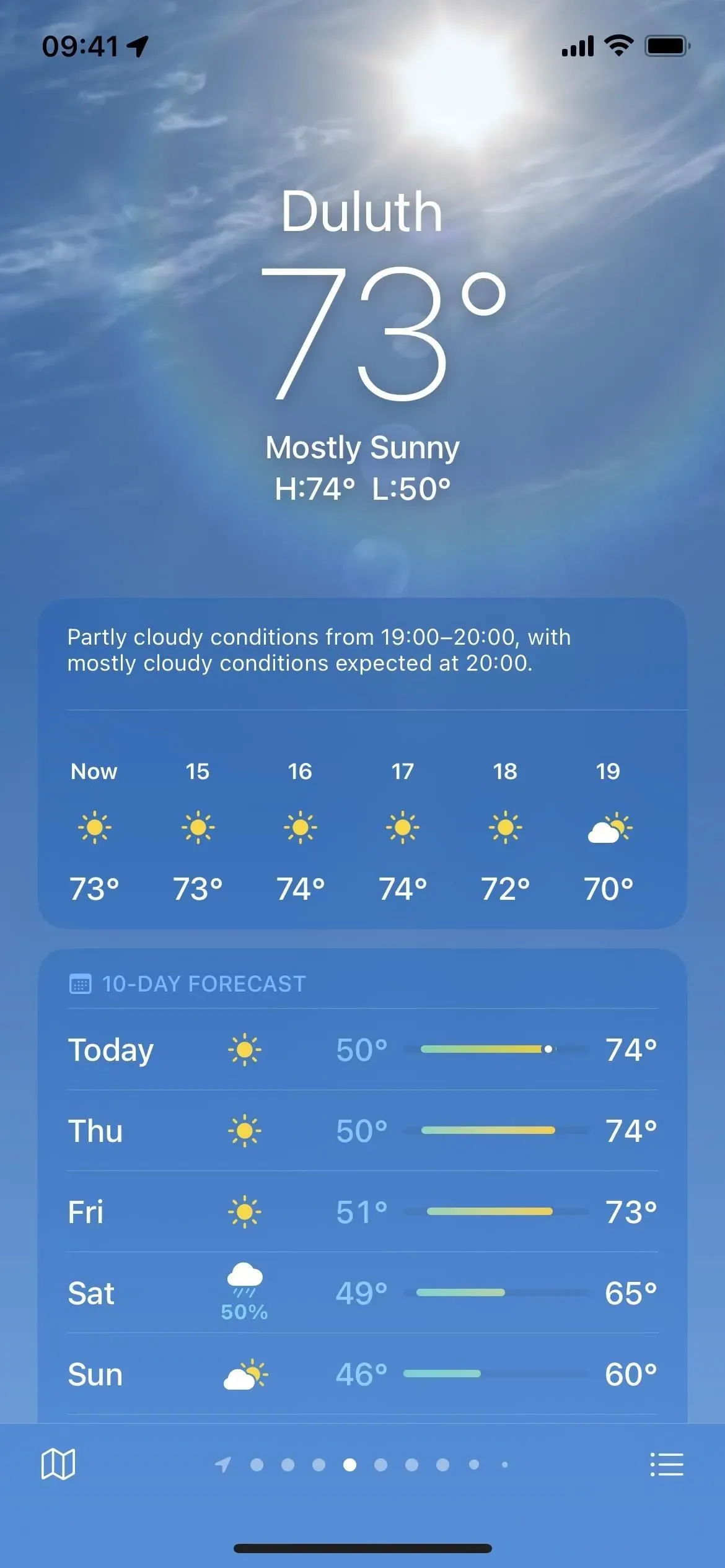
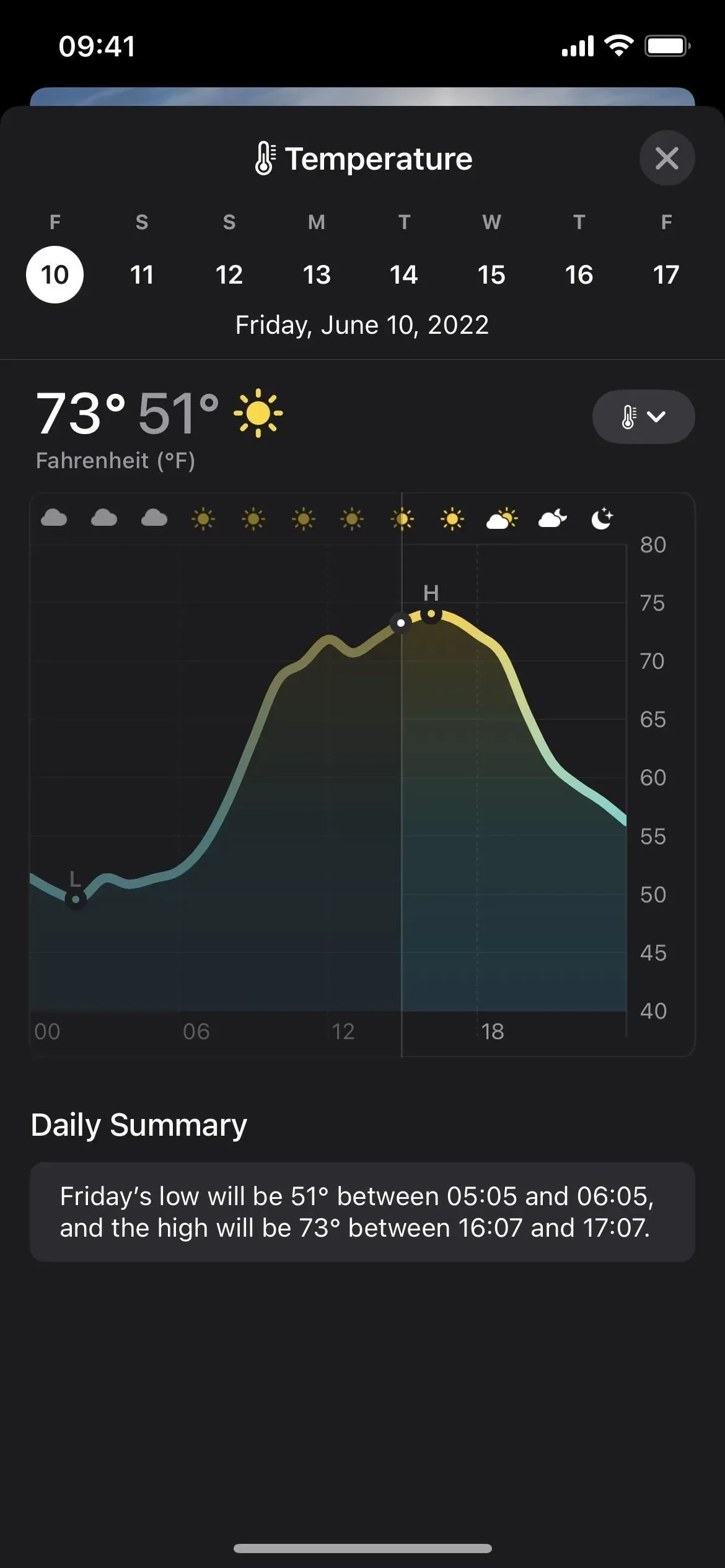
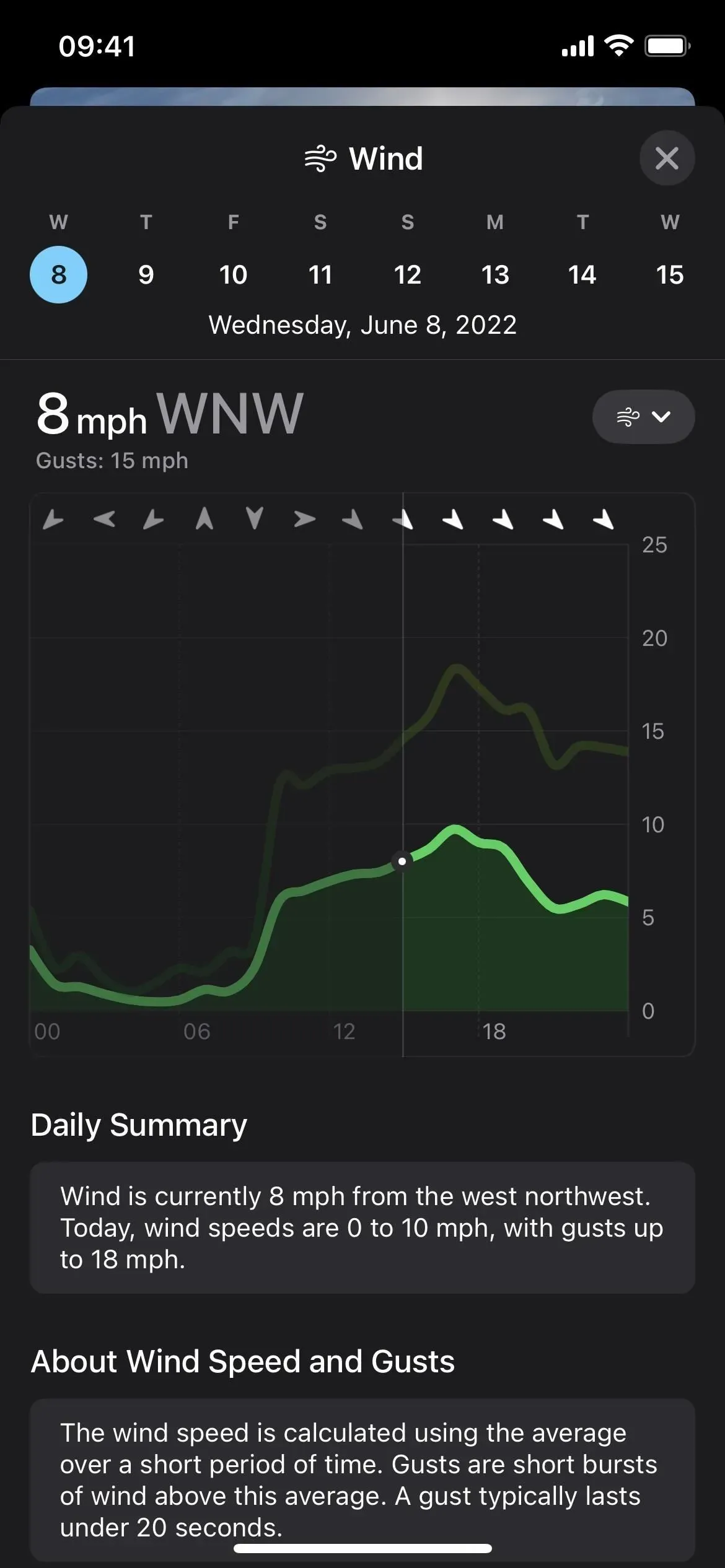
10. Quickly switch between modules in the detail view
You don’t have to click on each module individually to open its hourly and 10-day forecasts—simply use the drop-down selector in the expanded view to switch between Temperature, UV Index, Wind, Precipitation, Feelings, Humidity, Visibility, and Pressure.
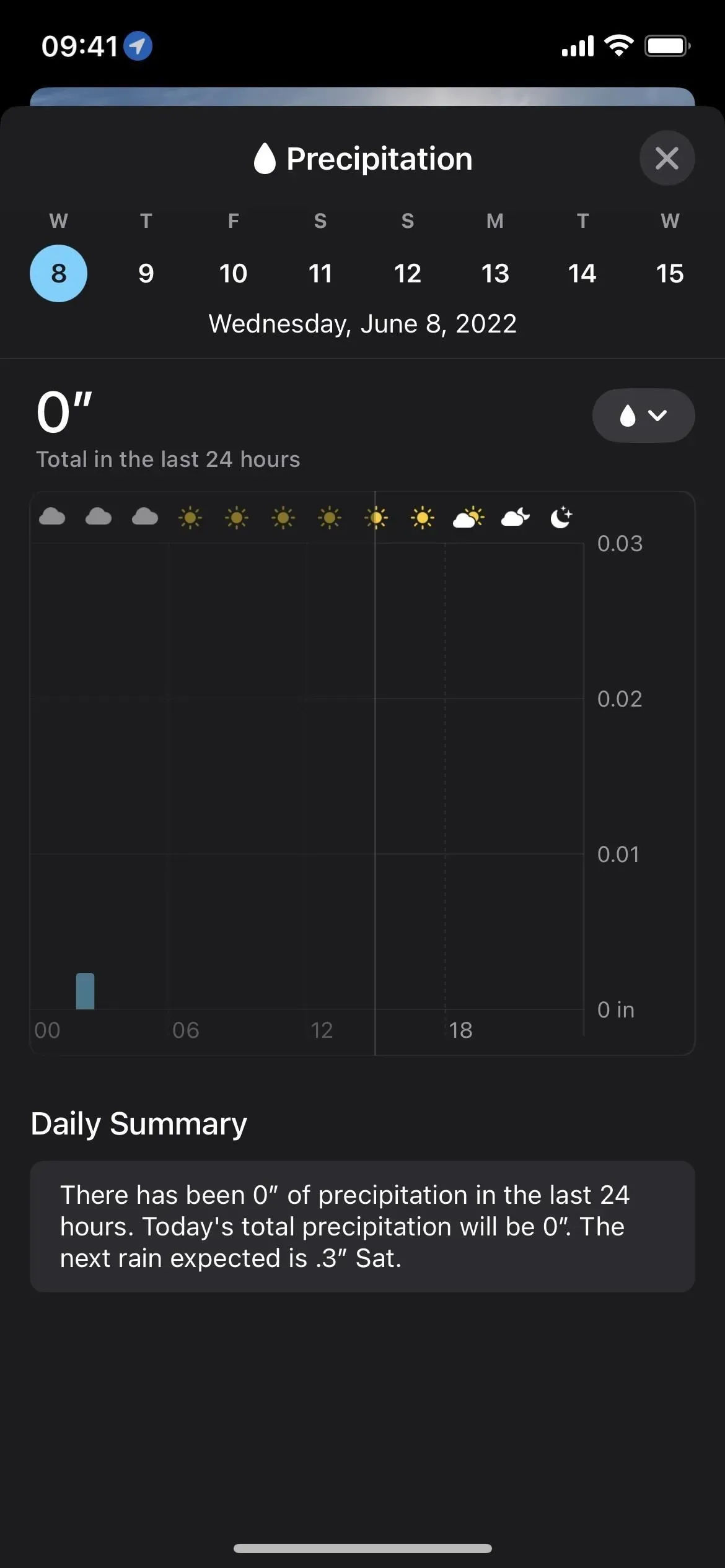
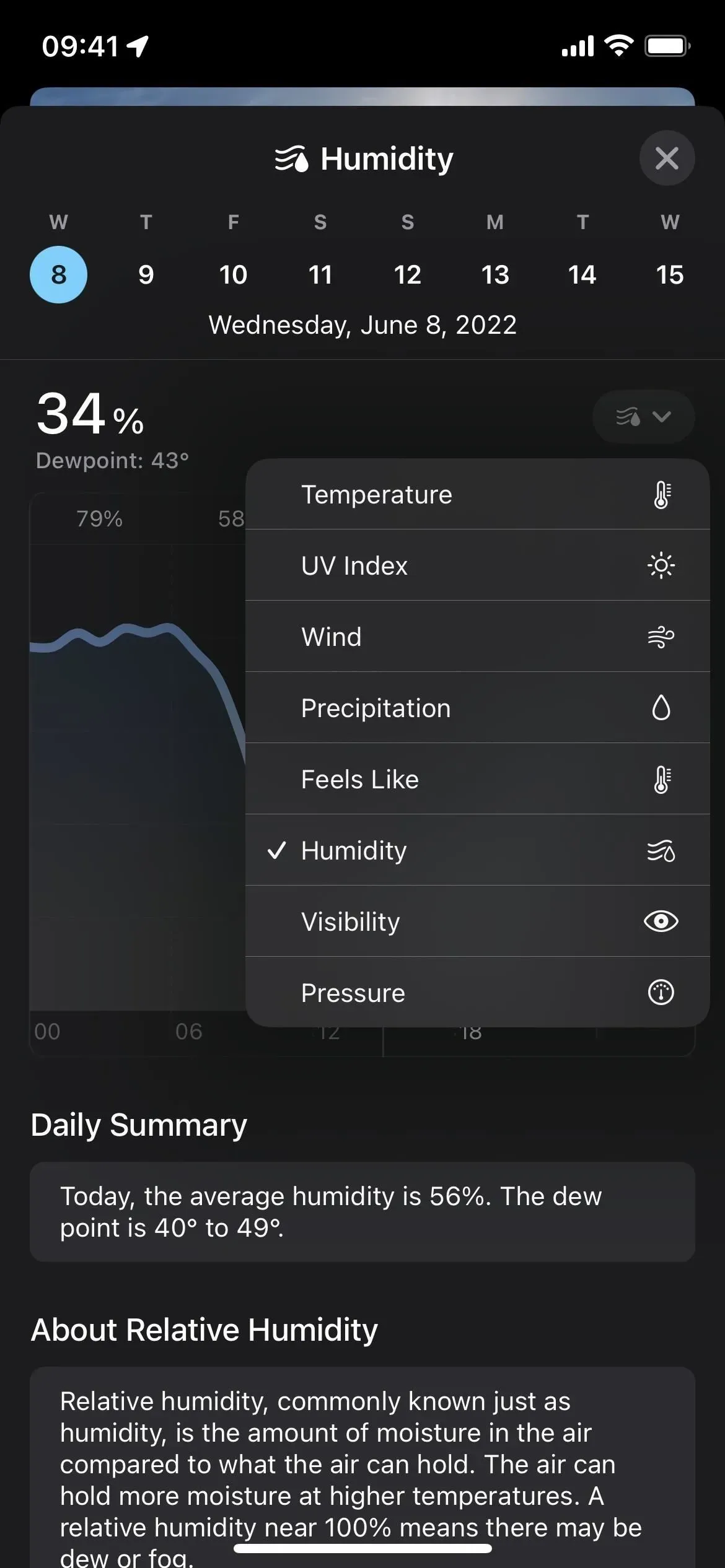
11. There are prediction cards for the next hour
In iOS 15, when you open a location map in Weather from the Map module or the Map icon in the bottom corner, you will see the 12 Hour Forecast player controls for precipitation. The map automatically syncs with the timeline so you can see the movement of the clouds. If you don’t see it, tap the layers icon and select Precipitation.
What’s different from iOS 16 is that there’s also a Next Hour Forecast view. For me it always shows it first and I have to click “Next Hour Forecast”in the controls to switch to the 12 hour option.
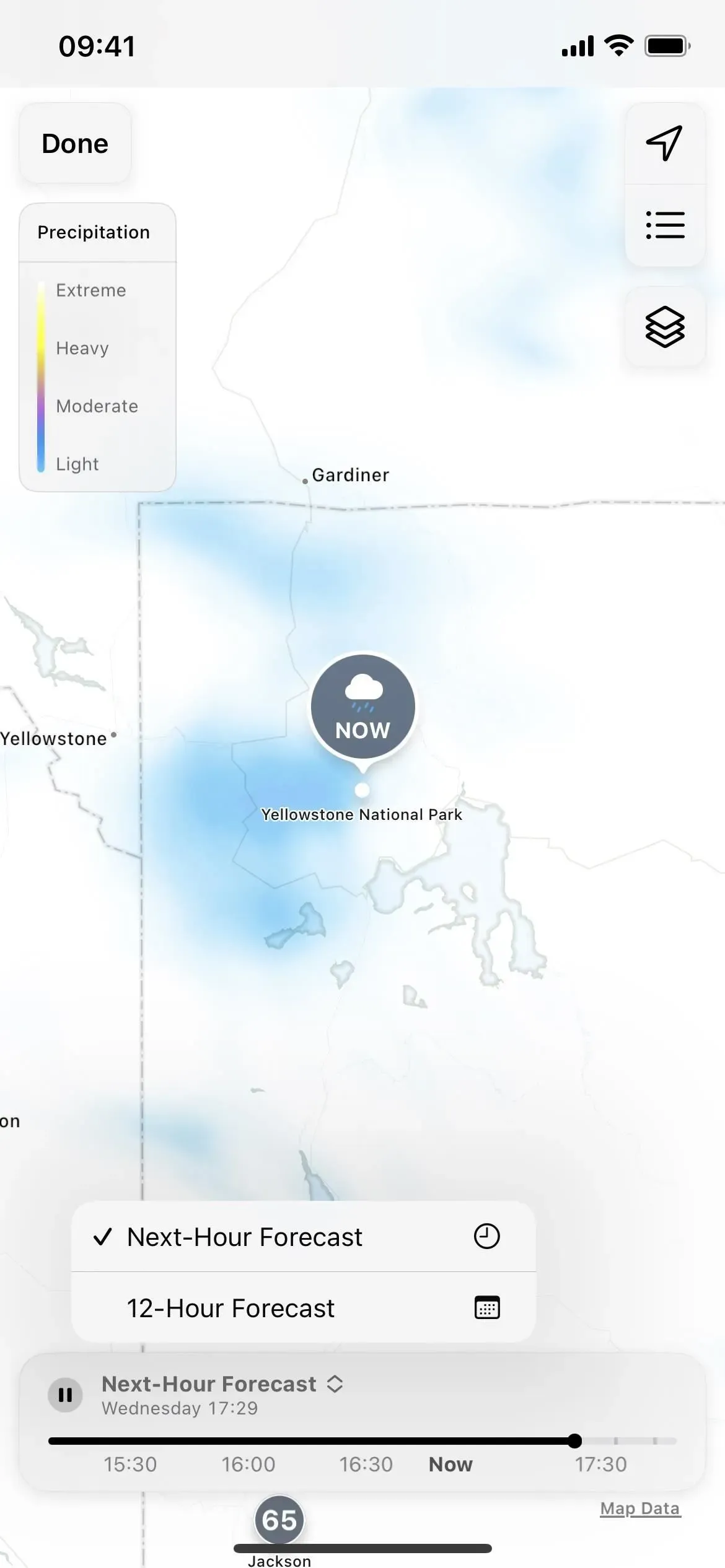
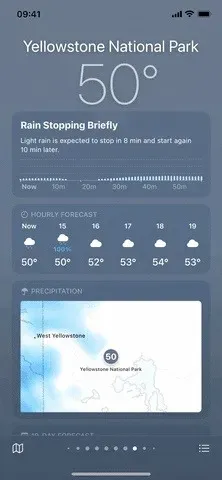
12. Click anywhere in the Report a Problem module.
Apple changed the Report a Problem link again, which was one of the most minor changes in iOS 16. First, it was a simple three-word text line below the current location’s weather. Then in iOS 15.5, it became a separate module with a description, but you had to click “Details”to send reports.
Now, in iOS 16, the Learn More link is gone and clicking anywhere in the module will open the reporting feature. This makes sense as the rest of the modules work in a similar way – tap anywhere on a module to expand it.
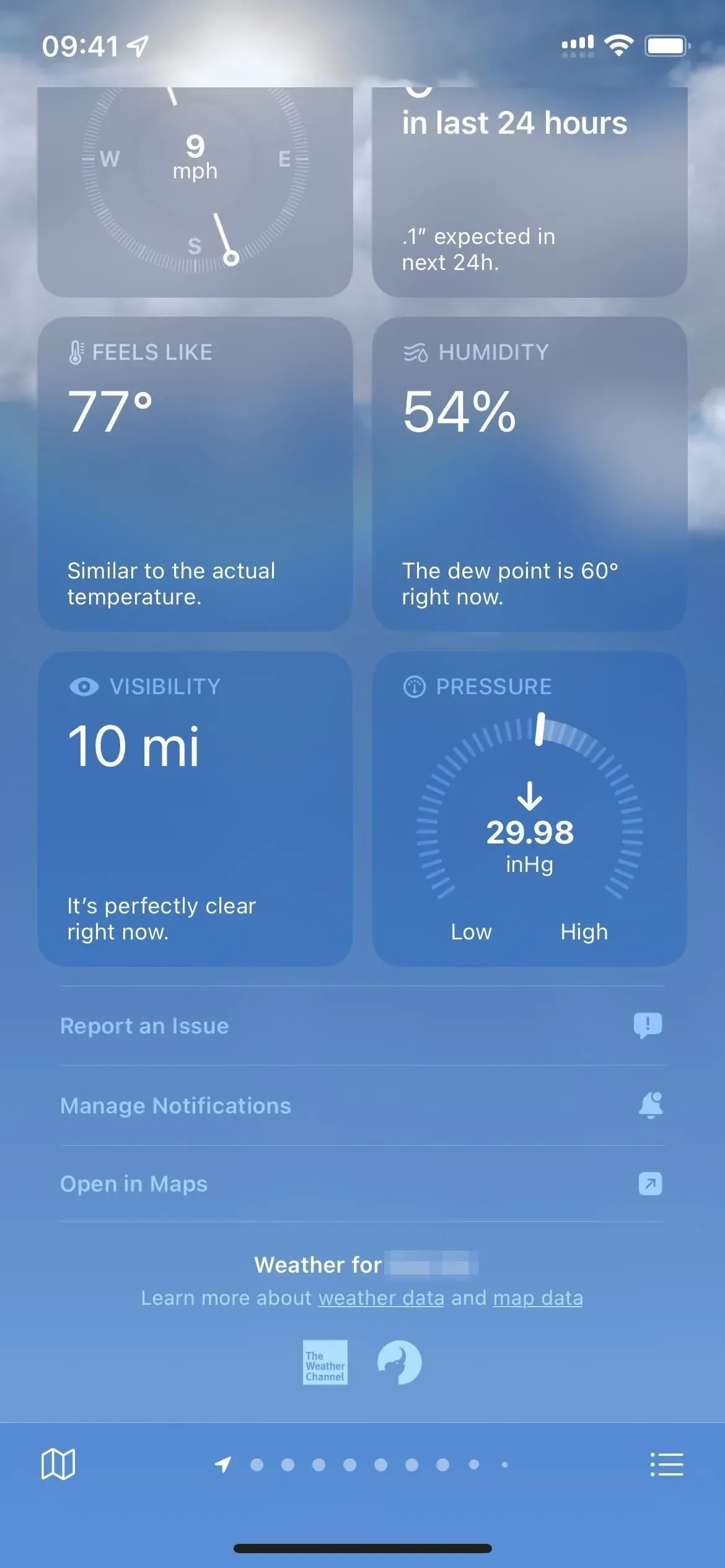
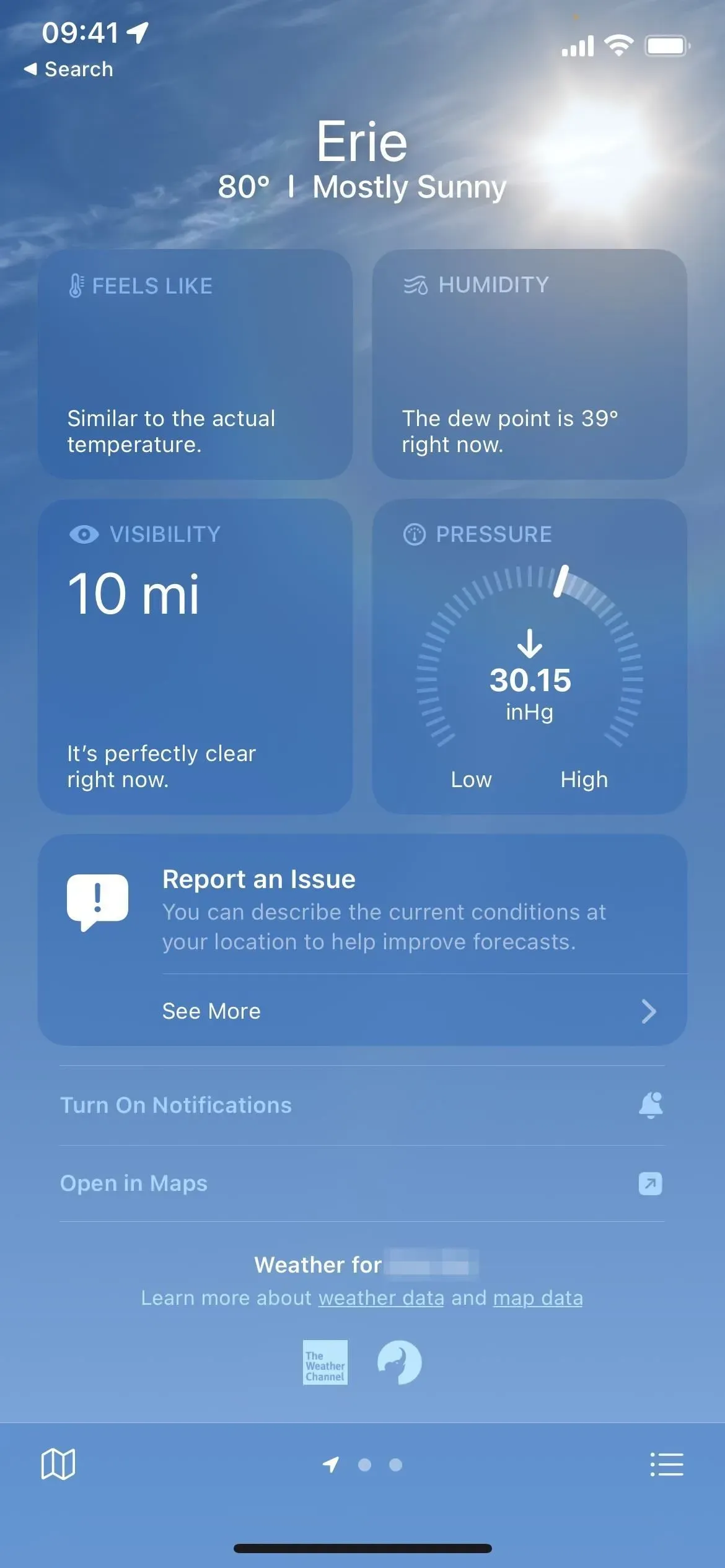
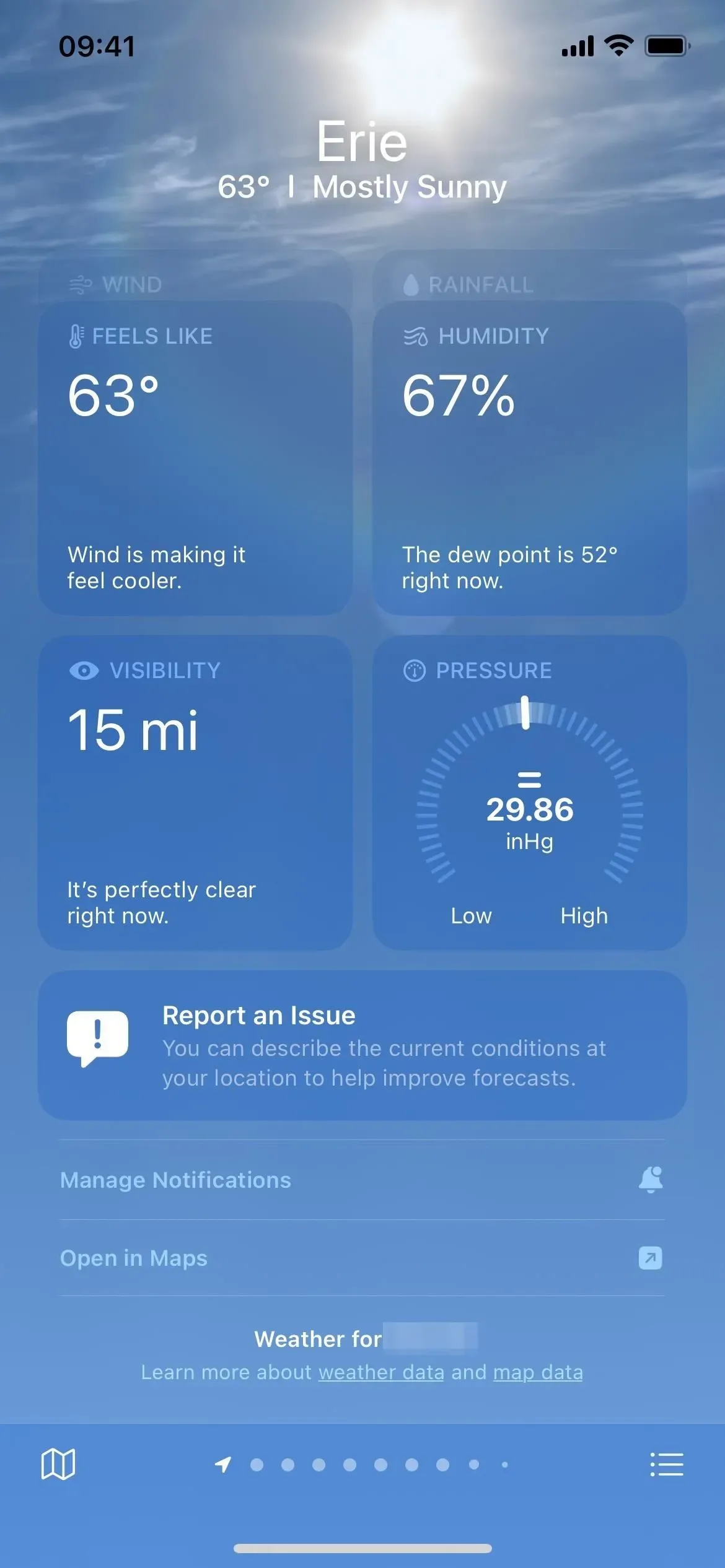
Report a problem modules in iOS 15.4 (left), 15.5 (center), and 16 (right).
13. The iPad version is finally here!
In June 2020, Craig Federighi stated that Apple could easily scale an existing iPhone weather app to iPadOS, but would rather create a great iPad weather app than fall back on a simple extended app. This time has finally come.
I could see that scaling the iOS 15 Weather app for iPadOS would be less than exciting, but now that iOS 16 includes more data and graphs, the larger version makes sense for iPadOS 16.
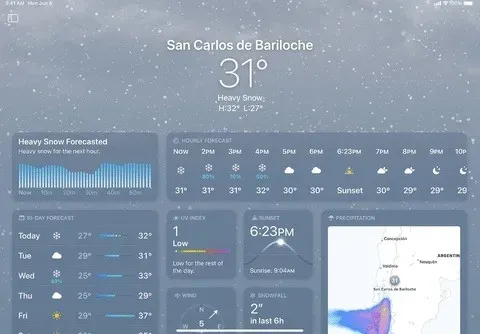
Image via Apple
14. WeatherKit for Third Party Applications
Third-party apps and services can now consume Apple Weather data using the new WeatherKit API, powered by Dark Sky forecast technology. Apple acquired the Dark Sky weather service in 2020.
WeatherKit is powered by the all-new Apple Weather Service, a state-of-the-art global weather forecast that provides all the data you need to provide your app with timely, hyper-local weather information. This allows your app to offer current weather conditions and a 10-day hourly forecast for temperature, precipitation, wind, UV index, and more. For some regions, minute-by-minute precipitation over the next hour and severe weather warnings are available.
WeatherKit provides up to 500,000 API calls each month with an Apple Developer membership, but anything above that will cost between $49.99 and $999.99 per month.