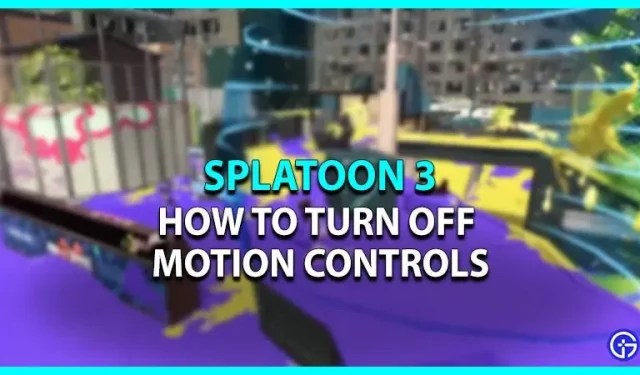Splatoon 3 is the sequel to the popular Splatoon game series developed by Nintendo. The developers decided to add some cool new features to make the game more fun and it totally worked. It didn’t take long for this game to grab the attention of gamers. This game has several game modes where you have to splatter your opponents with ink. However, aiming for the best shot is made easier with access to the game’s motion controls. But some players are not used to the motion controls as they like to play the classic way. It is also possible to disable motion controls in Splatoon 3. Here is our guide that outlines the steps to disable them in the game.
How to disable motion controls in Splatoon 3
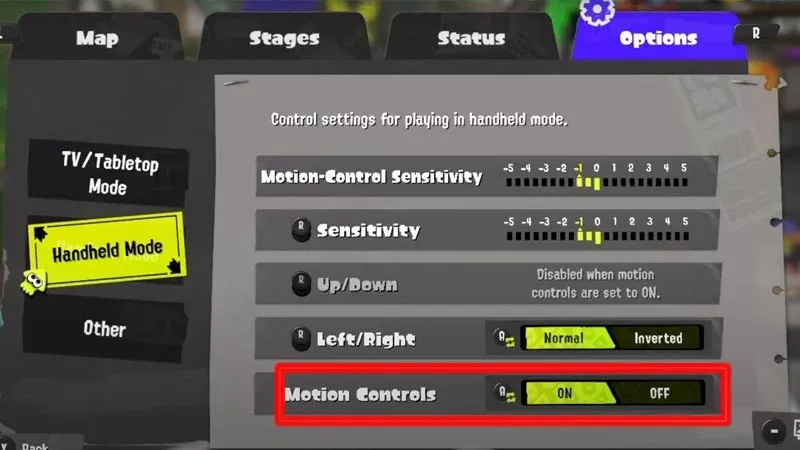
Motion Controls gives you the advantage of perfect recoil control, making aiming easier. Though follow these points to disable motion control in the game:
- Launch the game and press the X key to open the menu.
- Next, go to the right side and enter the “Settings”section.
- If you are playing in handheld mode, enter handheld mode and disable motion control from there.
- However, if you’re playing Splatoon 3 on a TV, enter TV/tabletop mode and disable motion controls there.
Some players find this setting difficult to manage because they may not be used to the gyroscope. But Motion Controls really gives you an edge in fast-paced shooting games like Splatoon 3. Plus, you only need a few sessions of hand movement practice until you master Motion Controls.
Here’s how to disable motion controls in Splatoon 3.