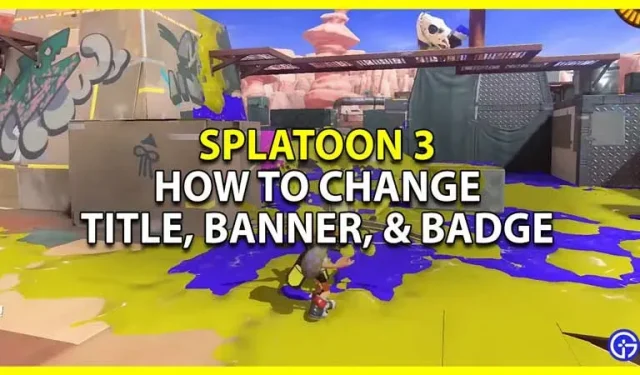In Splatoon 3, you can change your title, banner, and icon to make your Splashtag stand out. Splashtags are used to display player nicknames. And this game gives you tons of options to customize and edit to your liking. You will need to play and unlock them before you can actually use them. So let’s check everything about customizing Splashtags in Splatoon 3 and how to change your title, banner and icon. Also, learn how to unlock them.
How to change your splash tags in Splatoon 3
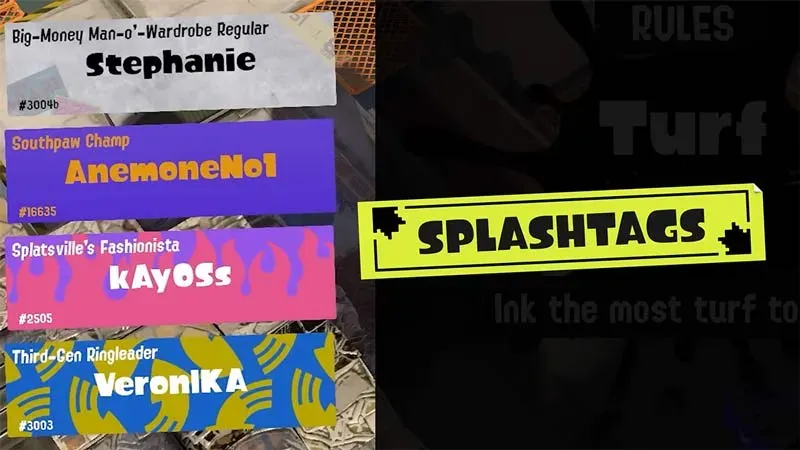
You can change your Splashtags in this game from the Status tab in the menu.
- Press the X button on your joy-con or Switch pro controller to open the menu.
- Switch to the Status tab by pressing the R button.
- The first option on the left is Gear. Click here.
- Here you get the option to change:
- Banner
- Badges
- Titles
- Customize them from the ones you have unlocked.
- Press the B button on the controller to go back.
This will save the changes and you will set up your Splash tag.
How to change the name in Splatoon 3
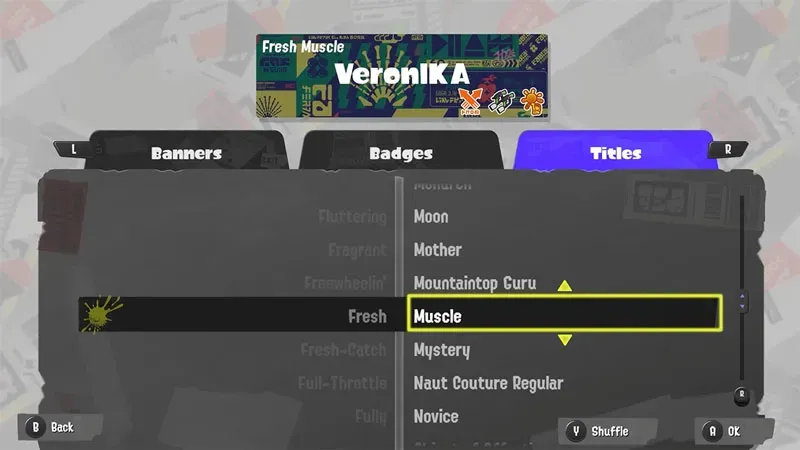
You can change the name in the Gear section of the menu.
- Open the menu and go to the Status tab.
- Click on the gear.
- Then press the L or R buttons to move to the Title sub-tab.
- Your title is two words:
- Select the first word in the left half of the Title sub-tab.
- Then select the second word in the right half of the Title sub-tab.
- Select OK for both of them and go back by pressing the B button.
This will save the changes and update the title.
How to change the banner
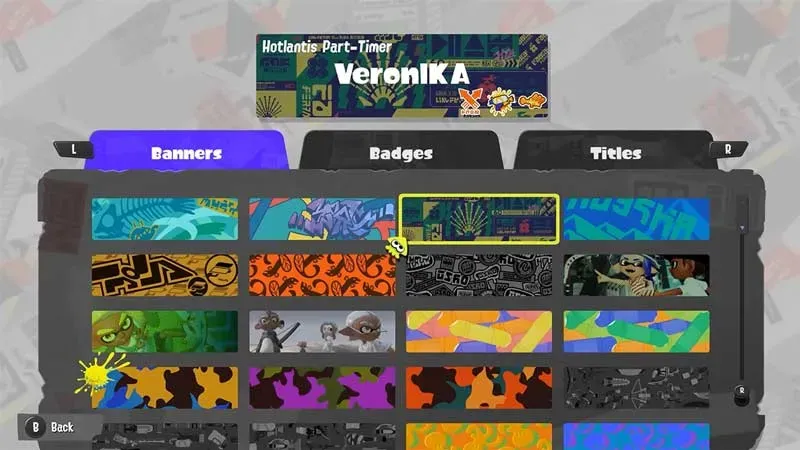
Changing the banner in Splatoon 3 is very simple.
- As explained earlier, open the menu and go to the Status tab.
- Here click on Gear.
- Select a banner from the Banner subtab.
- Once selected, go back and it will be updated to your new banner.
How to change icons
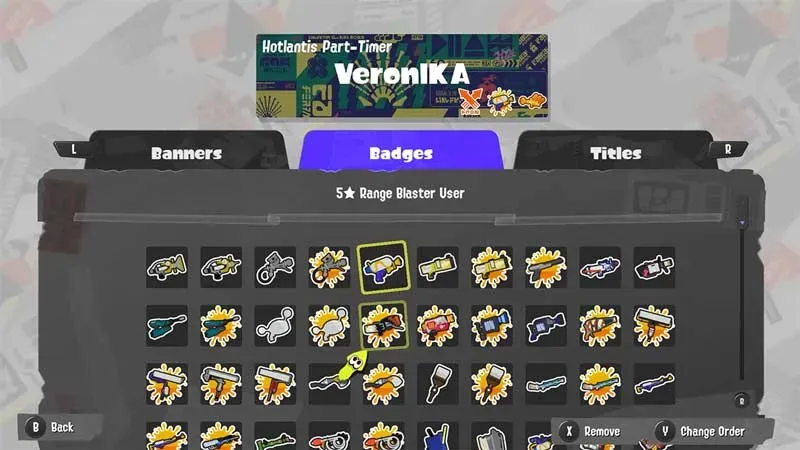
Here’s how you can customize your icons in Splatoon 3:
- Open menu
- Go to the Status tab.
- Click on the gear.
- Click the Icons tab.
- Select the icon you want to show in your Splashtag.
- Go back to save changes, now you can see the updated icon.
How to unlock title, icons and banners in Splatoon 3
To get new titles, badges and banners in this game, you need to unlock the Catalog. You can find the Catalog in Hotlantis. Here you just need to spend points to get new items for your screensavers. And to get points, you need to play more battles.
That covers this full customization guide on how to change your Splash Tags in Splatoon 3 and edit your title, banner, and icon. I suggest you also check out our other guides on how to check the status of a Splatoon 3 server, as well as how to save and share battle replays.