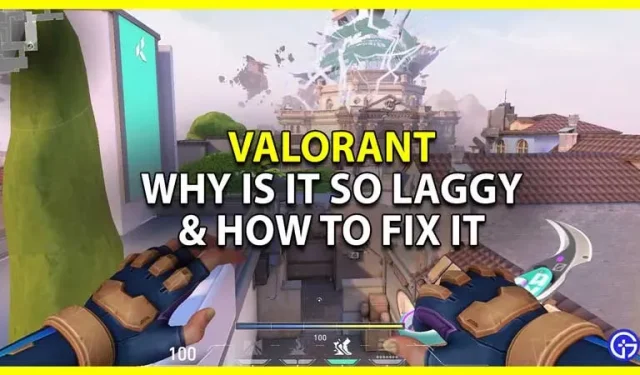One of the most annoying things about Valorant is freezing, so it needs to be fixed. Since it is one of the most popular esports games right now, many players want to play it. But sometimes the most frustrating thing about a game can be latency issues, not even its difficulty or the number of players. So in this guide, let’s quickly check how to fix Valorant lag to improve FPS.
How to Fix Lag in Valorant

There are two main things you can do to fix the lag. In fact, these are also reasons why you might run into lag issues in the first place.
- Change settings
- Improving your connection
Change settings
Valorant, like any other game, has a set of system requirements. And while they are not very demanding, depending on how powerful your system is, you may need to change a couple of settings. Don’t worry, these settings changes won’t make the game very bad. It’s just that many details will not be as beautiful as you might have noticed earlier. If you have a medium or low end system, you should use the following video settings:
- General settings
- Display mode: full screen
- Resolution: Preferably 1920 x 1080 @ 60Hz. But if your monitor has a better refresh rate or resolution, you can leave it as is or leave it as it is.
- Monitor: Set it as your primary monitor.
- Aspect Ratio: Letterbox
- FPS limit when running on battery: enabled. This setting is important for players using a laptop.
- Max FPS in test: 60
- Menu FPS Limit: Enabled.
- Max FPS in menu: 144
- Background FPS Limit: Enabled
- Max FPS in background: 30
- FPS Limit Always: Disabled
- Max FPS: 60. You can set this as your monitor’s maximum refresh rate.
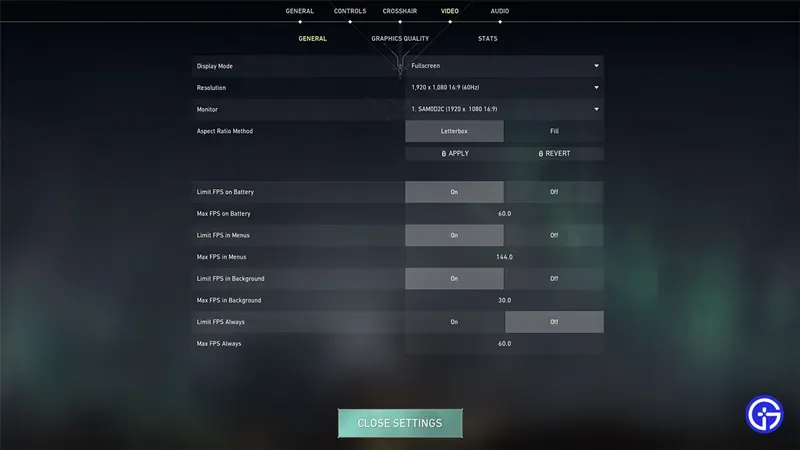
- Graphics quality
- Multi-threaded rendering: enabled
- Material quality: low
- Texture quality: low
- Detail Quality: Low
- UI Quality: Low
- Vignette: Off
- Vertical Sync: Off
- Smoothing: no
- Anisotropic filtering: 1x
- Enhance Clarity: Off
- Experimental Sharpness: Off
- Bloom: on
- Distortion: Off
- Drop Shadows: Off
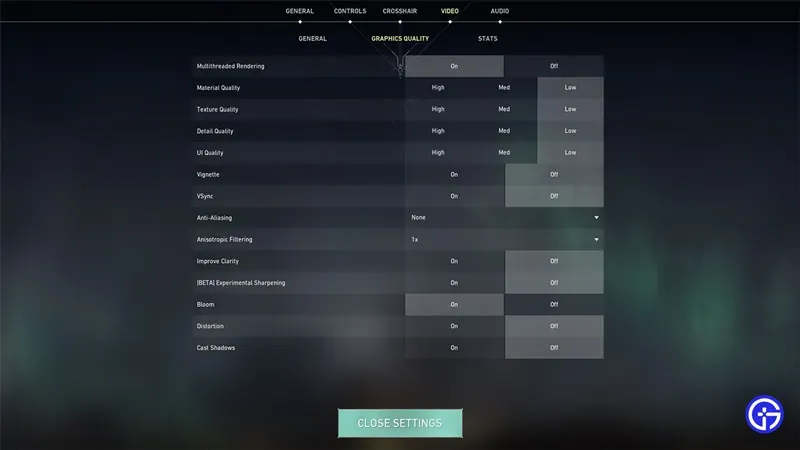
Improving your connection
If you have a high end system or have used the above settings but still feel like Valorant is lagging, there are many more ways to fix it. The problem may be in the unstable Internet. You can try some of the fixes below.
- Choose the right server: Manually choosing a server that is near you can go a long way in resolving ping issues. Let’s say you live in the Oregon region, then you should select the US West server instead of US East or Server Central.
- Use a wired connection: A wired connection is generally much more stable and better than a wireless connection. So if you’re playing over Wi-Fi, try switching to a wired connection to see if that helps.
- Test Your Internet Speed: Whether you’re using a wired or wireless connection, none of the fixes will work if your internet is down. So try running a speed test in the browser and on the website of your choice. Here you can find out about the speed and ping that your internet gives you.
- Refresh your connection: If your internet is really working but not stable, then refreshing it might help. You can do it:
- Wireless connection: Restart your router. Wait a few seconds before connecting, and then try checking your speed before playing.
- Wired connection: Disconnect the Ethernet cable from the PC or laptop. Wait 10 to 30 seconds, then plug it back in and try playing Valorant.
- System reboot. Restarting your PC or laptop can help resolve lag issues in Valorant.
This guide explains why Valorant is so slow and how to fix these problems. I suggest you check out our Valorant guides for help with additional fixes for such connection issues, a better crosshair, and more.