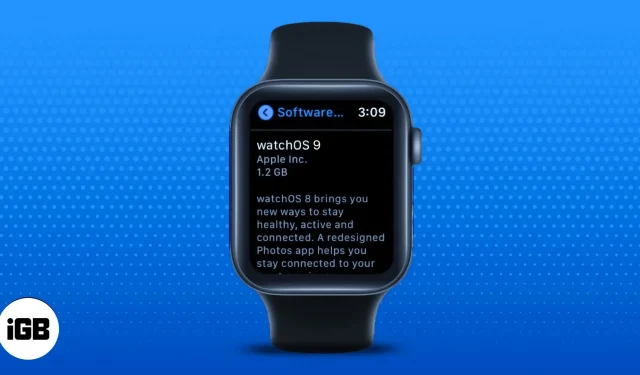It’s important to keep your Apple Watch up to date with the latest software to keep your watch running smoothly and secure. In addition, the latest watchOS 9 update brings some great features like medication reminders, sleep stage tracking, and more to improve your lifestyle.
You can update your Apple Watch from your iPhone or directly from the watch itself. We’ve also listed the steps to upgrade to watchOS 9 stable for those running the watchOS 9 Public or Developer beta. Let’s get started and help you update your Apple Watch to the latest software.
watchOS 9 update requirements
Before you start the process of updating your Apple Watch, there are a few things you should take into account and follow:
- Update your iPhone to the latest version of iOS.
- Make sure your iPhone and Apple Watch battery is at least 50% charged.
- Connect your iPhone and Apple Watch to a Wi-Fi network.
- Keep your Apple Watch within reach of your iPhone to prevent it from turning off.
How to update Apple Watch without iPhone
You don’t need a connected iPhone to update your Apple Watch. Make sure you’ve connected your Apple Watch to Wi-Fi and connected it to charge. After you have done both of these things, follow the steps given below:
- Open Settings on your Apple Watch.
- Tap General.
- Go to software update.
- If an update is available, click Install.
- Tap Continue.
- Your Apple Watch will restart after installing the update.
How to update Apple Watch with iPhone
You don’t need a paired iPhone to update your Apple Watch. However, the paired iPhone will send you notifications whenever an update for Apple Watch is available. If you are going to update via iPhone, follow these steps:
- Open the Watch app on your iPhone.
- Make sure your iPhone and Apple Watch are connected to Wi-Fi.
- Tap General.
- Select Software Update.
- On the next page, click Install Now.
- Enter your iPhone passcode.
- Check out the terms. When you have read the terms and want to continue, click Agree.
- You may be asked to enter your Apple Watch password before the update process begins.
- A progress wheel will appear on the Apple Watch. Plug your Apple Watch into a charger so it doesn’t run out of power during the update process.
- After the update is installed, your Apple Watch will restart and run the latest software.
Note. While the update is in progress, don’t restart your iPhone or Apple Watch.
How to upgrade from watchOS 9 beta to watchOS 9 public stable
You need to delete your developer beta profile or public beta profile to upgrade to watchOS 9 stable. Because profiles can only be deleted on iPhone, you’ll need a connected iPhone handy. Here’s how you can upgrade from a beta build to a stable build of watchOS 9.
- Open the Watch app on your iPhone.
- Tap General.
- Click Profiles.
- Select your watchOS beta profile.
- Click Delete Profile.
- Confirm your choice.
- Your Apple Watch will restart. Once this happens, follow the steps in How to update your Apple Watch from iPhone to update to a stable build.
Once again, I remind you not to restart your iPhone or Apple Watch and make sure both devices are plugged in or have at least 50% battery power before proceeding with any of the steps. Please contact your nearest Apple Store for support if something goes wrong.
Also, battery life is expected to drop within a few days of the update. Don’t worry as it will be back to normal in a few days. If you have any other questions, leave them in the comments below and we’ll get back to you.