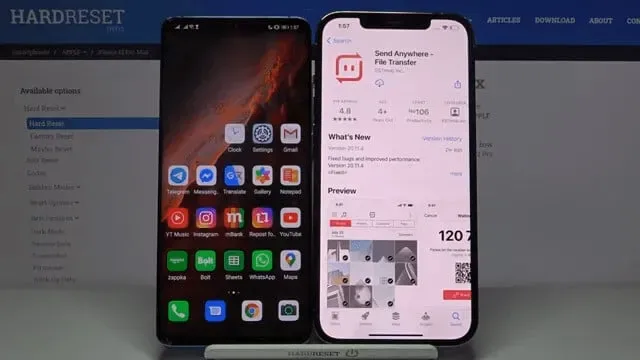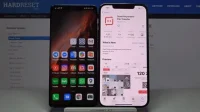Apple continues to release new iPhone models. Many users plan to switch their phones to this model for a new experience.
Android users who switch to iPhone face some issues. The main problem they face is syncing their data from Android to iPhone.
Especially for sending text messages containing personal and professional information. There are several ways to transfer messages from Android to iPhone.
We have discussed several effective ways to transfer text messages from Android to iPhone below.
How to Transfer Text Messages from Android to iPhone
Transferring messages from one to another is very easy to switch from android to android. But it’s not as easy as Android if you’re moving to an iPhone from Android.
But, fortunately, today it is easy. There are various ways to transfer messages from Android to iPhone.
To transfer messages from Android to iPhone, you need an efficient AnyTrans tool. It is a powerful iOS manager and iOS mover.
It effectively transfers messages and other content from your Android to your iPhone. When switching phones or after setting up, it supports data transfer.
Here are some ways to transfer data from Android to iPhone:
- Transfer messages from Android to iPhone with Send Anywhere
- Transfer Messages from Android to iPhone with MobileTrans – Phone Transfer
- Transfer messages from Android to iPhone with Move to iOS
1. Transfer messages from Android to iPhone using Send Anywhere
A third-party app is used to transfer messages from Android to iPhone. It’s called Send Anywhere. It can be downloaded from the play store or app store for Android or iPhone, respectively. The application supports cross-platform.
You can easily connect your Android phone to iPhone. This application depends on a Wi-Fi network for data transmission. With this app, you can transfer messages as well as videos, contacts, and photos.
To use this messaging app, follow these steps:
- Go to the play store or app store on your phone to download the Send Anywhere app.
- When you’re done downloading, open the app and allow access to your device’s storage.
- Mark Android and iPhone devices as recipient and sender respectively. Now turn on the Wi-Fi feature to connect them both wirelessly.
- You will be prompted to select data from Android to iPhone. Select the message option and start the transfer.
- You need to enter a six-digit code on your iPhone. A code will appear on Android to test the connection.
- Once done, click the download button to transfer data from your Android to iPhone.
There may be some compatibility issues between different platforms. Any iOS or Android platforms do not support them.
2. Transfer messages from Android to iPhone using MobileTrans – PhoneTransfer
MobileTrans- PhoneTransfer is an application. It gives an easy way to transfer data from phone to phone. The application supports cross-platform. It allows you to transfer data from Android to iPhone and vice versa.
You can transfer messages as well as videos and contacts. You can also transfer reminders, photos, contacts, calendars and more.
Transferring MobileTransphone does not require jailbreak/rooting of the phone. It supports most Android and iOS. Here are the steps to transfer data from Android to iPhone using phone transfer.
Launch the mobileTrans application:
First, download and install the mobileTrans app on your phone/Mac device.
Then launch the app when you need to transfer data from Android to iPhone. On the home screen, tap the transfer button in the transfer by phone section to continue.
Connect your iPhone and Android devices:
Now connect both devices (Android and iPhone) to your computer via USB cables. The app will detect both and mark one as source and destination.
To transfer messages from Android to iPhone, the source must be Android. And iPhone as target device.
If they are not installed as intended, go to the flip icon and install them correctly.
Start broadcasting your messages:
Set both devices correctly and select the data you want to send (messages). Then click on the start button. Maybe you don’t want to have data on your iPhone.
Erase it by selecting the “Clear data before copying”option before proceeding. Please wait a few seconds to finish transferring text messages from Android to iPhone. When the process completes, you will receive a message.
You can safely disable both devices and remove them from your computer.
3. Transfer messages from Android to iPhone with Move to iOS
It is highly recommended to use the transition to the iOS app. This is for users who bought a new iPhone because it deletes all iPhone data by default.
So this application provides an efficient way. You can transfer messages from Android to iPhone.
This application is safe and convenient. You can transfer data such as contacts, SMS, videos and photos between two devices.
To use this app, the only condition is that your iPhone must be in new mode and no steps have been completed before.
The steps used to transfer messages from Android phone to iPhone using Move to iOS app are as below:
Install the app to migrate to iOS:
First, download and install the Move to iOS app on your Android phone through the Google Play Store.
Set up new iPhone settings:
Turn on your iPhone and adjust all settings until you have Apps & Data section and then move data from Android.
Launch the Transfer to iOS app on Android:
When you launch the Move to iOS app on your Android, continue. Accept the terms and conditions, then click “Next”to continue.
Wait for the security code:
Now on your iPhone, press Continue, wait a few seconds and see the security code.
Enter security code:
When the security code appears, enter it on your Android device.
Transfer data selection:
Since both devices are connected, select whatever you want to transfer. When you have enabled the messages option, click next.
Wait for the transfer process to complete, then click Continue.
Conclusion
It takes a lot of effort to switch to another phone. Especially when using cross platform like Android to iPhone or vice versa.
There are many ways to send data and applications, but very few ways to send messages.
In this article, we have explained three ways to transfer messages from Android to iPhone. But it would be nice if you remember that some applications support message passing.
And some don’t, because iOS doesn’t support all apps easily. So, make sure the method you are trying to use is supported by iOS.