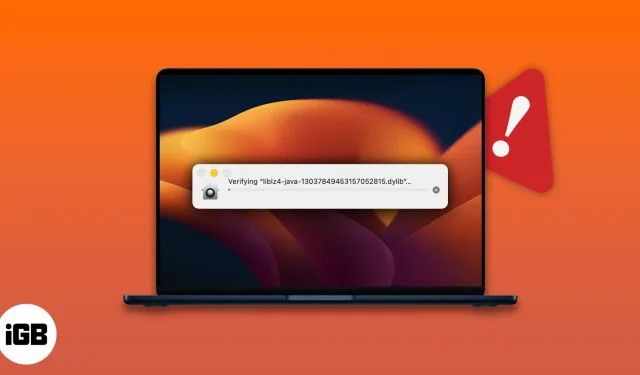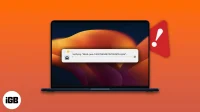Mac computers are widely known for their impeccable performance and security. However, while allowing the installation of third-party applications, some users found this error log – CoreServicesUIAgent. If you are facing the same problem, then you have nothing to worry about. In this article, I will help you understand and fix CoreServicesUIAgent check stuck on Mac.
What is CoreServicesUIAgent on Mac?
Apple understands the value of your data and has created software to protect it. CoreServicesUIAgent is a graphical user interface (GUI) agent for one of these software products called GateKeeper. This is a built-in macOS feature that checks third-party apps for viruses and dangerous files before installing them.
The check may take a while, but if it seems like it takes forever to complete, then your Mac is frozen, and the explanation is simple. The software must have detected some malicious files or thought the application was not from a trusted source.
You may run into trouble installing packages from some of the most well-known technology companies. So, to combat this and make the installation process smooth, here are a few fixes.
How to Fix CoreServicesUIAgent Stuck Checking on Mac
Here are a few solutions you can try if your screen freezes when CoreServicesUIAgent won’t close or freezes when checking a third party app.
1. Restart your Mac
- Click on the Apple logo in the top left corner of the screen.
- Select Reload.
- Click “Restart”to confirm.
Note. Restarting your Mac will refresh the device’s active memory.
2. Update your Mac
Often, users don’t update to the latest version of macOS as soon as it arrives. Along with new features, each software update contains fixes for certain bugs. So, if you want to experience all the new features and get rid of the problems, we have a detailed guide to help you update your Mac to the latest version.
3. Uninstall the application or remove the package installer.
Another possible solution is to find the malicious package installer and remove it. If any of the previously installed apps are the root cause, then you need to uninstall that app. To do this, you need to follow the steps below or read our article on how to uninstall apps on Mac.
4. Force close the application
If your application is unresponsive and hangs, you must force close it. As the name suggests, force exit causes the program to exit the running state. Here’s how to do it: Press and hold the Option + Command + Escape keys to force quit the problematic app.
5. Set up the app from the installer on Mac
- Open Finder.
- Click “Go”in the top menu of the screen.
- Now go to the folder.
- Paste /System/Library/CoreServices/Installer and press Enter.
- Double click “Installer”.
- Choose File. pkg you want to install and click “Open”.
6. Right click and open the application.
You can work around the error by right-clicking the application; here’s how:
- Navigate to the folder containing the application package.
- Right-click the application → click Open.
- Follow the on-screen instructions to install the app.
7. Allow an app from anywhere
The option is selected by default. However, it is useful to check if you have deselected an option by mistake. Here’s how:
- Go to System Preferences → select Security & Privacy.
- On the General tab, click on the padlock in the lower left corner to make changes. You will need to provide your password/TouchID.
- Now select App Store and identified developers.
FAQ
To manually check an app on a Mac, you need to launch System Preferences → select Security & Privacy → click the “Open Anyway”button on the General tab, then confirm the app installation, but you only have to allow the app to go through security. check when you are completely sure that the application is from a trusted source.
Clotting…
Remember to always download software from reputable sites as it protects you from data leakage. In the comments below, let us know which software caused the issue in question and which of the above solutions worked for you.