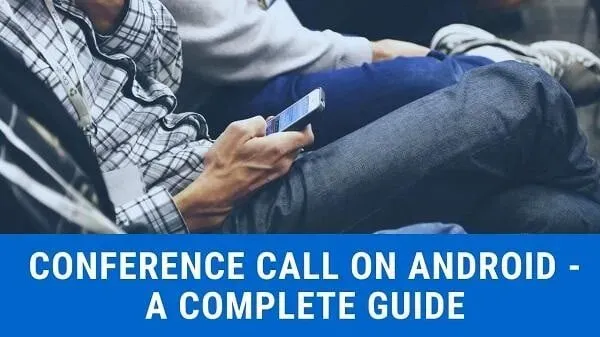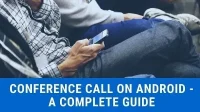How to make a conference call on an Android device? Nowadays, smartphone systems come with all forms of features and accessibility. One such feature is conference calls.
Gone are the days when you had to pay extra to the network provider for conferencing. In today’s competitive world, it’s more efficient and affordable. If a cellular conference is not affordable, you have many alternatives. And that’s what this guide is about.
Here you will find answers to questions about starting a conference call. You will learn about conferencing alternatives. In addition, you will also learn about the best option for video conferencing.
Reasons for conferencing on Android phones
There are many reasons, both personal and professional, for a conference call:
- You may want to have a group conversation. It can be with family and friends. You may not want to use text messages or SMS services for this.
- An important professional meeting is possible. Perhaps you work remotely and need to be on the phone.
- Currently, most of the work is done from home. The work-from-home culture has led to the need for conferences more than ever. For example, a three-way call between a customer, an employee, and a boss.
So, as you can see, most of the reasons are related to the exchange of information and saving time. This is a necessary feature when you don’t want to waste time. You don’t want to discuss the same things with others or repeat it all with everyone.
In such cases, conference calling is great. Similarly, conference calling is the best option if you want to have group conversations.
Ways to make a conference call on Android
- Using the “Add call and merge”feature on Android phones
- Use of Third Party Apps for Mobile Devices
- Skype
- Ring central app
- Discord
- Google Hangouts
- Increase
How to organize a conference call on Android?
1. Using “Add call and merge”feature on Android phones
This is an audio feature that is present in all recent android phones. So you have nothing to worry about.
- Launch the Phone app on your device. Click on the green phone icon.
- Next, go to the dial pad. Select the first person you should call.
- As soon as you get the first call, let them know about the conference call.
- In the available options, find and tap the Add Call button.
- This should open the contacts address book. Go ahead and select the second person you want to add.
- When you do this, they will receive a call, but it will not be a conference call. You will see two people on the list. One pending and one in progress.
- Select the drop-down icon next to the caller’s name.
- Tap the Merge Calls icon from the available options. This will start a new conference and both parties will be in it unless one of them ends the call. You don’t have to switch between users at all.
- Then repeat the process to add more.
Remember that you are the owner. If you press the end call button on the dial pad, the call will end. So be careful and enjoy your conference call.
You can plug in headphones or use the speakerphone. No limit. But there may be background noise. So, make sure this won’t be a problem.
2. Use of third party applications for mobile devices
As mentioned above, there may be problems with the conference call. First, most conference options only allow you to add 3 to 5 people at a time. There are very few who will allow more than five.
Another issue could be background noise or a lack of resources. What if someone is using Microsoft Desktop and wants to join a call? You can’t just click “Add Call”and get them listed. So what do you do then?
To do this, you will have to use a trusted third-party application. Now you have nothing to worry about. There are many security options available. If you’re using the trusted version, there shouldn’t be any problems.
Similarly, it’s a good option if you don’t want to pay extra fees or if you’re from a place that charges extra. You will find several alternatives below, so keep reading.
Best Conference Service Provider for International Calls
As you may already know, technology has come a long way. You can make real-time calls using apps. There are many options and you probably use some of them. Unless you lived under a rock.
In any case, there are too many options. Here are some of the tried and tested options we found useful. They are also almost free.
You will need an active internet connection (mobile or WIFI) to use them. So let’s see:
1 Skype
Skype was a pioneer in the field of chats, voice and video calls. It remains top-notch in providing screen and other asset sharing.
There was a time when you needed Skype credits to make calls. But then he started working with email addresses. You can make a free call if you have an email address and another person is added.
This applies to free voice, video and screen transmission. You can even create groups with countless people without any restrictions.
Skype remains a first-class service provider. But to dial a person’s cell number, you need credits. But who needs it if everyone has Skype, right?
It also supports cross-platform compatibility. You don’t have to use the same devices. Just install Skype on your devices and you’re done.
2. Ring central app
At first glance, we weren’t big fans of the Ringcentral app. It was a paid app that required a subscription. Who needs it when you have free options, right?
But it surprised us. The Ringcentral app has a great interface. It is easy to use and almost anyone can quickly join it. With a subscription, you have an endless stream of voice, video, conference calls, screen sharing, and more.
It also combines the working atmosphere. We found it worthy of a mention due to its many assets and subscription features.
Let’s not forget that you get top-notch connectivity and more. So, it’s worth a try.
3.Discord _
Discord has become a hub for creators, artists, and gamers. There you can find several gamers connecting to groups and servers. Similarly, many Metaverse (Web3) projects see Discord as a vital tool.
Why not? There are so many ways to customize it. You can create a server, add people to it, and make endless group voice and video calls.
It’s easier to restrict people or add more to the list. But the only problem is that Discord is more tech-savvy.
This is for the latest generations and not everyone will find it easy to use. While it’s really easy to use, it’s mostly just for gamers.
They all understand terms like servers and more. And Discord may need a high-speed connection. For these reasons, it is lower on the list.
4.whatsapp _
Who doesn’t know about WhatsApp yet? This is another chat service that has grown exponentially. Today, it can create groups, make video calls, conferences, and even voice calls.
WhatsApp is available for PC, Android, iOS and macOS users. It is widely accepted and used. You can even set up WhatsApp for business and more. These qualities make him worthy of attention.
It even uses end-to-end encryption for better security. But there are some limitations. For example, you might have a fixed number of people on video calls. There is a limit on the number of people you can have in a group.
However, it is almost a social network created for communication, calls and the like. So it’s a worthwhile addition.
5. Google Hangouts
Google today has so many opportunities for communication in general. Google Duo, built for video calls, works like a Facetime app.
Then you have Google Meet, which has become a part of Google Workspace and a professional tool.
Similarly, you now have the Google Chat option. Thus, there are endless options available.
Google Hangouts is a collection of all these tools that you can use. They are available for free and for a fee. It will be free for personal and even limited professional use.
But the only reason it’s like this at the bottom is confusion. People never know which one to use and there are many options. So people are confused.
Google can also end or start any service (like how they shut down Hangout and turned it into these three). So you need to be ready for all this.
On the other hand, you don’t need a cellular connection. All you need is email and active internet.
6.Zoom _
Who doesn’t know about Zoom at the moment? During the pandemic, it was a free conferencing app. Almost everyone has used it for the Work from Home option.
There were other options available as well. But wide connectivity and endless calls have made it more common. It also consumed less data than many of the other options available.
And that’s why he’s on the list. We now have many better options, as you can read above. But Zoom is still better if you have a limited amount of data or a slow connection.
It consumes much less data and makes conferencing, video and audio easier. Subscription options are available, and the free one only lasts about 50-60 minutes. But, if you look past, it is quite a viable option.
Internet connection vs. Cellular dialing – which one offers the best call quality?
Your internet connection will be highly dependent on your connection speed. This will also depend on the availability of data. Internet connection can be better if you don’t worry about these aspects.
If you have Wi-Fi that has a more substantial presence than cellular, that’s good. But there may be a few issues, such as latency. Wi-Fi or Internet conferencing may have delays or delayed calls.
This mostly happens even if one participant has a slow connection or low data rate. So be careful with this.
A cellular network conference is great if you have an excellent cellular network. But it won’t work inside or underground, where networks usually go missing. You may want to use a Wi-Fi (internet) connection for these areas.
Cellular conferences are clearer and usually HD. Meanwhile, internet conferencing will vary depending on the application, internet quality, etc.
It all comes down to economy and affordability. Internet applications can be free and cost-effective. Conference calls could be of higher quality.
Conclusion – Conferencing on Android
Now you have everything you need to know about conferencing on Android. You can easily place them or use apps. Remember that each application mentioned also has its own advantages and disadvantages. We have tried to compile a list of options that will suit everyone.
So go on and have endless chats with friends, family or peers. Never miss anything else. We hope you found something of value today.