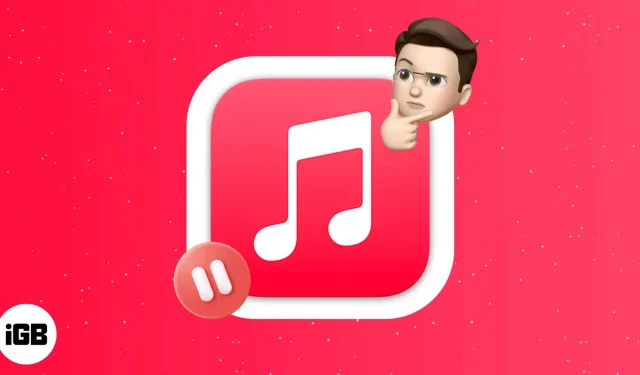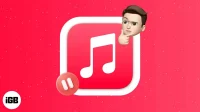Many iPhone users, like myself, have relied on Apple Music as their primary music supplier. Over the years, my experience of listening to various music has been smooth. But recently, I’ve run into issues that keep Apple Music getting paused. So, I did my best and compiled a list of methods to solve this problem. But first, let’s find out why does Apple Music keep pausing?
Why is my Apple Music constantly paused?
Many iPhone users complain that Apple Music randomly stops playing, especially when using Carplay. Many have posted about this on social media and mentioned that the problem has not been fixed since the release of iOS 11. I found out some reasons why music pauses:
- Problems with the iOS system.
- Weak network or slow internet connection.
- Too many apps are running in the background.
- Your Apple Music account is active on multiple devices.
13 Ways to Fix Apple Music Error Keeps Pausing on iPhone
Here are some simple steps you can take to prevent Apple Music from accidentally pausing on your iPhone.
1. Restart your iPhone
The first thing you should do when you notice that Apple Music keeps stopping is to restart your iPhone. Follow our iPhone reset guide to fix any flaws or glitches that might be causing the problem.
2. Check Apple system status
Apple Music requires an internet connection to connect to the server. But what if the problem is with the server itself? So, before you change settings on your iPhone, check the status of Apple Music System. For this:
- Open Safari or any other web browser on your iPhone.
- Go to the official Apple System Status page.
- Now find Apple Music and check the color next to it. If everything is ok, it will be displayed in green. However, the program experiences a background problem if you see red or orange. The only way out in this situation is to wait until Apple solves the problem.
3. Update the Apple Music app.
It’s important to update your apps regularly to keep them up to date with the latest version of iOS and working properly. If you have enabled Low Data mode, apps will not update automatically. In this case, you may have been using an outdated version of Apple Music. To resolve this issue, go to the App Store and update the app.
4. Force Quit Apple Music on iPhone
Another good remedy for dealing with Apple Music randomly stopping playback is to force quit the app. Sometimes multiple apps running in the background conflict and cause temporary glitches. So, here’s how to force close the Apple Music app:
- To access a recent task on your iPhone, swipe up from the bottom of the screen (if you have a Home button, double-tap it).
- Then swipe up on the Apple Music app to remove it from the background.
- After a while, restart the application and listen to your favorite music.
5. Disable automatic ear detection
Automatic ear detection is an important addition to the Apple ecosystem. When you remove your AirPods, Apple Music will stop playing music. However, your Apple Music randomly stops playing if there is a connection issue. The only way to fix this is to disable automatic ear detection.
- Open “Settings”on your iPhone.
- Then click on Bluetooth and connect to your AirPods.
- After that, press the button (i) to get information about your AirPods.
- Finally, turn off the automatic ear detection switch.
6. Check network connection
It may happen that your iPhone is working properly and your cellular or Wi-Fi network is slow or not working. Make sure you have a valid data package. If you are using a Wi-Fi connection, check your router. I’ll also suggest turning on Airplane Mode for a few seconds and turning it off. This will refresh your network connection. You can reset your network settings if you are still facing any network related issues.
- Go to Settings → General on your iPhone.
- Then choose Transfer or Reset iPhone from the bottom of the list.
- Click Reset and then select Reset Network Settings.
- Now enter the passcode to restore your iPhone to default settings.
The reset will take some time. After that, launch Apple Music to make sure Apple Music is working properly.
7. Disable Bluetooth on iPhone
By default, your iPhone automatically connects to paired Bluetooth devices. Apple Music may stop if your iPhone tries to connect to a nearby Bluetooth device. So, turn off Bluetooth on your iPhone by swiping down on Control Center. You can also do this from settings.
- Go to “Settings”→ “Bluetooth”.
- Then turn off Bluetooth.
8. Disable Low Data Mode
Low data mode restricts internet use on your iPhone when using a cellular network. So, this could be another reason why Apple Music keeps getting suspended. You can disable low data mode and see if it solves the problem. Follow our guide to disable low date mode.
9. Disable Low Power Mode on iPhone
Whenever your iPhone’s battery runs low, it turns on the power saving mode. Similar to Low Data Mode, Low Power Mode does not allow apps to run in the background. Thus, it interrupts the operation of any application at full capacity. Therefore, you must disable low power mode.
- Open “Settings”on your iPhone.
- Scroll down and select Battery.
- From there, turn off Low Power Mode.
10. Download albums or tracks
You can try listening to music offline with Apple Music if any method doesn’t solve the problem. Download your favorite songs or albums to Apple Music so that there is no buffer when listening to music.
11. Delete and download tracks again
If you notice that Apple Music randomly stops playing only downloaded music, the data may have been corrupted. You must delete and download the tracks and albums again to resolve this issue. After that, close the app and remove it from the background. Then open the app again and check if you can enjoy smooth music experience.
12. Uninstall and reinstall the Apple Music app.
Sometimes the app’s firmware gives glitches causing crashes. If there is no latest update of the Apple Music app, you can uninstall it and install it again.
- On the home screen, find the Apple Music app and press and hold it.
- Now click on the “Uninstall Application”option.
- A pop-up window will open. Select Uninstall app to uninstall it.
- After that, go to the App Store and search for Apple Music.
- Finally, click the GET button to reinstall the app.
13. Update your iPhone
Using any outdated version of iOS can lead to numerous crashes and issues. Regular software updates include various improvements, new features and bug fixes. Thus, updating your iPhone will fix the error that causes Apple Music to keep pausing. Here’s our guide to updating your iPhone.
That’s all!
Random stops while listening to your favorite songs are annoying. I hope the above methods will fix your Apple Music and resolve the issue. If you have any problems let me know by commenting below!