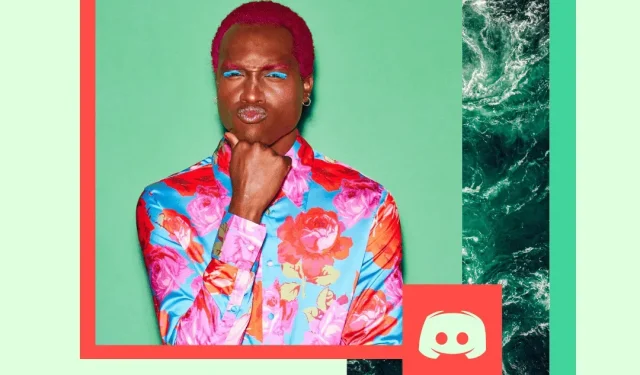You may be familiar with Discord, the popular platform for hosting real-time text, video, and voice chats, but do you know about Discord emoji?
One of the coolest features of Discord is the ability to add emoji to your messages. Many Discord emojis are built into the platform, but you can also add your own emojis, disable emojis, or even remove emojis from the server entirely.
We’ll show you how.
What are Discord emojis?
Discord emojis are small images that can be used to express ideas or emotions.
They are similar to the emoji you’ll find on your phone, but Discord emoji are platform dependent. You can use Discord emojis on your server or in the messages you send. Emoticons can be static or animated (you can even use Discord GIF emoji), and there are thousands of them to choose from.
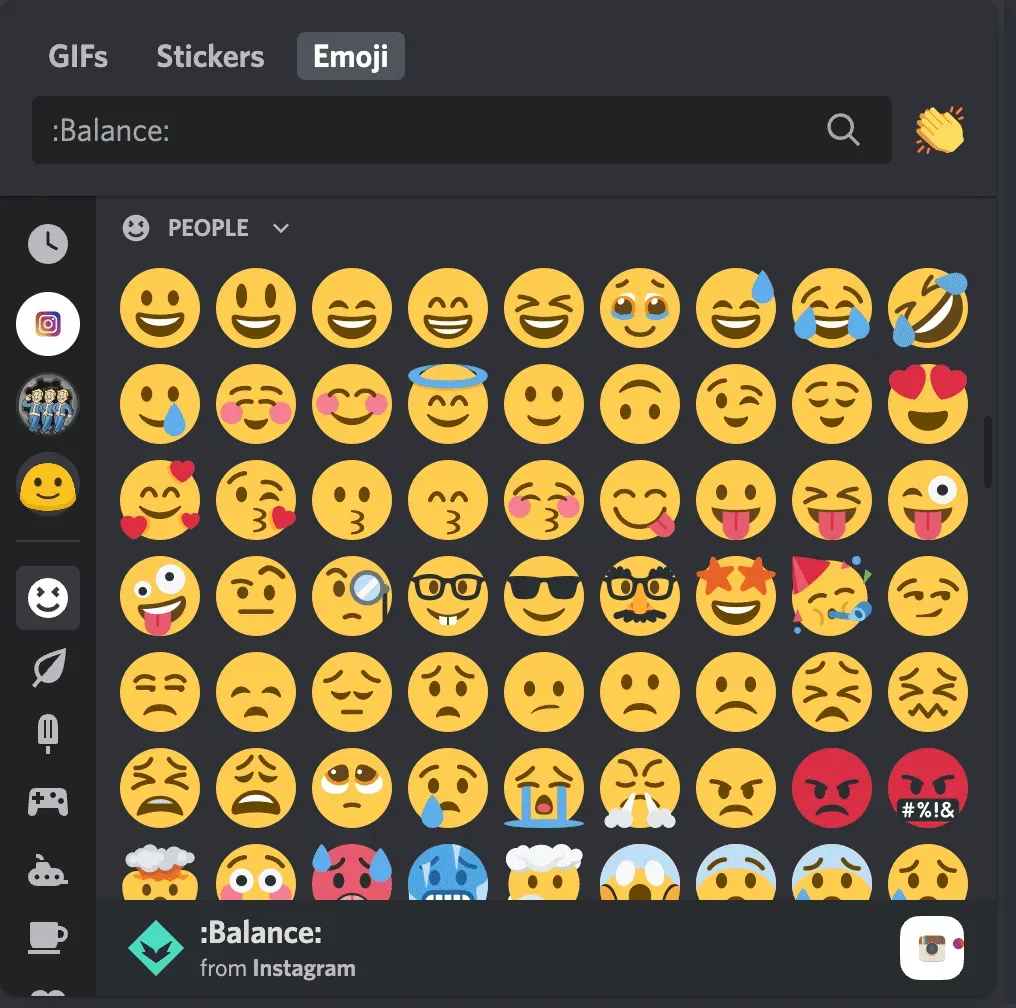
Unlike traditional iPhone and Android emojis, Discord emojis are more customizable. Depending on which channel you’re on, you’ll see custom emoticons based on server content.
For example, The Fallout Network (a Discord server based on the Fallout video game series) has special emojis based on in-game items such as a Nuka-Cola bottle or a pip-boy.
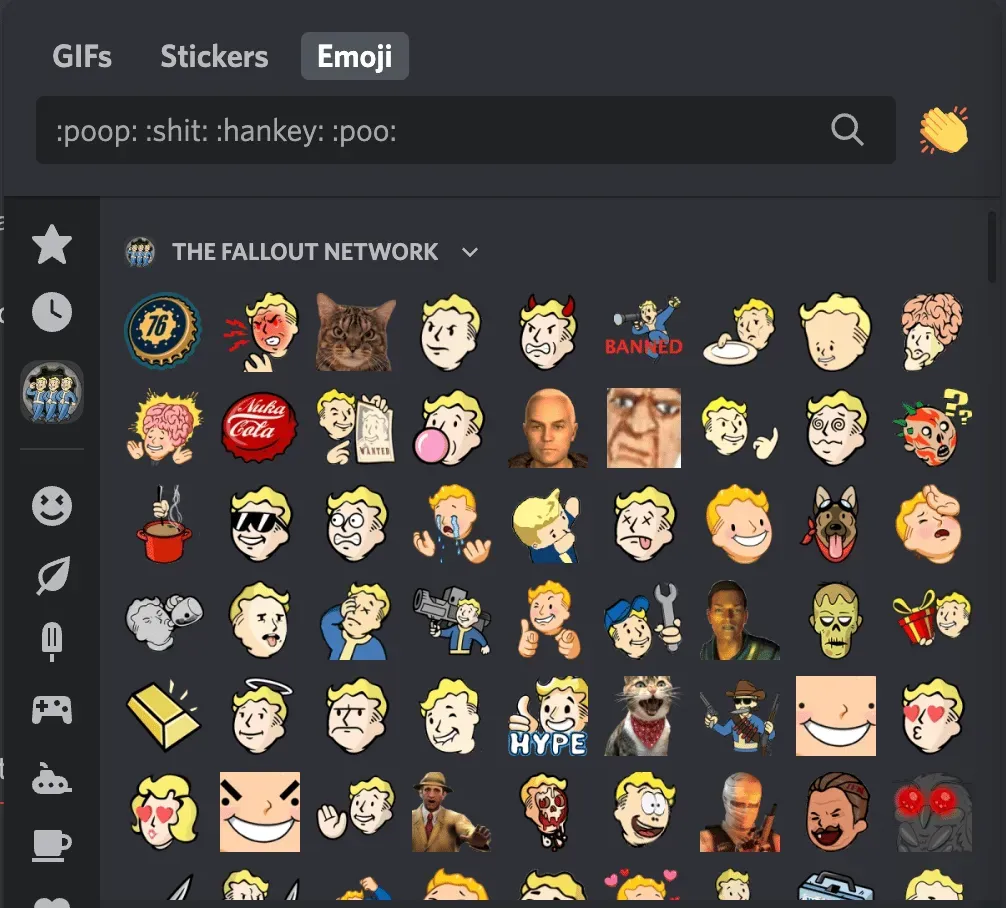
The “Instagram”server (it’s a fan server not owned by Instagram itself) has a variety of custom emojis with an Instagram theme, such as camera emojis.
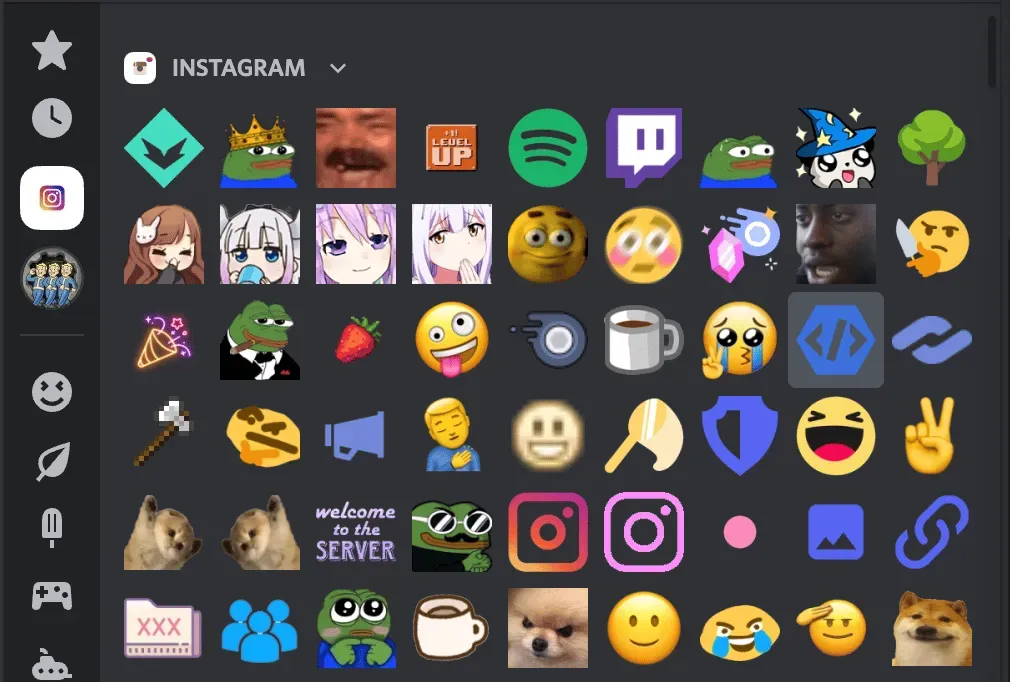
How to use emoji in Discord
Discord emojis are very easy to use.
If you’re using the Discord desktop app, you can use emoji shortcodes. All you have to do is type: emojiname: into a text feed or message and the emoji will appear.
For example, if you want to use a cute Discord emoji like the Instagram logo on the Instagram server, you would type:
:insta:

Or, if you want to use a funny Discord emoji like the Nuka Cola bottle on a Fallout server, you would type:
:nukakola:

As soon as you start typing, you will see a number of suggested emojis that match your wording. Click on any of them to automatically fill in your emoji.
You can also click on an emoji to the right of any text input field to open the Discord emoji list. From here, you can scroll through all the available Discord emojis or search for a specific one.
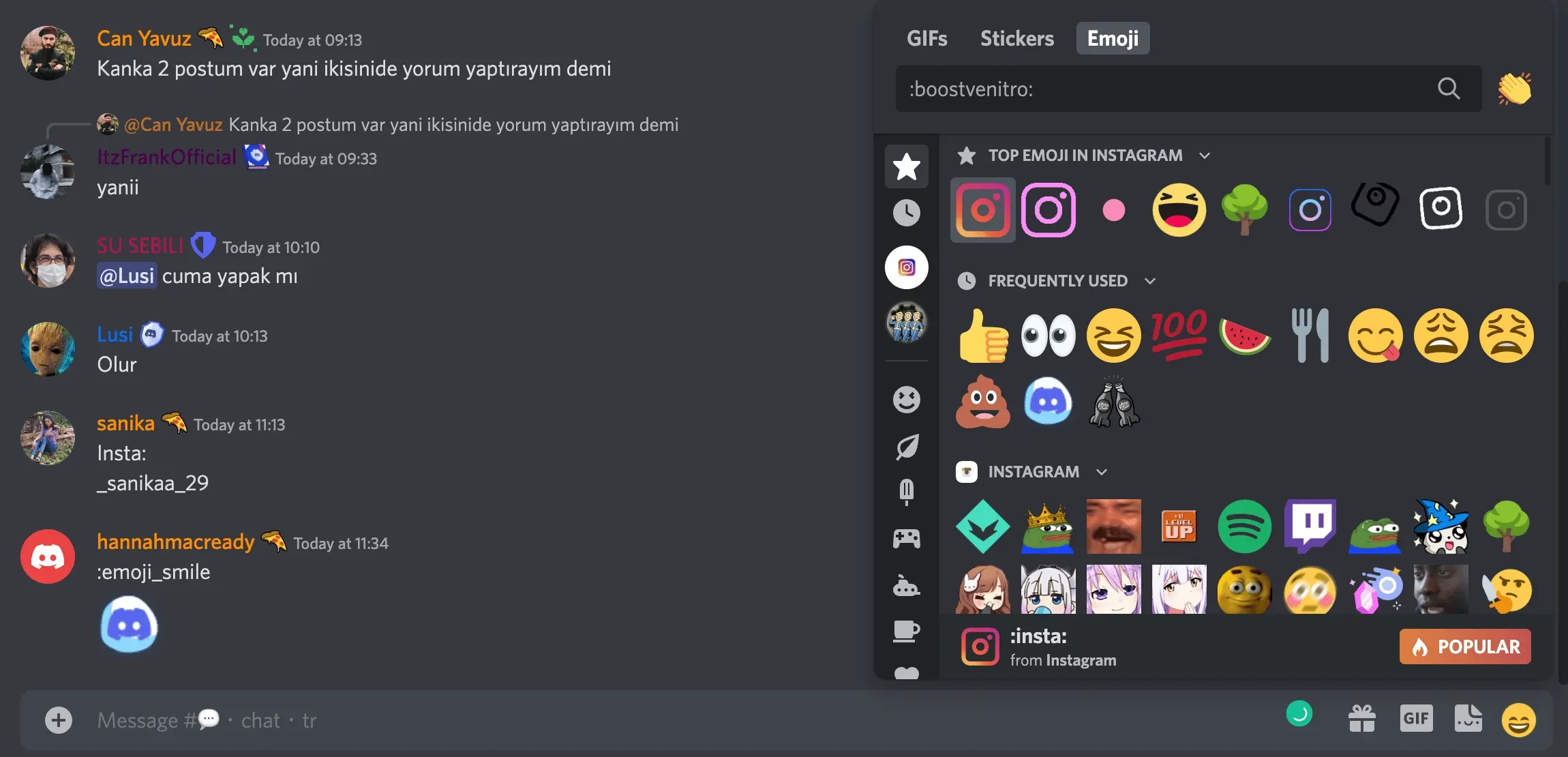
Note. The custom channel emoji can be used in the Discord desktop app. But if you’re using Discord on your mobile device, you’ll need Discord Nitro to use custom emojis. If custom emoticons are not available to you, you will see them grayed out.

How to Add Custom Discord Emoticons to a Server
Want to know how to make emoji in Discord? Custom Discord emojis are fun to use for a variety of purposes, from adding personality to your server to showing off your brand.
In order to add a custom Discord emoji to a server, you need permission to manage the emoji server, which can be granted to users with server admin rights.
If you want to create animated emoji, you will need a Discord Nitro account.
Here’s how to add emoji to Discord channels on PC and mobile.
How to Add Emoticons to Discord Channels on Desktop
To add your own Discord emoji to your desktop, go to your channel and click Server Settings.
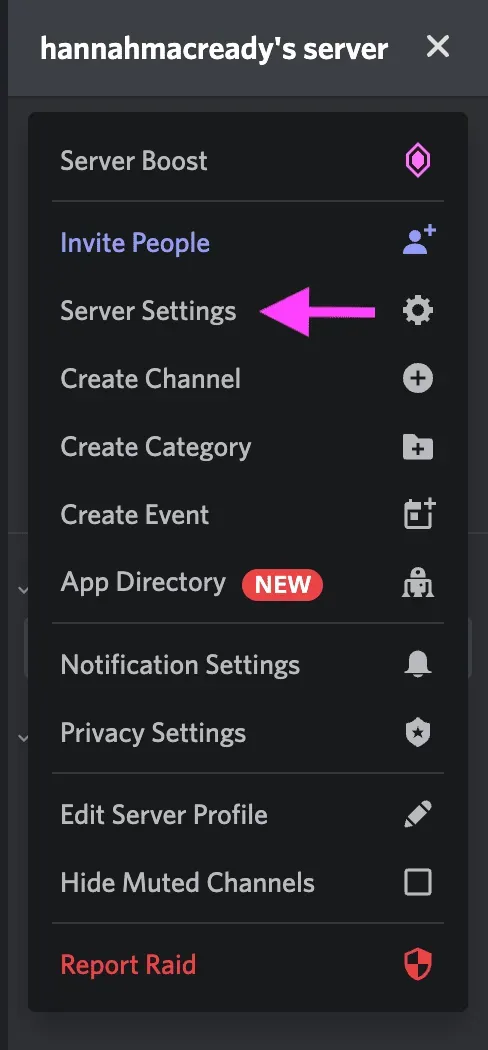
Then select the Emoji tab.
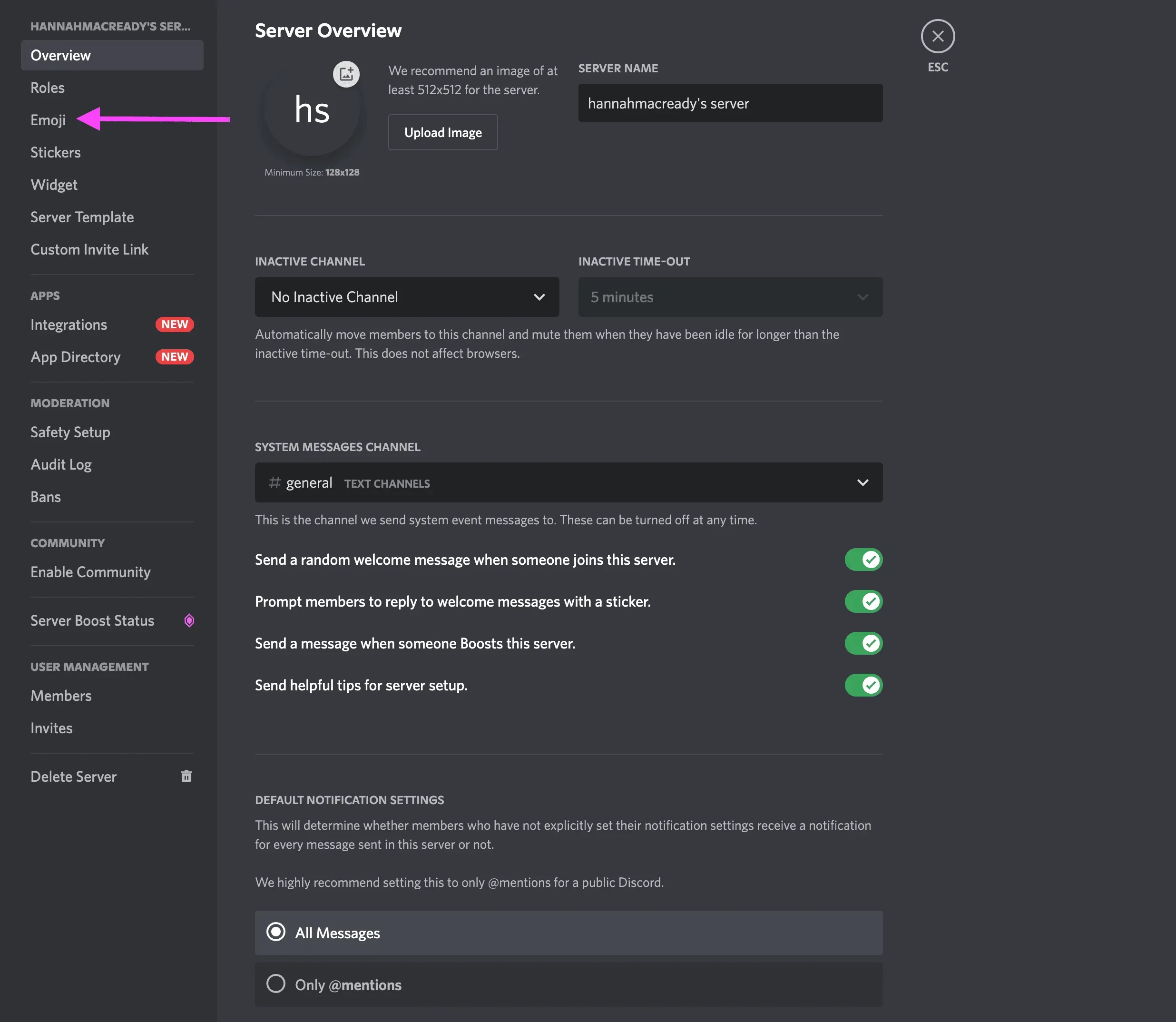
Then select Upload Emoji.
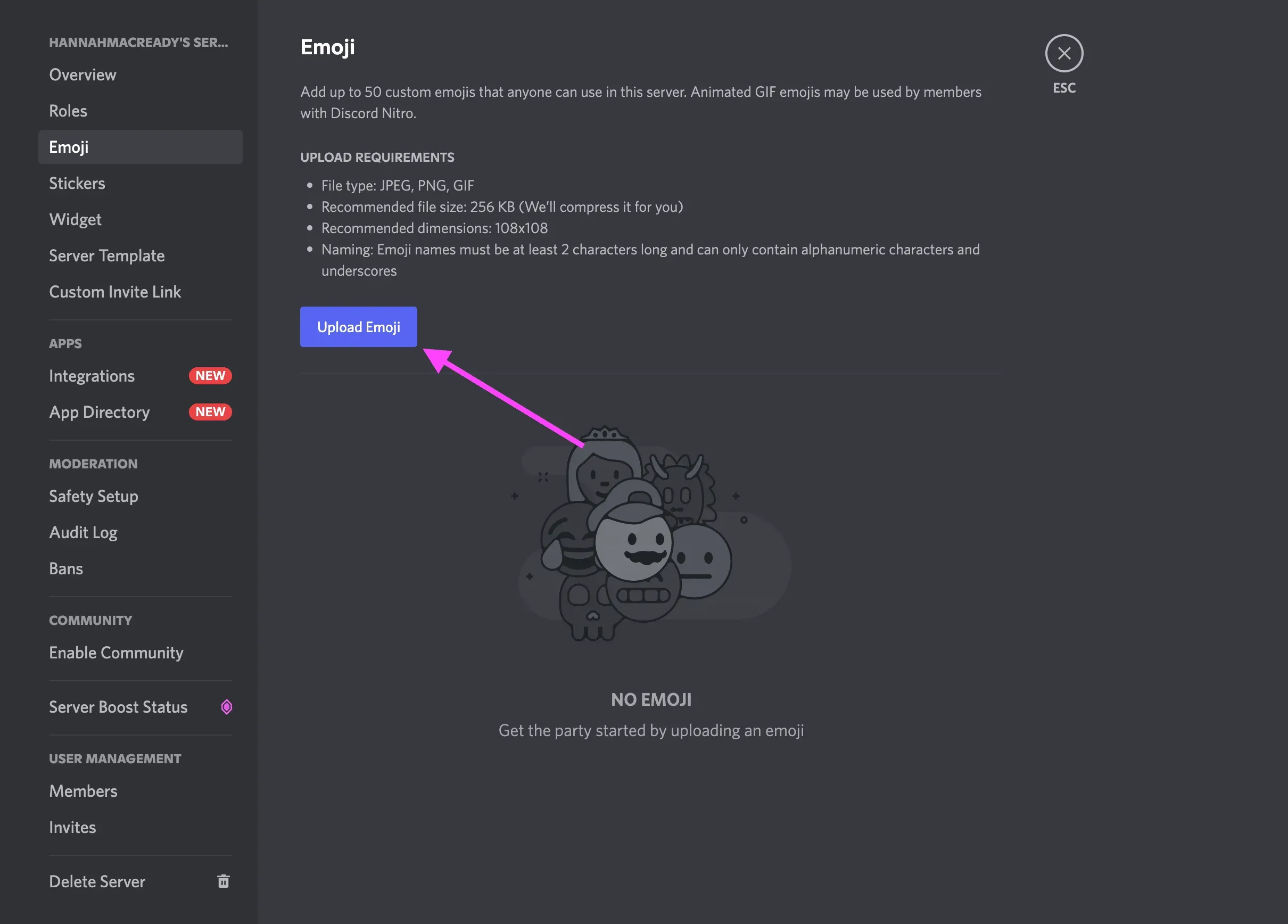
You will have the option to trim the file here. Once completed, click “Upload”and the emoji will be available for use in Discord.
How to Add Emoticons to Discord Channels on Mobile
To add your own Discord emoji on mobile, select your channel and click on the three dots in the top right corner.
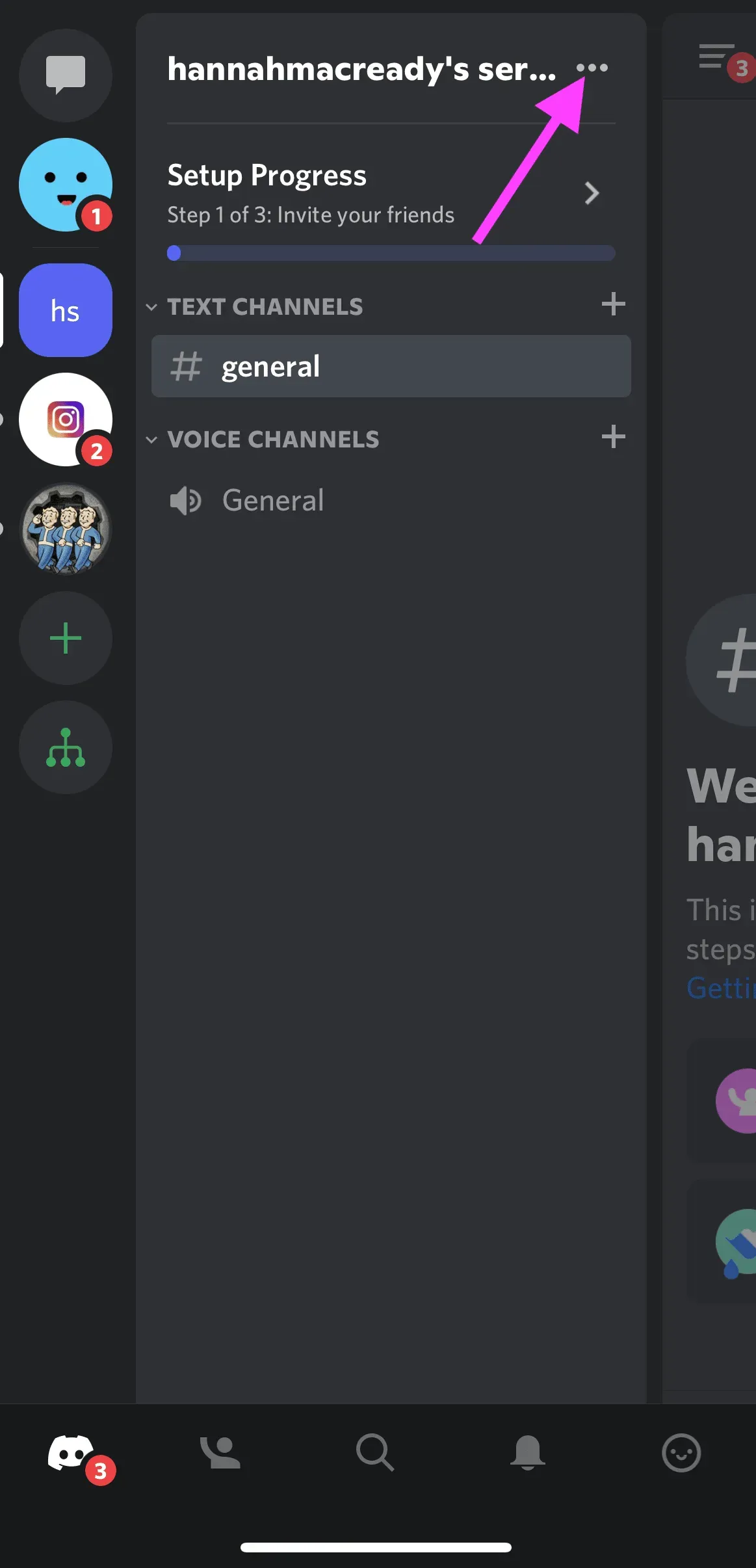
Next, go to the server settings.
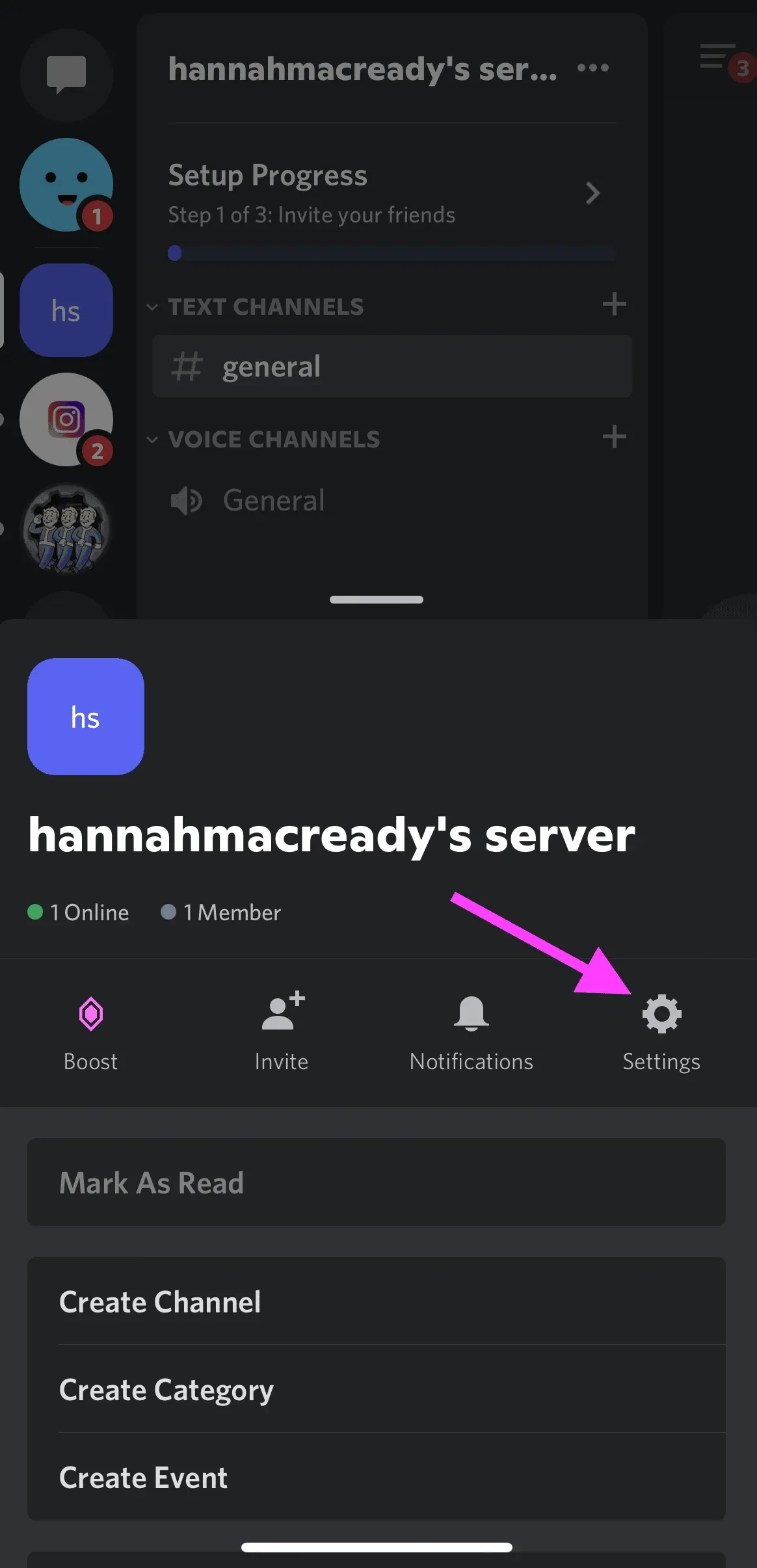
Then click “Emoji”.
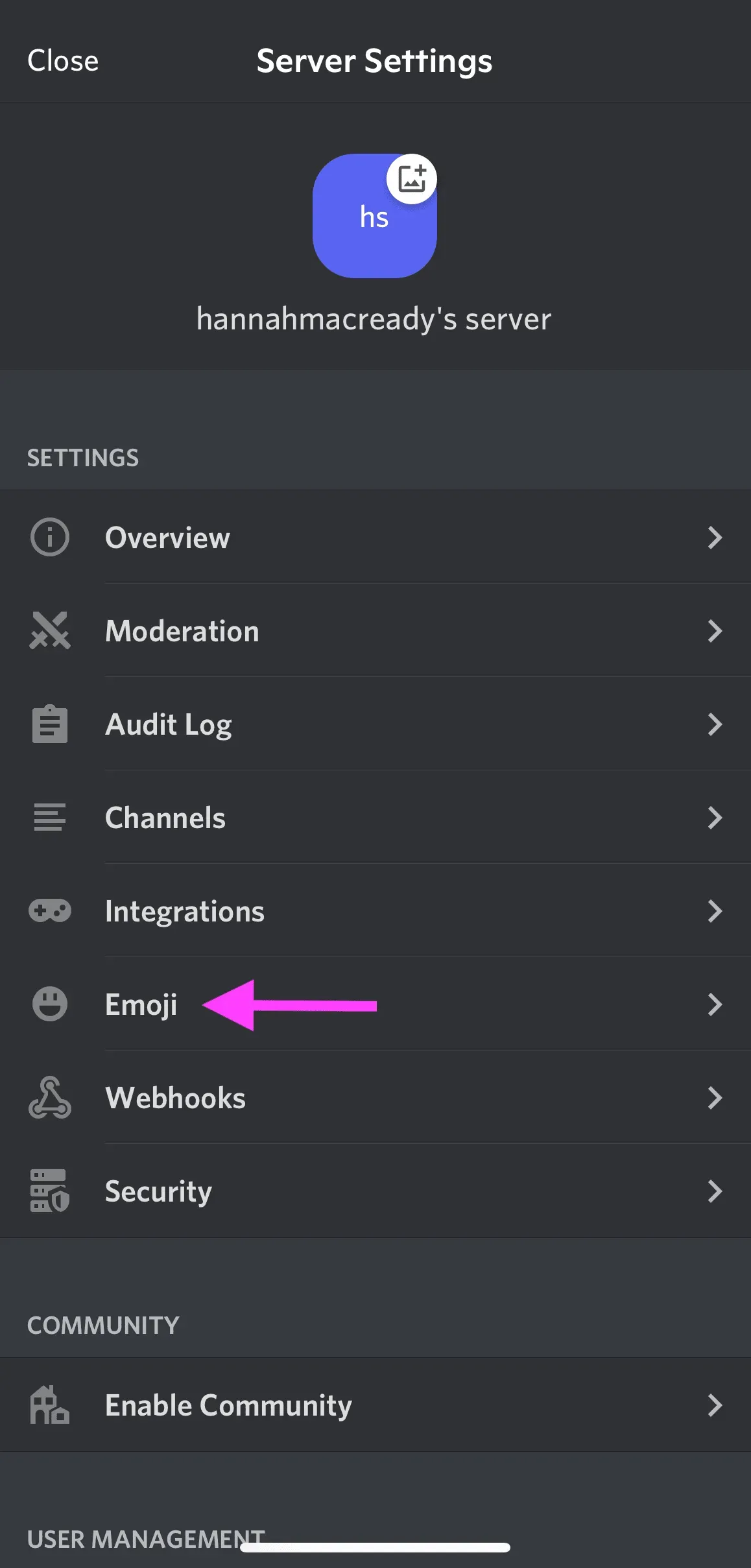
Then click the “Upload Emoji”button and select the media file.
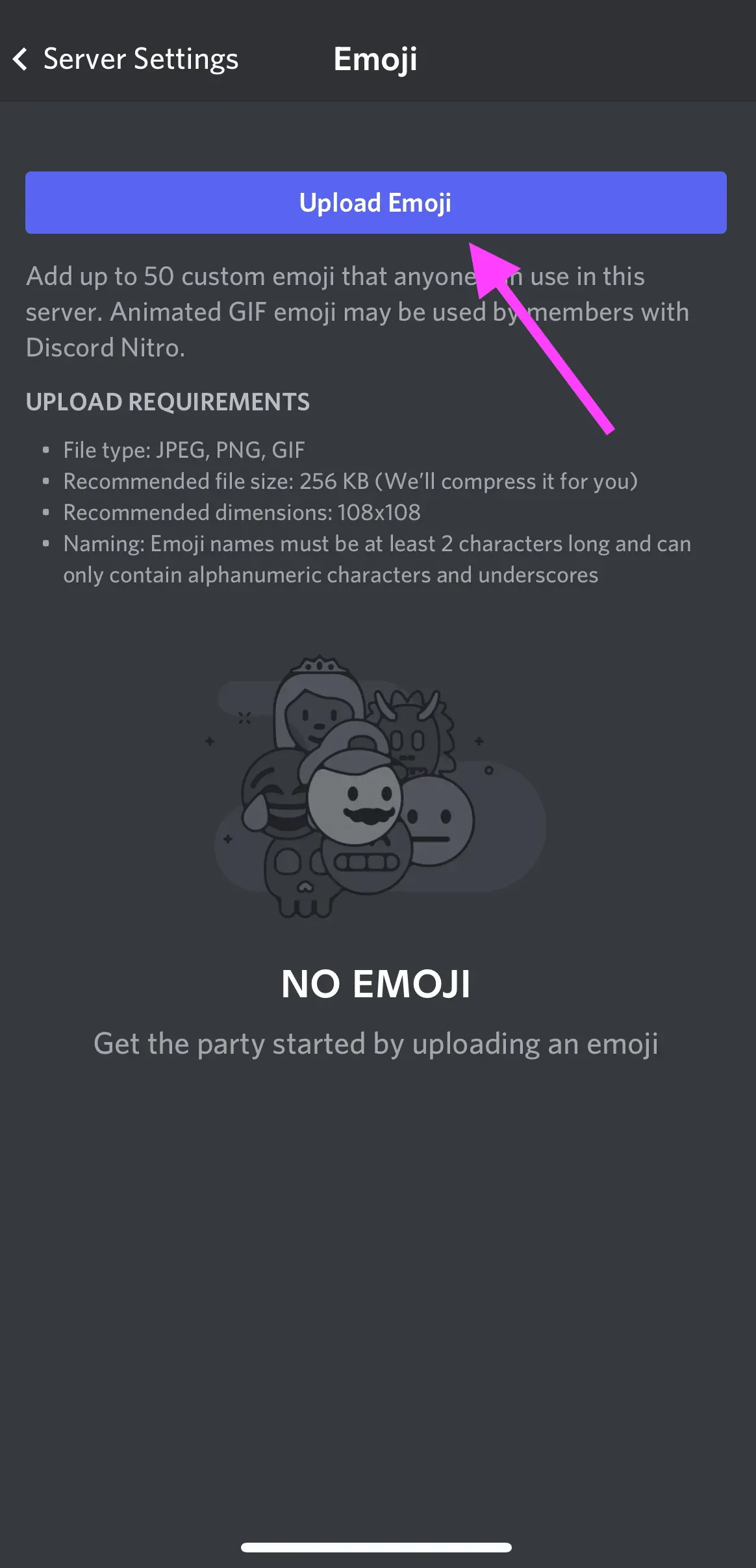
From here you can crop the image. Discord will then upload the finished file and confirm if you want to upload it. Click “Upload”to complete adding custom Discord emoji to the server.
Discord emoji size and naming conventions
All custom emoji names must be at least 2 characters long and no larger than 256 KB.
Emoji names can contain alphanumeric characters and underscores, but not other characters.
Managing Custom Discord Emoticons
Any custom Discord emoji you add to your server will appear in reverse alphabetical order.
If any user on the server has Discord Nitro, they will be able to use your server’s custom emoji on any other server.
You can add up to 50 custom Discord emojis to your server.
Discord Nitro and Nitro Basic users have an additional 50 emoji slots available for a total of 100 custom Discord emojis. Emoticons created with Discord Nitro can be used on any server, even if you don’t have Discord Nitro!
How to make Discord emoticons
Now that you know how to add Discord emoji to your server, let’s learn how to create them.
You can create your own Discord emoji using any photo or image. You can even create emoji GIFs in Discord!
To make Discord emojis, choose any PNG image with a transparent background. You can find them in a Google search or create your own in Canva or Photoshop. Kapwing also has a dedicated tool for creating Discord emojis.
Once you have the image, follow the steps listed above to add it to your Discord server as a custom emoji.
You can also download Discord emoji packs from sites like emoji.gg and discords.com. Emoji.gg even has its own Discord emoji server where you can find even more emoji like Discord anime emoji or Discord emoji memes.
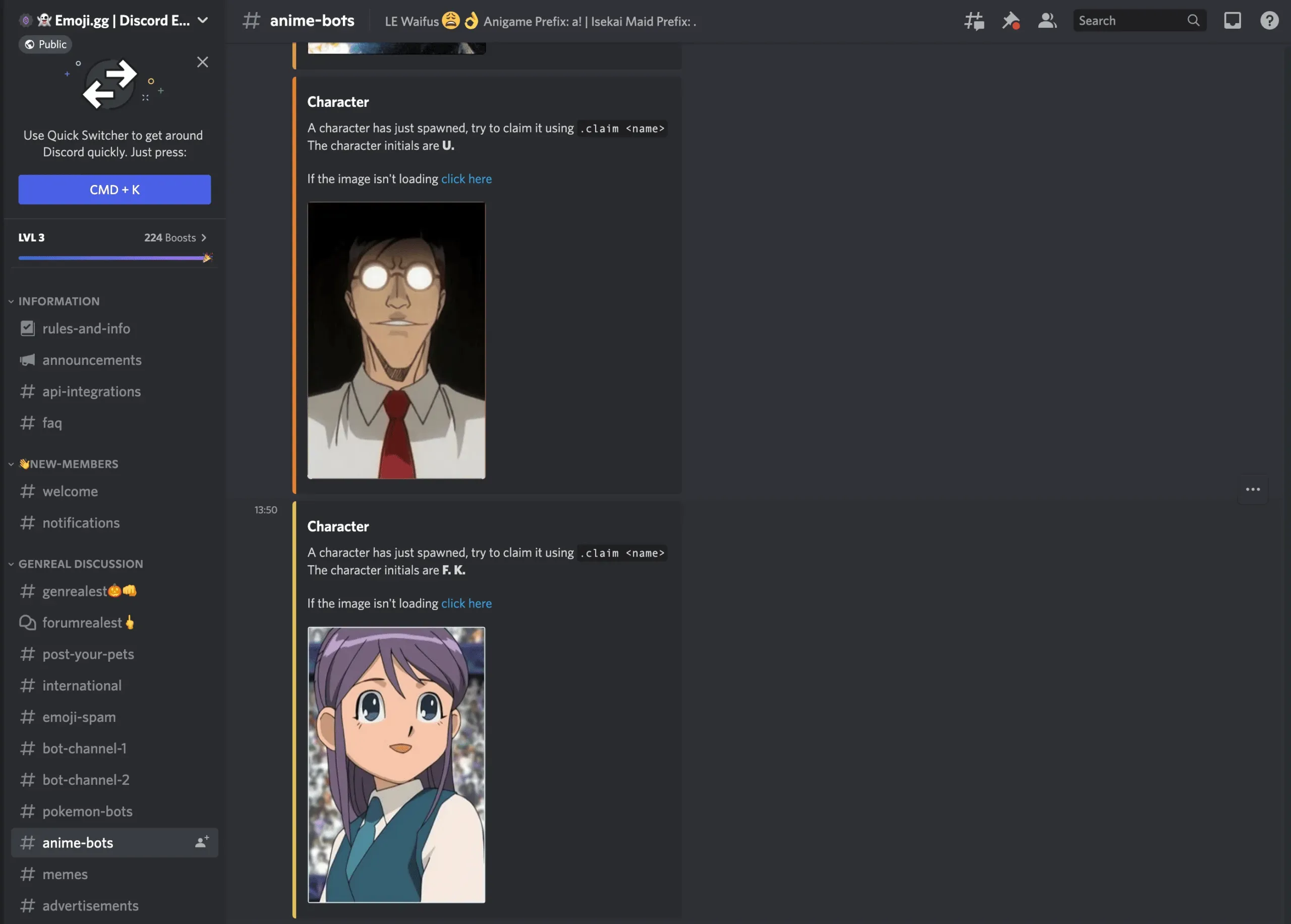
Just be careful when downloading Discord emoji from the internet as some sites may contain malware.
How to disable automatic emoji in Discord
Discord tends to automatically convert emoji to emoji. If you do not need this feature, you can turn it off.
How to Disable Emoticons in the Discord Desktop App
To change settings in the Discord desktop app, click the gear icon in the bottom left corner next to your username.
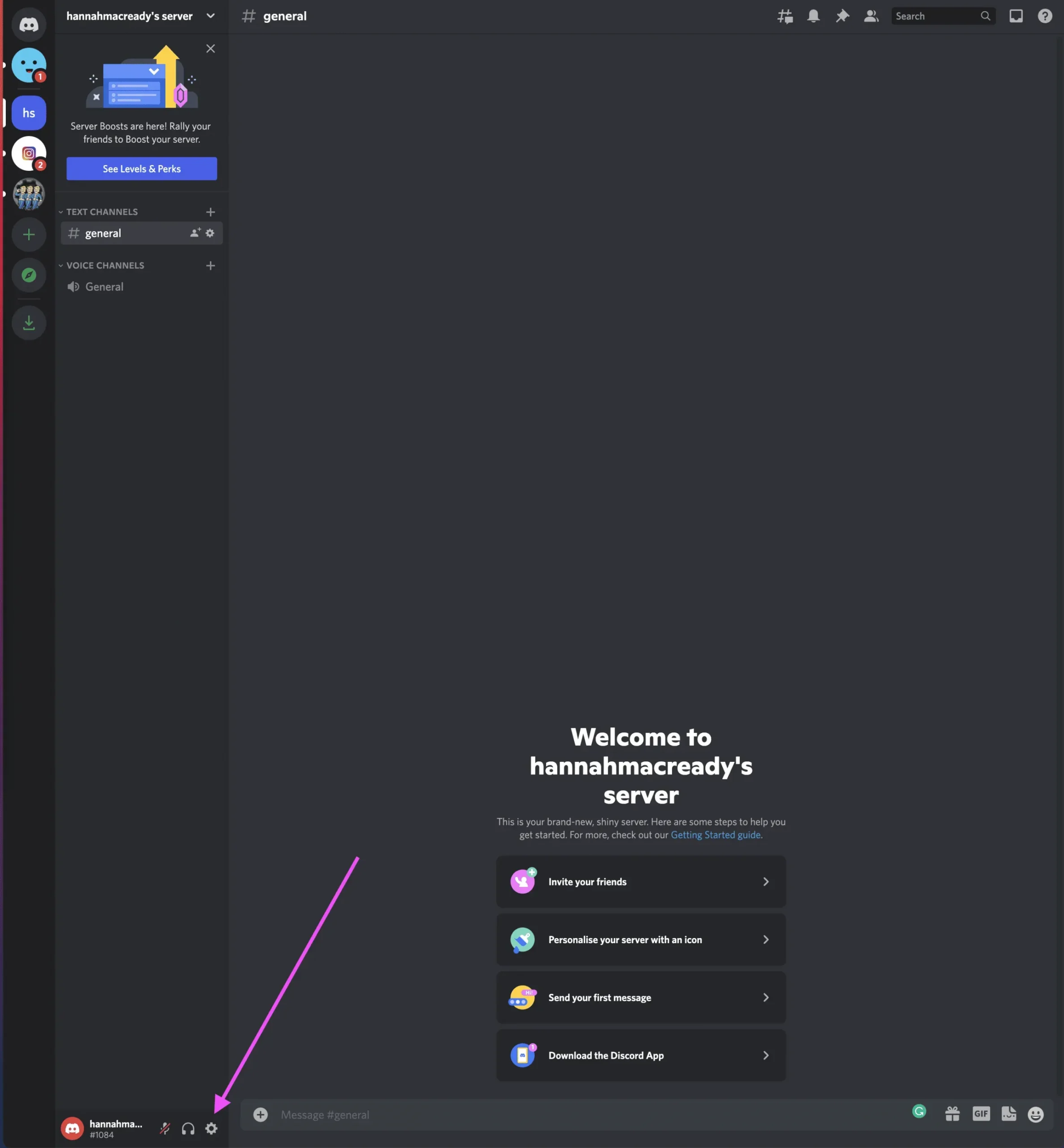
Then select “Text and Images”from the tabs on the left.

Find the “Automatically convert emoji in messages to emoji”button and turn it off.
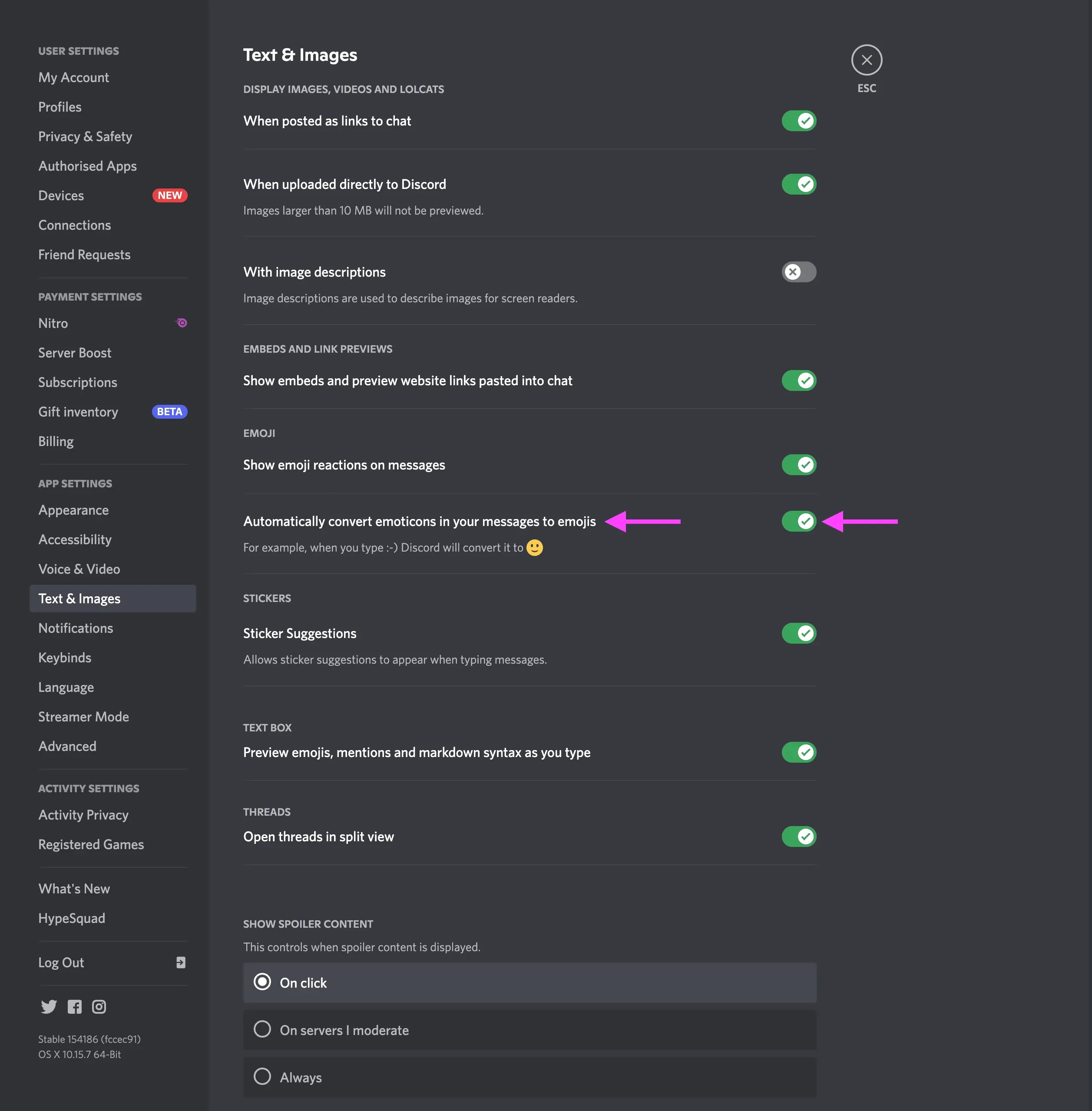
You can now use Discord emoji without turning them into emoji.
How to Disable Emojis in the Discord Mobile App
There is currently no way to disable automatic emojis in the Discord mobile app. Even the mobile browser option directs you to the App Store.
We even tried to request a desktop site through our browser, but without success. If you want to disable automatic emoji in Discord, you need to use the desktop app.
Disabling Discord Emoji in Single Messages
Hey, maybe you want to use Discord emojis in a single post, but don’t want to completely turn off the auto emoji feature. No problem!
Here’s how to do it:
Type a backslash (\) and then enter the emoticon code. For example, if you want to use the “thumbs up”Discord emoji, you would type:
\:thumbs up:
This will disable the auto emoji feature for that particular instance, allowing you to use any emoji you want without changing settings or disabling the feature.

How to remove Discord emoji from server
If you are the owner of the server or have authorized Discord permissions, you can remove Discord emoji from your server in just a few steps.
Here’s how to remove Discord emoji on desktop:
Open the Discord app and go to your server. Open the server settings and select the Emoji tab.
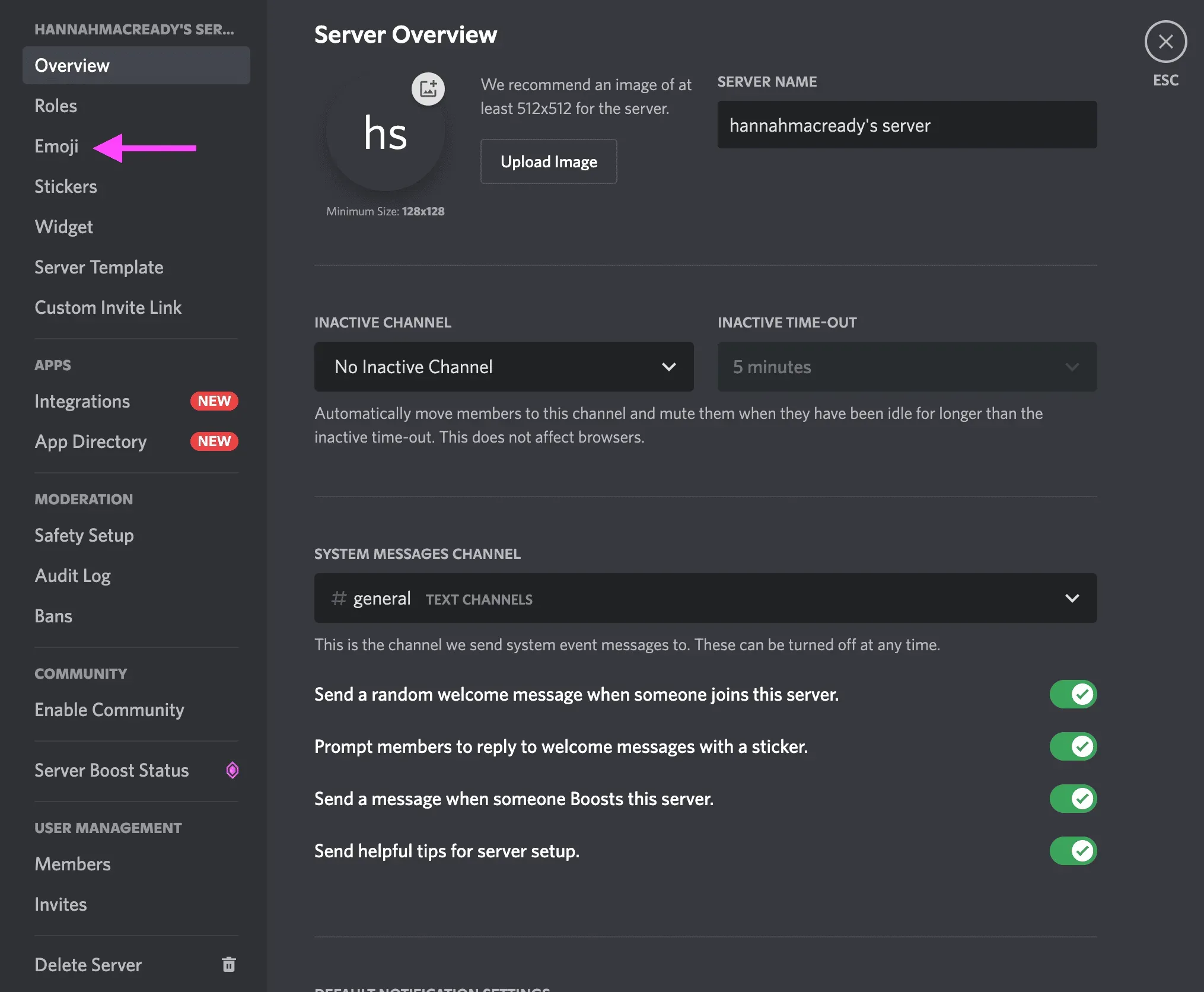
Here you will see any custom emoji you have added. Hover your mouse over the emoji you want to delete and click the red X in the right corner.
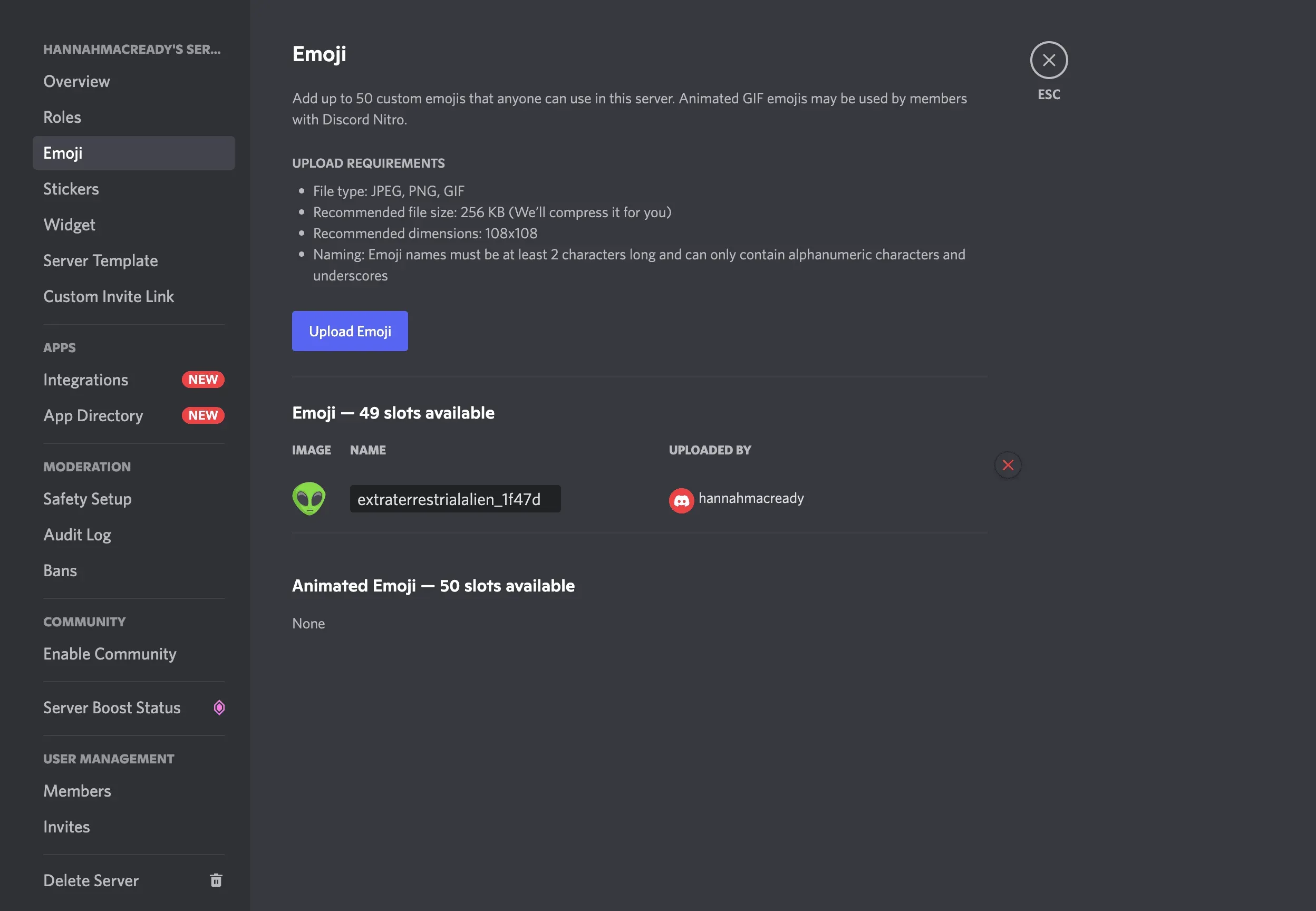
Here is how to remove Discord emoji on mobile:
On the mobile app, go to your server and open settings by clicking on the three dots in the top right corner.
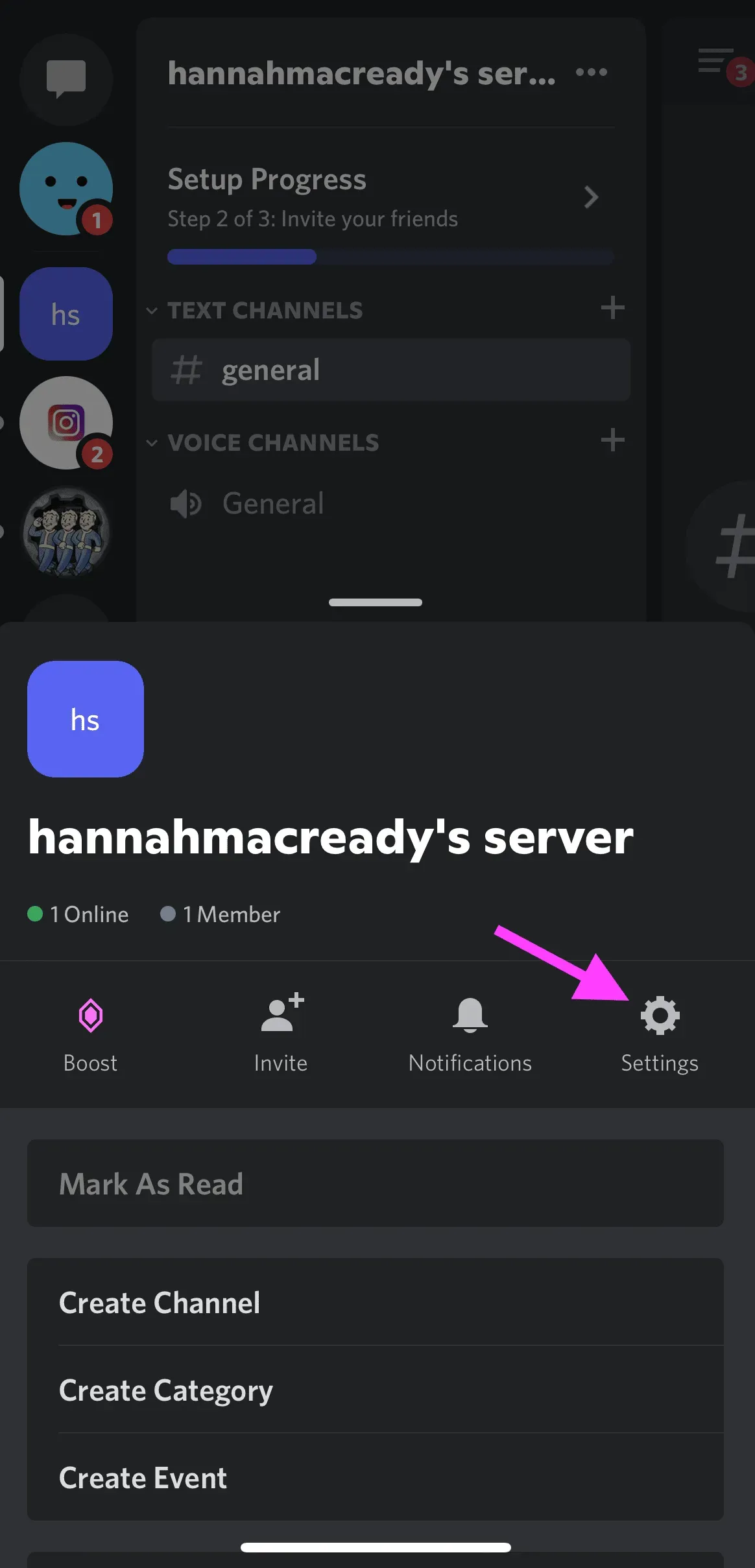
Select “Emoji”to view the custom emoticons you’ve added.
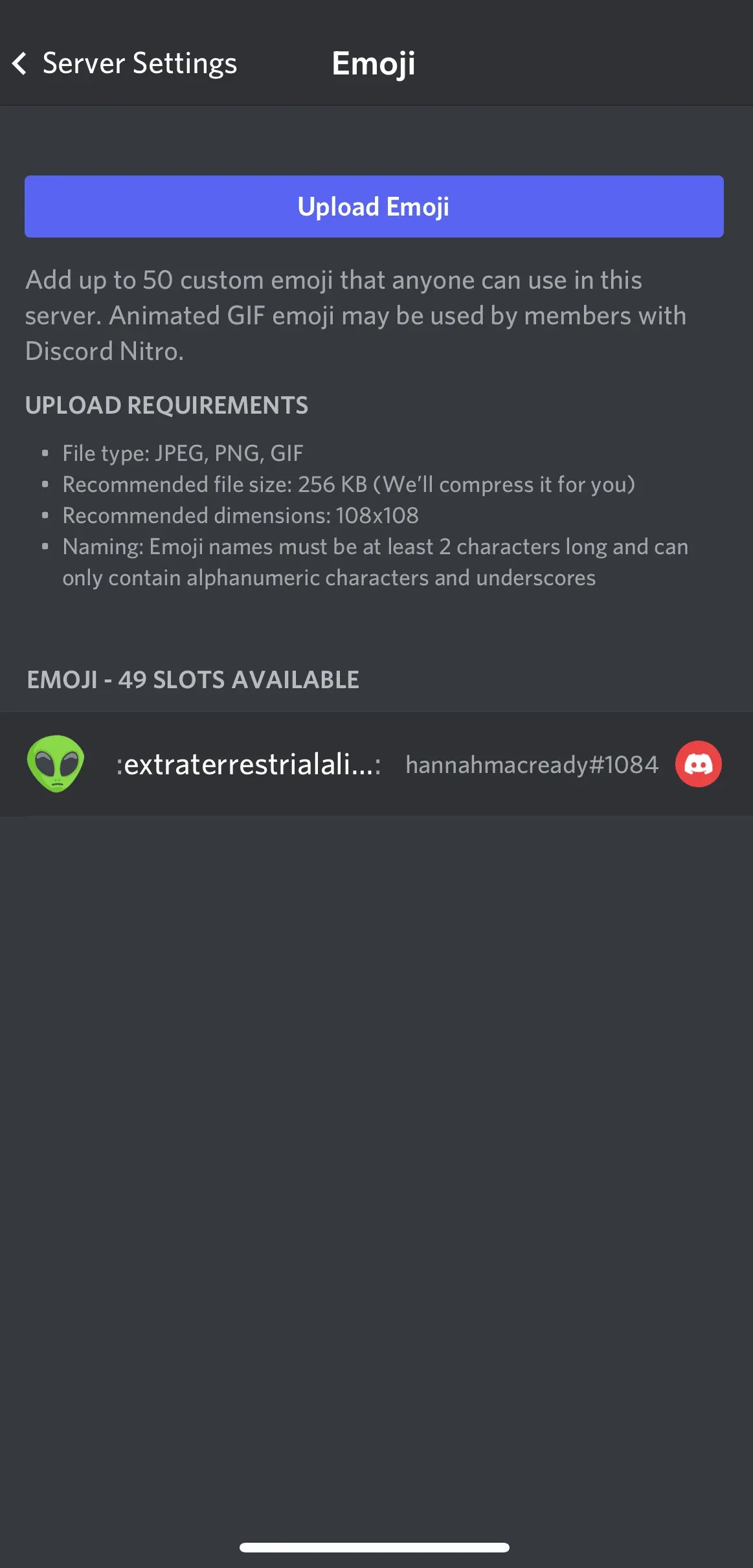
Swipe left to show the delete feature. Click “Delete”to remove emoticons from the server.
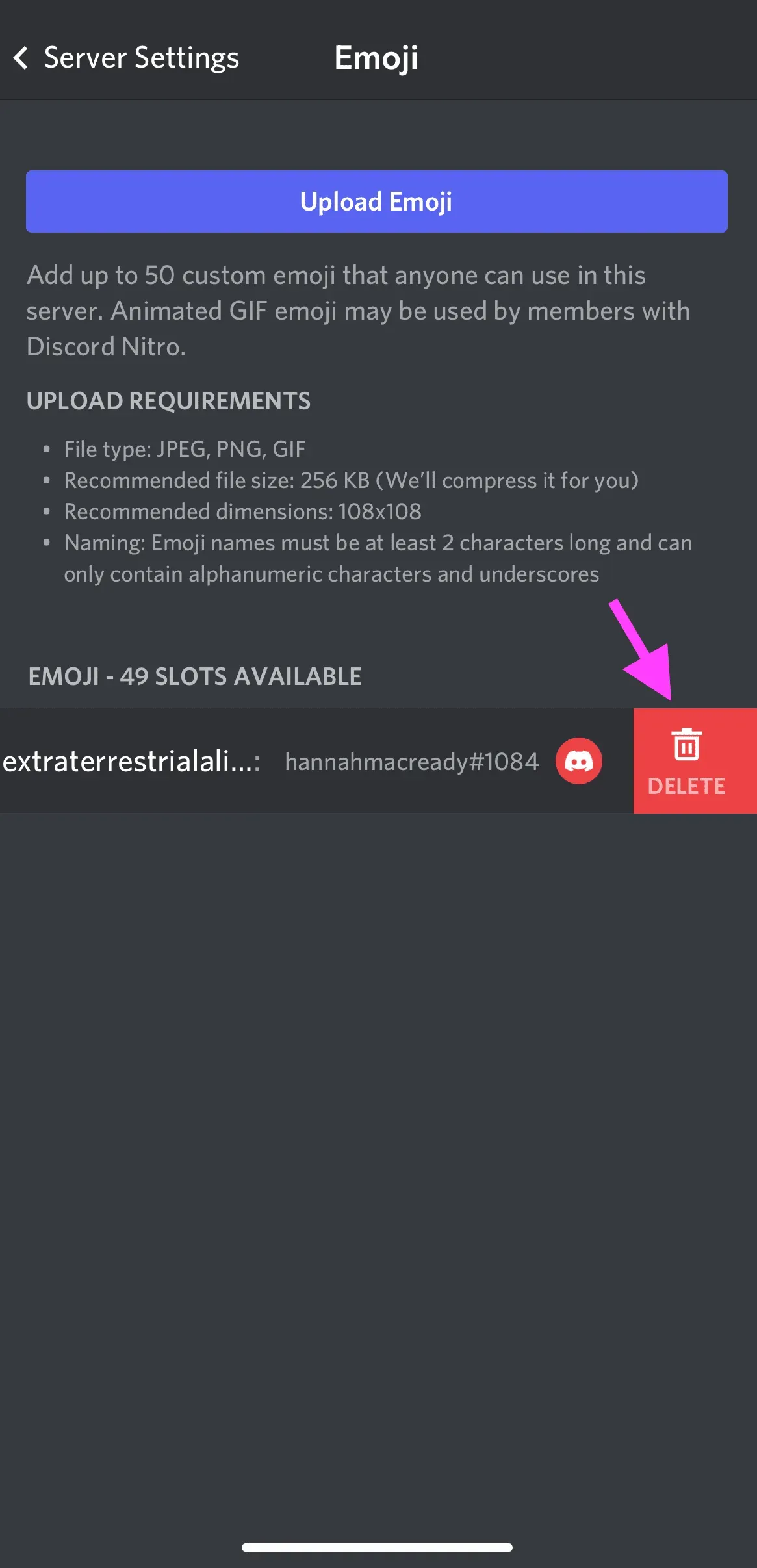
If you enjoyed learning about Discord emojis, check out some of our other guides to Snapchat emojis and secret TikTok emojis.