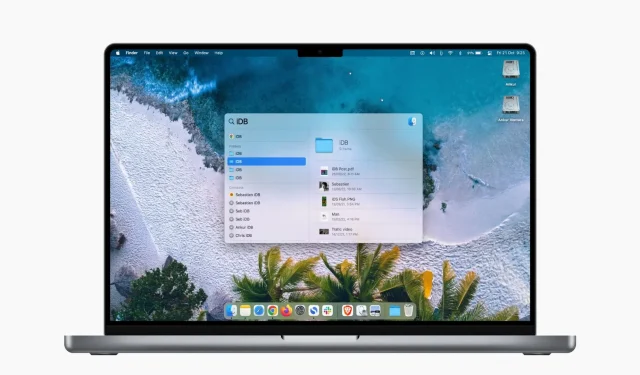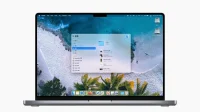You can set Mac Spotlight to hide certain files from being searched. In this guide, we’ll walk you through this in more detail and show you how to hide folders, files, drives, and file types from showing up in macOS Spotlight search.
Why exclude items from Spotlight?
You can use Spotlight, which can be accessed by pressing Command + Spacebar, to find just about any file or folder on your Mac.
However, if you share your Mac with others or have sensitive media, you can easily exclude those selected files and folders from your Spotlight search results. Thus, they remain private and cannot be easily found or opened. You can even exclude entire drives, volumes, or partitions of your drive from Spotlight’s indexing!
Secondly, some infrequently used files or junk media can show up and clutter up the small Spotlight search bar every time you search for something. Using the steps below, you can also take care of this.
Finally, if you don’t want certain categories such as Contacts, Siri Suggestions, Reminders, and more to appear in Spotlight, you can set your Mac to not show them in search results.
Stop showing files and folders in Spotlight search
Before you start:
- You cannot ask Spotlight to hide individual files from search results. Therefore, to exclude certain files from displaying in Spotlight, first place them in a folder.
- If you want to block an entire drive, volume, or partition from showing up in Spotlight, make sure it’s visible on your Mac’s desktop. After that, you can drag and drop them.
Here’s how to prevent files, folders, or drives from showing up in Spotlight search on Mac:
- Click the Apple icon and select System Preferences.
- Select Spotlight.
- Click the “Privacy”tab.
- Drag a folder or drive to this System Preferences screen so it doesn’t show up in Spotlight.
- You can also click the plus (+) button in the bottom left corner and select the folder you want to exclude. To select multiple folders in the same location, press the Command key and select them. Finally, click “Select”to add them to the exclusion list.
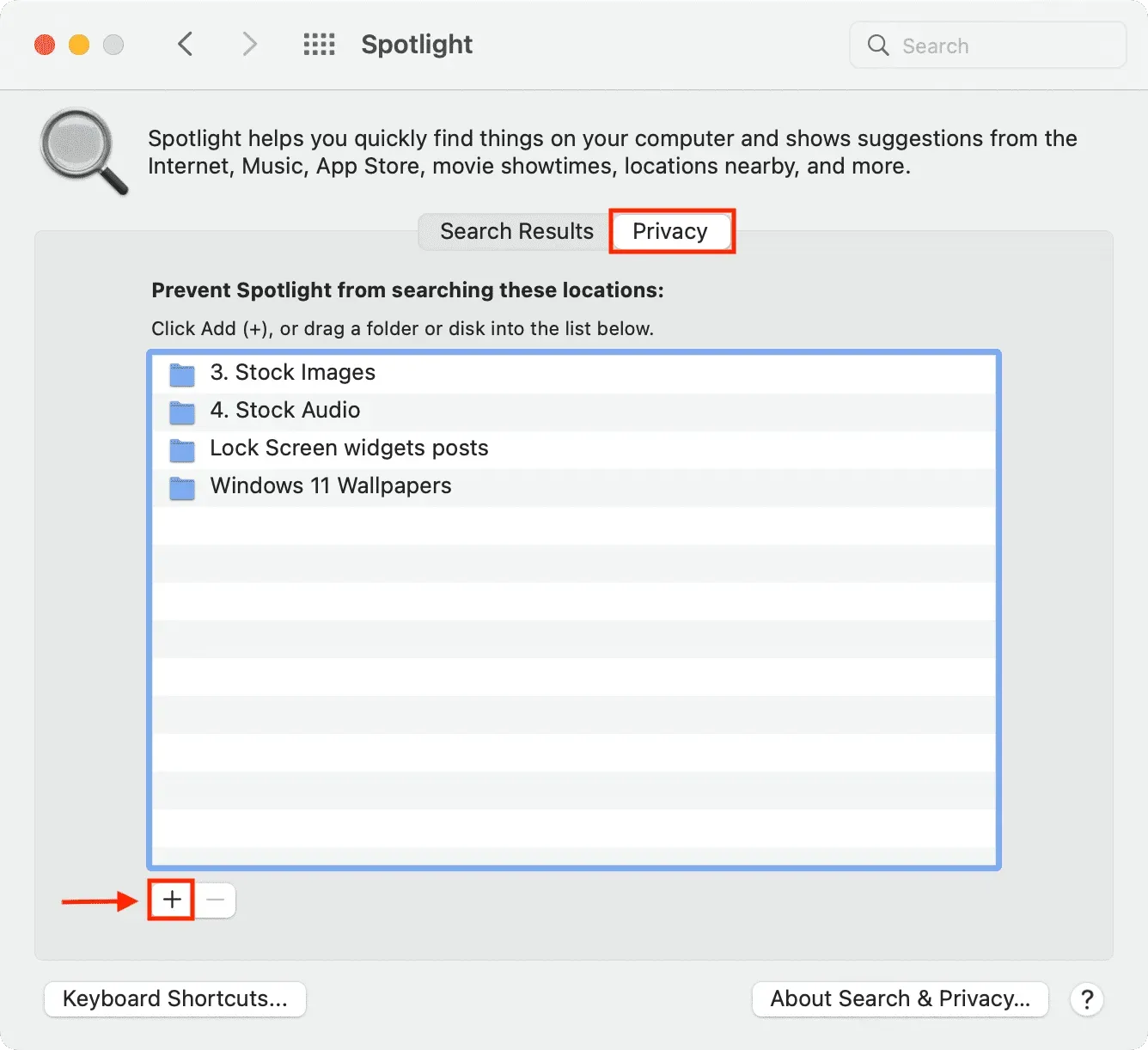
If you decide to see the excluded folder again in Spotlight, select it on the screen above and click the minus (-) button to remove it from here. After a while, your Mac should reindex the content and display it during relevant searches.
Prevent Categories from Showing in Spotlight
In addition to folders, you can also exclude entire categories, views, or types of content from Spotlight. For example, if you don’t want to see definitions, calculations, or videos in Spotlight search results, you can do so. Here’s how:
- Open Mac System Preferences and click Spotlight.
- Make sure you are on the Search Results tab.
- Uncheck the listed categories such as Applications, Bookmarks & History, Contacts, etc. that you don’t want to see in Spotlight when you search.
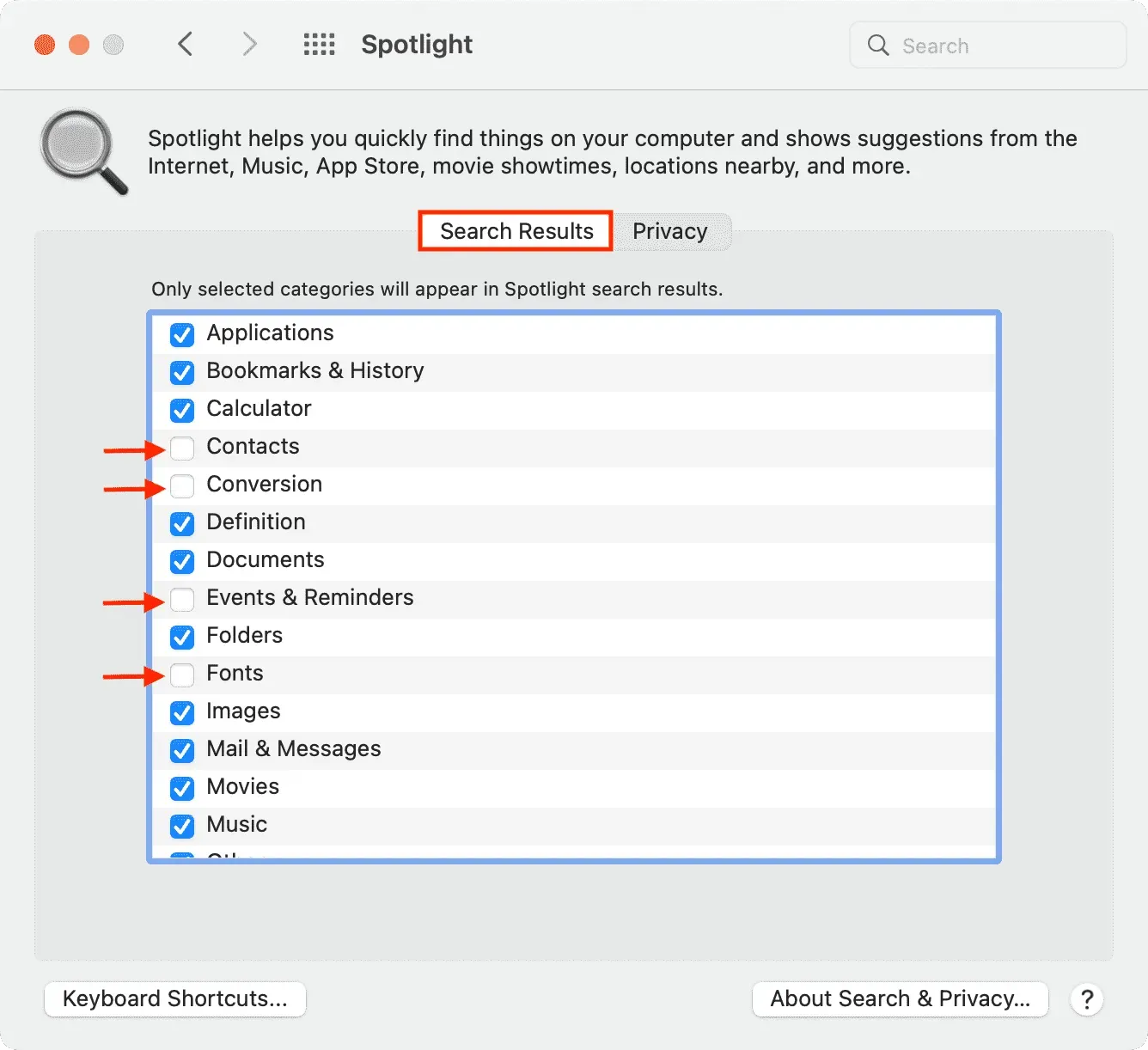
Here’s how you can change Spotlight’s privacy setting on Mac and exclude certain files, folders, drives, and categories from search results. Just like on a Mac, you can also customize search options on your iPhone and iPad.