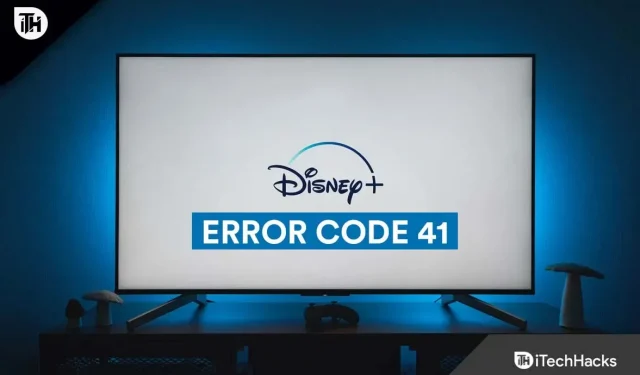Users have reported that they are facing error code 41 while streaming content on Disney Plus. The problem can occur on any device you use, be it Windows, macOS, Android, iOS, Amazon Firestick, or even Roku. The full error message might look like this:
‘ The requested media is not available. Please try again. If you’re still having issues, please contact support for your Disney+ subscription. (Error code 41) ‘
So what is this problem, and what causes it? This issue is common to all devices and you may experience it due to cached data corruption or TCP/IP inconsistency. These are the common causes for this problem to occur, but sometimes server issues can also be the cause of this problem.
If you are facing this error and have gone to this article in search of troubleshooting steps to solve this problem, then you have come to the right place.
Content:
- 1 Fix Disney Plus Error Code 41 While Streaming
Fix Disney Plus Error Code 41 While Streaming
This guide discusses different ways to fix Disney Plus error code 41:
Check Disney Plus Servers
If you are facing Disney Plus error code 41, then the first thing you need to do is to check the Disney Plus servers. You may be experiencing a Disney Plus error due to server issues. You can check Disney Plus servers with DownDetector . This will indicate any state of the Disney Plus servers as well as issues reported by users in the last 24 hours.
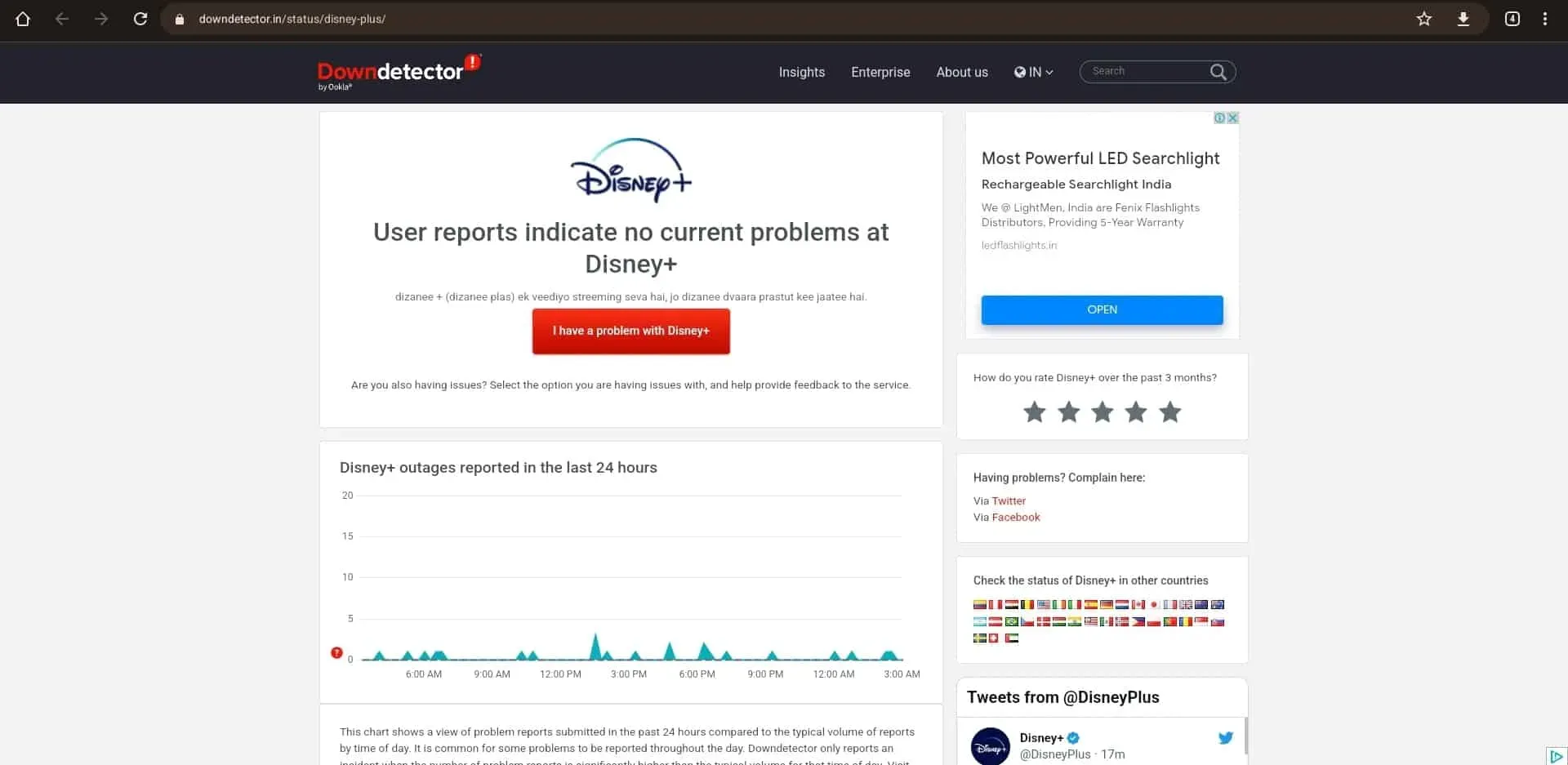
If the Disney Plus servers are down, there is nothing you can do on your end. Servers can be down due to scheduled maintenance, so there’s nothing to worry about. Wait until the servers are up again and you can stream content without any error codes. However, if there are no server issues, you can follow the next troubleshooting step in this article.
Try another show
Another reason for this problem to occur could be that you are watching a show or an unavailable movie. This usually happens when the show or movie has been removed from the server. Try streaming any other show or movie and check if the same error code appears with other content. If there is no error code, then the show/movie you were trying to stream has been removed, which is why you are experiencing a problem.
Recycling your device
This error can mainly occur due to some corrupted cached files, so all you have to do is turn your device off and on again. Below are the steps to turn devices on and off.
Roku device
To turn your Roku device off and on again, follow these steps:
- Disconnect the power cord from the wall outlet.
- Wait a few minutes and then plug your Roku device into a power source.
- Finally, check if your issue is resolved by streaming content from Disney Plus.
Android TV
Below are the steps to turn your Android TV on and off.
- Turn off the TV and unplug it from the power source.
- Leave it off for 2-3 minutes.
- Now reconnect the power cord and turn on the TV.
- Check if you are facing the issue or not.
Amazon fire stick
To turn your Amazon Firestick on and off again, follow these steps:
- Unplug the Firestick from the electrical outlet.
- Wait a minute or two before plugging it back in. Now plug the power cord into an outlet.
- Check if you’re encountering Disney Plus Error Code 14 when trying to stream content.
Rebooting the Router
Another way to troubleshoot the Disney Plus Error Code 41 is to turn off and then power off your router. This can be done by following the steps given below:
- Press the power button to turn off the router. Disconnect the router from the power source.
- Wait 2-3 minutes.
- Now plug the router back into the outlet.
- Press the power button to turn on the router. It will take a few minutes before the router is turned on and the connection is active again.
- Now connect your device to your router and check if you can stream content to Disney Plus.
Update your device
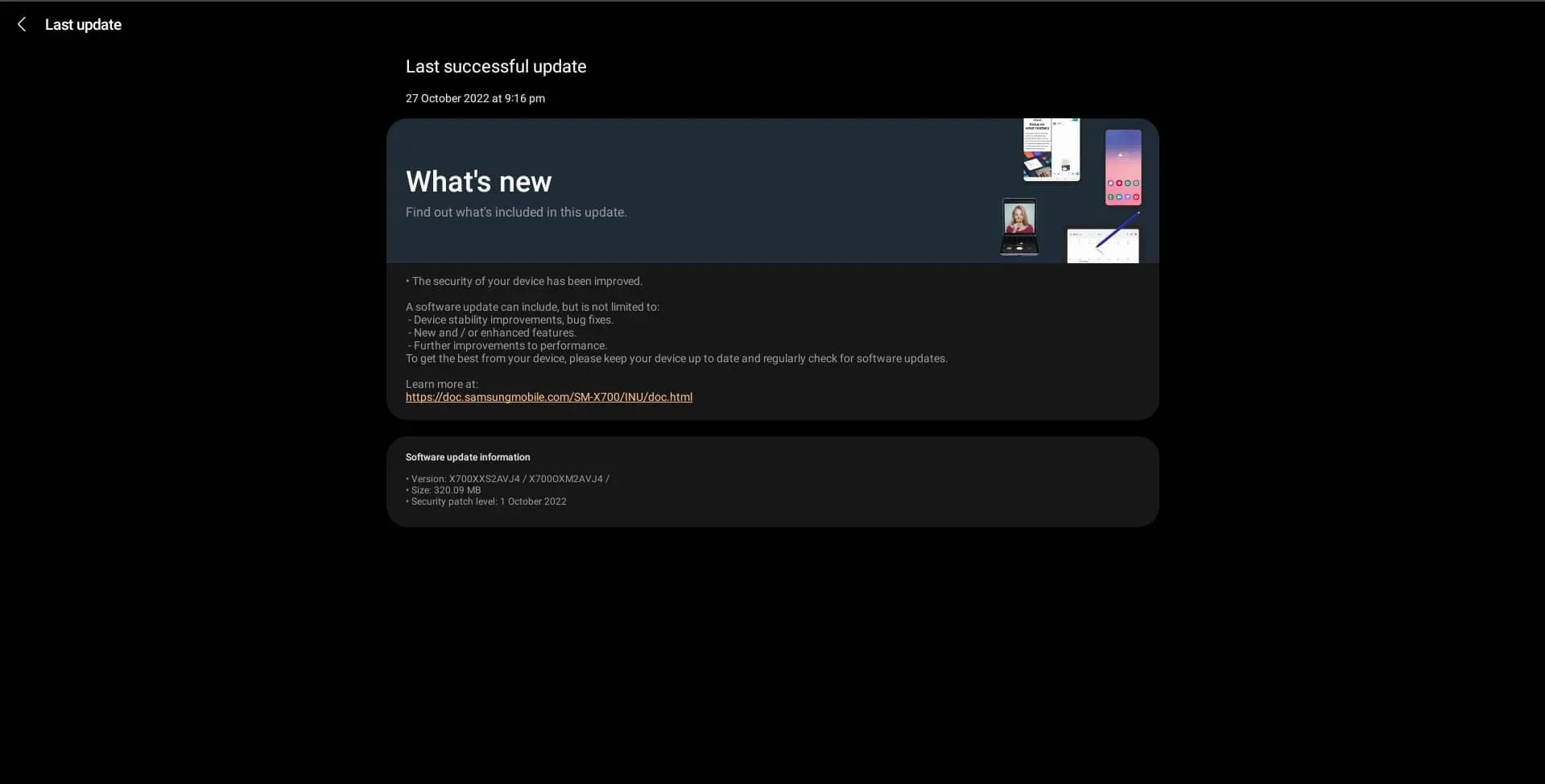
You may encounter this issue frequently if you are using outdated system firmware. The latest Disney Plus app may not be supported by outdated system firmware, and for this reason, you may encounter Disney Plus error code 41. You can try updating your system and streaming content again.
Update the Disney Plus App
If you were using the outdated Disney Plus app, this could also be the cause. Make sure you are running the latest version of the Disney Plus app if you experience this error, and if not, update the app on your device. To update the Disney Plus app, follow these steps:
- Open the app store (App Store, Play Store, Microsoft Store, or any other on your device).
- Here, search for the Disney Plus app and select the relevant search result.
- If an update is available for the app, you can update the app from here.
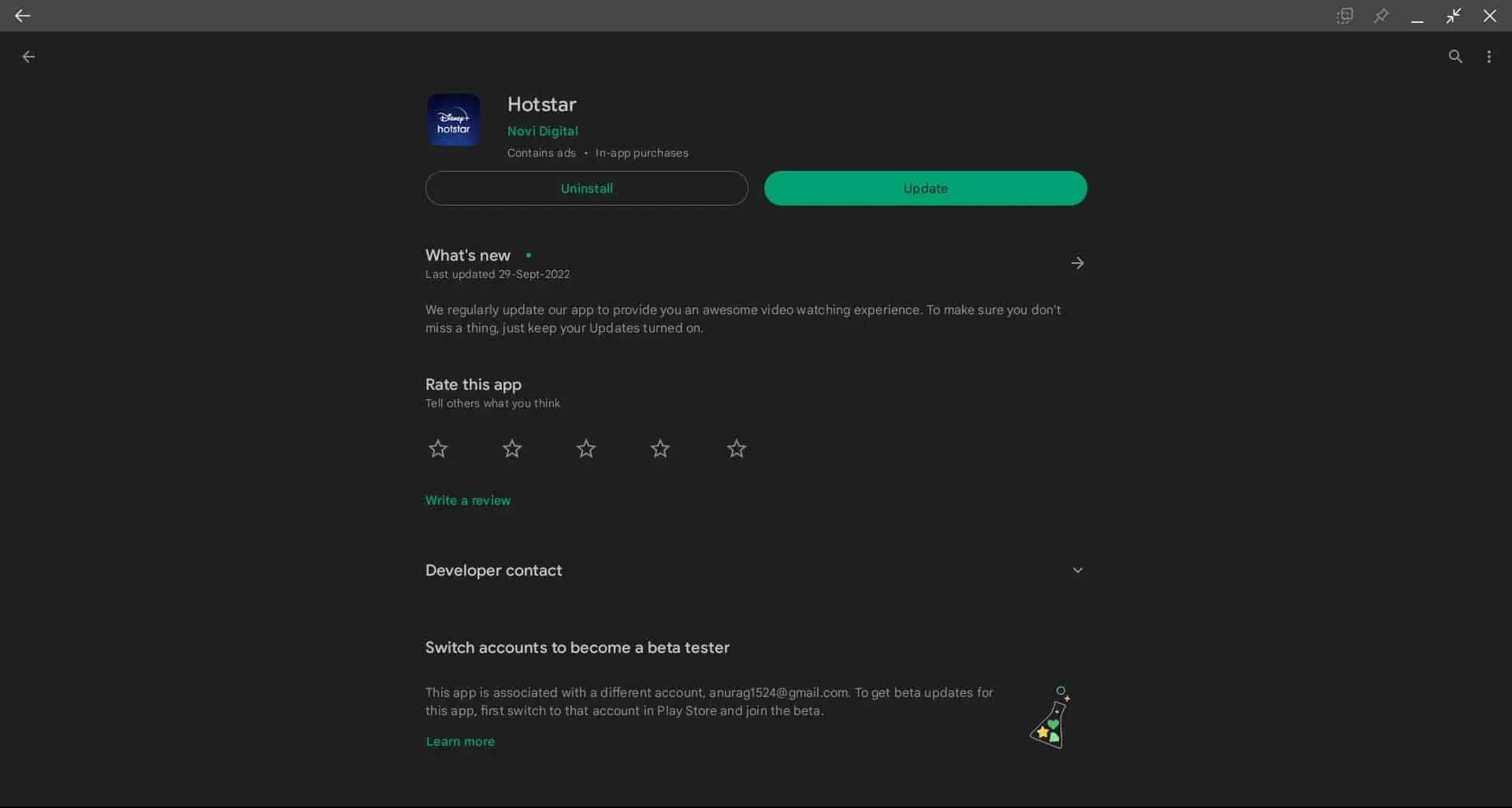
- Once you do this, check if you are facing the issue.
Reinstall the Disney Plus app
If the issue is related to app errors, we recommend that you reinstall the Disney Plus app. You can do this by following the steps given below:
- Delete the Disney Plus app from your device.
- Now go to the app store on your device.
- Search the app store for the Disney Plus app.
- From here, install the Disney Plus app.
- Open the Disney Plus app and sign in to your account.
- Try streaming a TV show or movie and you should not encounter the error now.
Turn off VPN
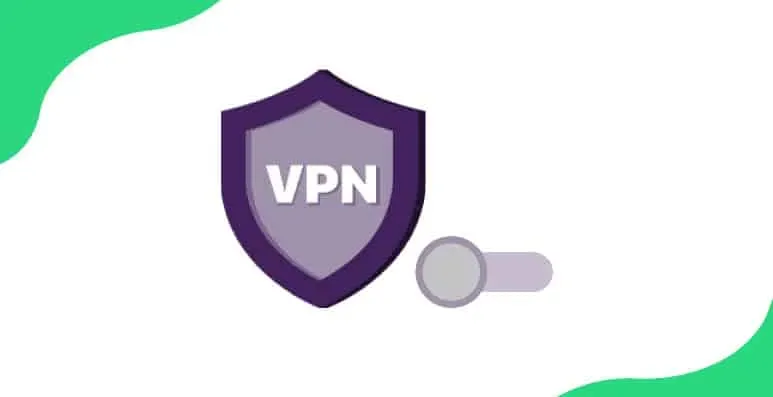
People often use VPNs to stream content from libraries in other countries. Content available in one country may or may not be available in another. To avoid this, many people use VPNs to access libraries in other countries. Sometimes a VPN can cause problems and you won’t be able to stream content and get error code 41 on Disney Plus. Try disconnecting from the VPN, and then try streaming content.
Contact the Disney Plus Help Center
If none of the steps above worked for you, you can contact the Disney Plus Help Center. The Disney Plus Help Center is designed to help users with issues related to Disney Plus, such as billing issues, sign-in issues, incompatibility issues, and more. You can contact the Disney Plus Help Center and report your issue. They will come up with a solution about it and help you solve the problem.
Final words
Above are some troubleshooting steps to fix Disney Plus Error Code 41. Error Code 41 is nothing to worry about if you encounter it. This error is quite common among Disney Plus users, and if you encounter it, this article will help you fix it.