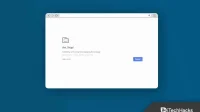The STATUS_ACCESS_VIOLATION error in Google Chrome is a fairly common browser issue that affects users of stable versions of the application. It can also be seen in other browsers. However, Chrome is the most commonly reported. Since Google Chrome is a demanding browser by default, it works well on a wide variety of computers. However, the problem occurs even on machines with 32 GB of RAM, indicating that the need for memory is not the cause.
It is very important to understand the error code in order to find a solution and understand why this is happening. The STATUS_ACCESS_VIOLATION issue is the focus of this article. Let’s discuss why it appears and how to avoid it.
Content:
- 0.1 What is a status access violation error?
- 0.2 Why this problem occurs
- 0.3 Extra extensions
- 0.4 pages filled with banners and plugins
- 0.5 Undefined program code
- 0.6 Common browser errors
What is a status access violation error?
STATUS ACCESS VIOLATION is one of those annoying error messages that can appear at any time while browsing in Chrome or Edge. An error occurs when unspecified program code is registered into memory without the required permission or authority. We are trying to view a web page and we are getting this message indicating that we cannot access and view the information.
These failures can be very frustrating. Sometimes this is a temporary issue that disappears after a few minutes or when the page is refreshed. However, it can also be persistent and last for a long period of time without knowing what to do to get rid of it.
This failure specifically creates a blockage on the web page we are about to view. The content will not be visible to us directly. It should be noted that this primarily happens in Google Chrome, which is currently the most popular browser and affects many people. However, it can also be found in other apps such as Microsoft Edge.
It’s not a big problem and the fixes are simple. However, there are several reasons for this problem, so we offer various options that you can try in Google Chrome.
Why does this problem appear

When this type of error occurs, it’s important to fix it, but it’s also important to understand why it occurs. This can help us not only solve the problem and understand why it happened, but also prevent it from happening again or something similar in the future. We will look at the most common reasons for this.
Extra extensions
One of the main reasons is that there are too many extensions installed in the browser. Today, we can add various add-ons that allow us to get various features and functions that are not standard in the application.
However, it should be noted that the software we install, especially when we have too many extensions, may cause a conflict. This is what happens whenever a STATUS_ACCESS_VIOLATION error occurs. Sometimes this appears due to the fact that we have too many add-ons installed, which causes a conflict.
This usually happens when there are many installed, but it can happen with one. For example, if we recently installed a plugin, this might be the reason behind the website blocking issue.
Pages filled with banners and plugins
It is also possible that the site we are viewing is loaded with banners, ads and other add-ons that they have included. As in the previous case, all this could at some point lead to a conflict, resulting in this error code.
This usually happens when our browser is unable to properly resolve all of the content on this site. This is usually displayed on congested sites. For example, many graphic banners, add-ons or various parts of this website.
Undefined code
You should also be aware that a STATUS_ACCESS_VIOLATION error can occur if an unspecified program is registered in memory and the required authorization is not granted. This will cause another conflict, which will crash and prevent normal navigation.
This is not the most common reason, but it must be considered. It’s best to always be aware of the root causes to prevent them from reoccurring.
Common browser errors
On the other hand, the browser may contain common problems and bugs. For example, the version we are using is not stable (try Google Chrome Canary), or the program is infected with adware that can create similar errors.
These issues, which can occur at any time, are usually the cause of the errors that are described in this article. They may have influence.
Fix Status_Access_Violation error in Chrome
We discussed the main factors causing this problem. We will now look at the steps we can take to resolve this issue. We’ll showcase everything from the simplest to the ones that require minor adjustments. The same goal applies: to avoid the STATUS_ACCESS_VIOLATION error.
1. Refresh the page
The simplest and easiest solution is to simply refresh the page. Sometimes just pressing F5 will take you to a page that is having trouble reloading. And, of course, we can fix some problems and ensure the browser works properly. However, it is not always enough.
In order to refresh this web page more “completely”, we can force clear the cache and refresh it. To do this, press the key sequence Ctrl + Shift + I and the developer tools will appear. We can also go to the More Tools menu and select it from there.
After that, we must click on the “refresh”icon in the browser bar with the second mouse button. To force a restart, click Clear Cache.
2. Make sure your browser is up to date
Is the latest version of the browser installed? This is a critical moment. This will avoid many problems. If we have the latest update, we can improve browsing performance as well as prevent intruders and security breaches.
As a result, one of the most important steps to avoid the STATUS_ACCESS_VIOLATION error is to make sure the browser is up to date. For example, this is clearly visible in Chrome. We must go to the menu of the three items above, select “Help”and then provide Google Chrome with information. It will automatically start looking for a new version and show us the one we have installed.
3. Disable extensions or most recently installed

We’ll see if we’ve recently installed the extension causing the problem. This is a fairly common occurrence that can happen at any time. However, we can temporarily disable all plugins to see if that fixes the issue.
4. Change the file name. exe
We can also fix this error by changing the name of the Chrome EXE file. This is a simple and fast process. Sometimes there are name conflicts and we can easily resolve them without having to install or configure anything. Here’s how it’s done:
- Press and hold the Windows + E keys to launch File Explorer.
- Paste “c:Program Files (x86)GoogleChromeApplication”into the File Explorer address bar.

- STATUS_ACCESS_VIOLATION
- Find Chrome.exe. Right-click it and select Rename.

- STATUS_ACCESS_VIOLATION
- Rename the file to Chrom.exe or something other than Chrome.
- Restart the application to see if the problem is fixed.
If it’s still not fixed, go to the next step
5. Switch to the stable version of Chrome
The. Canary versions of Chrome, sometimes referred to as unstable versions, have advanced features that sometimes cause this error. If you are using this version, updating to the stable version may resolve the issue. Here’s how it’s done:
- To open Run, press and hold Windows + R.
- Enter appwiz.cpl in the Run box and click OK.

- STATUS_ACCESS_VIOLATION
- Select Chrome and then uninstall it in the Control Panel.

- Install the latest version of the stable Chrome browser.
- Check if the error is resolved after installation.
If you’re already on the stable version of Chrome, try the following fix:
6. Reset browser settings
Resetting the browser to factory settings is an alternative to everything we’ve covered. If the previous methods did not give positive results, we can always reset the browser settings to what they were when they were originally installed.
To reset Google Chrome settings, follow these steps:
- In the Google Chrome address bar, enter chrome:/settings.
- Press Enter to open the settings menu.
- Scroll down to the Advanced Settings section.
- Scroll down to find the “Restore original defaults”button in this section.
- Just click on it.
- A window called “Reset Settings”will appear on the screen. Select the Reset Settings option.
Now Google Chrome will be reinstalled from scratch.
Conclusion
Hopefully some of the troubleshooting options above have resolved your status access violation error code. If not, you can use other browsers until Chrome releases an updated version that fixes the issue.