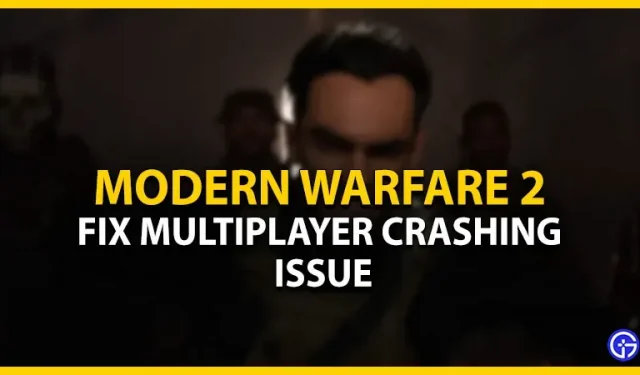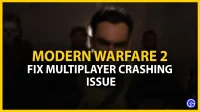With the launch of Modern Warfare 2, the entire COD community is celebrating unique game modes. On the contrary, there are plenty of bugs, crashes and errors in multiplayer too. Recently, some players have encountered problems when starting a multiplayer game with their friends. Due to this issue, players are also unable to join matches with their friends. Don’t worry, we’ve put together a few possible workarounds to fix this issue. So here is our guide on how to fix the MW2 multiplayer crash issue.
Fix MW2 multiplayer crash issue (2022)
There can be multiple reasons for this issue to occur in Modern Warfare 2. Below are some workarounds to resolve the issue:
Check system requirements
Before using any methods or workarounds, we recommend that you check your system specifications. Here are the minimum system requirements to run Modern Warfare 2:
- OS: Windows 10 64 Bit (latest update)
- Processor: Intel Core i3-6100/Core i5-2500K or AMD Ryzen 3 1200 or higher
- Memory: 8GB RAM
- Graphics: NVIDIA GeForce GTX 960 or AMD Radeon RX 470 (DirectX 12.0)
- Storage: 125 GB of free space
All recommended system requirements are listed below.
- Processor: Intel Core i5-6600K/Core i7-4770 or AMD Ryzen 5 1400
- Memory: 12GB RAM
- Graphics: NVIDIA GeForce GTX 1060 or AMD Radeon RX 580 (DirectX 12.0)
- Storage: 125 GB of free space
In addition to the above system requirements, make sure you have a stable internet connection.
Update your graphics drivers
An outdated graphics driver can cause such crashes in MW2. So make sure your graphics drivers are updated to the latest version. You can go to the official Nvidia and AMD websites to download their drivers manually. Once you have installed the latest drivers, launch the game to check if the issues persist.
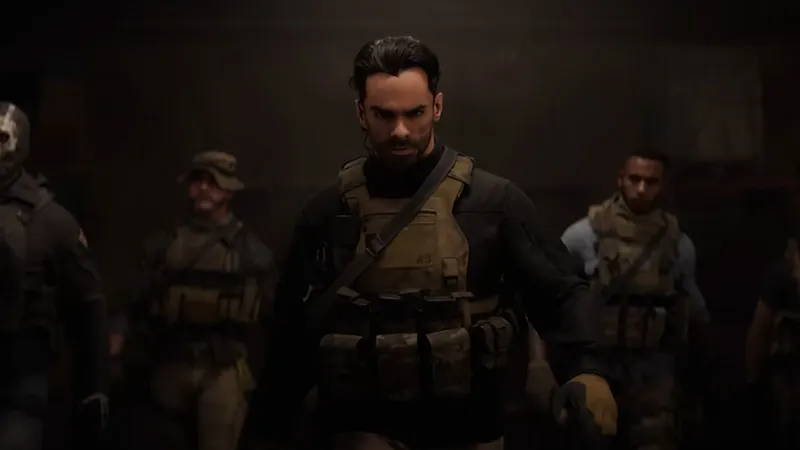
Scan and recover files
For players using the Battle.net Launcher, follow these steps:
- Launch the Battle.net client.
- Click the gear icon next to the Play button.
- Then select the “Scan and Repair”option from the drop-down section.
- Finally, click “Start Scan”.
For Steam players, follow these steps:
- Launch the Steam client.
- Go to your library and right click on COD Modern Warfare II.
- Select the Properties option and click on the Local Files option in the left pane.
- Then select the “Verify Integrity of Game Files”option.
While this process takes a little time, it will re-download all of your damaged or corrupted game files.
However, if this does not resolve your issues, we suggest submitting a ticket to Activision Support. They will get back to you with a suitable solution or other workarounds for this problem after a while.
That’s all for the multiplayer crash issue in Call Of Duty Modern Warfare 2. If you enjoyed this guide, check out our other COD Modern Warfare II guides in our dedicated section right here.