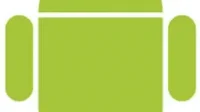If you are reading this article, then you have lost your Android phone. Or, in the worst case scenario, someone stole your phone. You need a fast and efficient way to track and locate your phone. Don’t worry. There are several proven ways to find a lost Android device that is offline.
However, let’s say you’re trying to find a standalone Android device. This can be tricky because you need an active internet connection to determine your current location. But there are a few roundabout ways to find a standalone Android phone, provided you’ve recently lost your phone.
Let’s see how you can quickly find a lost android phone that is offline.
6 Ways to Find a Lost or Stolen Phone
A lost Android phone needs an active internet connection if you want to know its current location. But if your phone is offline, things get more complicated.
So, the question is, can we find a lost Android phone that is offline? The answer depends on the time, i.e. whether your Android phone has been disconnected recently (1-2 hours). Then the chance that you can find your phone is high.
Methods used to detect your android phones:
- Google’s Find My Device feature.
- Use Google Timeline/Location History.
- Use location information tagged with Google Photos
- Use Samsung’s Find My Mobile feature.
- Use Dropbox’s Camera Upload feature.
- Use the Android app to track your lost items.
- Bonus: Track your lost mobile phone by phone’s IMEI number.
Google’s “Find my device”feature
Find My Device, formerly known as Android Device Manager, is Google’s own service for tracking and locating your Android phones. You can use the Find My Device service to help find your lost Android phone.
But first, the user must enable Find My Device in their phone’s settings. Along with this condition, a few additional conditions must be met before you can use this feature:
- The Find My Device feature is enabled.
- Your phone must have been signed in with a Google account.
- The phone is on (for real-time location transmission).
- Your phone has an active Internet connection (mobile data or Wi-Fi).
- The phone is visible on Google Play.
- The device location service is enabled.
How do I turn on or turn on Find My Device?
Please note that on Android devices of different brands, you may find Find My Device in different places. On the Google Pixel, for example, it’s in the Security section of the Settings app. Whereas at Samsung it’s under Biometrics and Security.
Regardless of the brand of Android phone you are using, the steps can be summarized as follows:
- Open the Settings app.
- Navigate to the location of Find My Device.
- Alternatively, you can type “find my device”in the “Settings”search box.
- Also, enable the device’s location service and the Google Location Accuracy setting.
For example, on Google Pixel, you can find “Find my device”by going to “Settings”-> “Security”-> “Find my device”. On a Samsung Android phone, find my device in Settings -> Biometrics & Security -> Find My Device.
How to find device location using Google Find My Device feature?
- Open the default web browser on your PC or phone.
- Visit the website “www.google.com/android/find “.
- Sign in to your Google account (note that this account must also have a login on your missing Android phone).
- Select the correct device model you want to search if your Google account is associated with multiple devices.
- Let’s assume your phone is active and connected to the Internet. In this case, you can see its current location on Google Maps and other information.
- But if your phone runs out of power, the Map will display the last entry and the time when it was not updated.
Now that you have pinpointed the location of your phone, there are three options you can access on this website. Here are the options:
- Play Sound – The device will play a sound continuously for 5 minutes. Please note that the phone plays sound even in silent mode. Follow the sound and get your phone back.
- Safe device. You can also remotely lock your Android phone and sign out of your Google account.
- Erase Device – This option erases all personal data on your phone. However, if you use this option, you won’t be able to find your phone again using Find My Device.
Alternatively, you can use the Google Find My Device app on another Android phone. Then sign in with your Google account and track your lost android phone.
Use Google Timeline/Location History
Another feature that Google has launched is Timeline. The timeline records the places you have traveled. This is your history of visited places or just location history.
- Open your default web browser.
- Visit the Google Timeline website.
- Sign in to your Google account.
- On the left panel, you can see different periods. Select the date of the last entry.
- Positions are displayed as dots on Google Maps in the right pane. The line connecting the scattered dots is the route of your lost Android phone on that particular day.
Note that there are some conditions before using Google Timeline location history to make guesses about your phone’s location.
- Your phone must have an active internet connection before the “dead”status is displayed.
- Your phone must be signed in with a Google account.
- Your Android phone must have location service and location sharing settings turned on.
Assume that any 1 of the above three conditions remains unfulfilled. In this case, you will not be able to use this method to locate your Android phone.
Use location information with Google Photos tags
There are also a few requirements to be met here before you can use the Google Photos location feature to find your lost Android phone.
- The Backup & Sync option is turned on in the Google Photos app.
- The time interval between the last picture and the loss of the phone is short.
- The phone has an active internet connection.
Let’s assume that the “Backup and Sync”option is enabled in the Google Photos app on your Android phone. You can then get the location information tagged with the newly uploaded photo. You may be able to remember the location of the place where you lost your phone.
Otherwise, if your phone is stolen, the thief will not log out of your Google account. The backup photo will be uploaded to the Google server via the backup and sync feature if they take a photo. You can get the location of the photo and notify the police of the location of the phone.
- Visit the Google Photos website in any web browser.
- Sign in with your Google account associated with your Android phone.
- Click on the last picture you uploaded.
- Click on the information icon.
- You can see the location information in the sidebar.
Use the Find My Mobile feature on your Samsung phone.
This feature works similar to the Google Find My Device service. But this only applies to Samsung Android phones and has a Samsung account. Using this feature, you can track the current location of your Samsung device if your phone has an active internet connection. If not, the last recorded phone position will work.
In addition, you can make your phone ring at full volume, erase your data while maintaining privacy from strangers.
- Open the Settings app on your Samsung Android phone.
- Go to Biometrics & Security -> Find My Mobile.
- Click the button next to the option. When turned on, it will turn blue.
- Also, enable the “Send Last Location”option. This option allows your phone to broadcast the device’s last location when the battery percentage drops below the warning limit.
Now that you have enabled Find My Mobile on your Samsung Android device. Then let’s get started on how to find your lost Android phone with this feature.
- First, visit findmymobile.samsung.com in your default web browser.
- Sign in with your Samsung account information.
- After signing into your Samsung account, you can see the real-time location of your Samsung device if it is connected to the Internet (mobile data or Wi-Fi).
- Or, if your phone is dead, the Map will show the last recorded position. This is because you enabled the “Send Last Location”option in the previous section.
In addition, Samsung Find My Mobile provides various actions that users can perform. Call, monitor, erase, block, backup, receive calls/messages, etc.
Use Dropbox
You must meet certain conditions before using Dropbox to find your lost device.
- You must have the Dropbox app installed on your Android phone.
- Dropbox has Camera Upload enabled.
- The phone must have an active Internet connection before it disconnects.
- You must take a photo before your Android phone runs out of power.
Locating an Android phone with Dropbox’s Camera Upload works similarly to Google Photos. If the above three conditions are met, you can use the last uploaded image to locate your android phone from the background of the image.
This solution works best when your phone is stolen by a thief. If they take pictures or selfies with their stolen Android phone, they will be uploaded to your Dropbox Cloud account.
The chance of finding your dead Android phone is relatively low. If the photo was taken just before your Android phone ran out of battery. Then there is a high chance of finding a lost android phone.
Unfortunately, Dropbox does not provide the IP address of the Android device from which the image is being uploaded. This feature is enabled on a Dropbox PC laptop.
Use the Android App to Track Your Lost Items
The Android Lost app can be downloaded and installed from the Google Play Store. This is a third party app that you can use to find your lost android phone. Erasing data, erasing SD card data, recording sounds, and taking photos are additional features of the Android Lost app.
- Download and install the Android Lost app from the Google Play Store.
- Launch the app after installing it.
- Give the administrator access to the application.
- Visit the Android Lost website.
- Sign in with the same Google account associated with your lost Android phone.
- Click on the Manage tab. You can use functions such as tracking, erasing, and taking photos remotely. Please note that the phone must have an active Internet connection.
Moreover, you can send an SMS containing certain action commands to your lost Android phone and control your lost Android phone remotely. This feature can be used when your phone is not connected to the Internet.
Following are some of the SMS import commands used by Android.
- androidlost status (sends status back)
- androidlost alarm 5 (alarm sounds for 5 seconds)
- androidlost vibrates 3 (vibrates 3 seconds)
- androidlost wifi start (starts wifi connection)
- androidlost wifi stop (stops wifi connection)
- androidlost call 12345678 (calls 12345678)
- androidlost hangup (ends an active call)
- androidlost RecordSound 30 (record 30 seconds from microphone)
- androidlost gps (finds phone and returns SMS)
- androidlost lock 1234 (locks the phone on PIN code 1234)
- androidlost unlock (unlocks the phone)
- androidlost erasesdcard (erases SD card)
- androidlost wipe (erases the phone)
- androidlost register (Remotely records messages and status via your google account)
Bonus: Tracking Lost Cell Phone by Phone IMEI Number
You may have heard about cell phone tracking by IMEI number. In theory, this is correct, but law enforcement agencies are cooperating with phone manufacturers.
An ordinary ordinary person cannot use the IMEI number to track a cell phone on their own. To do this, he or she will need the help of the authorities.
Finally, if you can’t find your phone, you can use the IMEI number and complain to your local police station. You can block your phone using the given IMEI number. You can get the IMEI number from the phone’s packaging or write down the number by dialing *#06# before your phone is stolen.
Conclusion
Google’s own tools and services are the best way to track down and find your lost Android phone if you’ve already turned on settings like Find My Device, Location Services, and Backup & Sync. Goole Photos app.
In addition, Samsung’s Find My Mobile works similarly to Google’s Find My Device. You can locate your Samsung Android phone (Galaxy device) in real time. You also have three options: play a sound, protect or lock your device, and delete your data.
You can also use third party apps like Android Lost to help you control your Android device remotely via internet and SMS. And finally, as a remedy, you can add your alternate contact information (phone number or email address) to your phone’s lock screen. So that someone can contact you if your phone is found.