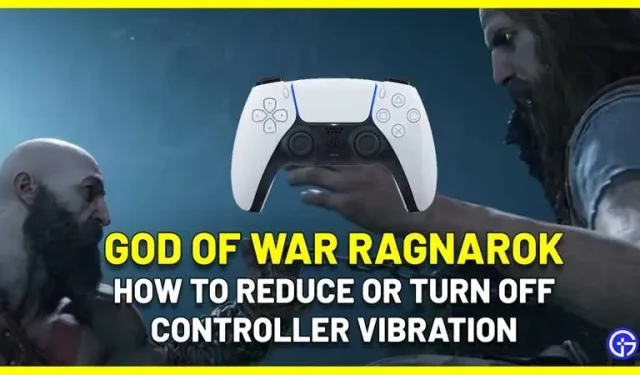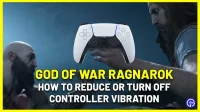Wondering how to disable vibration in God Of War Ragnarok? There is one accessibility setting you need to change. While some may prefer the vibration in their Dualshock/Dualsense controller while playing adventure games, some may not like it or its strength. If you’re a player who prefers that the controller doesn’t shake every time you initiate your power, block, or Kratos attack in this game, you can turn the intensity down.
How to disable controller vibration in God of War Ragnarok
To reduce the vibration intensity of the controller or turn it off completely, follow these steps:
- During gameplay, press the Options button on your controller.
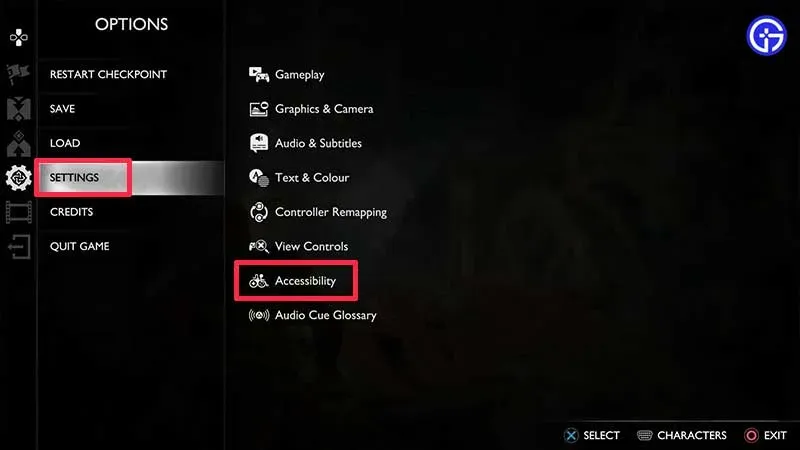
- Go to settings from here.
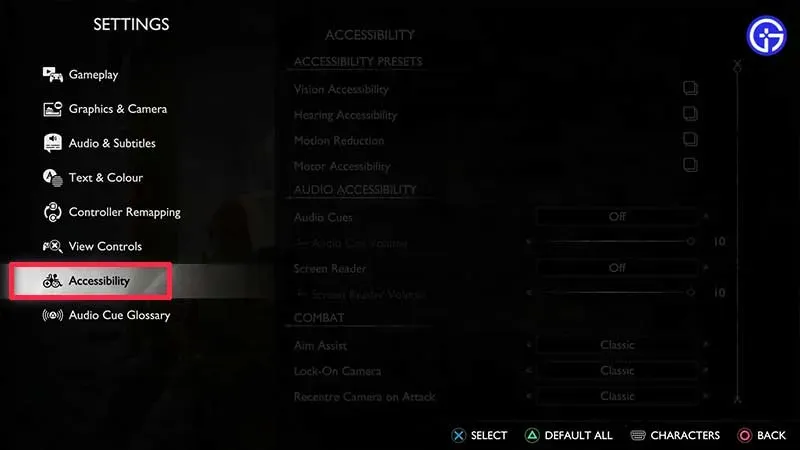
- Next, click Availability.
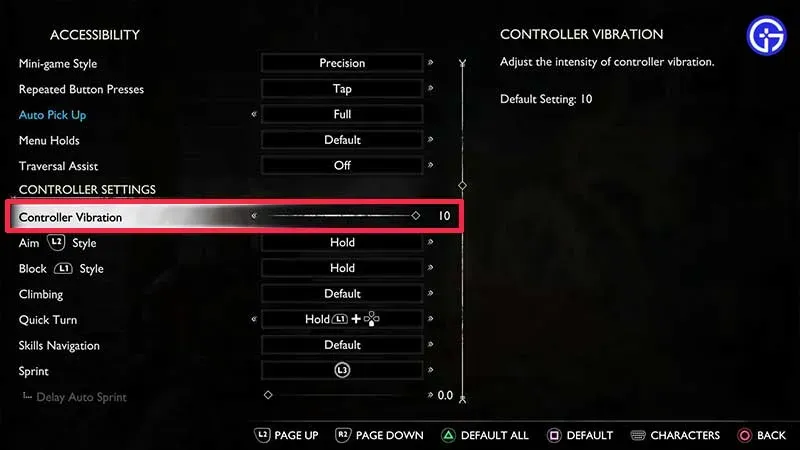
- You’ll see a lot of accessibility options – scroll down until you see CONTROLLER SETTINGS.
- Under it there will be a Controller Vibration and a slider that allows you to reduce the intensity of the vibrations. Bring it to 0 if you want to turn it off.
- Press O (circle) to return and continue the game. Now you should see the difference.
And here’s how to disable controller vibration in this game.
GOW Ragnarok has over 70 accessibility features including visual accessibility, auditory accessibility, motion reduction, and motor accessibility. There are many options to help you during combat, aiming, playstyle, puzzle timing, navigation, shortcuts, HUD, graphics, camera, subtitles, volume, controller remapping and more. Take your time and go through all the settings to make your God of War Ragnarok experience as immersive as possible.
While you’re here, be sure to check out our God of War Ragnarok section for more Ragnarok guides. There will be plenty of resource location guides, boss fight tips, and puzzle solving strategies that can help you.