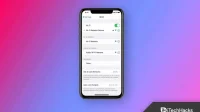Our digital information is password protected. It protects against online threats to our privacy. Share Wi-Fi password securely through your iPhone device and your network security is not compromised. Also, since iOS 11 was released for iPhone, this sharing process has been simplified.
The Share Password option is a new and exciting feature in iOS 11 that allows us to share our Wi-Fi password with other devices running iOS 11 or later by selecting it when we sign in to the same network. However, not all smartphones support this feature. Let’s say, for example, that your friend is using Android or another mobile operating system. However, there are several ways to transfer Wi-Fi passwords from iPhone to Android smartphone.
Content:
Create a QR code on your iPhone with a QR code generator and then let your friends scan it to connect to your Wi-Fi network using your Android smartphone. After scanning the QR code, everything is done automatically and connected to your network. To avoid having to enter or re-enter your Wi-Fi network information when you reconnect, you can also save your network settings to use later.
A QR code can be used much more easily than an app like Wi-Fi Widget that lets you share a password from your iPhone’s Today view that another person can copy and paste into their Wi-Fi settings. The QR code option also prevents your network password from being stored in the clear anywhere, including in someone else’s messaging software.
Hence, this method is simple and involves sending your password to the recipient in plain text. Skip this method and move on to the next one if you don’t feel comfortable exposing your password this way.
- On your iPhone, open the Settings app. Go to the Wi-Fi section.
- Press the I button next to the Wi-Fi network you are connected to to view the password.
- Here you will see a field called “Password”.
- Don’t worry if there are only asterisks. You can view the password in plain text by clicking on it.
- Select the Copy option and then use iMessage or another service of your choice to email that password to the person you want to share it with.
To transfer the Wi-Fi password without sharing the password directly with anyone from iPhone to Android device, follow these steps:
First, you need to have a Wi-Fi QR Code app and a QR code reader app on your iPhone or Android phone to use this Wi-Fi password sharing method.
However, you can choose between the Visual Codes app and Qrafter for iPhone.
The following QR code scanning apps are available for Android phones:
- Scanner and QR code reader from Kaspersky
- QR Code Reader & Scanner Green Apple Studio
- Image: Free QR Scanner
- Tinylab QR Code Scanner
Now that you have all the required apps installed on your iPhone and Android phones, follow the instructions below.
Find your SSID (Wi-Fi network name)
First, find your Wi-Fi network name or SSID (Service Set Identifier). Your SSID, for example, would be “Yahoooo1234″if that’s how you labeled your wireless network. Open the Settings app and select Wi-Fi if you don’t know what it is. The SSID of the network you are currently connected to will be displayed right at the top. When you find your SSID, write it down somewhere as you will need it later.
Generate QR codes with the QR Code Generator app on your iPhone.
The QR code generator must be installed on your iPhone as mentioned. Let’s analyze the procedures required to use them to generate a QR code containing Wi-Fi network details.
Using the Printer App

- Download the QRafter app from the Apple Store.
- Launch the application.
- Click Create.
- Click on the Wi-Fi option.
- Now fill in the appropriate fields with the SSID and password.
- Finally, you will receive a QR code with your Wi-Fi password after selecting the Generate option.

- Download the Visual Code app and install it.
- Click on the “Add code”button.
- Find your Wi-Fi network and connect.
- Enter your SSID here.
- Select the type of network security after entering the Wi-Fi password.
- Select Generate Code by clicking on it. This will generate a unique QR code with your Wi-Fi password.

Make your QR code easy to find


Give your friends access to your WiFi login


You can go one step further and print the QR code by downloading the file to your computer. Then attach the code to your router or nearby surface. Then, instead of using your phone’s screen, your friends can more easily access your Wi-Fi account.
Conclusion
That’s all I have to say. Using the methods listed here, you can quickly transfer WiFi passwords from iPhone to Android device and then to other devices as well. Using QR codes to share passwords has several advantages. To share your internet connection more effectively, check out both of the above apps and decide which one you prefer. By helping your friends, you no longer need to worry about the safety and security of your network!