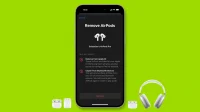In this guide, we will explain why and how to reset AirPods, AirPods Pro and AirPods Max using iPhone, iPad, iPod touch, Android phone or Mac. We’ll also tell you what to do if you can’t reset your AirPods.
Why reset AirPods
AirPods work great most of the time. But, like all electronics, they can stop working properly, have sound problems, reduce the sound, not connect, suddenly quickly drain the battery, and the like. In these cases, resetting your AirPods can help fix the problem.
Second, if you sell or give away your AirPods, you must reset them and remove them from your Apple ID.
What happens after resetting AirPods?
Resetting your AirPods erases all of your custom settings (such as what happens when you press the right AirPod), disconnects your AirPods from all your devices, and restores them to factory settings.
Note. AirPods are tied to your Apple ID. So once you delete them from one Apple device like your iPhone, they will be deleted from all your other devices like iPad and Mac. The same goes for mating. So once you connect them to your iPhone, they will also be ready to be connected to your iPad and Mac.
How to reset AirPods and AirPods Pro
Follow these steps to reset AirPods 1st generation, AirPods 2nd generation, AirPods 3rd generation, AirPods Pro, and AirPods Pro 2nd generation.
Using an iPhone or iPad
1) Place your AirPods in the charging case and close the lid.
2) Wait about 30 seconds with the lid closed.
3) Take your AirPods out of the case and put them in your ears. Then make sure they are connected to your iPhone or iPad. If they’re not connected, open Control Center, tap the AirPlay icon, and select your AirPods. You can also connect them from the Settings app.
4) When the AirPods are connected to your iPhone or iPad running iOS 16 or iPadOS 16, open the Settings app and you should see your AirPods under your name. Touch it. If you don’t see it or are using iOS 15 or earlier, tap Bluetooth > ⓘ next to your AirPods.
5) Scroll down and click “Forget this device”> “Forget device”> “Forget device”. You will hear a shutdown tone in your ears.

6) Put your AirPods in the case and keep the charging case cover open. Now press and hold the round settings button on the back of the charging case. Keep pressing it for 15 seconds until the tiny AirPods charging case status light flashes amber (yellowish-orange) and then white. Now you can stop pressing the settings button.

Your AirPods have been successfully reset.
Now bring the charging case with the lid open and the AirPods inside to your unlocked iPhone or iPad. An animation should appear on the screen asking you to connect your AirPods. Follow these simple instructions to re-pair your AirPods. If you don’t see the animation to start pairing, close the AirPods cover and open it again after about 10 seconds.
Mac use
All the basic steps to reset AirPods with Mac are the same as resetting them with iPhone or iPad. But here’s the summary:
1) Put your AirPods into the case and wait about 30 seconds.
2) Take them out of the case and wear them in your ears.
3) Make sure the AirPods are connected to your Mac. You will see a tiny AirPods icon in the menu bar when they are available.
4) Click the Apple icon and select System Preferences > Bluetooth.
5) Right-click the name of the connected AirPods and select Uninstall > Uninstall.

6) Put your AirPods back into the case and with the lid open, press the setting button on the case for about 15 seconds. The status indicator will flash amber briefly and then flash white.
Your AirPods have been successfully reset.
Now bring them closer to your Mac and you should see your AirPods on the Bluetooth screen in System Preferences. Click “Connect”and follow the simple setup instructions. If your AirPods don’t show up in System Preferences > Bluetooth, close the charging case cover and open it again after 10 seconds.

Using an Android phone
If you use your AirPods with an Android phone, here’s how to reset them with this:
1) Connect your AirPods to your Android phone and put them in your ears.
2) Open the Settings app and go to Connected Devices > Bluetooth.
3) Click the gear button next to your AirPods.
4) Click “Forget”> “Forget Device”.

5) Put your AirPods back in the case and hold the setup button on the back of the charging case for about 15 seconds until the status light starts flashing amber and then continues to flash white.
Your AirPods have rebooted. Now you can connect them to your Android phone. To do this, go to the Settings app and stay on the Bluetooth screen. Now that the AirPods are inside the case, open the lid and press the settings button on the back of the charging case. After a few seconds, you should see your AirPods appear under Available Device. Tap it and then tap Pair.
How to reset AirPods Max
The steps to reset your AirPods Max are different from those for AirPods and AirPods Pro. So let’s help you with this.
Restart or reset
You might be interested in learning about the difference between rebooting and resetting your headphones. Restarting AirPods Max is just like restarting any other device, such as an iPhone or Mac. This will clear the memory and reset the internal software and your settings. A simple reset might be all you need to fix any problem that’s been plaguing your AirPods Max.
Restart your AirPods Max.
Be sure to charge your AirPods Max for a few minutes before resetting them. Then press and hold the noise control button and the Digital Crown until the LED flashes amber. This will restart your AirPods Max.
Reset AirPods Max to factory settings
1) Charge your AirPods Max for a few minutes.
2) Simultaneously press and hold the noise control button and the digital crown on the left ear cup until the LED flashes amber and then white.

This will disconnect the headphones from your iCloud account and reset them to factory settings. After you reset your AirPods Max, you can reconnect it by taking it out of the smart case and holding it near your iPhone, iPad, or Mac until you see the setup animation. You can also pair your AirPods Max manually by going to your Bluetooth settings.
Reset AirPods without phone or computer
Follow these steps if you don’t have an iPhone, iPad, iPod touch, Android phone, or Mac but still want to reset your AirPods or AirPods Pro:
1) Put your AirPods into the case and close the lid for about 30 seconds.
2) Open the lid and with the AirPods inside, press the setup button until the status light flashes amber and then white.
This will reset your AirPods and you will need to re-pair them to your phone or computer to start using them.
What to do if you can’t reset your AirPods?
Resetting AirPods is a simple task, but in rare cases it can fail. In this case, the following solutions will help:
- Charge the case and AirPods. We asked you to leave your AirPods in the case for approximately 30 seconds before proceeding with the reset. This is primarily necessary so that the headphones are charged and can be reset. If your AirPods and their charging case are completely dead, charge them first. Then try resetting them again. For AirPods Max, connect the Lightning cable.
- Clean the charging case so that there is no dust between the case connectors and the AirPods stem. When you look inside the case, do you see dirt in the slots where the AirPods are inserted? Blow with air (no moisture) to dislodge them. What I do is fold the corners of the tissue paper, insert it into the slot, and carefully turn the paper over. This usually cleans the insides of the charging case.
What to do after resetting AirPods
Once the reset is complete, you should pair them with your devices again.
But what if you’re giving away or selling AirPods? In this case, remove AirPods from your Apple ID. This is a must for AirPods AirPods Pro (1st or 2nd generation) or AirPods 3rd generation.
Follow these steps to remove linked AirPods from your Apple ID:
1) Open the Find My app on your iPhone or iPad.
2) Go to the “Devices”tab.
3) Select AirPods from the list of devices.
4) Click “Remove this device”> “Remove”.

Once that’s done, you can give your AirPods to someone else who can pair them with their iPhone, iPad, or Mac. The AirPods will then be linked to their Apple ID.