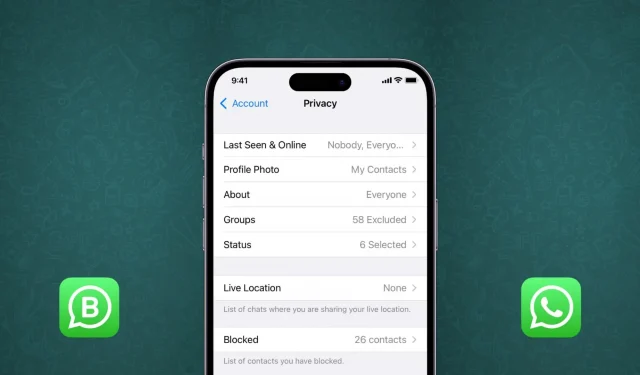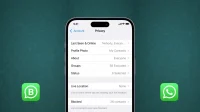Your iPhone’s contact list has phone numbers for a lot of random people, a restaurant, a friend of a friend, an old acquaintance, ex-partner, extended family, etc. You don’t have regular conversations with them, but you might need to talk to them once a week. However, since their phone number is stored in your contacts, by default they can see your WhatsApp profile picture, status (stories), last seen time, and more.
For privacy and security reasons, you may want to prevent your WhatsApp profile picture, stories, and other such personal data from being shown to such contacts. In this tutorial, we’ll show you how to do it on your iPhone.
Please note that these tips also apply to WhatsApp on Android and the WA Business app.
WhatsApp Privacy Control Levels
By default, your WhatsApp profile picture, status, etc. are shown to all your contacts.
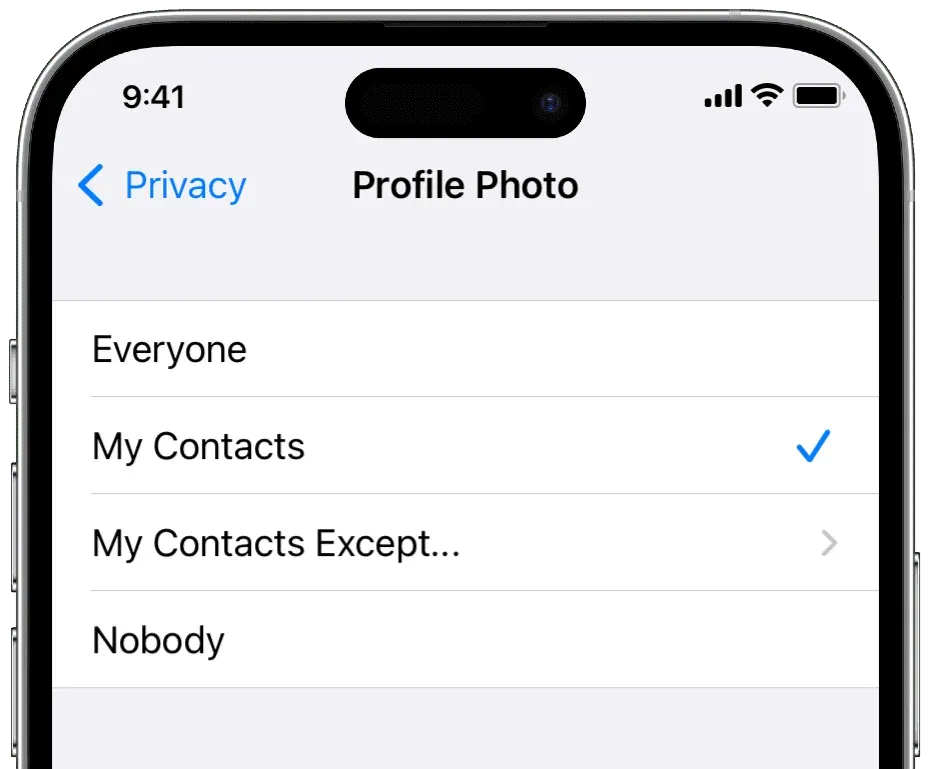
But WhatsApp offers the following controls to customize your privacy:
Every
Anyone can see this thing. For example, if your profile photo is set to Everyone, anyone, even if you don’t have a phone number saved on your iPhone, can see your Display Photo (DP). This is the least private option as it provides mostly no privacy.
Related: How to send a message on WhatsApp without saving that phone number on your iPhone
My contacts
If you choose this, all the people saved in your iPhone’s contact list will be able to see that specific WhatsApp thing (DP, status, etc.).
My contacts Except…
This option is ideal as it allows you to show your profile picture, status, etc. to everyone in your contact list, except for some people you choose to exclude. I use it because it gives me precise control so that some people who are in my contacts don’t see my whatsapp profile photos, status, etc.
Share only with
It is exclusively available for WhatsApp status (history) settings. With this, you can only share your story with a few selected contacts. “Share with only”is a great privacy option, as is the aforementioned “My Contacts Except”option.
Nobody
Finally, if you want to remain completely private, you can set the privacy options to “Nobody”. As the name suggests, it prevents anyone from seeing your profile picture, status, etc., including people saved in your contacts.
Now that you know about the different levels of control, here’s how to use them.
How to change WhatsApp privacy settings
1) Open the WhatsApp app and click “Settings”.
2) Select an account.
3) Click “Privacy”.
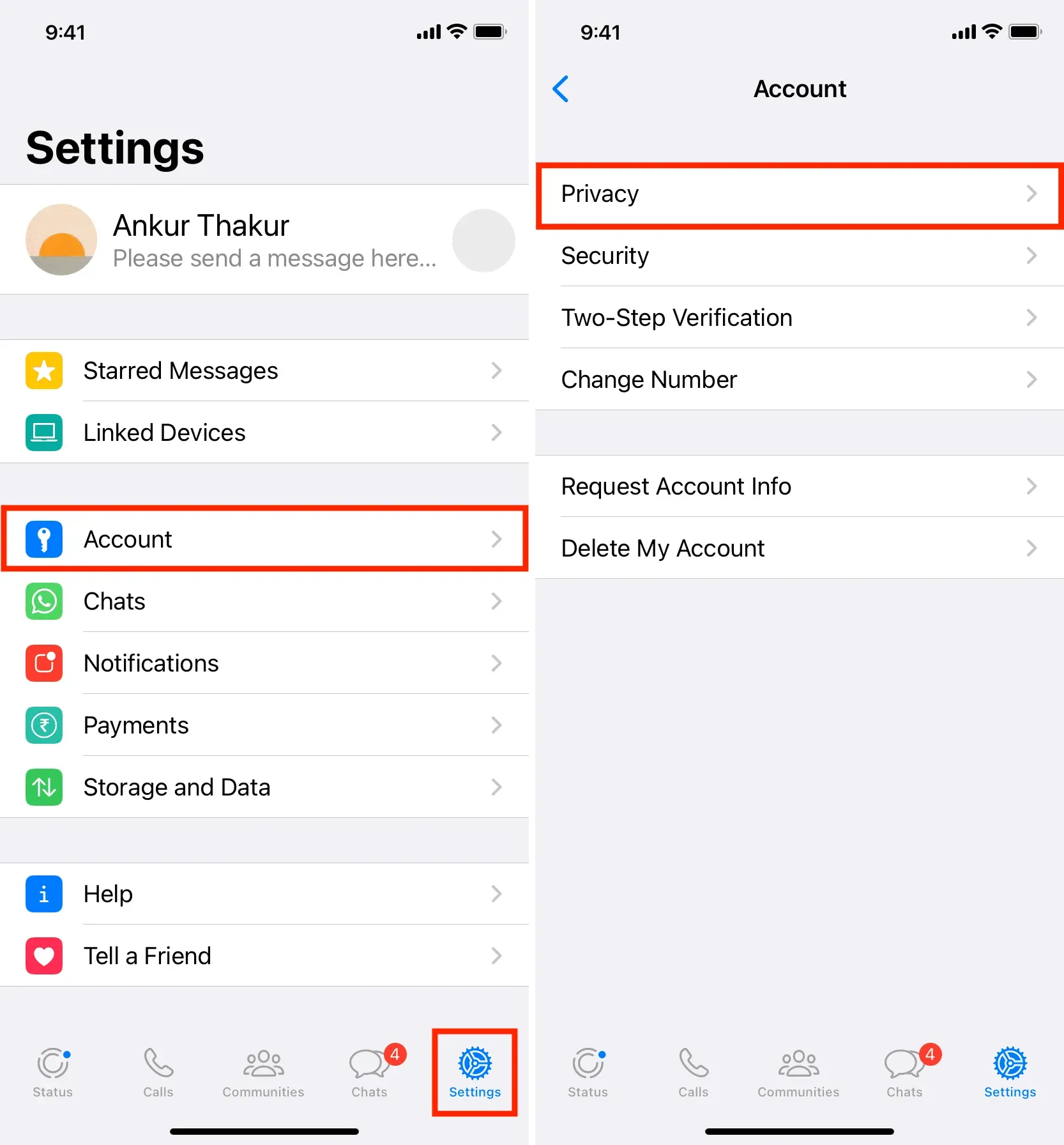
Here you have several options:
Last visit and online
When you’re online on WhatsApp, a small online text appears below your name on the other person’s phone. This is only visible when someone has opened your WhatsApp chat screen or a past conversation. Unlike Facebook, Messenger, and other social platforms, WhatsApp doesn’t display all online contacts in one place, nor does it show a green dot or anything like that. As mentioned, someone can only know if you are online on WhatsApp if they open a chat with you.
Similarly, when you are offline, the app shows the time you were last seen online on WhatsApp.
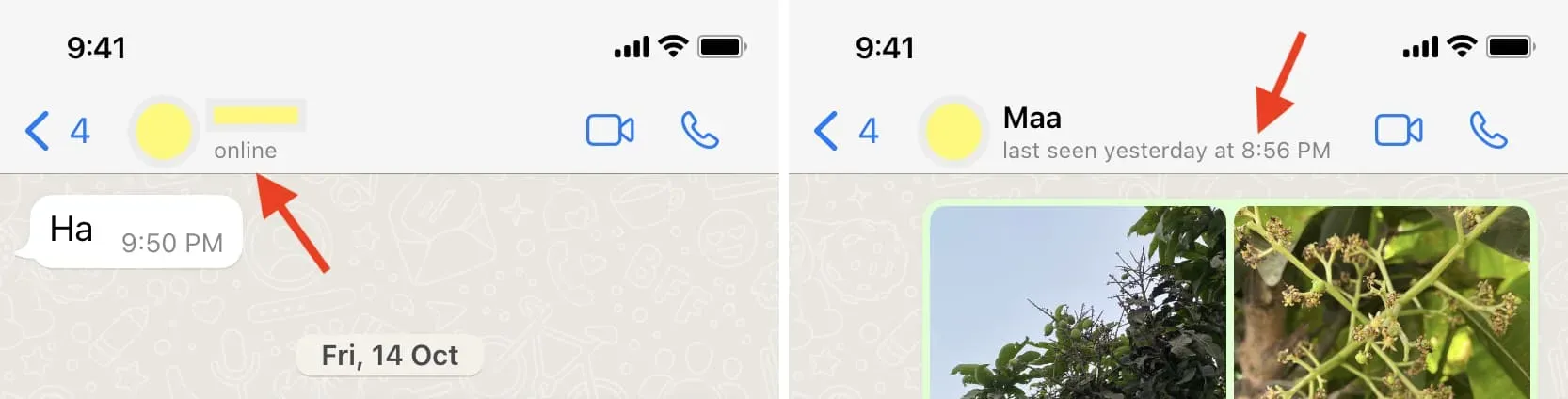
If you think your last visit time and online status compromise your privacy, you can choose not to show them to everyone. Click Last Seen & Online and select the appropriate privacy level. I set my last visit to “None”and my online status to “Everyone”.
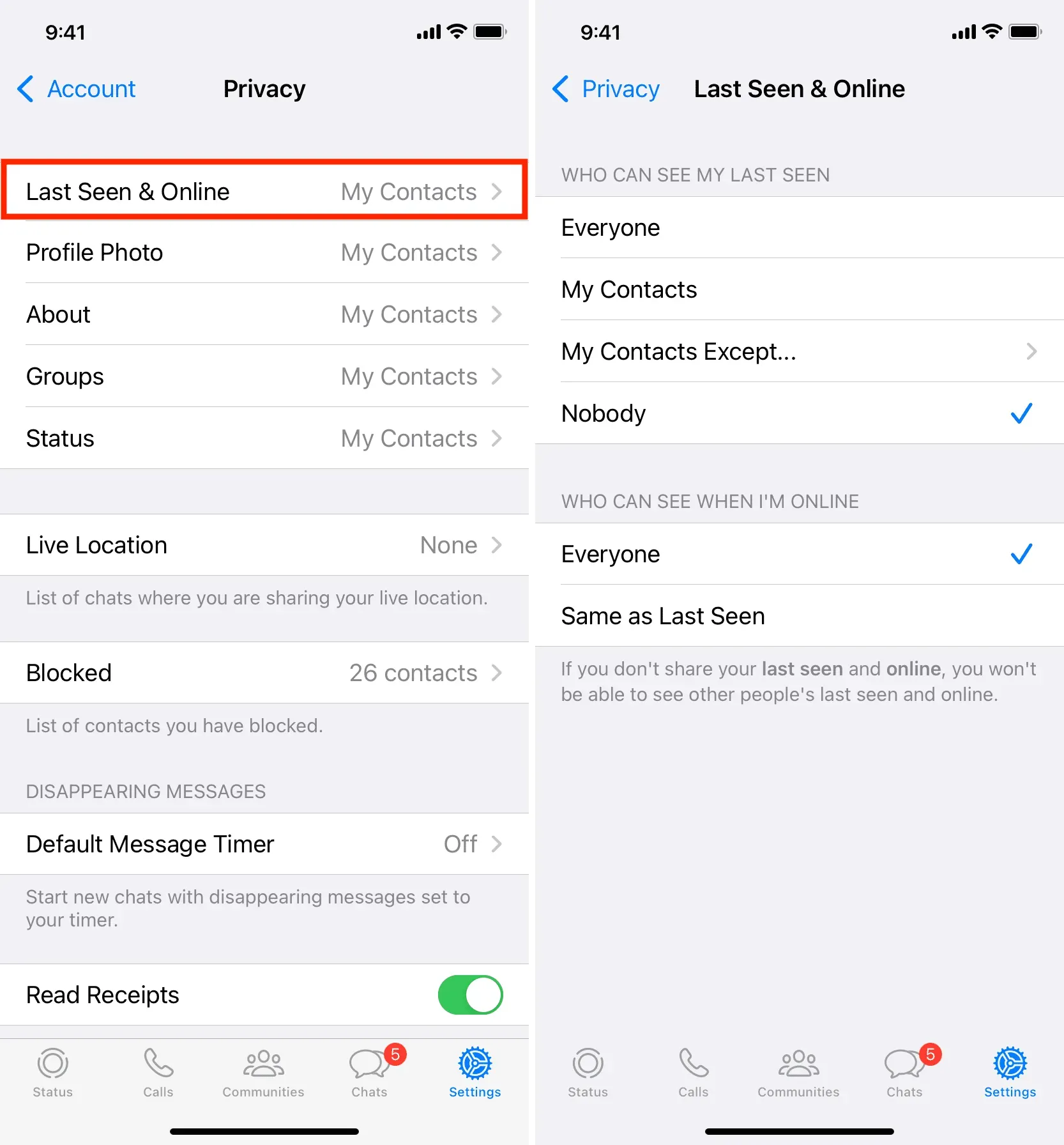
Avatar
Like other chat apps like iMessage, WhatsApp allows you to add a profile picture, also commonly known as a DP (or display picture). Due to the ever-increasing number of harassment, scams, identity theft, and more, I recommend that you never make your profile picture visible to anyone. Of course, this may not apply if you are a public figure or use WhatsApp Business for your work.
To change who can see your WhatsApp profile picture, tap Profile Picture and select one of the options. I installed it in my contacts. But you can also select “My Contacts Except”and exclude multiple people from the list.
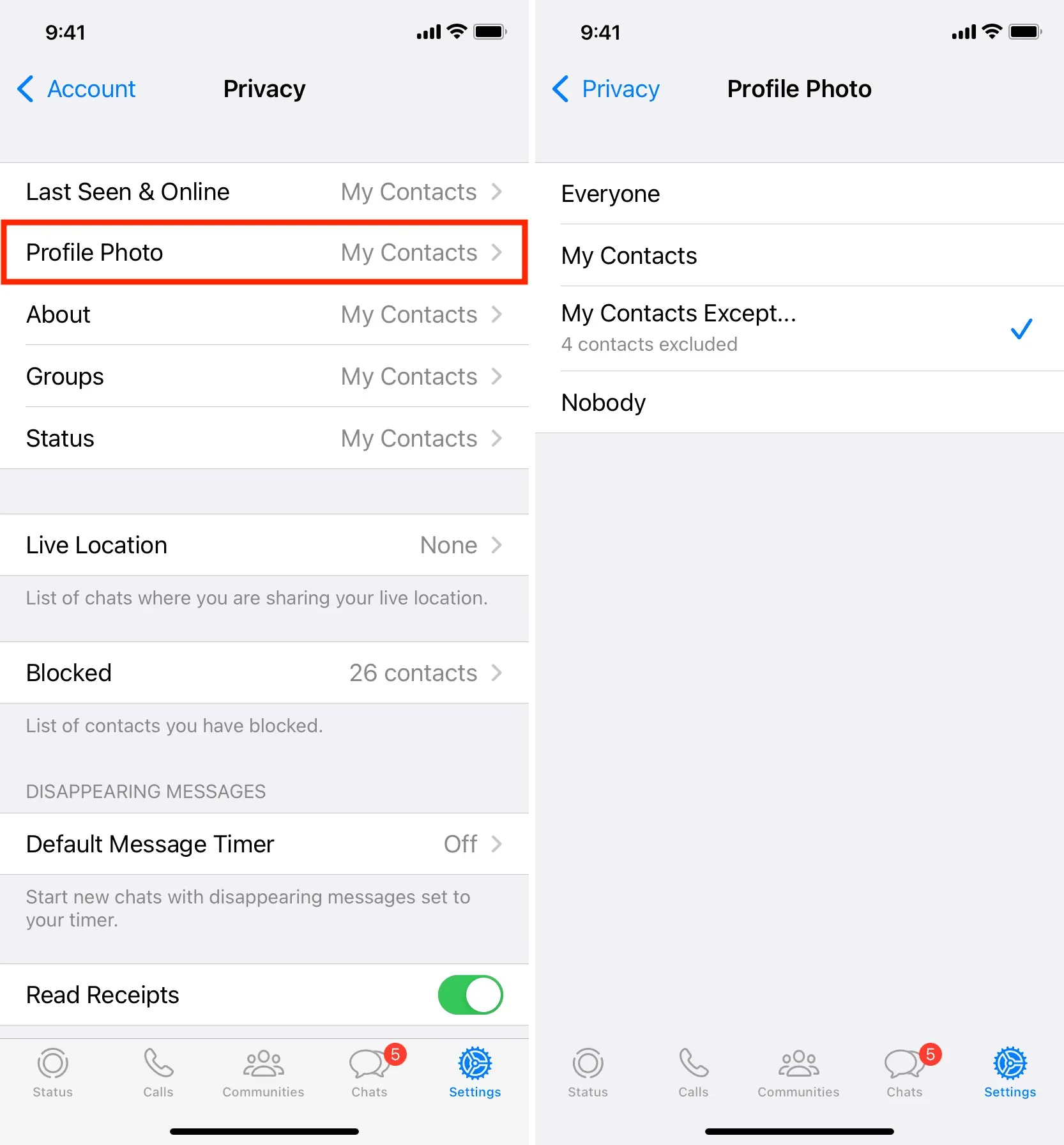
About Us
“About Us”is a small text box that appears below your profile photo and phone number when a person goes to your WhatsApp profile or the “Contact Information”screen inside WhatsApp.
WhatsApp’s “About”section is limited to approximately 139 characters and you can use text or emoticons here.
The default WhatsApp text for all users is the infamous “Hi! I use WhatsApp.” You can change it to something else in WhatsApp settings > your name at the top > About.
If you don’t want strangers to see your About Us section, select My Contacts or one of the other options. My “About”text: “Please don’t call me without sending me a whatsapp message.”So I set my “About”visibility to everyone.
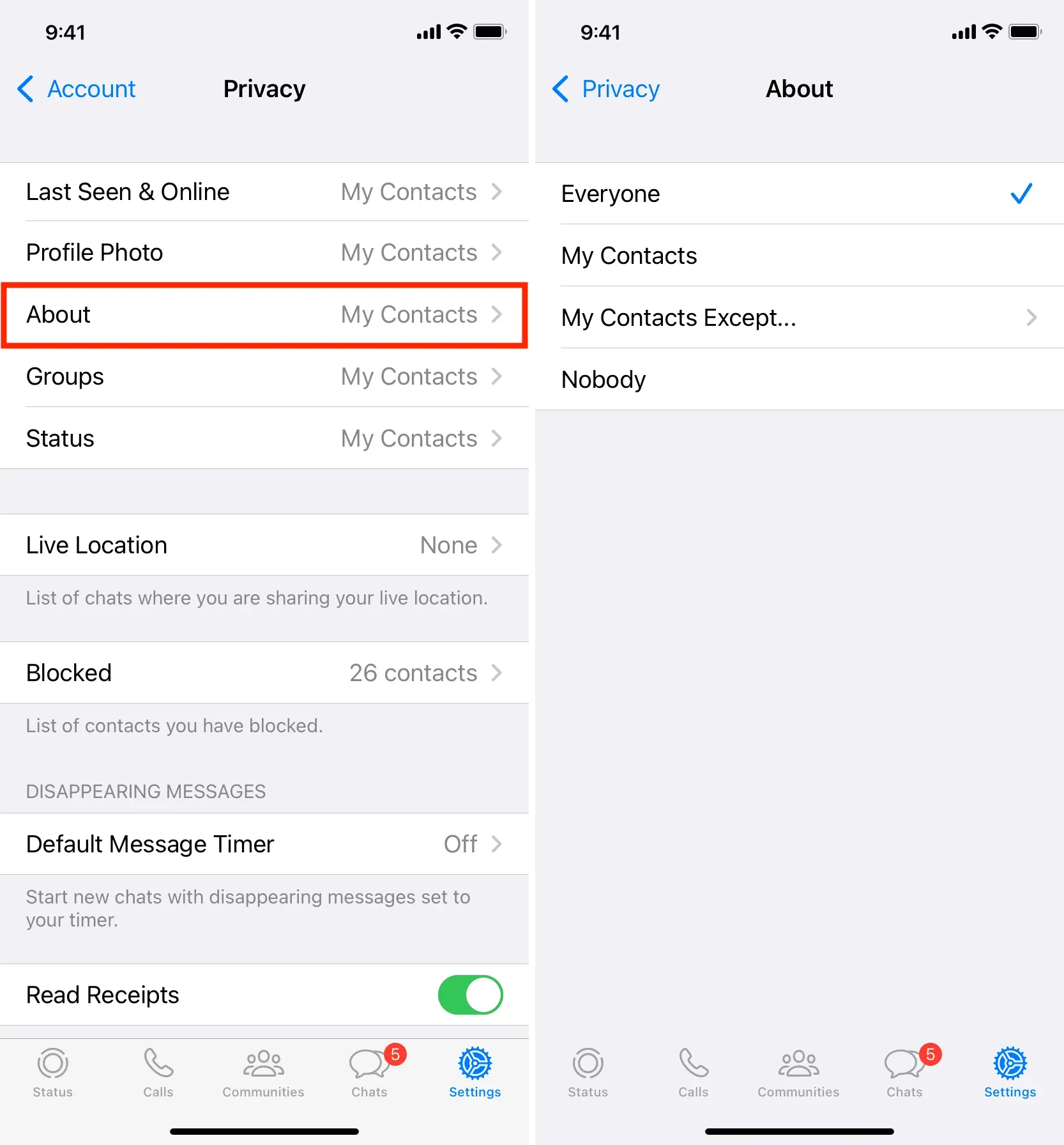
Status (Stories)
Like Snapchat, Instagram, Facebook and more, you can also add statuses or stories to your WhatsApp profile. They are only visible for 24 hours, after which they are automatically deleted.
You cannot share your whatsapp status with anyone except your contacts. After you tap Status, choose My Contacts, My Contacts Except, or Share With Only. I’m using “Only share with”and have only selected a few family members who can see my WhatsApp stories.
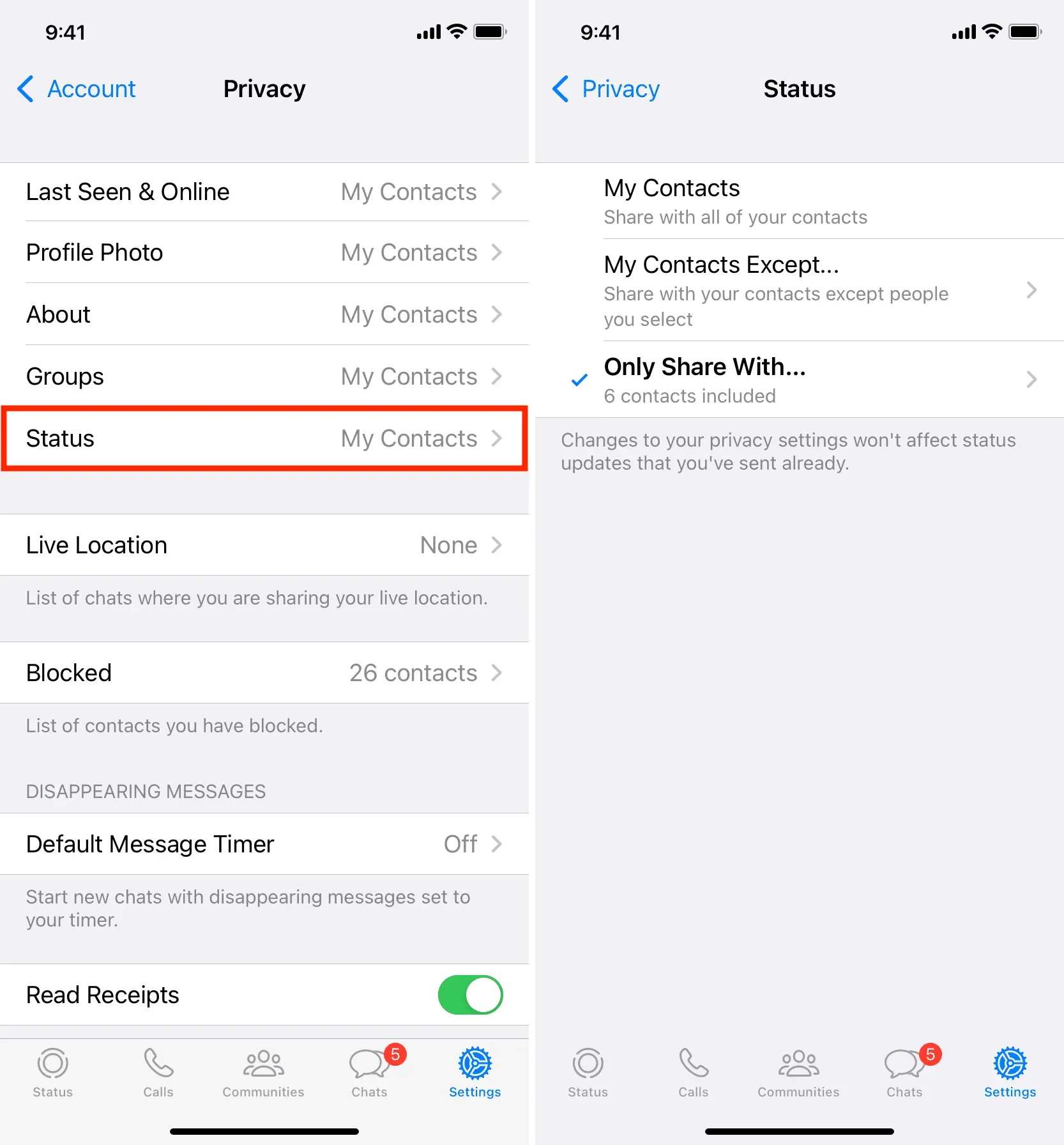
Prevent others from adding you to WhatsApp groups
Previously, anyone with your number could add you to random WhatsApp groups. This was problematic and a big privacy risk as other members of this group (who you never knew) could see your phone number.
Luckily, you can tap “Groups”in your WhatsApp privacy settings and prevent yourself from being added to groups by selecting “My Contacts”or “My Contacts Except”.
Previously, you could also select “No one”(as I did), but now WhatsApp does not support this. So, to prevent anyone from adding you to WhatsApp groups, click “My Contacts Except”and add all contacts to the exclusion list. It’s not perfect, but it works.
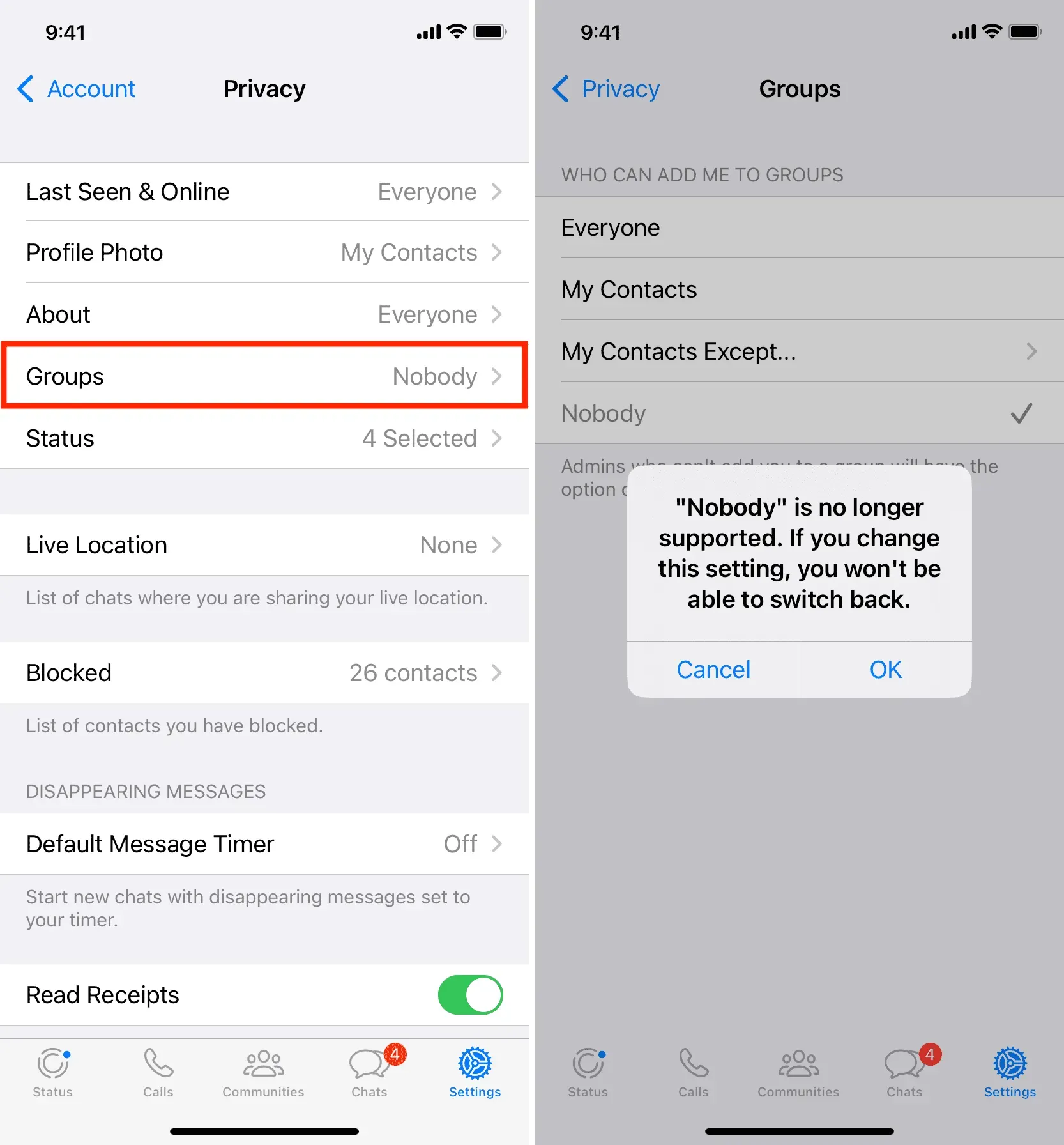
Don’t let people know you’ve read their whatsapp message
By default, when you read someone’s message, the double checkmark turns blue and tells the other party that you’ve seen their message. This is similar to iMessage read receipts. If you don’t want people to know they’ve seen their message, go to WhatsApp Settings > Account > Privacy and turn off Read Receipts.
Please note that once read receipts are disabled, you also cannot know if someone else has read your message.
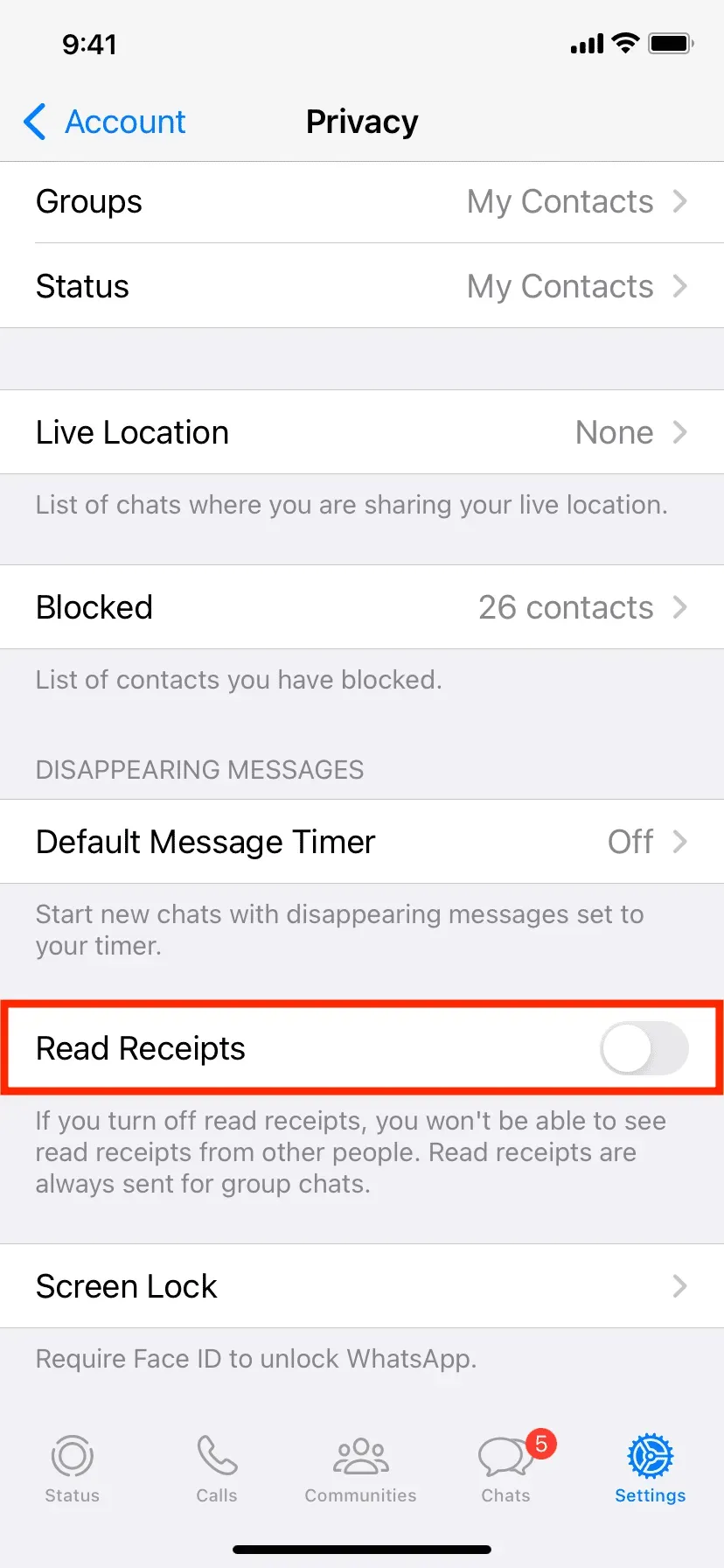
Pro tip: Do you leave read receipts enabled but want to read someone’s message without turning the double checkmark blue? Press and hold (do not press) a chat or WhatsApp notification on your iPhone and it will appear, allowing you to see the message (image below). When you’re done reading, tap outside the pop-up to close it. Please note that a read receipt will be sent if you go inside to see the chat in full screen.
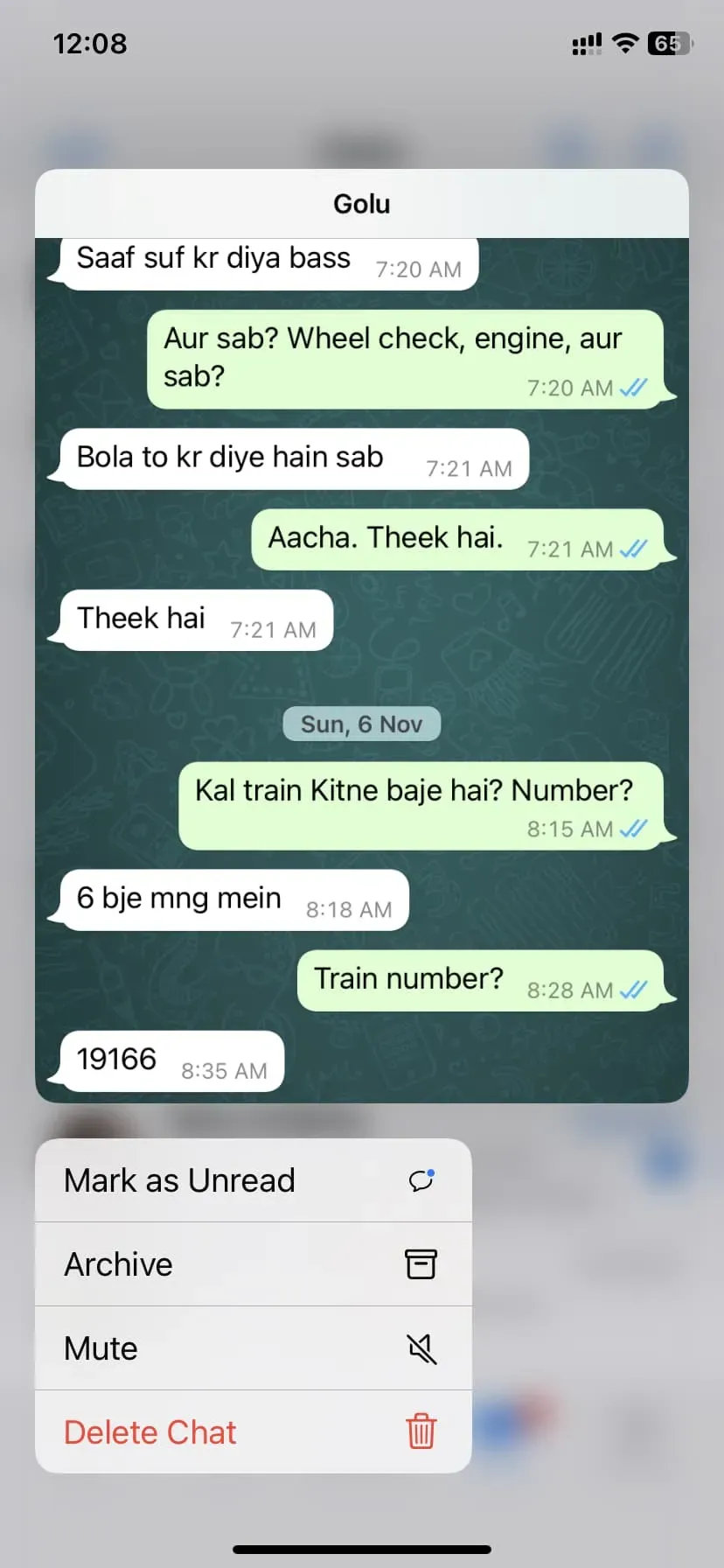
By now, you know how to adjust the WhatsApp privacy settings on your iPhone to protect your profile picture, history, last seen, and online status. I hope this tutorial was helpful.