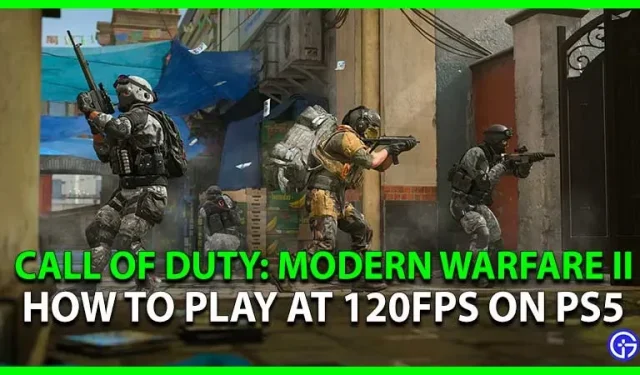The 2019 sequel to Call of Duty: Modern Warfare is finally here. As Sony commented on Microsoft’s offer to buy the Call of Duty brand, cash-on-delivery games can, to a certain extent, “influence the choice of console users.”Thus, with the release of the new Modern Warfare 2, many users can purchase a PS5 to get the best experience. So for both new and current PS5 users, we’re here to help you figure out how to enable, get and play Modern Warfare 2 at 120fps on PS5 consoles.
How to Enable and Play Modern Warfare 2 at 120 FPS on PS5
If you’ve just purchased a new COD game, then here’s how to enable, get, and play Modern Warfare 2 at 120fps on PS5:
- Make sure your TV supports 120fps or 120Hz.
- Check if your TV has HDMI 2.1 (Optional)
- Enable 120Hz output on PS5
- Change Modern Warfare 2’s graphics mode to 120 fps.
Understandably, if you’re a new PS5 owner, we’d like to go into more detail about these steps to get you started as soon as possible. So let’s look at them in a little more detail.

Make sure your TV supports 120fps or 120Hz
The number of frames per second (FPS) your TV can display depends on its refresh rate. Lower input lag and better motion are made possible by a higher refresh rate. Many gamers prefer higher refresh rates over higher resolutions. The PS5 can support up to 120fps or 120Hz. For a TV to display 120 frames per second, it must have a refresh rate of 120 hertz (Hz). To find out if your TV supports this output, check the specifications, manual, or manufacturer’s website.
Check if your TV has HDMI 2.1 (Optional)
Note. From what I understand, Modern Warfare 2 at 120fps on PS5 only supports resolutions up to 1080p. So in theory you should be fine with an HDMI 2.0 TV. But for many other games that run at 4K 120fps, HDMI 2.1 will come in handy.
You must use an HDMI 2.1 cable to transfer the bandwidth required for 4K graphics at 120 fps. Make sure your TV supports HDMI 2.1 instead of HDMI 2.0. While HDMI is supported by most modern TVs, HDMI 2.1 is not. Several more recent TVs use the newer HDMI 2.1 type. Future TVs will include more of this technology as it becomes the new industry standard. While HDMI 2.1 is not required for TV gaming, it is required for 4K quality at frame rates above 60. Additionally, your PlayStation 5 comes with an HDMI 2.1 cable.
Enable 120 FPS or 120Hz output on PS5
Here’s how to enable 120fps output on PS5:
- Select the gear icon in the top right corner.
- Go to Settings»
- Scroll down and select Display & Video.
- Then select Video Out.
- Scroll down and click “Enable 120Hz Output”.
- Select “Automatic”
Change Modern Warfare 2’s graphics mode to 120 fps.
Now all you have to do is make sure your Modern Warfare 2 graphics mode is set to 120fps. Here’s how to check it:
- Download Modern Warfare 2
- Go to Settings»
- Open the “Graphics”option.
- Now check in the “View”tab
- Enable “REFRESH RATE 120 Hz”
You can now play Modern Warfare 2 at 120fps on PS5. Some users are unable to run the game at 120fps even after following all the steps above and even after enabling “performance mode”in the PS5 system settings. But u/coopersdude found a solution. They did this by shutting down Modern Warfare 2 and wiping the game’s save data on their console.
I FIXED IT! Close the game. Proceed to save the data on the console and delete it for MW2! — u/coopersdude
So, that’s all about how to enable, get and play Modern Warfare 2 at 120fps on PS5 consoles. While you’re here, be sure to check out more COD tips and tricks in our Modern Warfare 2 guides.