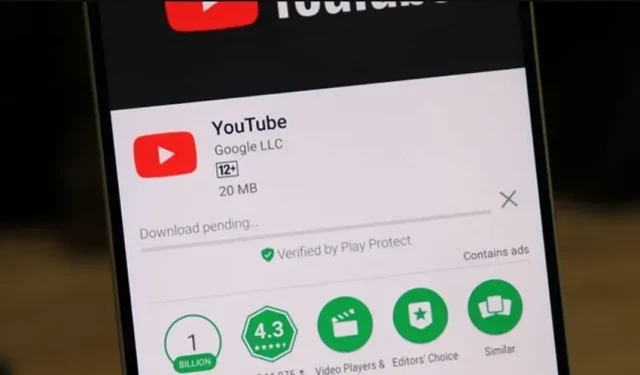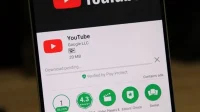The Google Play Store is the default platform for downloading apps on your Android phone and it is without a doubt one of the most trusted official programs.
But what if you get a download pending error on Google Play?
The Google Play Store usually works smoothly, however, it can sometimes create problems and disruptions for consumers. One such issue is a pending download from the Google Play Store.
Every app has some difficulty and Play Store users find it quite annoying as they get stuck loading a game they have been waiting for hours or an app they need right now.
While this is quite frustrating, the good news is that you can fix the Play Store pending download issue using the solutions provided in this article.
What is Google Play Store Download Waiting Error?
When a user starts downloading or updating an app from the Google Play Store, a download pending error occurs. An error warning is displayed under My apps & games and the option to cancel the download.
This problem most often occurs on Android smartphones, and there are many reasons why apps won’t load.
Why does my google play store say download pending?
There are several reasons for this problem, including:
- Due to poor internet.
- The software you are trying to download is queued, which may result in a download pending error.
- Old data and cache may be corrupted and restrict access to the play store.
- Due to insufficient space on your phone or SD card.
- The wrong “date and time”can be a source of contention.
- If your operating system is out of date.
Here are some of the most typical causes of the play store freezing and problems starting the download process on Android.
How to fix Google Play download waiting error?
These are possible solutions to the problem with lazy loading from the Google Play Store. Follow the solutions provided one by one to fix the issue.
- Check current downloads and updates
- Check connection
- Check memory and SD card
- Reboot your device
- Instead, download apps through the browser
- Clear the cache and data of the Google Play app.
- Check for system updates
- Check if the Google Play Store needs an update
- Change your Google account
- Uninstall and reinstall Play Store updates
- Data reset
Let’s look at each solution one by one:
Solution 1 – Check current downloads and updates
The most common reasons for Play Store download pending problem are apps that are updated at the same time.
You will also face this problem if you download several applications at the same time or a large number of them.
- Launch the Google Play Store.
- In the upper right corner, click on your profile picture.
- Select Manage apps and devices.
- Select the Manage option.
- You will be able to see which programs are being updated or downloaded.
- Just click the X next to their name to stop the download and continue getting the app you want.
Solution 2: Check your connection
This should always be one of your first steps, as the issue might not even be the Play Store. It is usually recommended to check your Internet connection. Try opening a web page while connected to Wi-Fi and see if it loads.
Data users may want to check if their cellular connection is active:
- Launch the Settings app.
- Go to the Network and Internet section.
- SIM cards must be selected.
- Turn on mobile data.
Also make sure data loading is enabled:
- Go to the Google Play Store.
- In the upper right corner, click on your profile picture.
- Select Settings.
- Increase the size of the network settings section.
- Go to the App Download Settings menu.
- Make sure that the “Over any network”option is enabled.
Solution 3 – Check storage and SD card
Running out of storage on your phone or SD card is a common cause of Google Play issues. When trying to download, you should usually be notified if you are low on memory.
However, there are a few things you can do to make sure the storage doesn’t stop your download.
- Go to the “Settings”menu.
- Sign in to the vault.
- This page will show you how much data you have.
You should also free up space by uninstalling unused apps and deleting outdated images and movies you have saved elsewhere.
If the download is still delayed, your SD card may be to blame – it may not be positioned or configured correctly. Cancel the download, remove the SD card, move it carefully and try again.
Solution 4 – Reboot your device
If you are not downloading anything and your connection is stable but the download is not yet complete, consider rebooting your device. This might be another obvious move, but it’s surprisingly effective.
- Hold down the power button.
- Select Reload.
Solution 5: Download apps through the browser
You don’t need to use the Google Play Store app to download apps to your phone. That’s the beauty of clouds! The download can be launched from any browser, even from a PC.
Start downloading Android apps from any browser:
- Go to the Google Play Store website using your preferred browser.
- Get access to your Google account. It must be the same as on your smartphone.\
- Find and select the app you want to download.
- Select Install.
- Select the device on which you want to install the application.
- Select Install.
Solution 6 – Clear the cache and data of the Google Play app
If previous measures have proven ineffective, it’s time to try something new. Clearing the cache of the Google Play Store app often solves a lot of problems, including download pending issues.
Clear cache and storage Android:
- Launch the Settings app.
- Go to Applications.
- Under See all apps, find the Google Play Store app.
- Select Storage and cache.
- Select Clear Cache.
- You can also select “Clear Storage”to start over.
Solution 7 – Check for system updates
Are your downloads still stuck in limbo? Sometimes a security update or patch is enough.
How to update Android device:
- Launch the Settings app.
- Sign in.
- Select System Update.
- Select Check for updates.
- Follow the on-screen instructions to complete any remaining updates.
Solution 8 – Check if Google Play Store update is required
- Go to the Google Play Store.
- In the upper right corner, click on your profile picture.
- Select “Settings”.
- Expand the About page.
- Click where it says “Update Play Store”under the Play Store version.
- You will receive a notification if the app has been updated.
- If a new version is available, clicking on the selection will instantly download it.
Solution 9 – Change your Google account
Changing or deleting the Google account associated with the Play Store is another way that can help you prevent the download pending problem.
How to remove your Google account from the Play Store:
- Launch the Google Play Store.
- Click on your profile photo in the top right corner.
- Click the expand arrow next to your account details.
- Select Manage accounts for this device.
- Select the Google account you want to delete.
- Select Remove account.
- Restart your computer.
Solution 10 – Uninstall and reinstall Play Store updates
If you’ve reached the end of your rope and nothing seems to be working, a more dramatic move may be needed. Uninstalling all Play Store updates may help.
To uninstall all Google Play Store app updates, follow these steps:
- Launch the Settings app.
- Go to Applications.
- Under See all apps, find the Google Play Store. Choose it.
- In the upper right corner, click the menu button with three dots.
- Select “Uninstall updates”.
- Click OK.
You can now re-update the Google Play Store by following the procedures outlined in the “Checking for System Updates”section above. Try downloading the app again and see if it works.
Solution 11 – Factory data reset
If all else fails, perhaps you should hit the red emergency button you’ve been avoiding all along.
A factory data reset will erase all data on your phone and restore it to the state it was in when you first turned it on (at least in terms of software).
As a result, all your pictures, movies, and other items will be destroyed, so create a backup before performing a factory data reset.
How to factory data reset Android:
- Launch the Settings app.
- Sign in.
- Click Reset Settings.
- Select Erase all data (factory reset).
- Select Delete all data.
- Enter your PIN here.
- To confirm your decision, click Erase all data again.
Conclusion
So, here’s how you get rid of the annoying “waiting for download”problem on the Google Play Store. In this article, I have done my best to mention every viable solution.
We hope that by following the suggested methods, you can easily download or update apps on your Android smartphone.