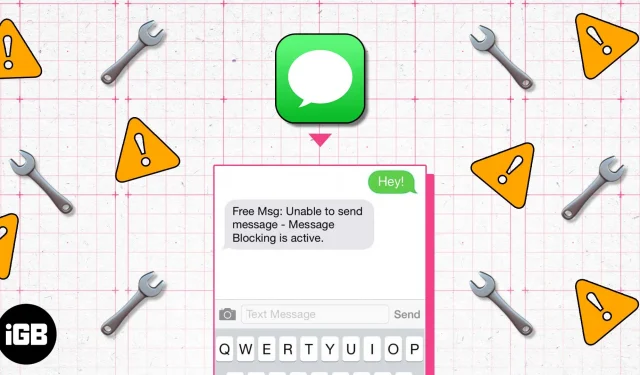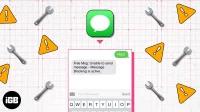Do you get the text “Unable to send message – message block active”every time you try to send a text message? It’s a frustrating experience when your iPhone is unable to perform such an important task. This error mostly appears when you have blocked the recipient or the recipient has blocked you.
However, there are times when this problem occurs due to reasons such as problems with iMessage settings, date and time, etc. Read on to find out how to fix active message blocking on your iPhone and resume sending text messages without any problems.
1. Correctly insert the SIM card into your iPhone
If you have upgraded to an eSIM, you can skip this step and move on to the next one.
For those who are still using a physical SIM card and are facing an active message blocking error, check that you have inserted the SIM card correctly.
For those who don’t know, remove the SIM tray from the slot, properly align the SIM card with the SIM tray, and reinsert it into your iPhone. You can also restart your iPhone if you don’t see the cellular network icon.
2. Verify your cell plan details with your carrier.
You need an active cellular plan to send text messages. If you have an active data plan but are still experiencing this issue, check to see if you have reached your texting quota (if you are not on an unlimited data plan). And, if your plan has expired, renewing it will fix the active message blocking bug.
3. Verify your phone number
Most often we are in a hurry when sending text messages. Due to lack of time, we tend to make mistakes when typing numbers or forget to enter the country code before sending a message. In such cases where the number is invalid, we get the text Message Blocking is Active when we try to send a text message. So, before we move on to the next step, double-check the recipient’s phone number and make sure you’ve entered the correct numbers.
The main reason why your iPhone displays this error is because you have blocked the recipient’s contact or vice versa.
However, if you have accidentally blocked the contact you are trying to send a message to, you can unblock the contact from your end.
4. Unblock a contact on your iPhone
- Open the Settings app on your iPhone.
- Go to Phone.
- Tap the options for blocked contacts.
- Check the list to find the number you want to unblock ➝ click “Edit”in the top right corner.
- Tap the minus sign to the left of the number you want to unblock and tap the Unblock option to the right of the contact’s number.
- Now click “Done”in the top right corner to close the editing page.
You have successfully unblocked the contact and can send him a text message.
There is no dedicated app for iMessage. Instead, both text and iMessages use the same messaging app on the iPhone. To prevent a conflict between the two, try disabling iMessage and see if that solves the problem.
5. Disable iMessage on your iPhone
- Open the Settings app on your iPhone.
- Go to messages.
- Turn off the iMessage switch.
Now that you’ve disabled iMessage, try sending a text message. If you’re still getting the “Message Blocking Active”message, continue to the next step.
6. Correct the date and time settings.
The date and time settings should always be set exactly on your iPhone. If the date and time set on your iPhone is different from the actual date and time in your area, you may encounter several issues and many services may not work as intended.
If there is a discrepancy between your iPhone’s date and time settings, we recommend that you enable the Set Automatically option in Settings.
- Open the Settings app on your iPhone.
- Go to General.
- Select the Date and Time option.
- Turn on the “Install automatically”radio button.
7. Update carrier settings
Cellular service providers, also known as carriers, distribute updates to the network that help improve connectivity, performance, and more. These updates also include features such as 5G, Wi-Fi calling, and more. Follow the steps below to update the carrier settings on your iPhone.
- Open the Settings app on your iPhone.
- Go to General.
- Tap About. You should see a red icon next to the About option if there are any updates. Moreover, if there is an update, a pop-up window will appear on the screen about it. Follow the instructions on the screen and you’re done.
8. Update to the latest iOS version
Another possible reason that you are getting blocked messages could be due to an iOS software bug. We all know what iOS 16 has been like so far, and while the operating system has come a long way since then, there are still a few bugs in the software.
To make sure this issue is not software related, update your iPhone to the latest stable version of iOS.
- Open the Settings app on your iPhone.
- Go to General.
- Tap Software Update.
- If an update is available, tap the Download and Install option at the bottom of the screen.
9. Reset network settings
There are sometimes issues with network settings that you can’t resolve quickly. In such cases, it is best to reset the network settings of your iPhone.
- Open the Settings app on your iPhone.
- Go to General.
- Scroll down and select Transfer or Reset iPhone.
- Click Reset and select the Reset Network Settings option.
- Now enter your iPhone passcode to reset all network settings.
10. Contact your carrier
If none of the troubleshooting steps above helped you resolve the issue, try contacting your carrier and asking them to resolve the issue. This issue may be related to your carrier and they may not notice it yet.
You can contact your carrier on their respective websites or by calling their support phone. The support service, if they know about the problem, will surely be able to solve it.
11. Contact Apple Support
The last resort for all questions will be contacting Apple Support. They usually have solutions; even otherwise, you will at least get an idea of whether the problem is widespread or clearly affecting your device.
Also, if there is some kind of hardware issue causing this problem, you might be able to fix it if your device is under warranty or if you subscribed to an AppleCare+ plan. With that said, head to your nearest Apple Store or check out our guide to contacting Apple Support.
FAQ
If you’re trying to send a text message to a user you’ve blocked, or if the recipient has blocked you, you’ll receive Message Block Active.
Send messages without errors
I hope that using the above methods fixed the “Unable to send message – message block active”error on your iPhone. If you know of any other method that helped you resolve the issue, please let us know in the comments below and we’ll include it on our list to help others with the same issue.
Also, if you have any other doubts, let us know in the comments below.