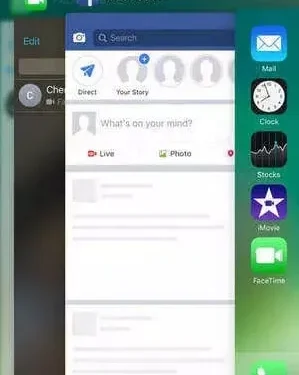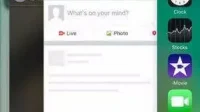Sometimes your apps will behave strangely or refuse to launch at all. It often happens that no matter how many times you try to launch an application, it does not respond.
Various factors can cause this type of problem. In this article, we will discuss how to fix the problem of iPhone apps not opening.
Out of memory, software issues, compatibility issues, and bug related issues are the most common causes for this problem, with out of memory being the most common.
Ways To Deal With iPhone Apps Won’t Open
Various factors can cause your apps to not open on your iPhone. However, you can solve these problems using different approaches.
Here are some of the solutions you can use to troubleshoot the application crash.
- Force close the application
- Check out the latest updates
- Free up memory space
- Make sure your app is not restricted
- Failure of the App Store servers
- Reboot your device
- Internet connection
- Reinstall the app
- Check any iOS update
- Reset settings on your iPhone
- Restore your iPhone to factory settings
- Contact the app developer
1. Force close the application
You can use Force Quit to resolve application crash issues. To do this, follow the instructions below:
- Double-tap the Home button to return to the previous screen.
- The recently opened applications will be displayed.
- Find the app that’s having problems and swipe up on it.
- After the app has been force closed, you can try reopening it.
2. Check the latest updates
When a problem occurs with the current version, the developers usually resolve the problem by releasing a newer version of the program.
There are several ways to check for app updates. Using the most recent version of an application is always best practice for various reasons. Checking for app updates is done as follows:
- On your iPhone, go to the App Store and download the game.
- Click the Refresh icon in the lower right corner of the screen.
- All apps that can be updated will be listed with an Update button next to each one.
3. Free up storage space
In most cases, apps won’t download on your phone because your iPhone’s storage is limited. Sometimes applications need additional space to store cache and temporary data.
If your iPhone is constantly running out of storage, it can lead to various issues including app crashes. Following this procedure will allow you to free up memory space on your computer:
- Go to the iPhone settings menu on your phone.
- Select “General/Usage”from the drop-down menu.
- A list of applications will be displayed; choose one that you use only occasionally or never.
- To free up memory, select and uninstall the desired program.
4. Make sure your app is not restricted
Sometimes we mistakenly limit certain apps on our phones. You can undo this by following the steps given below:
- Go to phone settings
- Click on Screen Time
- Go to the App Restrictions section.
- Find an app in the list
- Remove an app from the list by swiping right and clicking Remove.
- Now double check and open “Content & Privacy Restrictions”to make sure the app is not restricted.
5. Failure of the App Store servers
When a certain application is very famous all over the world, there are times when the servers go down. When this happens, you will find it difficult to use the app. When this happens, you can check the news or the Internet to see if the app is down.
6. Restart your device
The most important thing you can do is to try turning off and restarting your iPhone. Here is how you do it:
- Press and hold the Sleep/Wake button on your phone for a few seconds.
- A slider will appear; swipe right on it to activate it.
- The phone will be turned off shortly.
- Press and hold the Sleep/Wake button again for a few seconds to complete the process.
- Your iPhone will turn on after a short period of time.
7. Internet connection
There are many applications that require an Internet connection. You have to check your connection whether it’s your Wi-Fi or mobile data to see if the app is working or not.
8. Reinstall the app
In most cases, uninstalling and reinstalling the app fixes the app crash on iPhone using the default version. You can do this by doing the following:
- Go to the “Home Screen”and click on it.
- Find the app you want to uninstall, press and hold it for a few seconds.
- When the app icon starts to wobble, tap the “X”at the top of the icon to remove it from your device.
- Now you can go to the “App Store”.
- Select “Search”from the drop-down menu.
- Now select the search bar and enter the name of the program you want to install.
- The app will show up with a “Get”button in front of it; click on it and the installation process will begin.
9. Check for any iOS update
It is recommended that you keep your iPhone up to date as soon as a new version of iOS becomes available.
Using outdated software can lead to a number of compatibility issues, incorrect operation, and application crashes. All you have to do to find out if a software update is available is:
- Open the Settings app on your iPhone.
- Select “General”from the drop-down menu.
- Find and select Check for Updates.
- All available updates will be displayed on the screen.
- Select “Download and Install”and the download process will begin shortly.
- Once the download is complete, the update procedure will begin shortly thereafter.
10. Reset your iPhone
You can completely reset all settings on your iPhone. You won’t lose any information in the process. Below are the steps you need to take to reset all settings on your iPhone:
- Navigate to the Settings app menu on your iPhone.
- Select “General/Reset/Reset All Settings”from the drop-down menu.
- You will be required to enter your password; enter it and finish.
11. Factory Reset Your iPhone
This solution will work in most cases and solve all iPhone app freezing issues. However, the only downside is the loss of all your data, although you can always back up your data. Follow the steps below very carefully:
- Connect your iPhone to your computer via iTunes.
- Select “Summary”from the “iPhone”drop-down menu.
- Then choose “Restore iPhone”to completely delete all content and settings on the device.
12. Contact the app developer
Contacting the developer and reporting a problem is one option if the app doesn’t work for you, no matter what you’re trying to do. You can contact the app developer by doing the following:
- On your iPhone, go to the App Store and download the game.
- Find the app you want to report.
- Select “Application Support”in the “Rating and Feedback”section.
- To contact the developer, make sure you’re signed in with your Apple ID.
Go to the Apple Store
If none of these fixes work for you, you always have Apple Store staff on hand to help you solve your problems! Visit the Apple Store for a quick fix.
Summarize
If Tumblr, Facebook, Twitter, Whatsapp, Instagram and any other apps won’t open on your iPhone 13, iPad or iPod, try one of the above methods.
These methods are 100 percent effective and have been reported to work for many clients.