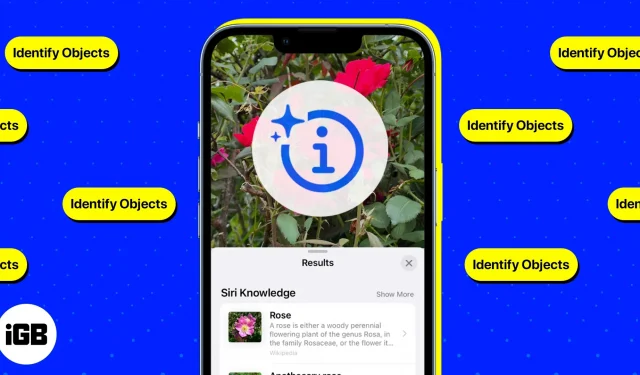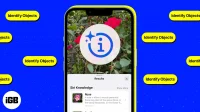We’ve all had a moment where we spotted something we like and took a picture in hopes of investigating it later, but identifying the item can be an overwhelming task.
In addition to many great features, your iPhone or iPad can also perform reverse image searches and help you identify almost everything on your device and even the world around you. Learn more to learn how to use visual search to identify objects on your iPhone or iPad.
- What is visual search?
- How to Use Visual Look Up on iPhone and iPad
- Applications for identifying objects on iPhone and iPad
What is visual search?
Visual Look Up is an iOS visual search engine that allows you to identify and learn about objects found in your Photos app. It uses machine learning on the device to detect photos in Photos and other built-in apps like Safari, Messages, and Mail.
It can detect the following:
- Plants
- Pets
- Popular Attractions
- Books
- statues
- Art
It can also show you photo-related information, including:
- Related web images
- Maps if you are looking for a landmark
- Photography Suggested Sites by Siri
- Knowledge of Siri or snippets of useful information about a photo
Which iPhone and iPad models support visual search?
First, your device must be running iOS 15 or later and have an A12 Bionic chip or later for Visual Look Up to work. However, you can only use this feature if you have the following models:
- iPhone SE (2nd generation and later)
- iPhone XR, iPhone XS, iPhone XS Max
- iphone 11 series
- iphone 12 series
- iphone 13 series
- iphone 14 series
Visual Look Up is also available for iPad if your device is running iPadOS 15.1 or later. Having said that, these are the iPads that currently support this feature:
- iPad Pro 12.9-inch (3rd generation) or later
- iPad Pro 11-inch (all models)
- iPad Air (3rd generation) or later
- iPad (8th generation) or later
- iPad mini (5th generation) or later
Language and region availability
In addition to the model and iOS, it’s also important to check if Visual Look Up is available in your region and in your language. Visual Look Up is only compatible with the following languages and regions:
- English (Australia, Canada, India, Singapore, UK, USA)
- French (France)
- German (Germany)
- Italian (Italy)
- Japanese (Japan)
- Spanish (Mexico, Spain, USA)
How to Use Visual Search to Identify Objects on iPhone and iPad
Using visual search is quite simple. Here’s a look at how you can use this feature in various native apps.
In the Photos app
Just go to “Photos”, select an image and follow these steps:
- Open the photo in full screen and look for the Visual Search icon, which looks like the Info icon but with sparkles. If you see this icon, it means that visual search information is available for the photo.
- Swipe up or tap the visual search icon. Once you do this, an icon will appear on the photo. The icon you see depends on the image. For example, you’ll see a leaf icon if your device recognizes a picture of a plant, and a paw print icon if it detects an animal.
- Touch the icon you see in the picture to see the results.
After reading the details, press X to close the popup.
In Safari and the Mail app
Apart from photos, you can also use visual search to find out more about the images you see in Safari. Just press and hold on the image, wait for the context menu to appear, and press Search. The same process goes for images in Mail.
Note. If you don’t see the Visual Search or Search Up option, your device cannot see any recognizable object in the image.
In messages
You can also use this feature to detect recognizable objects in photos other people send you through the Message app. To use it:
- Open messages.
- Select an image and enter full screen mode.
- Tap the Visual Search icon in the toolbar at the bottom of the screen.
Apart from Visual Look Up, another great feature that allows you to identify objects using your iPhone’s camera is the Live Text feature.
Best Object Identification Apps for iPhone or iPad in 2023
If Visual Look Up is not working properly, you can try other object recognition apps available for your iPhone or iPad. Here are some of them you can try:
1. Google Lens
Previously, Google Lens was exclusively for Android users, just like Visual Look Up is exclusively for Apple users. Thankfully, Google has opened up this feature to everyone. However, while Android users can use the standalone Google Lens app, iPhone and iPad users can only access Google Lens through the Google Photos or Google app.
You can do a lot of things with Google Lens on your iPhone or iPad besides discovering images for reverse visual search. You can also translate, copy text and even do your homework with Google Lens!
Download: Google or Google Photos
2. Shopping on Amazon
If you’re looking for groceries, you can use Amazon Shopping to discover everyday items that their retailers might have. Simply take a picture with the Amazon search camera or upload an image directly from the Photos app.
3. Campoisk
CamFind is a powerful app that allows you to get web search results, related images and videos, price comparison (if you’re looking for a product), and more right in the app. One great feature that makes it different is that it allows you to download a QR or item barcode scanner to make searching easier.
4. Pinterest
We all know that Pinterest is a great platform for finding ideas and inspiration. With their visual search tool, you can search for images and not just keywords. However, since the web is known for designs, artwork, crafts, and similar categories, search results will also be limited to those categories.
5. Snapchat
In addition to being a social media app, Snapchat can also identify everyday items and objects. Snapchat uses AR technology to scan any object in your environment and provide you with web search results based on it.
6. Reverse Image Search
Similar to other image recognition apps, the Reverse Image Search app allows you to upload images directly from your camera roll or use the camera option to take a snapshot of a physical photo or an object around you.
The app uses Bing, Yandex, and Google results to provide you with a list of web addresses associated with the image. In addition to search engines, the app also looks at purchase options and popular social media sites such as Facebook and Instagram for more comprehensive search results.
Completion…
Visual Look Up is a valuable feature that Apple users can use to search for items saved in their Camera Roll and can be useful if you need to quickly find the answer.
But as with any machine learning feature, it can still have its limitations until the software and algorithms are improved. If you’re looking for other alternatives, many apps are available on the App Store, including Google Lens, Amazon Shopping, and CamFind.
Let us know what apps you use for visual search! We would like to hear about it. Luck with searching!