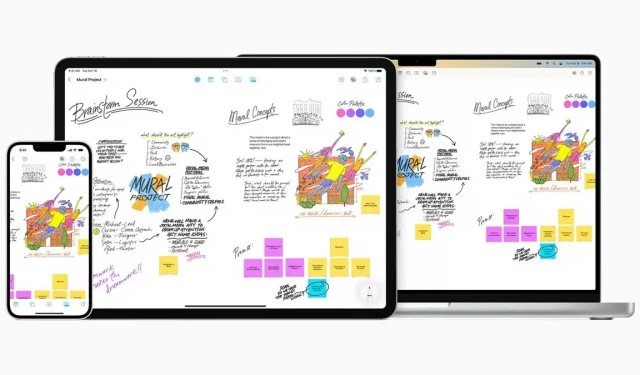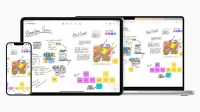Apple recently launched a very interesting Freeform app, a digital whiteboard that offers almost limitless possibilities. Presentation.
Apple recently launched a brand new app, which doesn’t happen often: Freeform is available on iOS 16.2, iPadOS 16.2, and macOS 13.1. It’s a “flexible canvas”where you can do pretty much whatever you want. The focus is on sharing and collaboration, but you can use Freeform, a digital whiteboard, alone or in a group.
Here is a guide on what you can do with Freeform. The interface of smartphones and tablets is slightly different from that of a desktop computer, and there are a few additional features such as Apple Pencil support, but the experience remains very similar regardless of the device used.
Basics
Open Freeform for the first time and you’ll see white, lots of white just waiting for you. On the Freeform canvas, you can mix text, images, videos, audio clips, web links, shapes, notes, plans, documents, and more, organized the way you want. And you can create as many pages as you want.
Freeform is very intuitive and versatile. You can drag and drop a file from the Finder to macOS, video and audio play right in the app, and each element can be moved, resized, rotated or folded. Apple has also implemented alignment guides and some elements may be blocked. Canvases can be as big as you want, you’ll never run out of space. Moreover, scaling and selecting elements is very easy.
There are more drawing tools on an iPad or iPhone: Pencils and other brushes aren’t available on macOS, and you can write with your finger or Apple Pencil.
Free form for cooperation
Collaboration is one of Freeform’s strengths. You can invite up to 99 people to your board. Which already opens up a lot of possibilities. Everyone has access to the same features and tools, and you can highlight each collaborator in real time with colored cursors if you like.
To invite, you must use the already proven sharing option in the Apple ecosystem. Changes are synchronized and displayed in real time. The navigation bar provides access to recent boards, shared boards, favorites, and a list of all boards.
Of course, Freeform also integrates very well with other Apple apps and services. For example, you can place a Freeform board in a message conversation to automatically invite all participants. Activities will be posted to the conversation thread so you know who’s doing what without having to constantly switch between apps.
If you prefer to see each other, you can start a FaceTime call between everyone on the board, with the videos displayed in the corner of the screen. Tables can also be exported to PDF and sent to other applications as needed.
Freeform Features
Freeform is extremely versatile and very easy to use. It’s not the most innovative app, but it has no limits. Like most Apple branded apps, it works all the time and you can do whatever you want with it without help.
This, as they say, is a work in progress. Things aren’t always the most obvious, like rotation or stacking, and the macOS app is a little less flexible and intuitive than the mobile versions. Freeform looks most spectacular on an iPad with an Apple Pencil. Either way, there’s room for improvement, but you can already use Freeform for anything and everything, whether it’s sketching out the structure of a video game or putting together a shopping list, strategizing an attack for your next match, or organizing a seating plan for your wedding, anything is possible.
You may not know that Google offers something very similar – Google Jamboard. There are many features with some extras: for example, you can combine texts, images and notes, and there is even a virtual laser pointer. Jamboard integrates very well with other Google products (like Google Meet), but now Freeform seems to be more advanced and user-friendly.