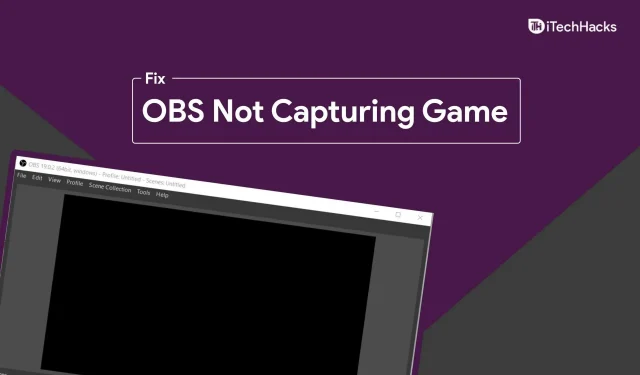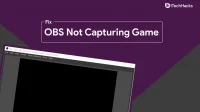Many times you may run into problems when trying to capture games with OBS. This has been reported by various laptop users, and desktop users have two GPUs (dedicated and integrated) in their PCs. Whenever you try to record a game in OBS, it just takes a black screen and nothing else. This is a common issue with OBS studio that you may encounter while using a desktop with a dual graphics card. This is most likely to happen to laptop users because laptops usually come with integrated and discrete graphics cards, but desktop users may experience this as well.
Fix the issue of OBS not capturing the game due to the black screen issue
If you are also facing this problem, this article will help you solve it. This guide discusses the steps to fix OBS not recording the game. You can download the latest version of OBS Studio if you haven’t updated it yet.
Toggle OBS GPU
Having two graphics cards is the most common cause of this problem. When you start OBS studio, it may use a different graphics card than the one used by the game you are trying to record, so you may experience this issue. This will most likely happen if you have an NVIDIA graphics card.
The game you are playing will most likely be using a dedicated GPU, i.e. an NVIDIA graphics card, while OBS Studio may be using the integrated graphics card. In this case, you can switch GPU for OBS and set it to NVIDIA GPU and the issue will be resolved. To switch the GPU for OBS Studio, follow these steps:
- In the Start menu, find NVIDIA Control Panel and open it.
- In the NVIDIA Control Panel, click “Manage 3D Settings” on the left sidebar.
- Now on the right, click “Program Settings” in the right pane.
- Here, click the Add button , and then select OBS Studio from the list of programs that appears. Now click on the drop down menu under the second option i.e. select the preferred graphics processor for this program and then select NVIDIA high performance processor.
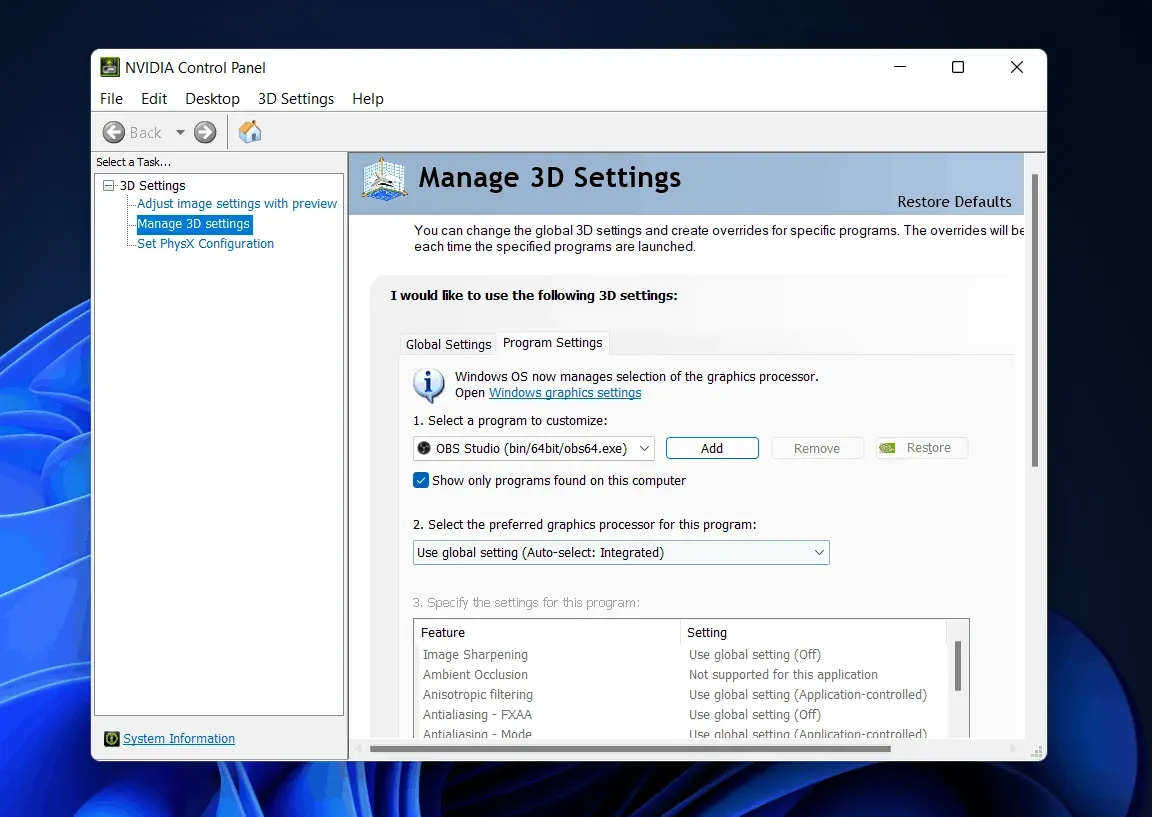
- After that click “Apply”.
- Close the NVIDIA Control Panel and restart OBS Studio.
- Now try burning the game again and you shouldn’t run into a problem.
Try running OBS Studio as administrator
Windows can often block OBS studio from recording or capturing games because it might not have an administrator. You can try running OBS Studio as an administrator and then check if the same problem occurs or not. To run OBS Studio as an administrator, follow these steps:
- Open the Start Menu by pressing the Windows key on your keyboard.
- From the start menu, search for OBS Studio .
- Right-click OBS Studio and then select “Run as administrator” to launch OBS Studio as an administrator.
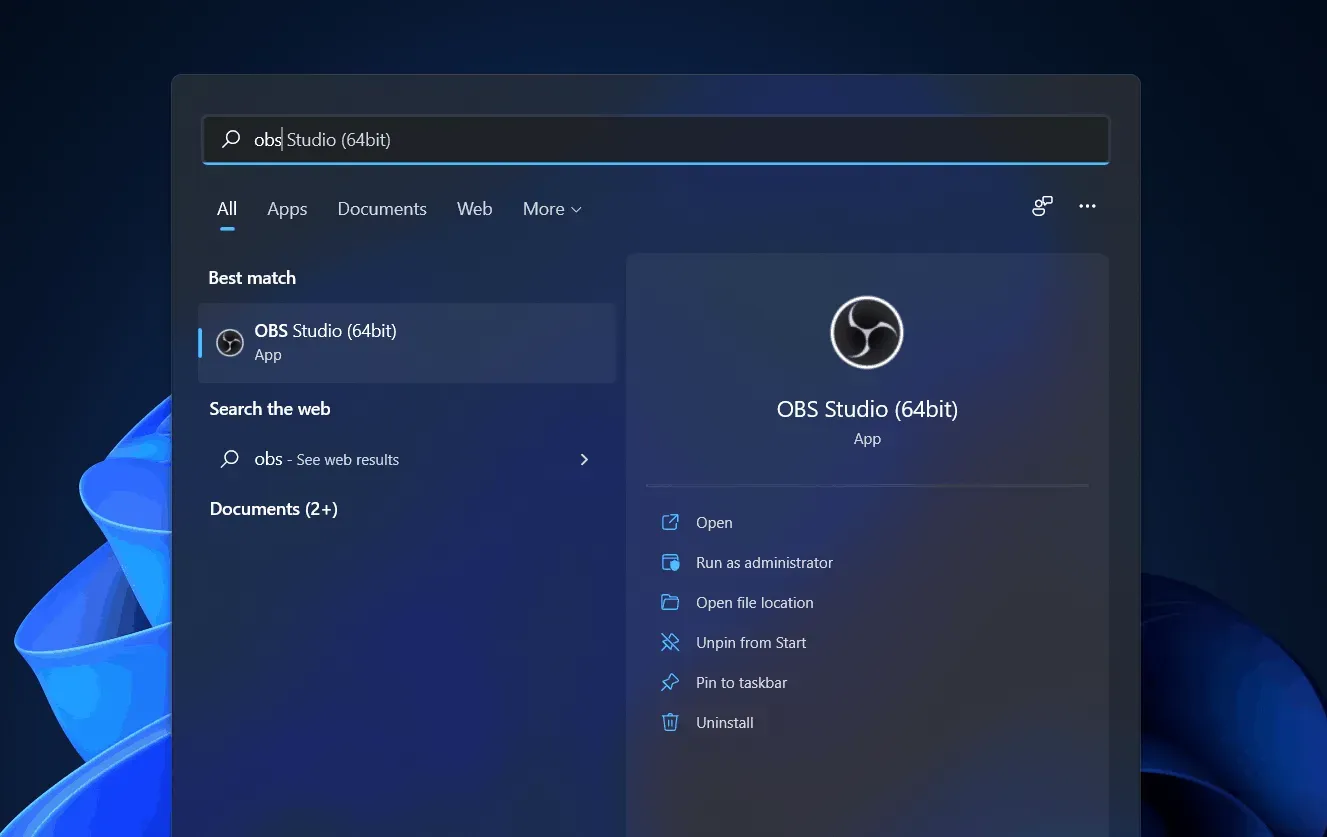
- Now try to record the game with OBS Studio and check if you can record the game or not.
Try running OBS Studio in compatibility mode
If OBS still doesn’t capture the game, there may be compatibility issues. You can try running OBS Studio in compatibility mode to fix OBS not recording the game. To do this, follow the steps given below:
- From the start menu, find OBS Studio.
- Select OBS Studio from the search results . Right-click it and select “Open File Location”.
- You will now be taken to the OBS Studio installation folder. Here select OBS Studio and right click to open the context menu.
- In the context menu, click “Properties”.
- In the properties , go to the “Compatibility” tab .
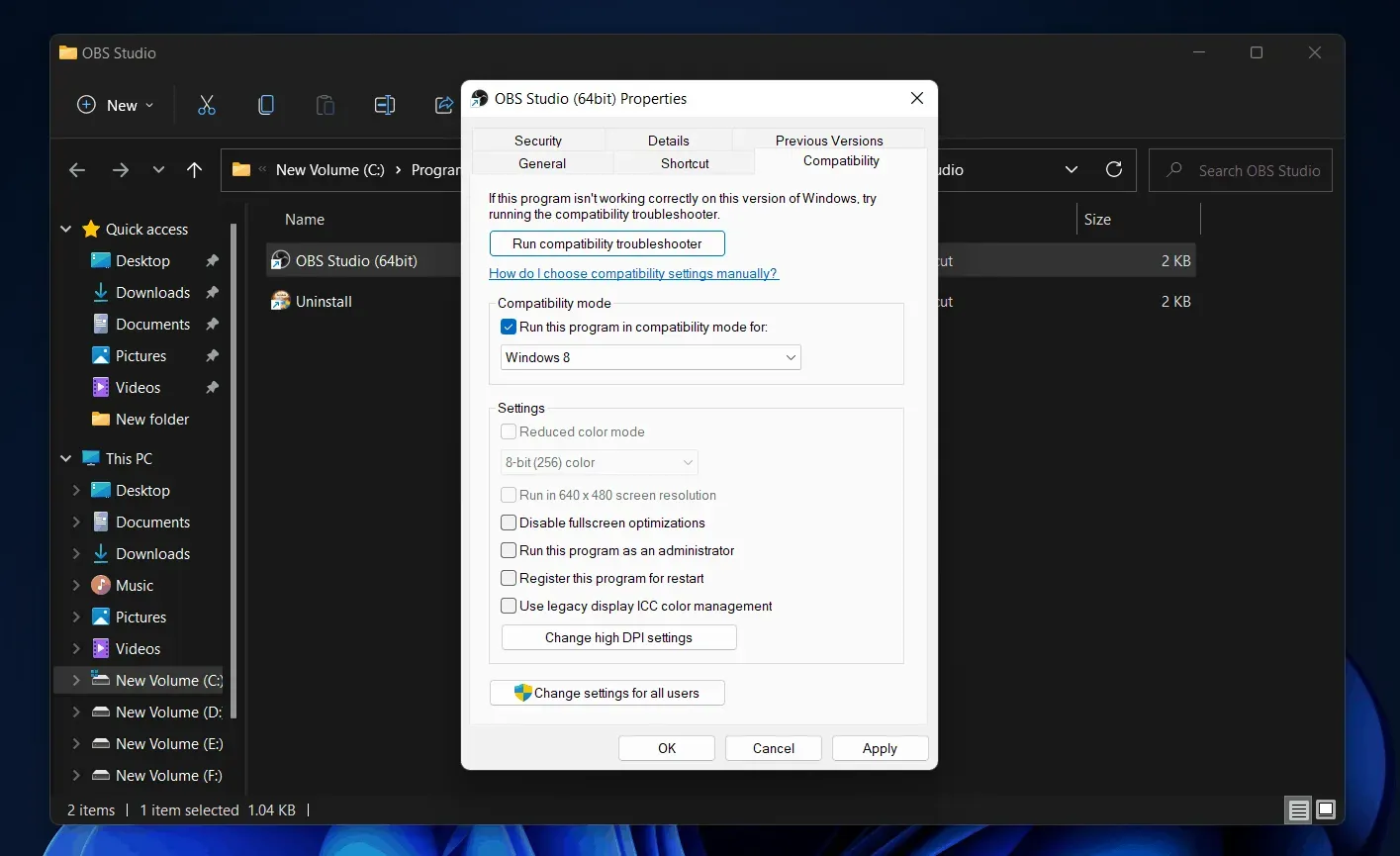
- Under Compatibility Mode, check Run this program in compatibility mode for , and then select the version/OS of Windows you want it to be compatible with.
- Now click Apply and then click OK.
- Now restart OBS Studio and try capturing the game again.
Use Windows Game Capture to Record Screen
If you’re still facing the issue with OBS Studio, it’s best to try alternatives like Windows Game Capture to record or capture the game. To use Windows Game Capture, press the key combination Windows + G and then click the record button to record the game.
Conclusion
If OBS is not recording the game, you can follow the steps in this article to resolve the issue. Here are some troubleshooting steps to resolve the issue of OBS Studio not recording screen or capturing game.