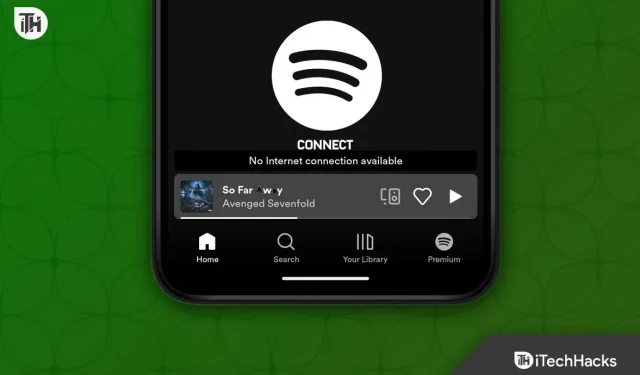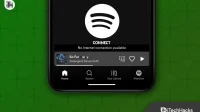Spotify Connect is an important Spotify feature that allows you to listen to music remotely from one device to another. You can listen to music from one device to another directly through the cloud. You may often encounter problems when connecting Spotify and you will not be able to use this feature. Do not worry; we are here to help you with troubleshooting steps to fix Spotify Connect not working.
Content:
- 1 Why is Spotify Connect not working?
- 2 Fix Spotify Connect Not Working on Windows, Android, iOS, Mac
Why is Spotify Connect not working?
Spotify Connect is not working for various reasons such as:
- A bad internet connection is one of the main reasons why this problem occurs. If you have unstable and slow internet, you may not be able to use Spotify Connect.
- Another reason why Spotify Connect is not working is the outdated Spotify app. You must update the Spotify app on your device in order to use Spotify connect.
- You may also encounter this issue if there are bugs in the Spotify app.
- To use Spotify connect, your device must have updated firmware.
Fixing Spotify Connect Not Working on Windows, Android, iOS, Mac
As we discussed above, there can be several reasons why Spotify Connect is not working. Below are some troubleshooting steps to help resolve this issue.
Make sure you have stable internet

You must have a stable internet connection if you want to use Spotify Connect. You can visit SpeedTest to see if you have stable internet. Reboot your router to troubleshoot unstable internet. If you are using a mobile hotspot, restart it and connect to it again. This should fix your internet connection issues.
Also, you must connect the devices you are trying to use Spotify Connect on the same Wi-Fi network. Spotify Connect will not work if both devices are connected to different Wi-Fi networks; Spotify Connect will not work.
Restart the app and devices

Spotify
Bugs in the app can also cause Spotify to be unable to connect. You can try restarting the Spotify app. Close the Spotify app and kill it in the background. Now restart the app and try using Spotify Connect.
You can try restarting your devices if that doesn’t fix the issue. Restart the devices you are using Spotify on. If you are using a speaker in Spotify, please restart that speaker.
Update the Spotify App

Your Spotify app needs to be updated to use Connect. This feature may not work with the outdated Spotify app. To do this, follow the steps given below:
- Open an app store on your device, such as the Play Store, App Store, or Microsoft Store.
- In the app store, search for Spotify and open the very first option that appears.
- Here you will see an” Update “button; tap/click on it to update the app.
Update device firmware
To use Spotify connect, your device must be running the latest available firmware. To update your device’s firmware, follow these steps:
Android
- Open the Settings app on your Android phone or tablet.
- Here, scroll down to the bottom of the page and click on Software Update .

- Then click Download and Install and your device will start checking for updates.

- Install the update available here and then check if you are facing issues with Spotify Connect.
Note. The steps above are for updating software on Samsung phones and tablets; The steps may differ for different manufacturers.
iOS
- Tap on the Settings app icon on your device screen to open the Settings app.
- Locate the” General “option in Settings and click on it.
- This will list all software updates available here. If two or more updates are available, click on the one you want to install.
- Now click the Install button to download and install the update on your device.
Windows
- Open the Settings app on your Windows PC. You can do this by pressing the Windows + I key combination on your keyboard.
- On the left sidebar, click on Windows Update . You’ll find this option at the bottom of the left sidebar.
- On the right sidebar, click Check for Updates. All available updates will be listed here.

- Install all updates available here.
- After installing the updates, restart your computer to save the changes.
Make sure you’re using the same account across devices
You must sign in with the same Spotify account on the devices if you want to use Spotify Connect. For example, if you use Spotify on your phone and you want to stream music to your TV using Spotify Connect from your phone, you must make sure that your TV and phone are logged into the same Spotify account.
Sign out and sign in to your account
The next thing you can try is logging out of your account and logging back in. You must do this on the devices you want to use Spotify Connect. Following are the steps for this:
- Open the Spotify app and click the Settings icon in the top right corner.
- Scroll down to the bottom of the Settings screen and tap Sign out. This will log you out of Spotify.

- Now restart the Spotify app.
- You will be prompted to sign in to your account. Sign in with your preferred method to continue.
- Do this on the devices you are trying to use Spotify Connect on, and then try using Spotify Connect again.
Reinstall the Spotify App
Finally, reinstall the Spotify app if none of the above steps work. You can reinstall the Spotify app by following these steps:
On phone/tablet
To reinstall the Spotify app on your phone (Android or iPhone) or tablet (Android or iPad), follow these steps:
- Press and hold the Spotify app .
- In the option that appears, click on the Uninstall/Remove button .

- Confirm the removal of the application from your device.

- Open the App Store (if you’re using an iPad or iPhone) or PlayStore (if you’re using an Android phone or tablet).
- Find Spotify and click on the very first option that appears.
- Click on the” Install”button to install the application.

- After installing the app, open it on your device and sign in to your account.
On a Windows PC
To reinstall Spotify on a Windows PC, follow these steps:
- Press the Windows key on your keyboard.
- In the Start menu that opens , find Spotify.
- Select Spotify and click Remove . Confirm application deletion now.
- After uninstalling the app, open the Microsoft Store on your PC.
- In the store, search for Spotify and click Install to install the app.
- Now open Spotify on your PC and sign in with your Spotify account.
Final words
All above steps helped to fix Spotify Connect not working. If you cannot use Spotify Connect to remotely use your device to stream music to any other device, you can follow the steps above. You can contact us through the comments section if you have any problems following any of the steps mentioned above.