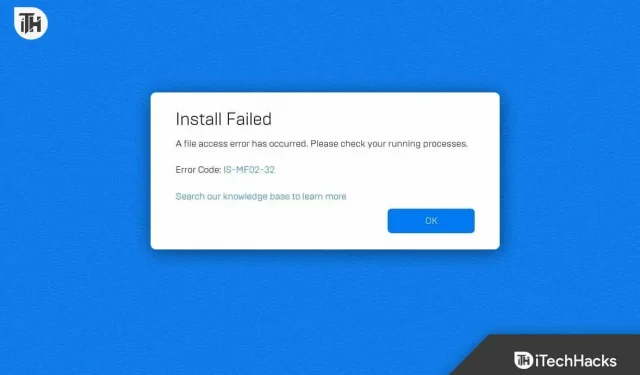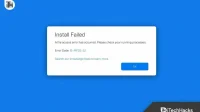Fortnite is a famous multiplayer battle royale game that has gained a lot of popularity. But what if you get stuck while installing? Many players are facing the same issue and looking for “How to fix Fortnite installation error”. This is a regular problem that players have for various reasons.
However, you should not worry about this problem as we are here with this post to help you. This post will help you solve this problem and you will be able to play the game without problems. We will explain the fixes in detail so you can easily understand how to implement them.
Content:
- 1 Fix Fortnite installation error on your PC, Android and console
- 2 Summing up
- 3 frequently asked questions
Fix Fortnite Install Error on PC, Android and Console
Whether you are facing Fortnite installation error on your PC, Android, or console, we have listed the procedure to fix each issue. Make sure you read them properly.
How to fix Fortnite installation error on PC

If you encounter an error installing Fortnite on your PC, please follow the steps below.
Check your internet connection

An Internet connection is required to properly install the game on a PC. If you are not connected to a stable internet connection, the problem will occur on your PC. We recommend that you check the Internet connection of the network you are connected to in order to avoid such problems. You can quickly test your network speed with Internet Speed Tester. Check and fix network speed issues.
Check system requirements
If you are getting an error message on your PC, we recommend that you check the system requirements to run the game. Fortnite is a heavy game that requires a lot of graphics. You are most likely to face the problem if your PC does not have the required graphics, processor, RAM, etc. So, check out the minimum and recommended system requirements to avoid this problem.
Run the Epic Games Launcher as an Administrator
It’s possible that the Epic Games Launcher isn’t getting all the required permissions, which is why you’re experiencing the issue. Sometimes applications do not receive the necessary resources and permissions, which is why they cannot work correctly. It may have happened with Epic Games and it is not working properly and you are facing a problem. However, you can easily fix this issue by following the steps below.
- First, exit the Epic Games Launcher if it is running. Be sure to close all background tasks.
- Now right click on the Epic Games Launcher.
- Click “Run as administrator”.
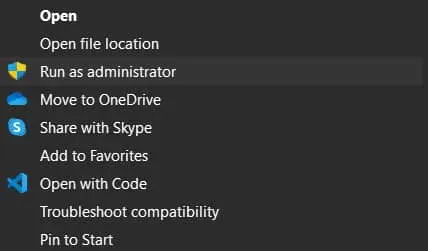
- After that, try to install the game again.
Reinstall the game
If the issue is still not resolved, you can try uninstalling and reinstalling the game on your computer. To do this, you need to follow a few steps which are listed below.
- First, open the Epic Games Launcher on your PC.
- Click on the “Library”option.
- Now find the Fortnite game.
- Click on three dots.
- A set of options will appear; select Delete.
- When the uninstall is complete, you will have to install the game again.
- Reboot your PC first.
- Now open the Epic Games Launcher again.
- Find Fortnite and install it.
Manually uninstall and reinstall the game
Even after you try the above method, if the problem is not resolved, we recommend that you use this method.
- Open the file manager on your PC; close the Epic Games Launcher app.
- Now go to the directory where you installed the game.
- The default location will be on the C drive. However, you can find the game from within the application.
- After that, delete the entire folder with the game.
- Now restart the launcher application.
- Try installing the game again.
- Check if it worked or not.
How to fix Fortnite installation error on Android
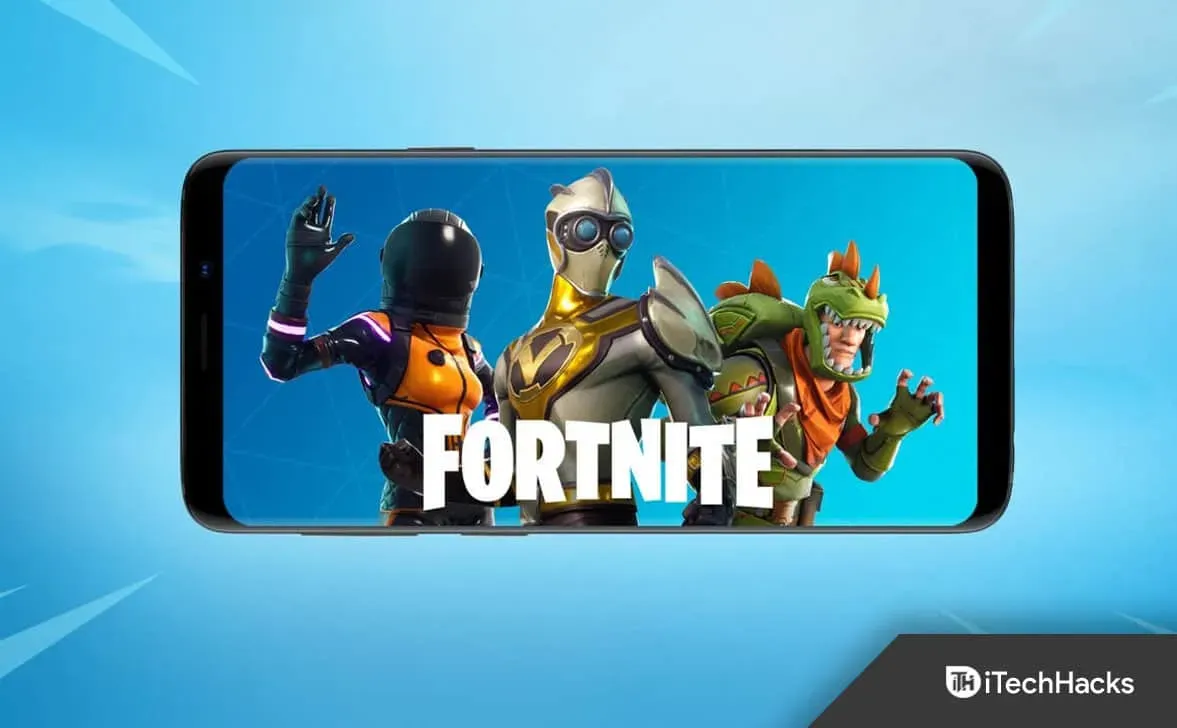
If you encounter an error installing Fortnite on an Android device, please follow the steps below.
Check Android Device Requirements
In order to run the game without any problems on Android, you must ensure that you have the minimum software and hardware requirements to run the game. You can quickly check the requirements in the store to see if your phone can run the game properly.
Reboot your device
We suggest that you restart your device if you encounter an installation error on the device. After that, uninstall the game and reinstall it from the play store. After completing the step, check if the issue is resolved.
Download APK
If you are still facing the problem, we suggest that you download the APK from any third party application and install it on your device. You can easily do this; however, when installing the APK, you will only need to give permission to install from unknown sources.
Check for updates
The game will not launch if you are using an older version of Android. To avoid this issue, we suggest that you check for Android software updates and, if available, download and install them. By doing this, the game will start.
How to fix Fortnite installation error on game console

If you encounter an error installing Fortnite on your game console, follow these steps.
Check storage
If you are having problems with your game console, you should check the storage to make sure it has enough space to properly install and run the game. For us, this often happens due to the fact that there is less space on the consoles, and the games do not install properly. You can easily fix this by deleting unnecessary games or files.
Reinstall the game
There is a chance that the game has not been installed correctly on your device, which is why you may be facing an issue. We suggest that you reinstall the game on your game console after uninstalling it. Try this step and check if the issue is resolved.
Check your network connection
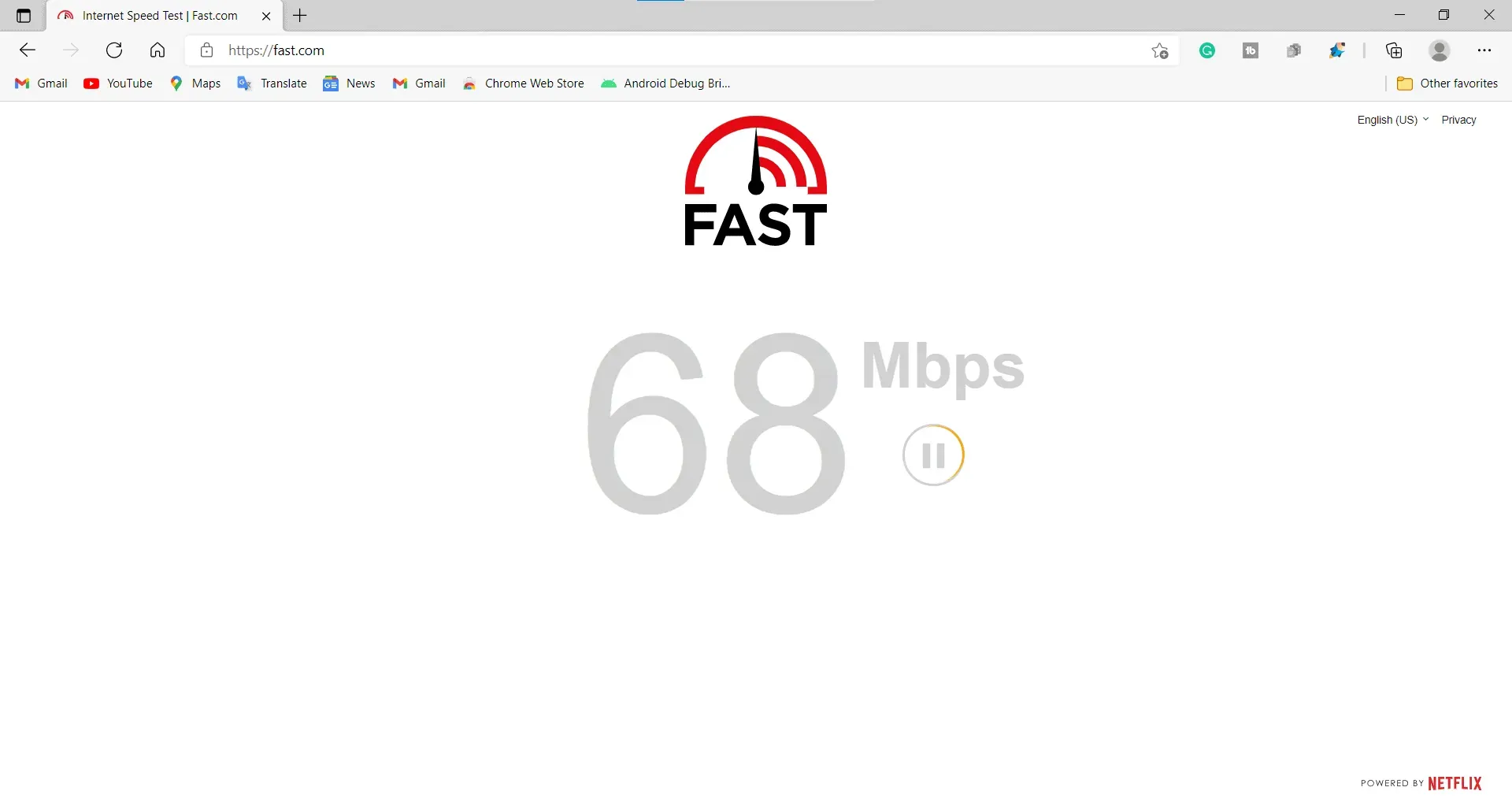
If you are not connected to a stable internet connection, chances are that you will run into a problem. We suggest that you check the Internet connection of the network you are connected to. You must be connected to a high speed internet connection for the game to be properly installed and function correctly.
Reset console
If the game is not installed properly, there is a chance that the console is not working properly and it has some kind of bugs. In this case, you can restart your console to fix the issue. To restart your console, you must follow the steps listed below.
- Unlock the console.
- Go to settings.
- Click About.
- Go to the reset section.
- Select Reset. That’s all.
Summarizing
Fortnite is a popular game and players love the concept of a battle royale game. Every day the game is downloaded by thousands of players; however, many users are facing the Fortnite installation error issue.
In this post, we have listed the methods by which you can solve the problem of installing Fortnite. Check and try the steps we have listed in the post to see if the issue is resolved. If the problem is not resolved, you can contact the game’s support team. They will definitely help you with this request. That’s all.
FAQ
1. Why can’t I log in to Fortnite?
If you are not connected to a proper network connection or the game has a server issue, you will not be able to log into the Fortnite game.
2. What is Fortnite Error Code 0009?
This error occurs if the game files are not properly installed on the device. In this case, you will have to repair or reinstall the game.
3. What is Fortnite Error Code 0016?
You will encounter this error when you try to launch the game and it is updating.