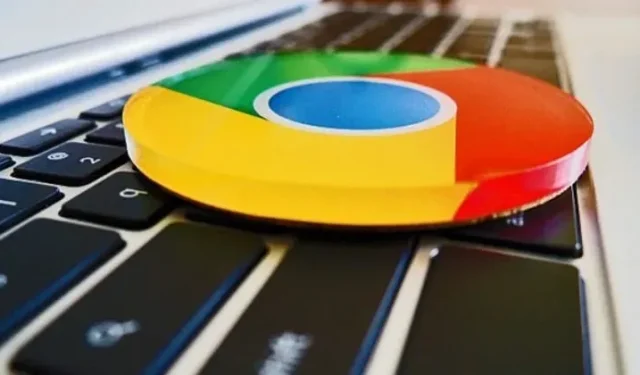Chrome for Android allows users to hide their personal browsing tabs behind an authentication screen (fingerprint or PIN). Here’s how to set it up.
Google has added a feature to Chrome for Android that allows users to keep open incognito (or incognito) tabs hidden unless unlocked with a fingerprint. This feature is similar to the “Privacy Screen”option found on iOS versions of Google apps such as Google Authenticator, Drive, Fi, and Google. However, Chrome’s incognito tab lock works a little differently than the privacy screen in Google’s iOS apps.
The Android version of Chrome lets you authenticate with a fingerprint or PIN, and iOS users can also use facial recognition to make their incognito tabs visible. The iOS privacy screen is also a standard feature, while Android users need to do a few things to use it, at least for now.
This incognito tab lock will eventually be available to all Android users in a future version of Chrome, but for now, it’s only available through a hidden feature. Unlike some unpublished features, you can try it on the stable version of Chrome if you have version 105 installed.
How to Enable Chrome Incognito Reauthentication for Android
To enable this still experimental feature:
- Open Chrome on your Android device.
- Enter “chrome://flags/#incognito-reauthentication-for-android”in the address bar and navigate to the page.
- Select “Enabled”from the drop-down menu under “Enable device re-authentication for incognito”.
- Click Restart when the action appears. The feature is now enabled.
After restarting Chrome, you need to enable this feature in the app settings:
- Go to Settings > Privacy & Security.
- Turn on “Lock incognito tabs when I close Chrome (use a screen lock to see open incognito tabs)”.
- Finally, verify your fingerprint or PIN when asked to activate the feature.
You won’t need to enable this feature once it’s available in the consumer version, but for now, that’s what you need.
The next time you close Chrome with open tabs in incognito mode, your session will be “locked”. When you reopen Chrome, the browser will hide these tabs on the re-authentication screen. Tap Unlock Private Browsing, use your fingerprint or enter your PIN to unlock your tabs. Only your incognito tabs are affected; your “regular”tabs remain visible without further manipulation.