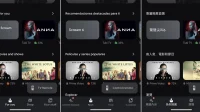If you’ve ever wanted or needed to use an app in a language other than your phone’s primary language, your Android phone now makes it easy.
In the Android 13 software, Google included additional features to ensure accessibility, as it does in almost every major Android update. Perhaps the most useful of Android 13’s new accessibility features is the ability to set different languages for apps.
You might prefer to have your system language and most of your apps in your primary language, but set your news apps to their native language. Or maybe you would like to experience a JRPG in the language it is intended for. Android 13 can help, but be aware that not all third-party apps support language selection.
Android 13 is available on Google Pixel 4a and up. Other Android phones currently running Android 13 include the OnePlus 10 Pro and Samsung Galaxy S22 models, but many Android devices are releasing their builds of Android 13 by the end of the year. The instructions below are for stock Android 13 on Pixel models, so the process may vary slightly on non-Google devices.
Option 1: From “Languages and input”in settings
Open the Settings app, then go to the System menu. Then open the “Languages and input”submenu, then “Application languages”. Here you will find a list of applications that support language selection and their current language settings. Scroll to the app you want to change and tap it.



When you select an app, you will find a short list of suggested languages and a longer list of supported languages. Tap to select your preferences. You will then have the option to choose between specific dialects for some languages. For example, I could choose between Taiwan, Hong Kong, and Macau/Macau for Traditional Chinese on the Google TV app.
After selecting the target language, you will return to the application selection screen, where the changed application shows the new preferred language.


Now it’s time to check it out. Open the app for which you just changed the language settings and you will see that the text in the app is now displayed in the selected language. Results vary as shown below when Google TV is set to Chinese and Google News is set to Japanese.


Option 2: From Recent, All Apps, or Home.
For apps that you already know support multiple languages, there is another more direct way to change the default language. This is most useful when you want to quickly switch between your main system language and another.
When an app is active, swipe up on it to open the Recent screen, then press and hold the app icon above the preview. Alternatively, you can press and hold an app icon on the home screen or in the All Apps drawer.
Click “App Info”in the menu, then scroll down and select “Language”. The rest of the process is the same as in Option 1 above. Tap the app, select your preferred language and try it on the app.