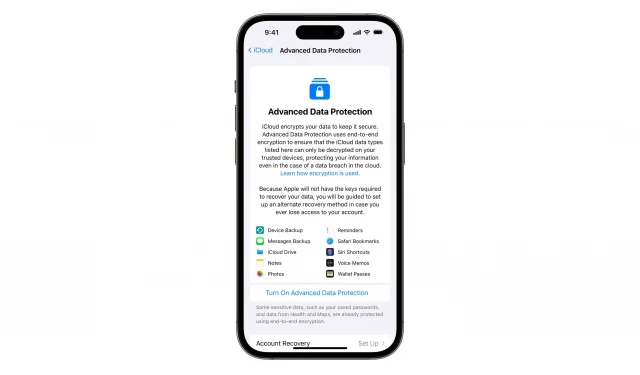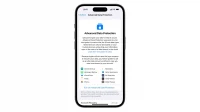iOS 16.3 adds a two-factor authentication requirement for iCloud Backup and iCloud Drive to make your device backups and cloud files more secure.

- What’s happening? Using iCloud Backup and iCloud Drive no longer works for Apple ID accounts without two-factor authentication after updating to iOS 16.3.
- Why care? Affected users have two-factor authentication disabled for their Apple ID. By adding a two-factor authentication requirement for iCloud and Drive, Apple is making your device backups and cloud files more secure.
- What to do? Turn on two-factor authentication for your Apple ID.
iCloud Backup and Drive now require two-factor authentication
Two-factor authentication (2FA) adds another layer of security to your Apple ID by requiring a username, password, and a unique one-time code when you sign in to a new device. Over the years, Apple has added more and more services to the list of iCloud features that require 2FA to be enabled.
For example, you couldn’t use Apple Pay or Sign in with Apple, or sync your message passwords and keychains across devices unless two-factor authentication was turned on.
Starting with iOS 16.3, iPadOS 16.3, tvOS 16.3, watchOS 9.3, and macOS Ventura 13.2, two new Apple services now require two-factor authentication: iCloud Backup and iCloud Drive.
If you don’t have two-factor authentication enabled for your Apple ID account and you update your iPhone to iOS 16.3, you’ll see an error message when you try to back up your phone to iCloud or sync apps via iCloud. Drive.
“An unknown error has occurred”
The update disables syncing with iCloud Backup and Drive for all users who don’t have two-factor authentication enabled, telling the unsuspecting user that “an unknown error has occurred.”
The cryptic message does not explain what went wrong, leaving users in the dark. Trying to enable iCloud Backup and Drive from Settings → [yourname] → iCloud without enabling 2FA results in an error message.
For the sake of completeness, we should point out that some people have also complained through the Apple Support Communities about iCloud Photos being disabled and no longer enabled.
As iPhoneTricks suggests, this issue appears to be related to Apple’s new Advanced Data Protection for iCloud feature, which is available globally with iOS 16.3 after launching in the US alongside iOS 16.2 in December 2022.
What is Enhanced Data Protection for iCloud?
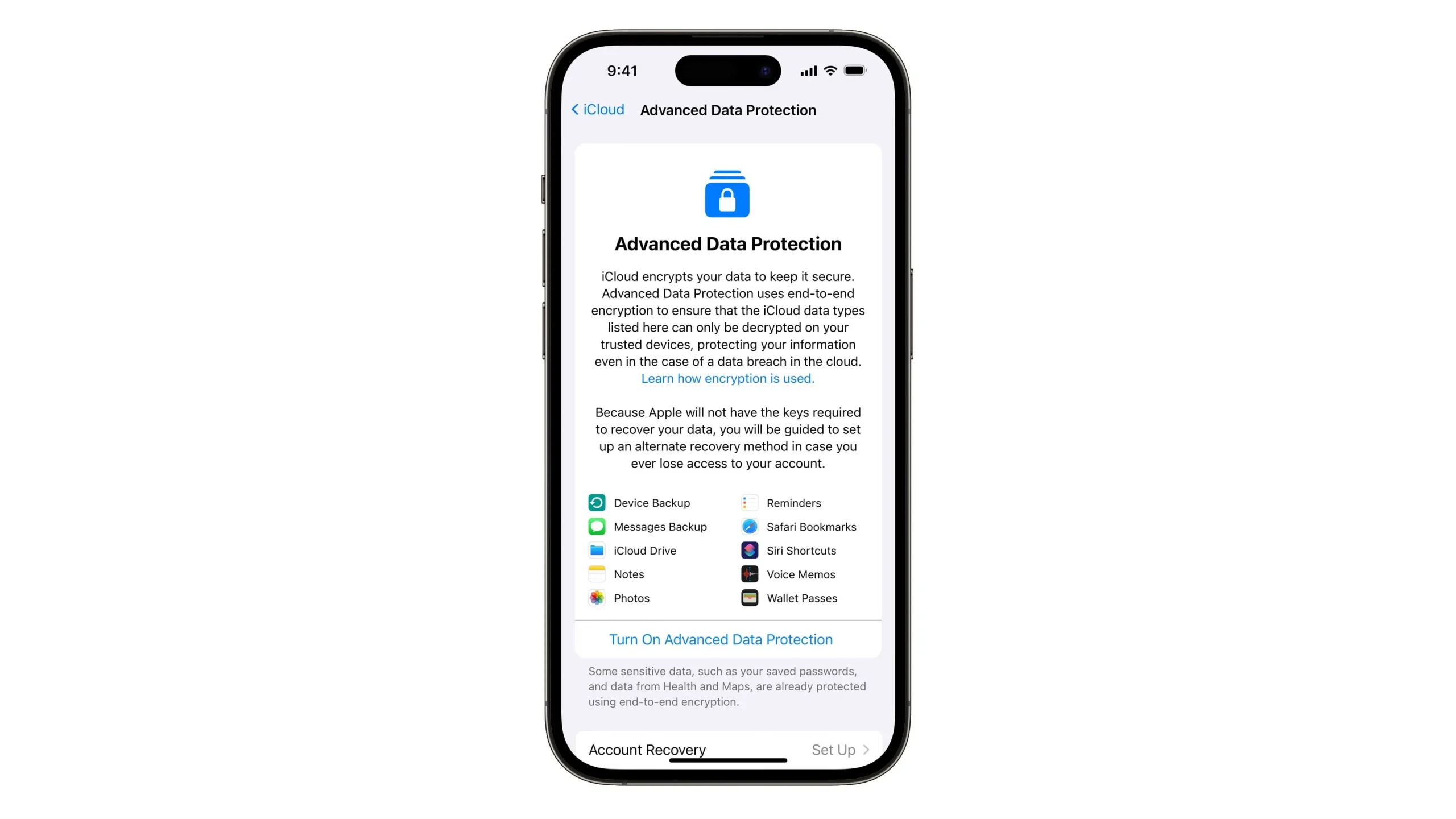
Advanced Data Protection includes end-to-end encryption for nearly all iCloud services, including backups. If it is enabled, the encryption keys to access your data are transferred to your device and deleted from Apple’s servers. As a result, no one but you can access your iCloud data. Also, when using Advanced Data Protection, Apple cannot comply with government requests for iCloud backups.
You can enable or disable Advanced Data Protection for iCloud in Settings → Apple ID → iCloud → Advanced Data Protection. For more information, read the support document on the Apple website.
iOS 16.3 also added support for hardware security keys such as the YubiKey. If you have one of these, you can use a physical security key (NFC or Lightning based) as an alternative to two-factor authentication. Thus, this feature requires a physical security key instead of one-time codes.
You can enable Apple ID Security Keys and add physical security keys via Settings → Apple ID → Password & Security → Add Security Keys. More information is available in the Apple Support document.