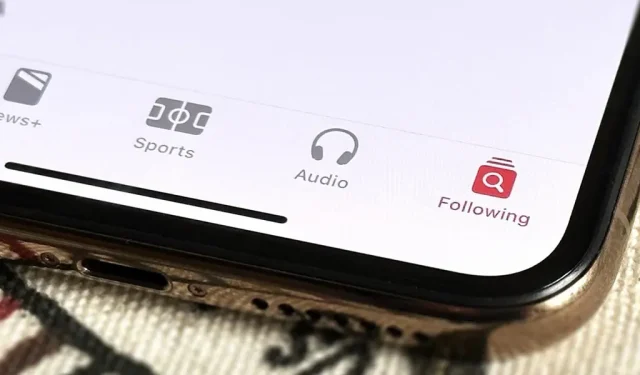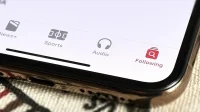iOS 16.5 is the upcoming significant software upgrade for the iPhone. Anyone may sign up to participate in the beta testing, which started the day after iOS 16.4 was made available to the public, and test out all the new features before anyone else.
We anticipate iOS 16.5 to launch in April or May, but we’ll know for sure as the beta test period goes on. The stable release will be available soon, just in time for Apple to reveal iOS 17, iPadOS 17, and other projects at its Worldwide Development Conference (WWDC), which kicks off on June 5. These projects include the eagerly anticipated xrOS software for the rumored Apple VR/AR headset.
Although iOS 16.5 does not yet have the same impact as iOS 16.4, which included over 50 new features and improvements, we anticipate that this will change when future beta updates are released. The following is a list of every feature and update that iOS 16.5 is known to include. Get the iOS 16.5 beta and test out all these upgrades if you don’t mind more bugs than normal.
Apple News’s new sports section
The Apple News app now has a separate Sports option, making it considerably simpler to access the My Sports area. The My Sports group used to be hidden under the «Today» tab or could only be accessed by tapping on it from the «Following» tab.
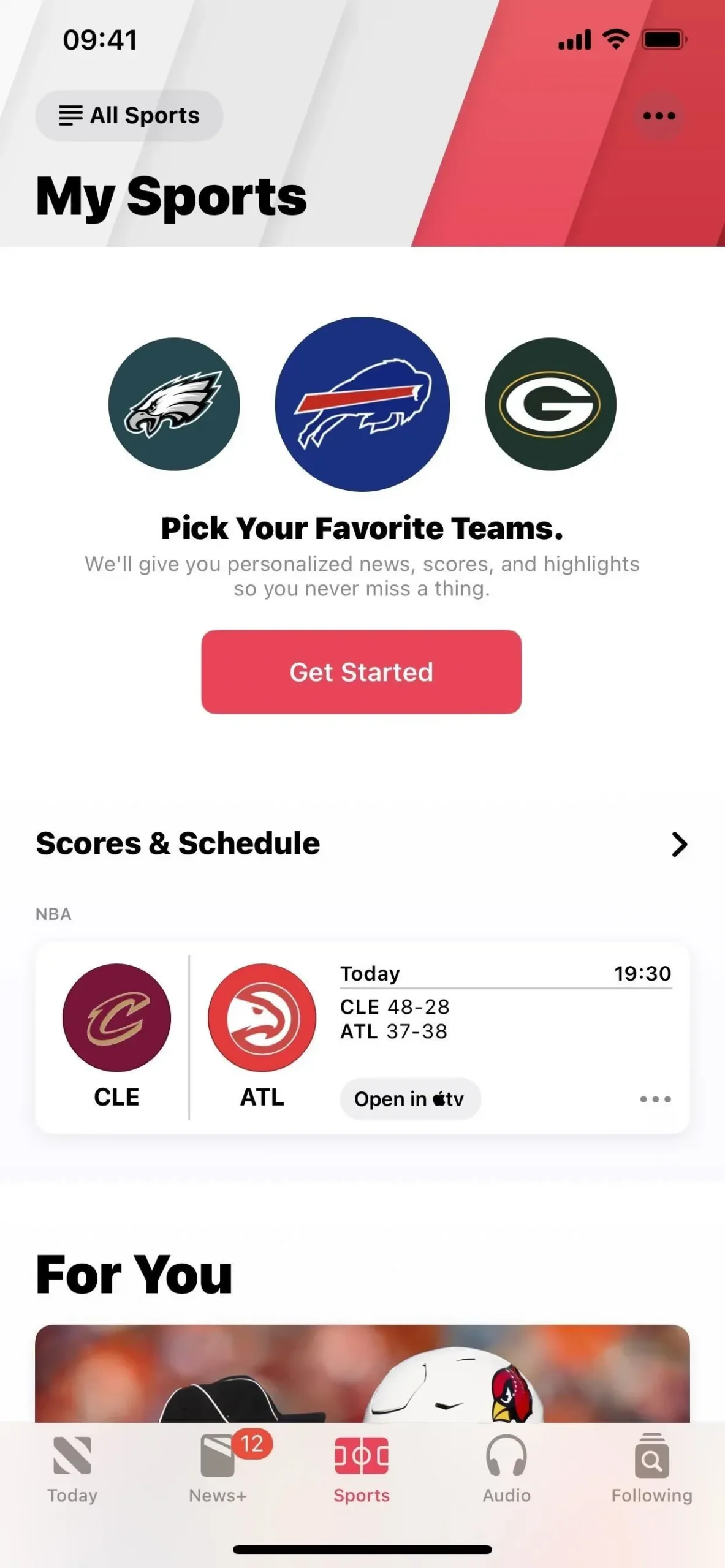
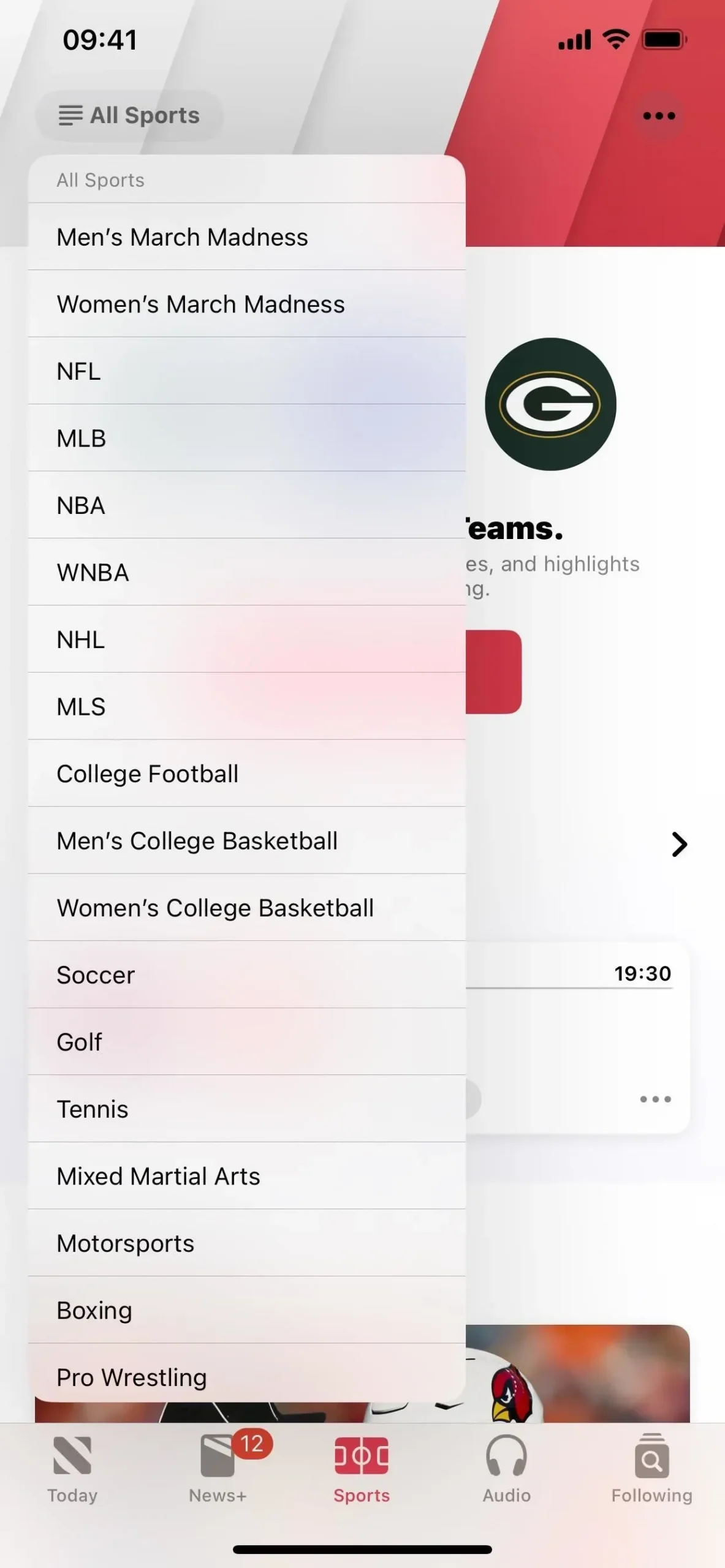
Apple News’s merged Search and Following tabs
The Search tab and the Following tab in Apple News have been combined to make place for the new Sports tab, and the new icon combines both of their respective capabilities (left image below). Only with a new icon, this is similar to how it was before iOS 14.5 gave Search its own tab.
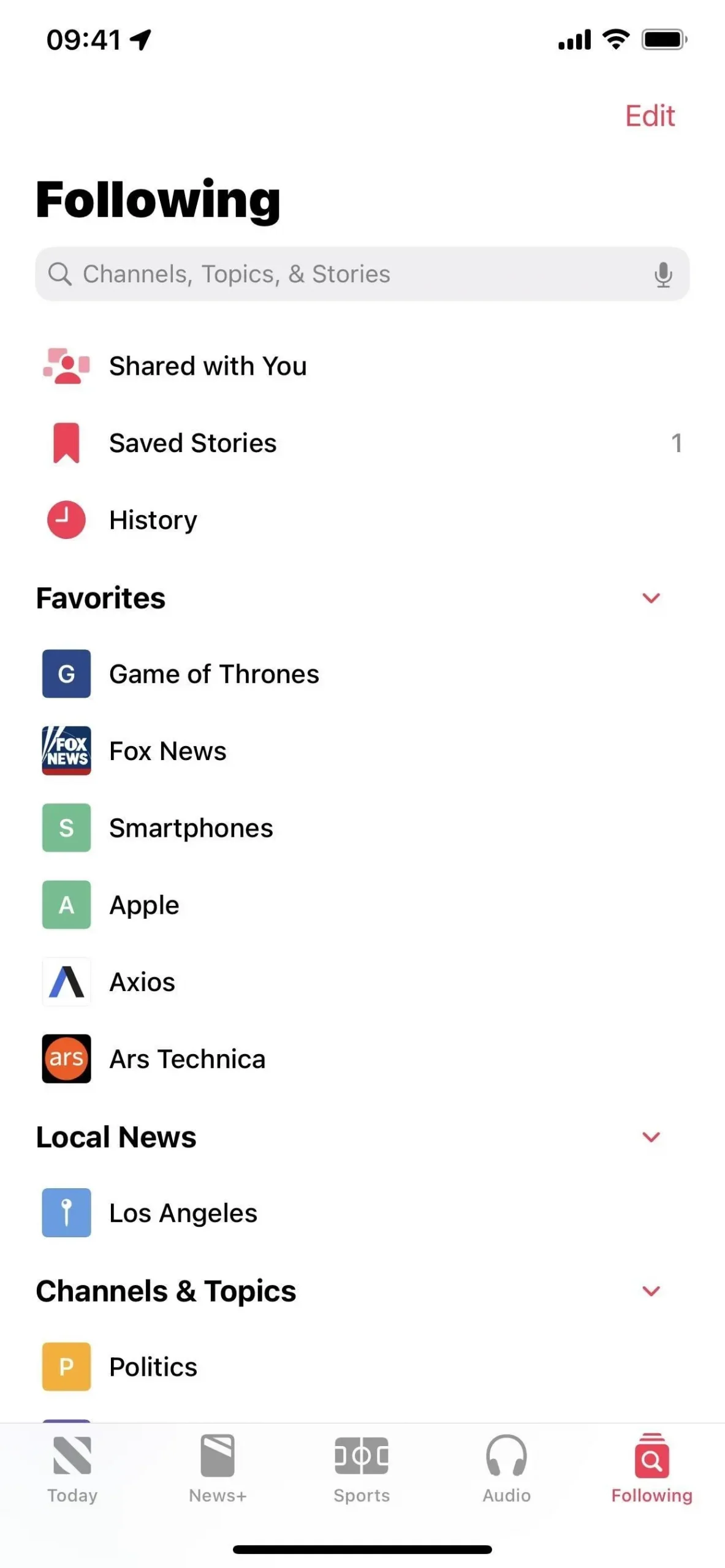
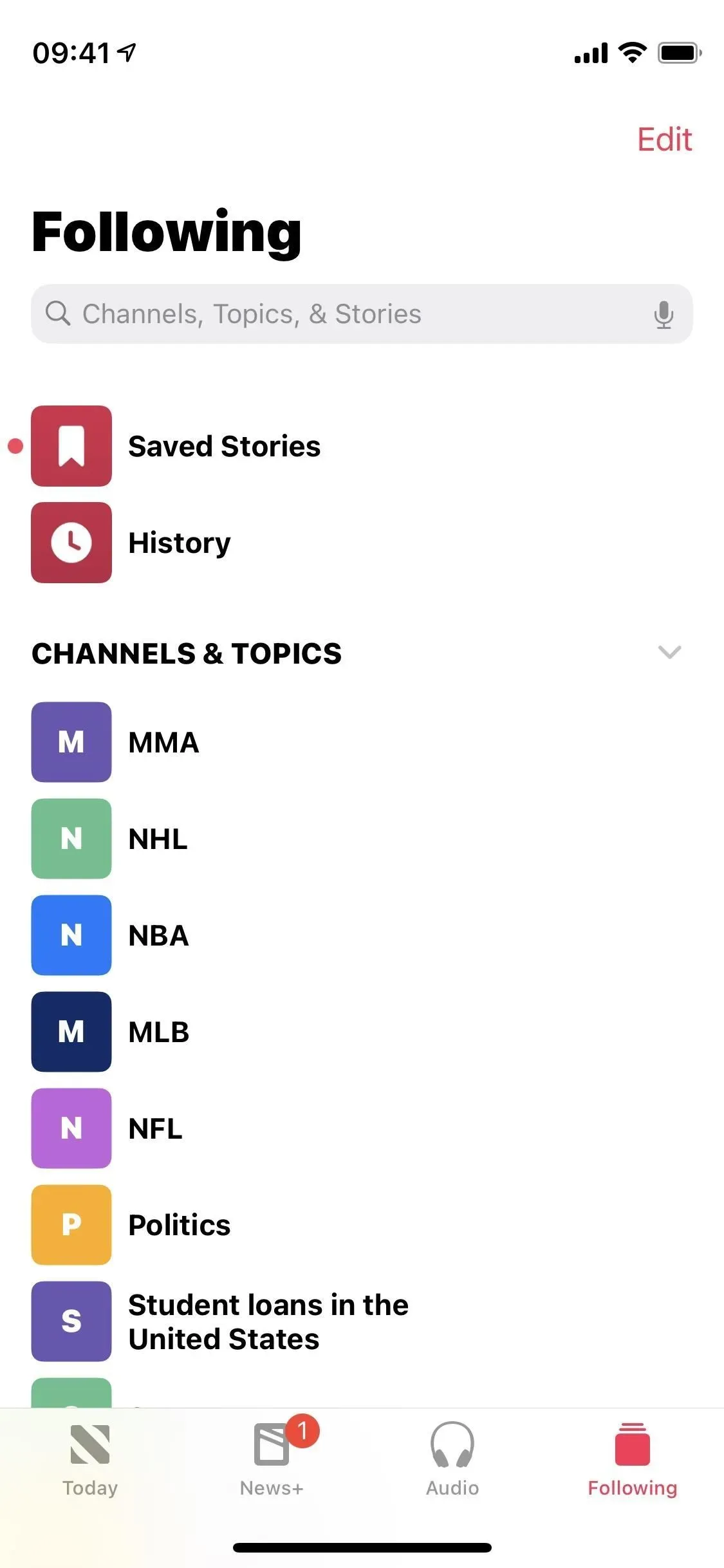
Apple News’s permanent navigation bar
The bottom navigation bar now remains visible even when you are reading an item, which is another important change to Apple News.
Apple News New Button Changes
Apple News’s new persistent navigation bar necessitated a change in the interface’s buttons in order to move things around. Everything that changed is listed below:
- The Suggest More and Suggest Less buttons have been moved to the top bar and combined into one Suggest More or Less button. It’s now one extra step to like or dislike something since you must tap the new button and then choose «Suggest More»or «Suggest Less»from the menu.
- The Bookmark, Back, and More Actions icons have been updated to match the new Suggest More or Less button. The images are now smaller and enclosed by a darkened circle.
- The Text Size feature has been moved to the More Actions menu. It’s now one extra step to change a publication’s text size since you must tap the More Actions button and then choose to shrink or enlarge the font.
- The Previous and Next arrows at the bottom have been removed entirely, so now you have to rely solely on swipe gestures to go back and forth between articles.
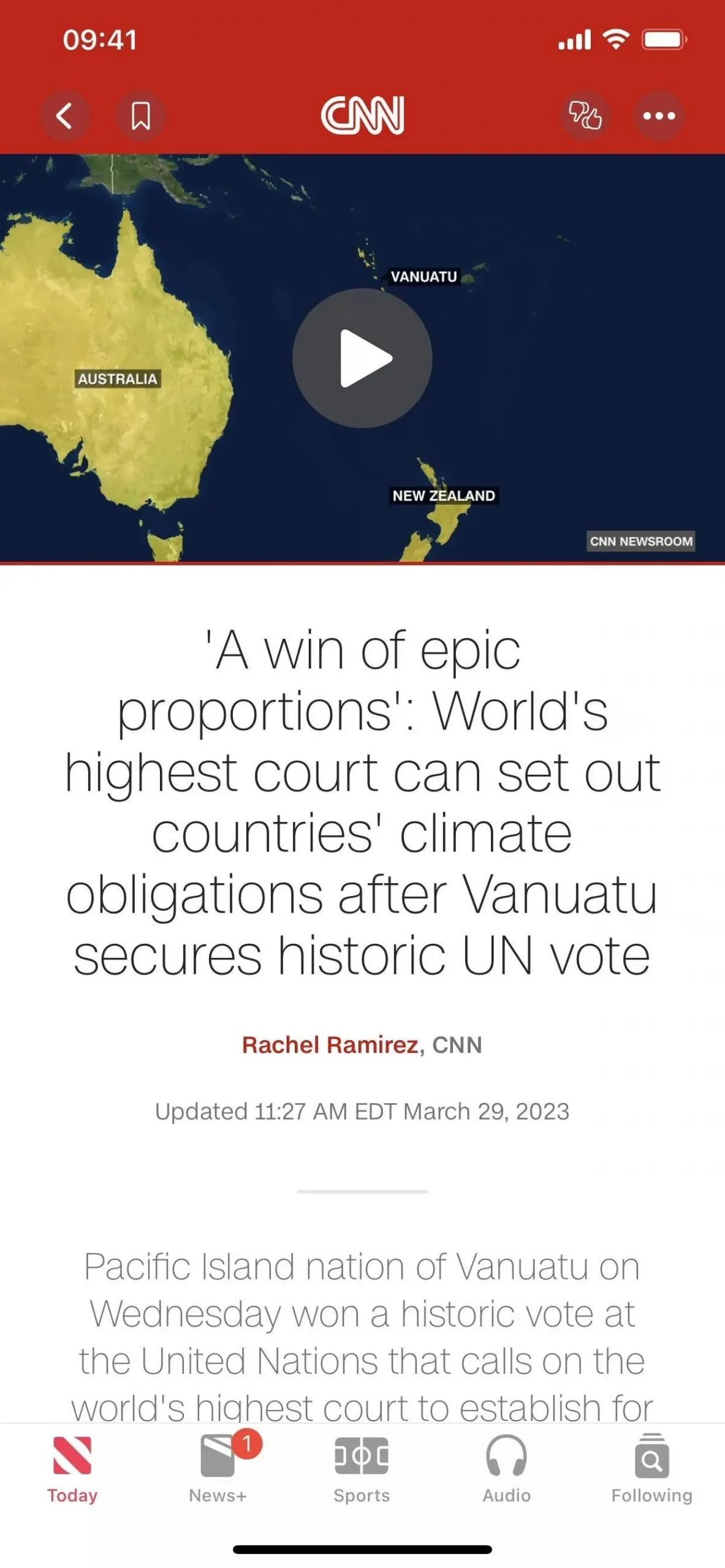
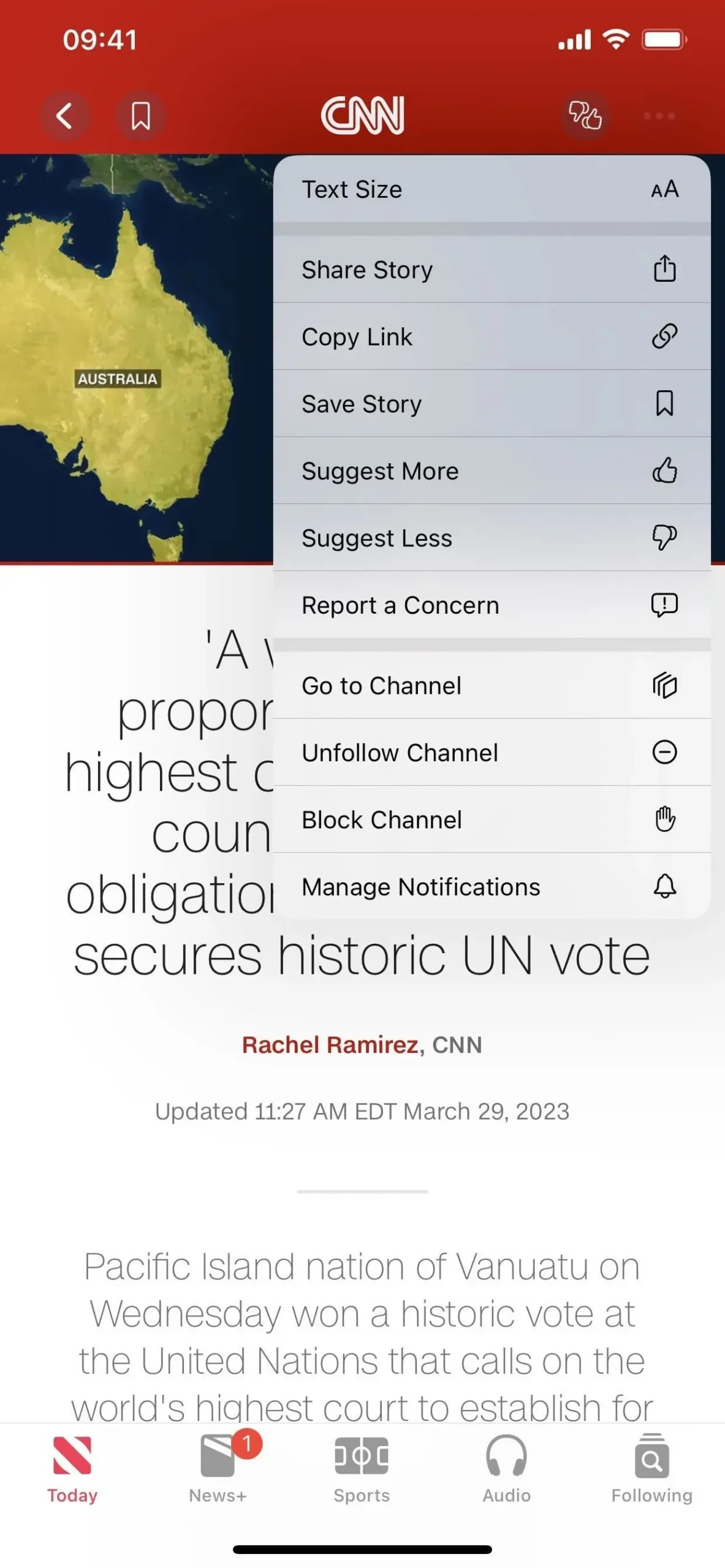
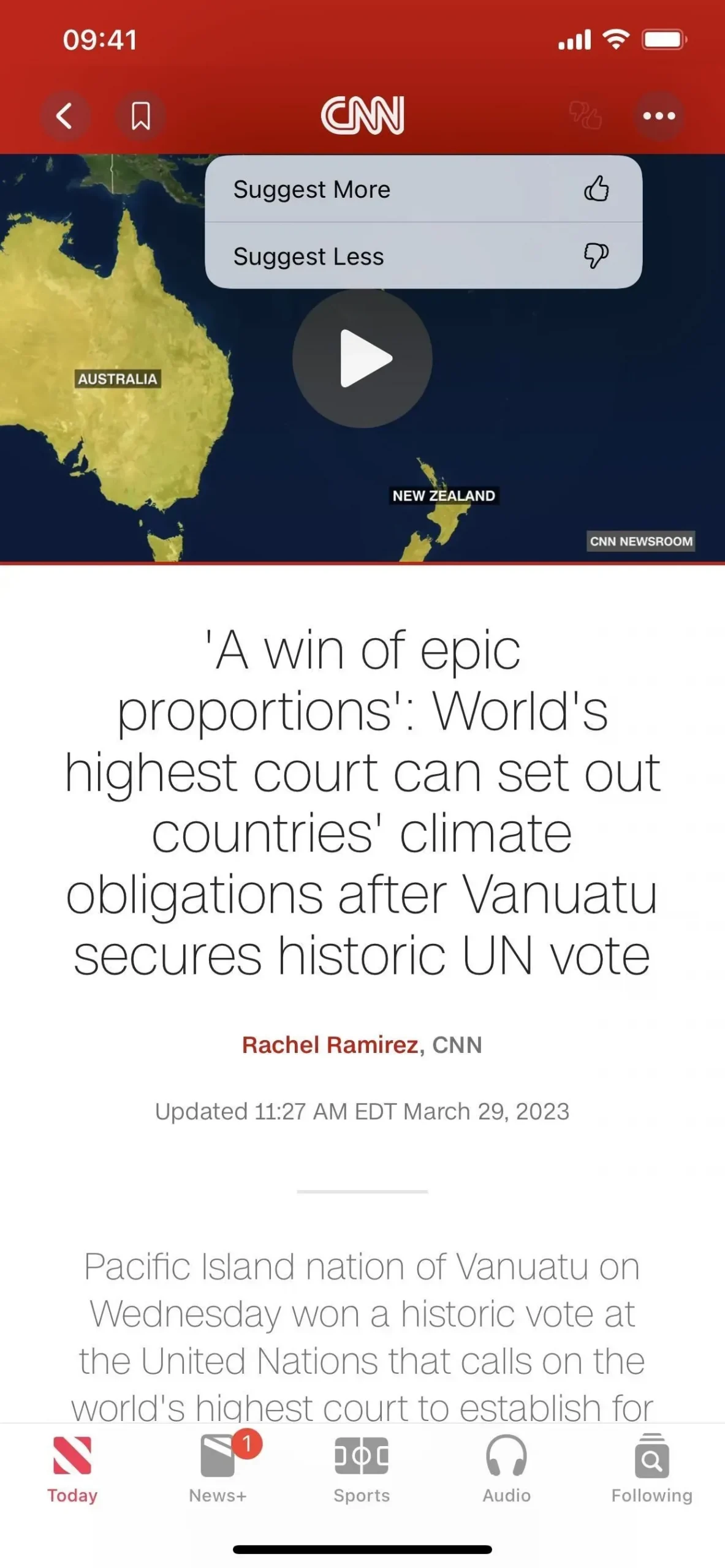
Using Siri to record screens
In iOS 16.5 Apple has added a new talent to Siri. By giving any of the following commands to Hey Siri or by using the Siri long-press shortcut, you can now start and stop screen recordings. Similar instructions might also function.
- «[Start/Stop] a screen recording»
- «[Start/Stop] recording my screen»
- «[Start/Stop] screen record»
- «[Begin/End] screen recording»
- «Screen record»
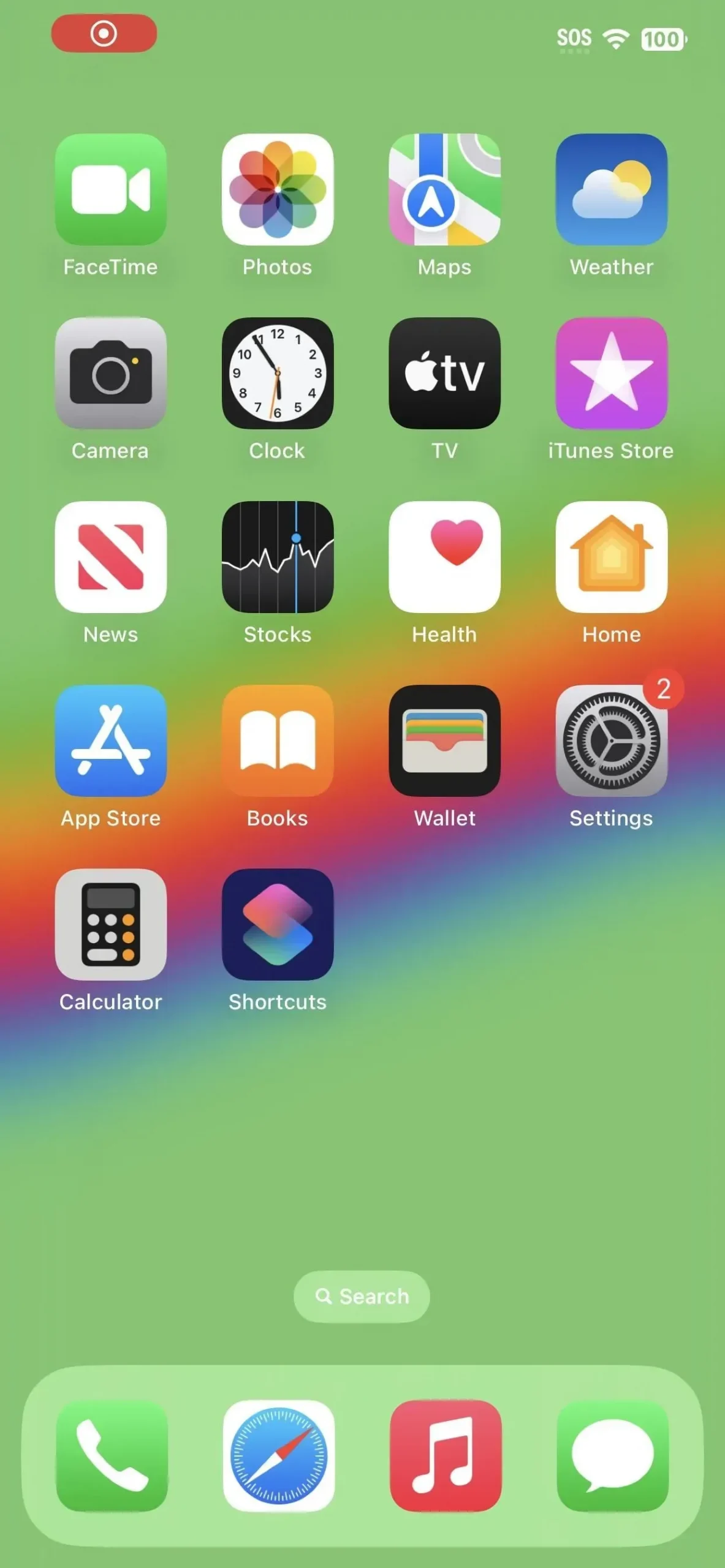
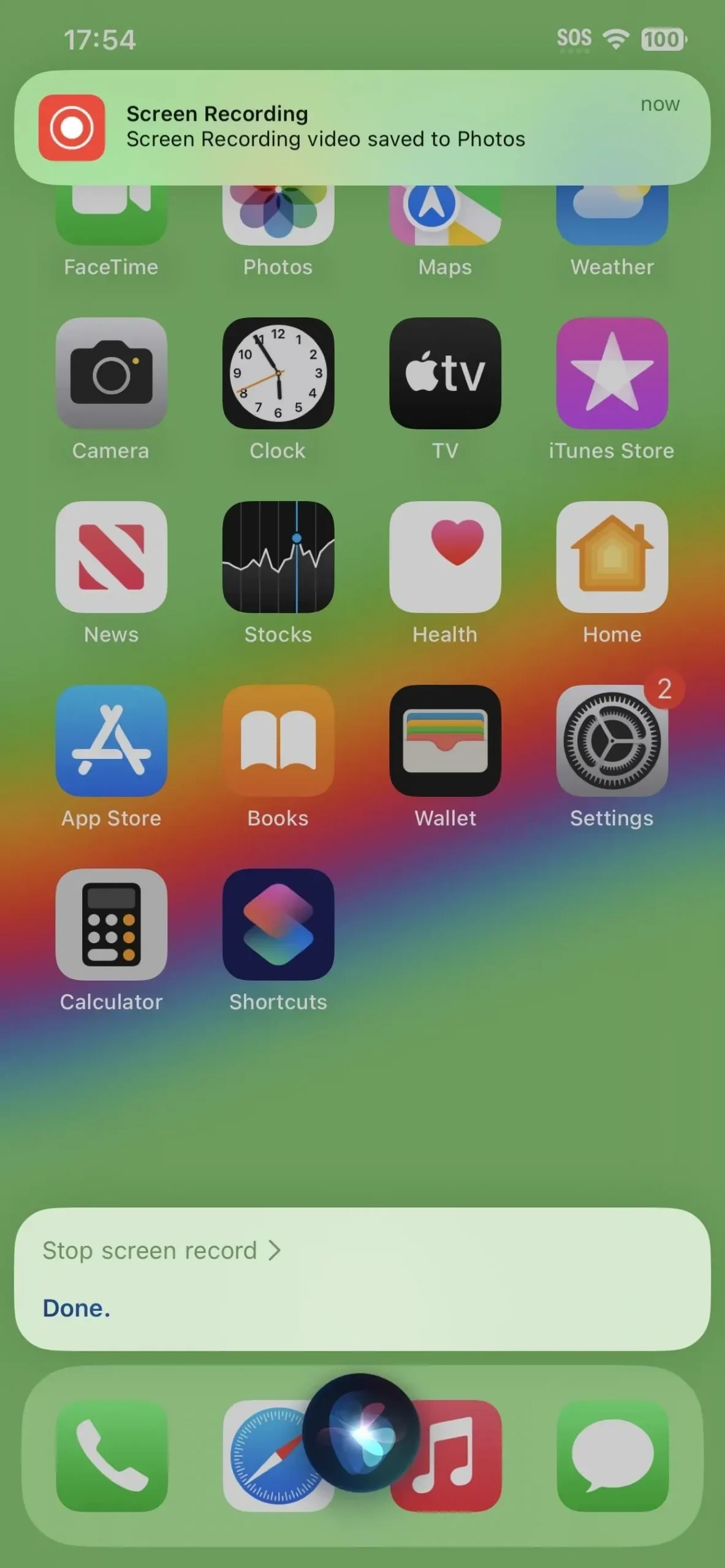
Home-based shared administrators can pair accessories that matter.
In iOS 16.5 people can couple and add new Matter accessories if you have another admin for your smart home in the Home app.
Apple TV’s Multiview for Sports app
For sporting events, Apple is experimenting with a multiview feature in the iOS 16.5 Apple TV app. Although it isn’t yet accessible as a user-facing feature, iOS 16.5’s source code makes numerous references to it. For instance:
- «Remove a game first to add a new one.»
- «No More Games Available: Check back later for more games.»
- «Exit Multiview?»with «Confirm»and «Cancel»buttons.
With its Apple TV+ MLB and MLS broadcasts, Apple is now testing up to four concurrent streams, and it might make the split view available to other services as well. The two and four game icons have changed, and you might need to swipe up to start the multiview.
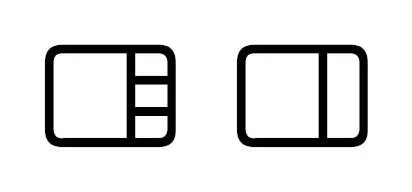
Apple Watch Beta Software Upgrades that are Easier to Use
On iOS 16.4, Apple made developer and public beta upgrades simpler by moving them entirely to the Software Update menu. You will see those options in the new «Beta Updates» area as long as you are logged in with the same Apple account that is a participant in a beta program.
The Apple Watch app follows suit on iOS 16.5 by streamlining watchOS beta installation. At My Watch -> General -> Software Update, you’ll notice a brand-new «Beta Updates» menu. By tapping it, you can choose to only install stable updates or turn off the beta program for software updates.
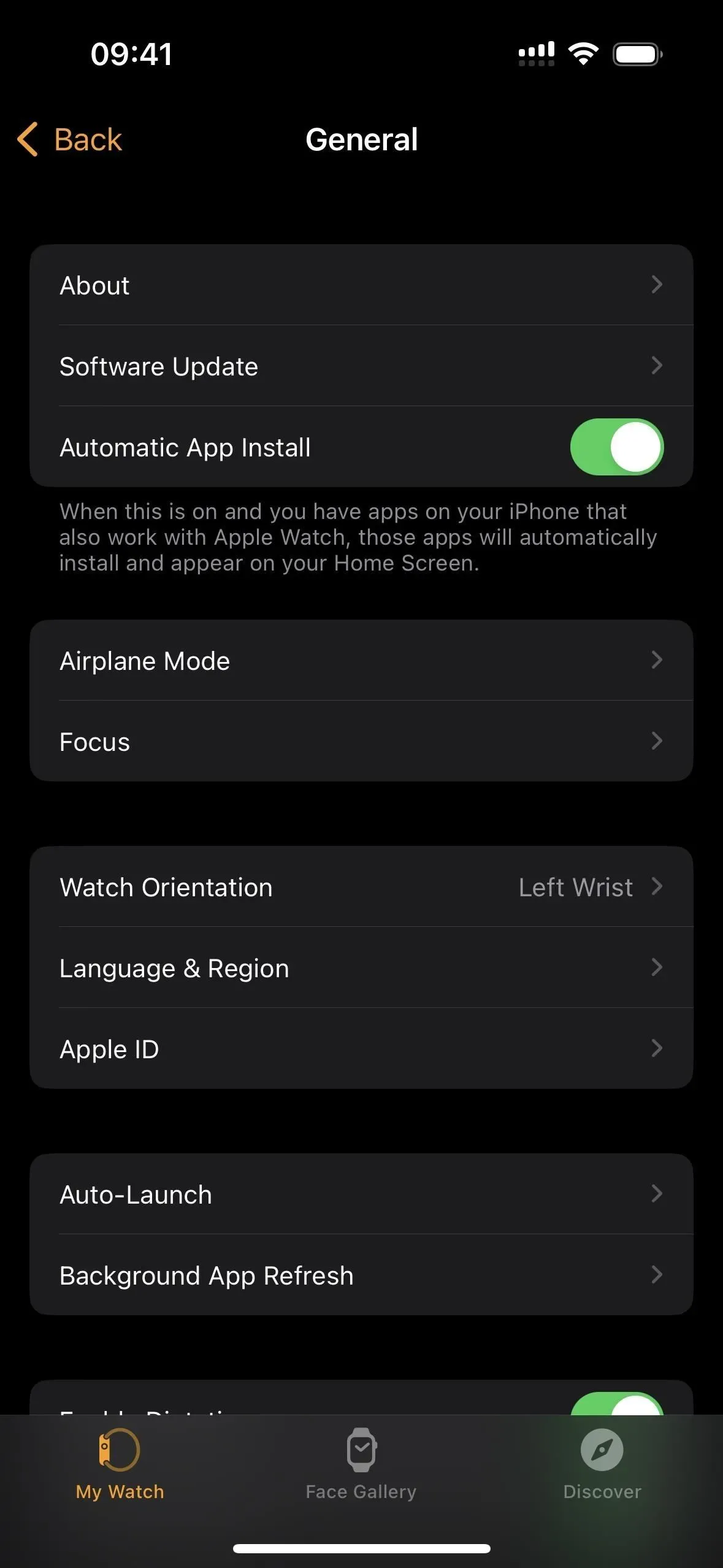
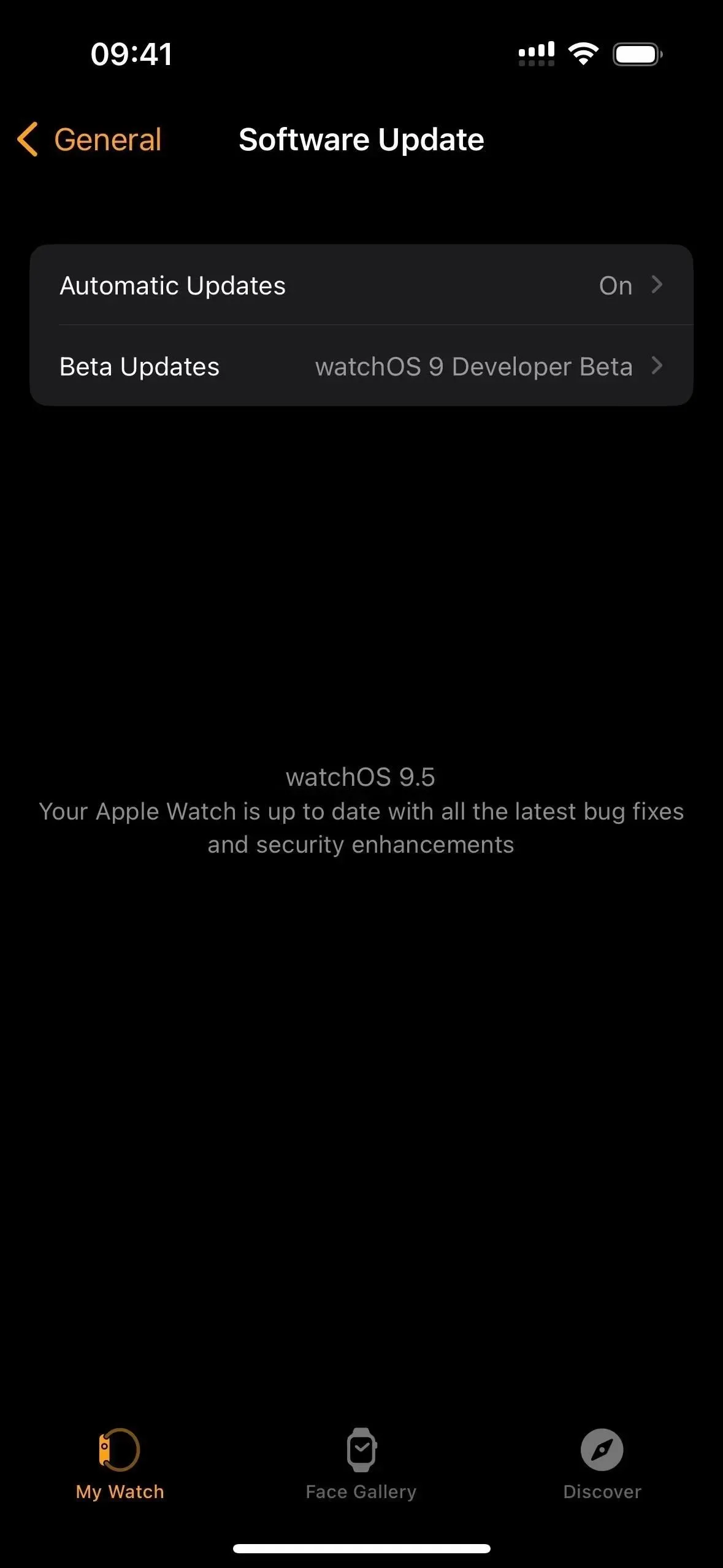
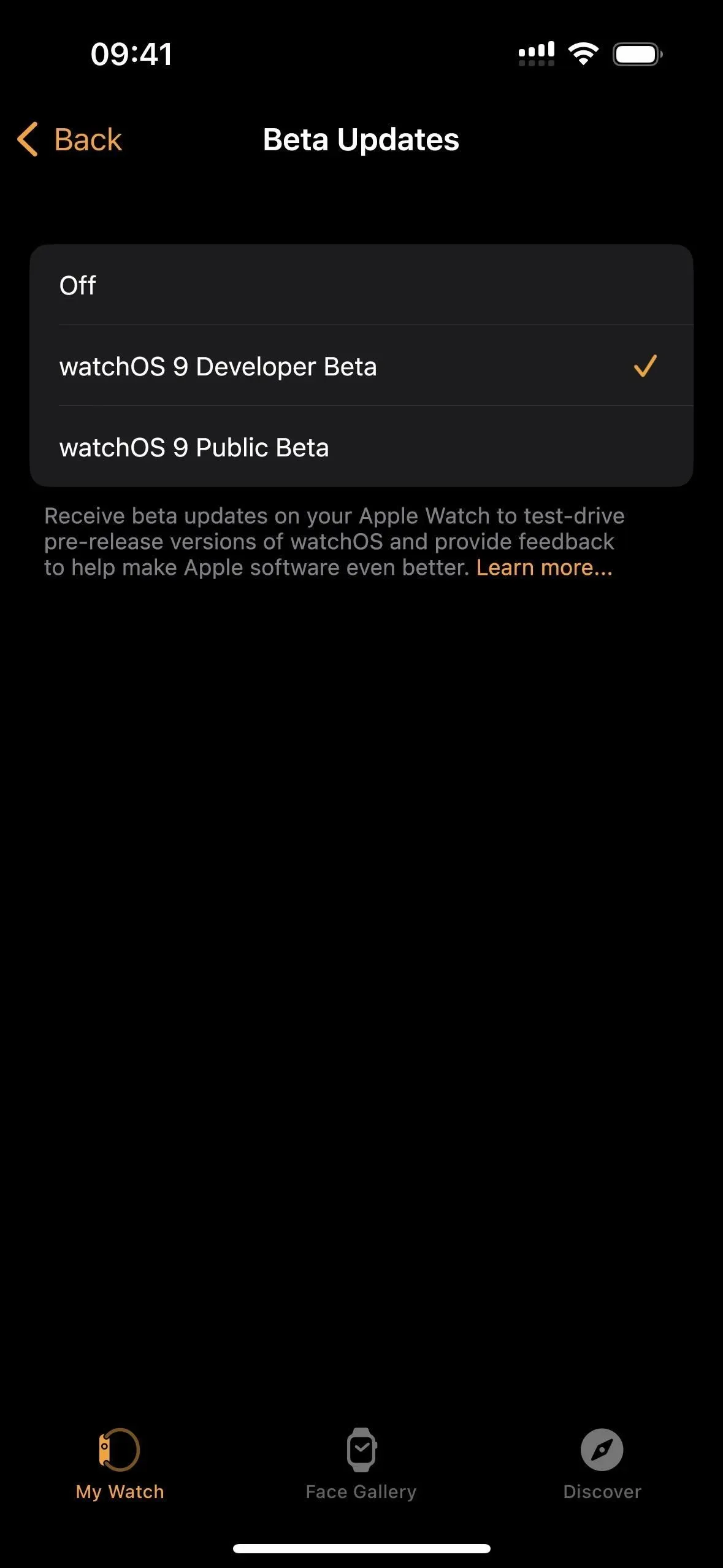
Tap to Pay Sounds That Are Always On
With iOS 16.5 comes a new capability for Tap to Pay, which enables you to accept payments on your iPhone from other mobile devices or payment cards with contactless technology.
The «Tap to Pay Screen Lock» switch, which is now called «Tap to Pay on iPhone Screen Lock,» should be moved to a new Tap to Pay on iPhone section in the settings for a supported Tap to Pay app, such as Stripe. What’s more, there is a brand-new «Always Play Sounds»switch that enables successful Tap to Pay transactions to play sounds even when your iPhone is in Quiet mode.
- Always Play Sounds: Play Tap to Pay on iPhone sounds regardless of your current Ring / Silent Mode switch setting.
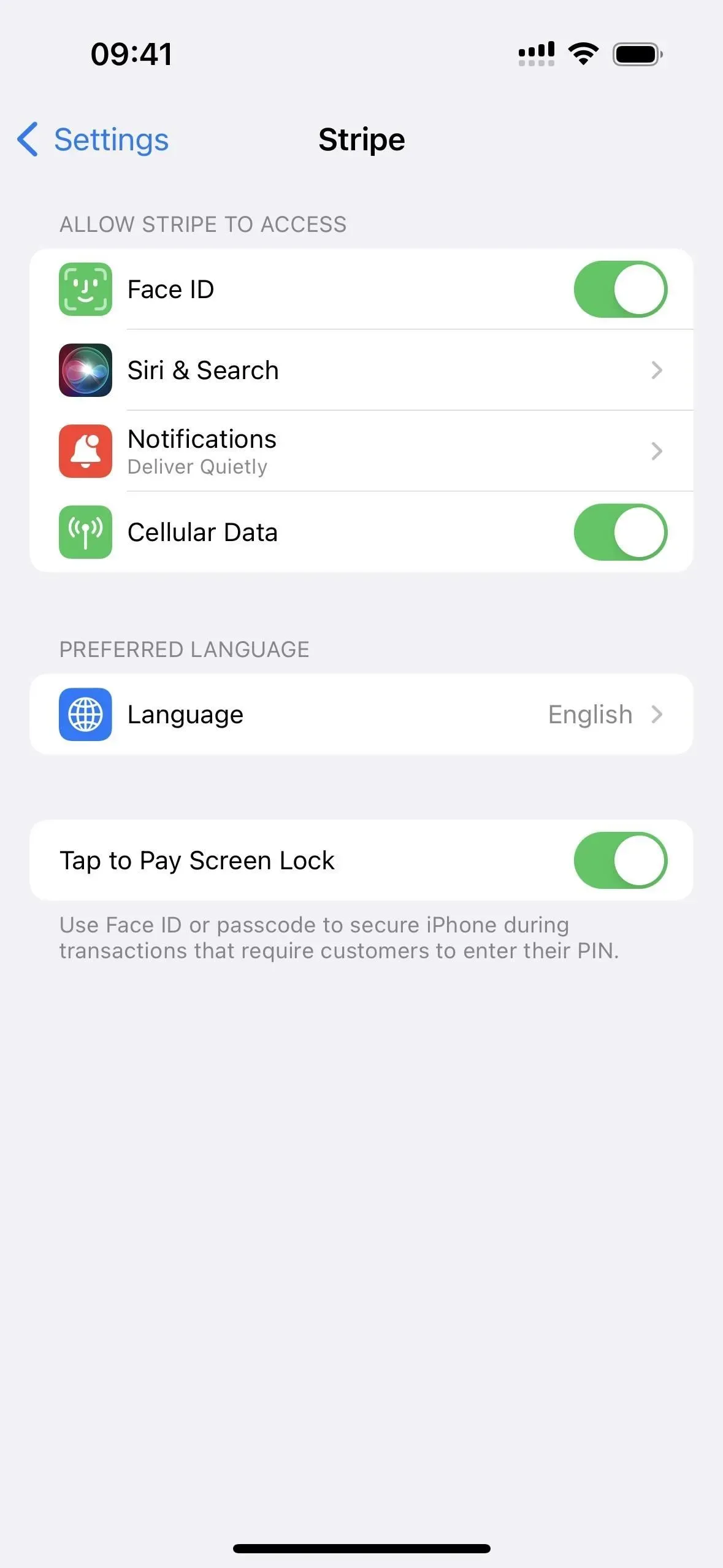
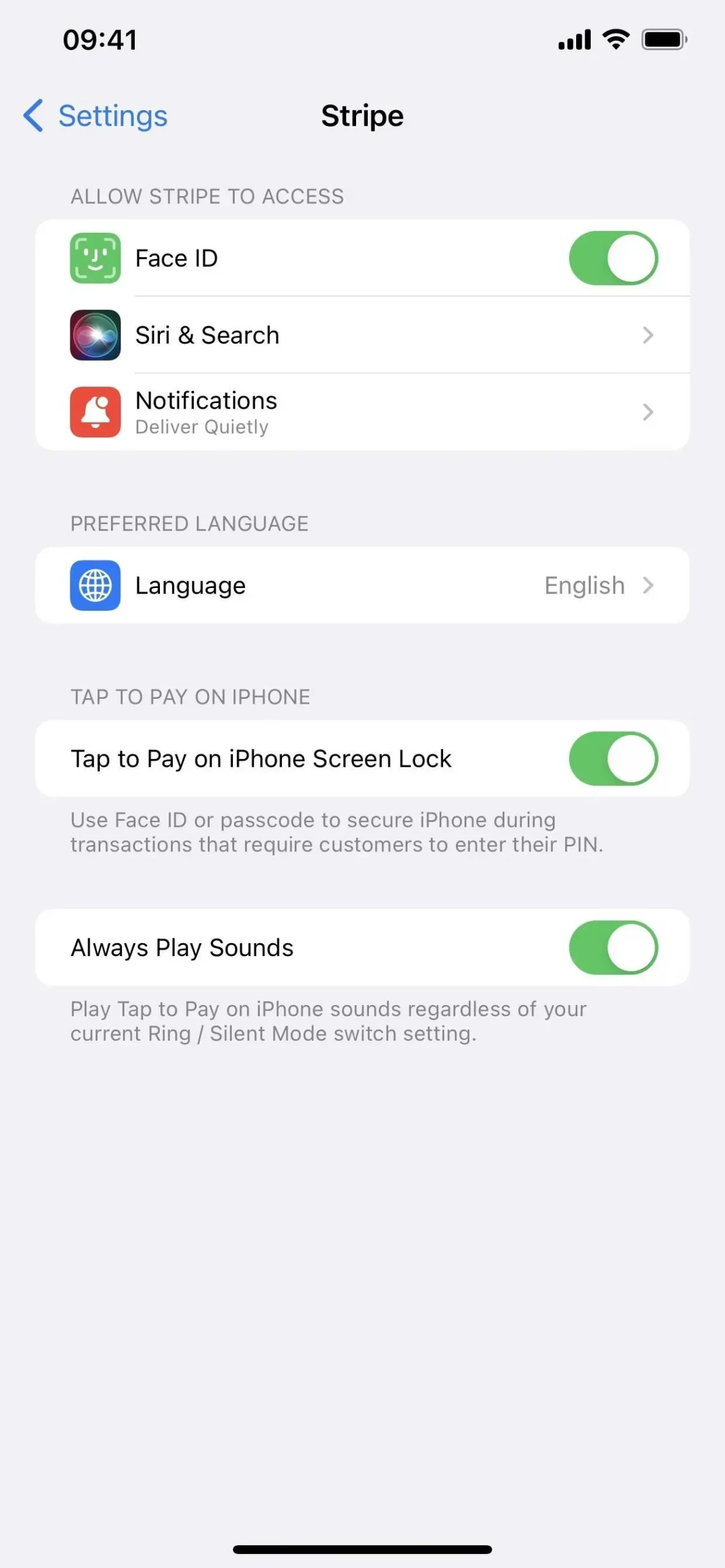
10. Percentage in Stocks, Not Percent
In a tiny tweak to the Stocks app, iOS 16.5 changes «percent»to «percentage»in some areas, such as when sorting your watchlist or choosing what it shows. So instead of «Percent Change,»you’ll see «Percentage Change.»
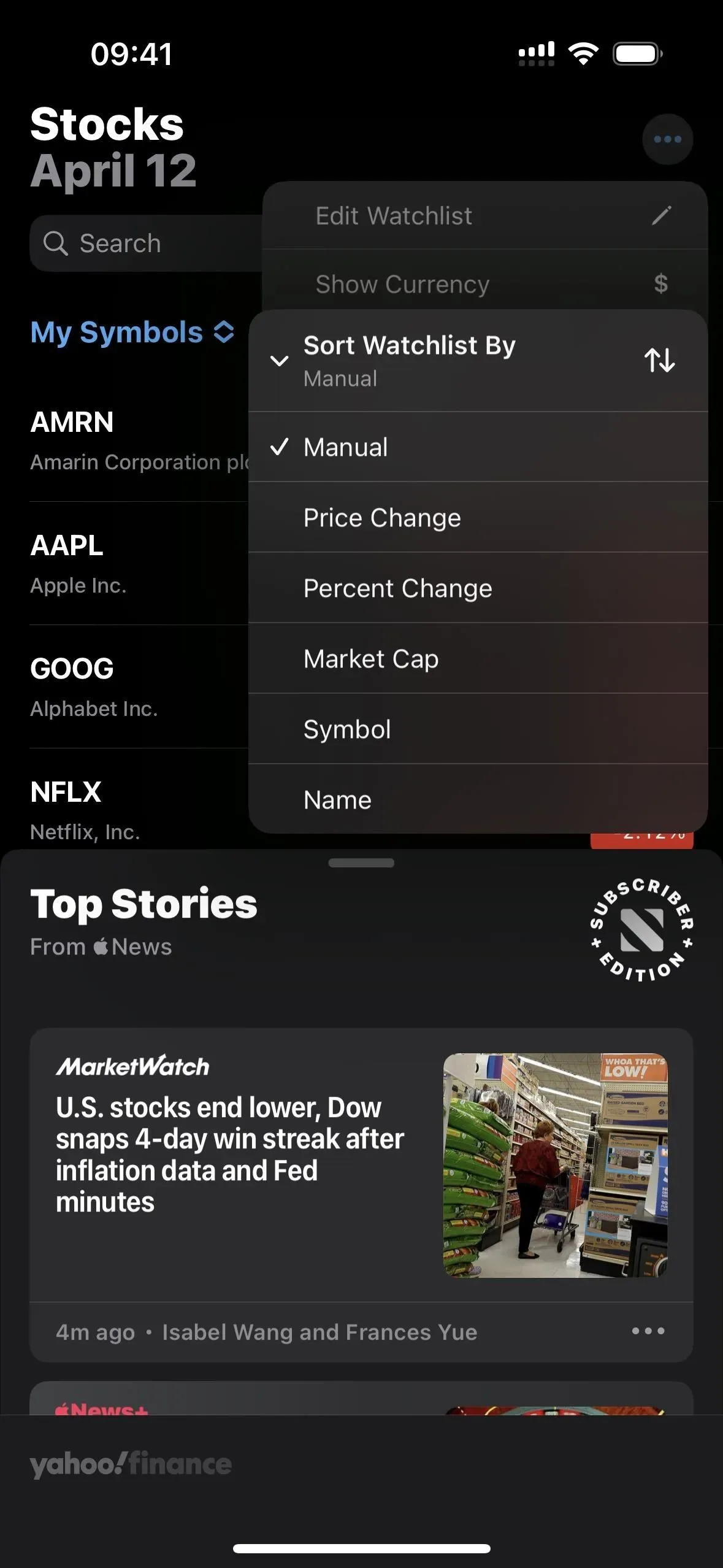

The Tap to Pay settings for Stripe on iOS 16.4 (left) vs. iOS 16.5 (right).
Updated Braille Tables
The VoiceOver accessibility options now include three new braille tables for the Danish language. The three new tables are actually the outdated ones from 1993 because the Danish braille standard was just revised. The 1993 tables will be accessible for at least a year, as requested by The Danish Braille Committee, according to Liblouis, the open-source braille translator and formatter used for most braille languages on iOS and other platforms.
- Danish (1993, Computer Braille)
- Danish (1993, Eight dot)
- Danish (1993, Six dot)
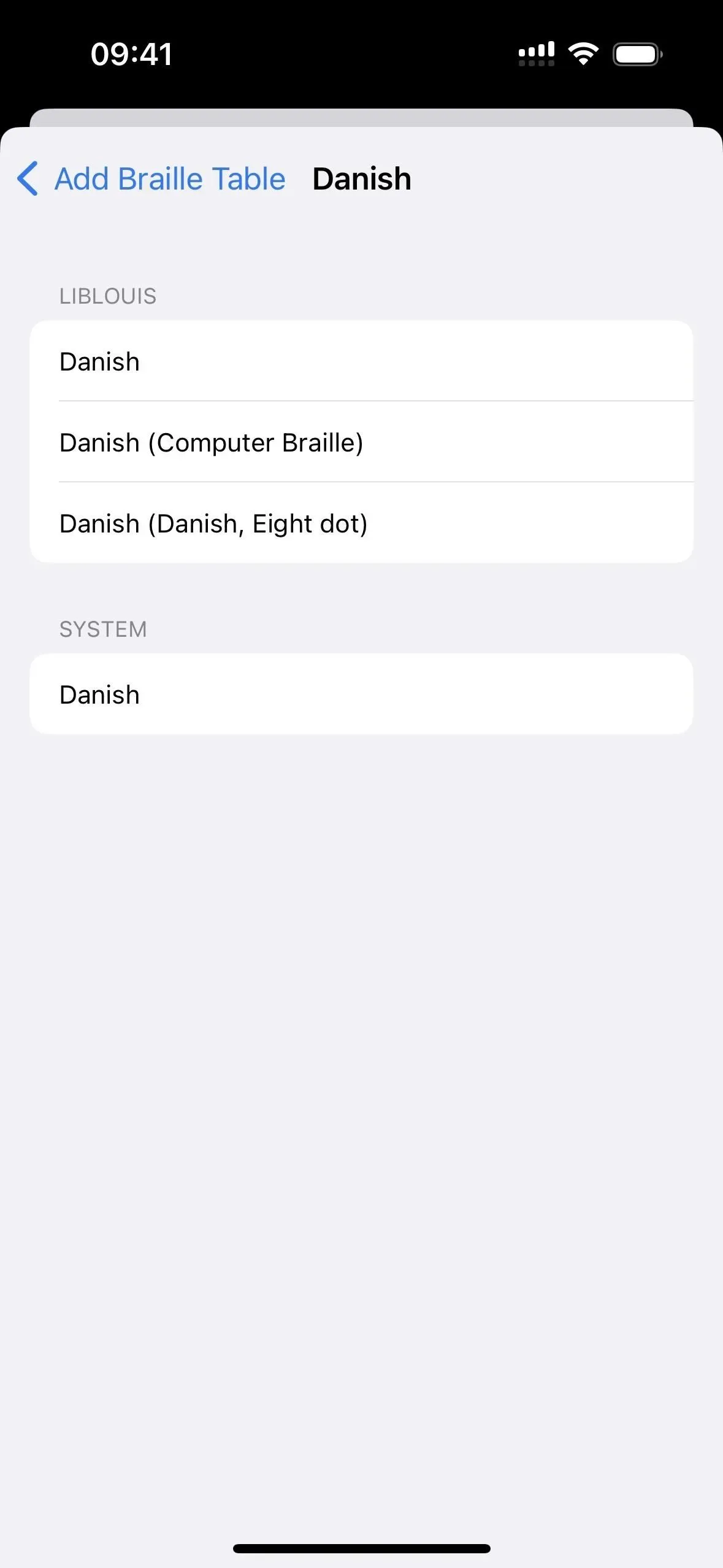
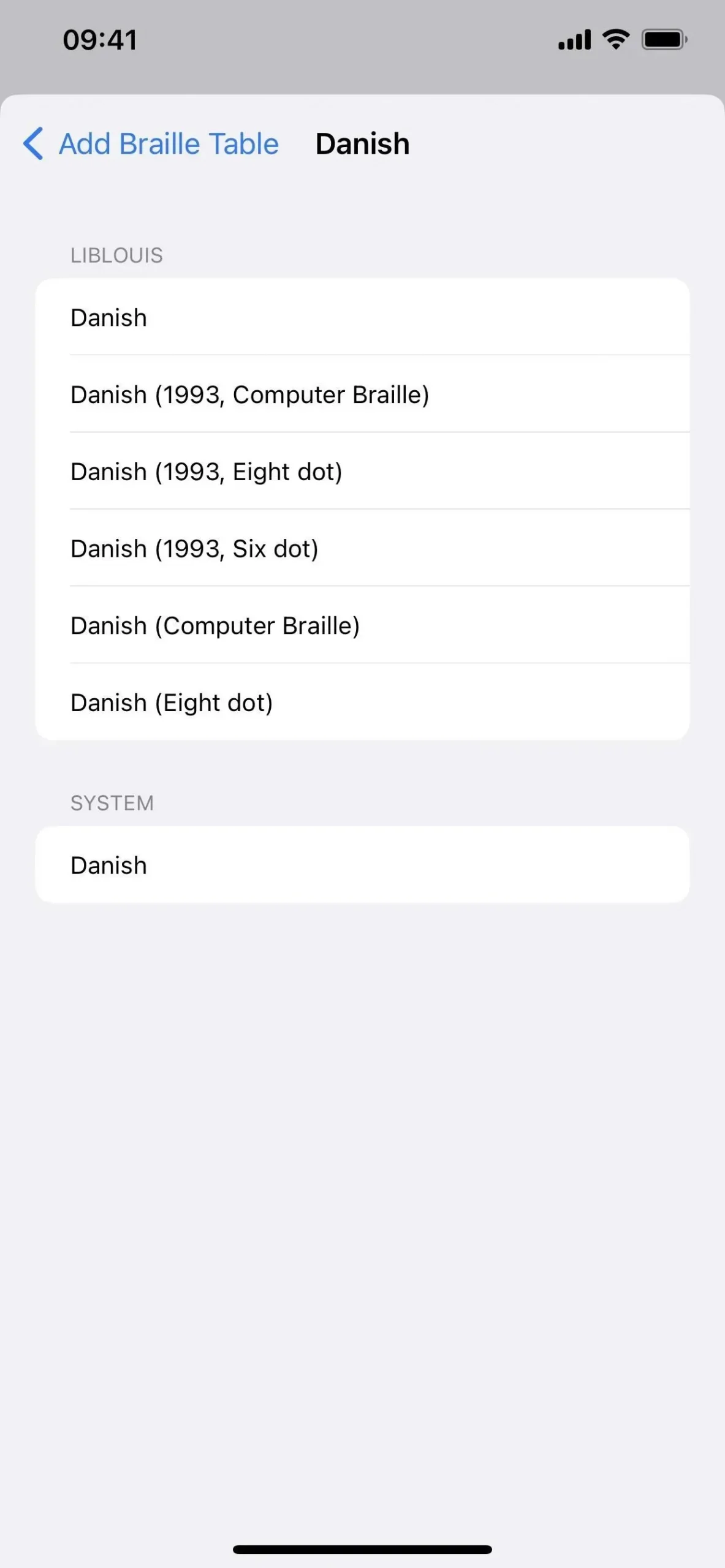
Danish braille tables on iOS 16.4 (left) vs. iOS 16.5 (right)
New Medication Error Codes in Apple Health
Six new error codes for Apple Health’s medication reminders and scheduling are listed in the iOS 16.5 code. Schedules and/or reminders are not available on the current iPhone or iPhone with linked Apple Watch, according to the «Schedule Not Available» and «Schedule Unavailable»notices. As of yet, it is unknown what will cause these issues.