Apple has fixed a bug in watchOS that causes all of your morning alarms to be canceled if you accidentally close your Apple Watch display in sleep focus mode.
- What’s happening? Apple changed the mute gesture in the watchOS 9.4 update so that it no longer disturbs your sleep.
- Why care? Prior to watchOS 9.4, accidentally closing the Apple Watch display during sleep canceled alarms. It’s not like that anymore.
- What to do? Enable the close screen gesture to mute the sound in the Watch app on iPhone.
Apple Watch no longer cancels morning alarms
The watchOS software provides a small but useful feature that few people know about – quickly turn off notifications by covering the display with the palm of your hand.
However, due to a bug in watchOS, inadvertently closing the display during sleep for three seconds cancels your morning alarms, causing you to wake up late.
An annoying bug has been fixed in the watchOS 9.4 update.
The watchOS 9.4 changelog on Apple’s website notes that “alarm clocks are no longer silenced with a gesture from the lid to mute.”This small but important fix makes sure you don’t miss out on an important morning meeting because of a stupid software bug.
watchOS 9.4 also brings two features to new regions.
First, AFib History is now available in Colombia, Malaysia, Moldova, Thailand and Ukraine. Second, cycle tracking with retrospective ovulation estimates and cycle deviation alerts is now supported in Moldova and Ukraine.
How to download and install watchOS 9.4
Apple released watchOS 9.4 alongside iOS 16.4 and other updates on March 27, 2023. To update, go to My Watch → General → Software Update in the Watch app on iPhone, or Settings → General → Software Update on your watch.
You must enter your iPhone or Apple Watch passcode to install the update. To complete the update, we recommend that your Apple Watch has at least 50% battery power and is connected to a power source.
How to quickly turn off Apple Watch notifications and alerts
With Cover to Mute enabled, cover the display with your palm for at least three seconds to silence a message or alarm.
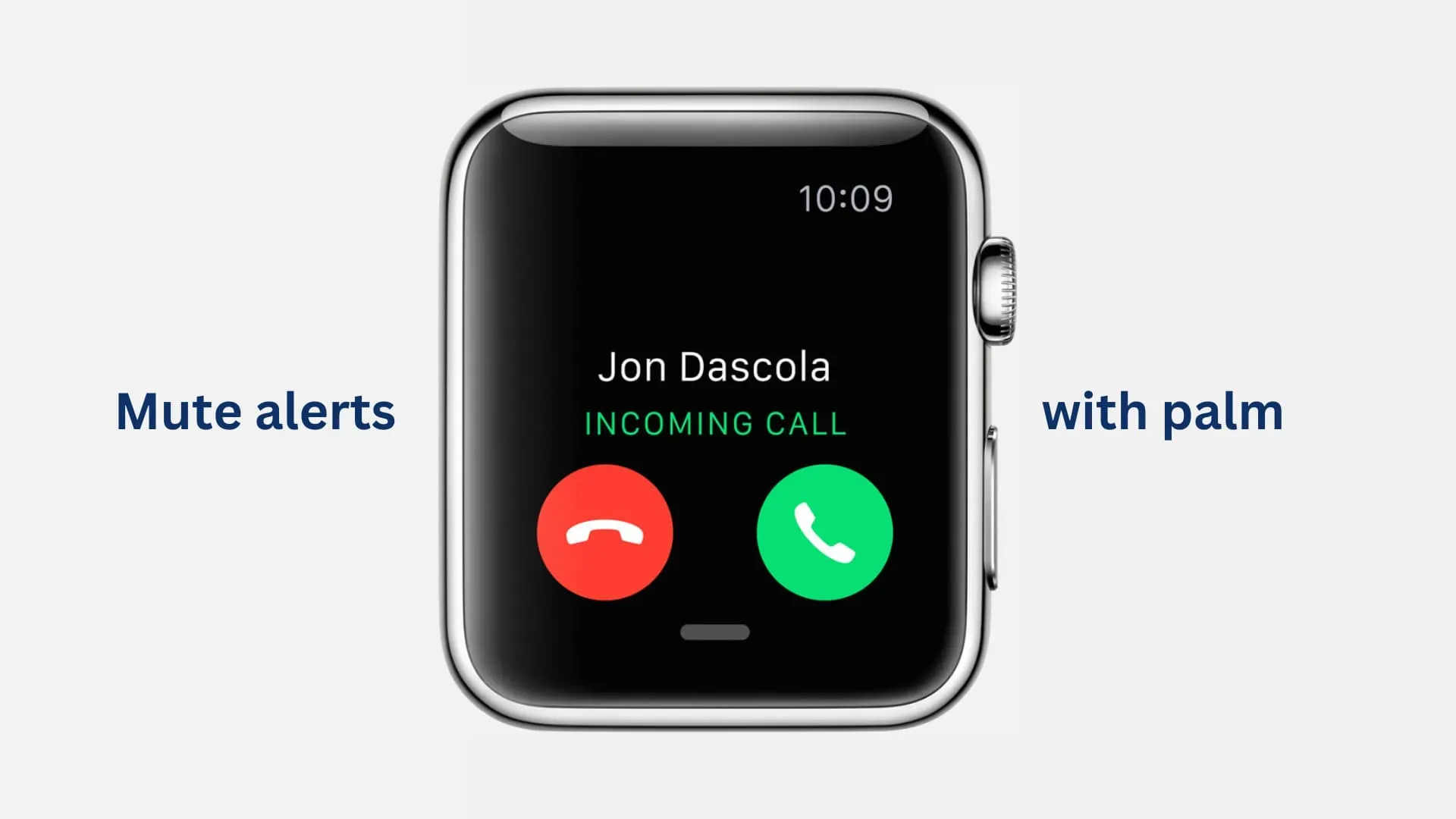
- Open the Watch app on your paired iPhone and select the My Watch tab at the bottom. Or launch the Settings app on the watch itself.
- Scroll down and tap Sounds & Haptics.
- Slide the Cover to Mute switch under the Haptics heading to ON to enable the mute gesture. Conversely, turning this setting off will prevent the mute gesture from muting your notifications and alarms.
“When this feature is enabled and you receive an alert, you can mute your Apple Watch by placing your palm on the display to close it for at least three seconds,” the description reads.
You will know that you have successfully used this gesture if you feel a touch on your wrist.


