The Apple Watch Series 9 and Apple Watch Ultra 2 bring the double-tap hand gesture to the forefront. Here’s how to set up and use this feature on older watches.

Accepting a phone call with the double-tap gesture | Image: Apple
Double-tapping controls an app’s primary button. You can perform this gesture trigger whatever action a developer has assigned to the primary button in their app.
Apple says the double-tap gesture requires watchOS 10 and the new S9 chip in its latest watches. However, you can control any Apple Watch from the Apple Watch Series 4 onward with the AssistiveTouch hand gestures available in watchOS 9.
Good ol’ Apple markets an old feature as new
Double-tap in AssistiveTouch lets you start and stop a timer, answer or end a FaceTime call, dismiss a notification, start, pause or resume a workout, take a photo with your iPhone using the Camera Remote app, snooze an alarm, control music playback, toggle between map view and turn-by-turn directions in Maps, etc.

Snoozing an alarm without touching the display | Image: Apple
You also get some flexibility on the watch face—double-tapping opens your Smart Stack, and then you can perform the same gesture again to scroll through widgets in the stack, all without touching the Apple Watch display with your other hand.
Apple Watch Series 9 and Apple Watch Ultra 2 buyers won’t be able to double tap in watchOS 10 when the devices land on store shelves. Instead, Apple clarifies, “the double tap gesture will be available in a software update in October.”
Training wheels for the Vision Pro?

Hand gestures on the Vision Pro “just work” | Image: Apple
Critics could say Apple has re-packaged an old feature as new in the absence of real innovation—why else would it feature hand gestures so heavily in ads and videos?
Perhaps this is how Apple is conditioning us to familiarize ourselves with air gestures before the Vision Pro headset drops. As you know, the Vision Pro makes extensive use of air gestures such as pinching and tapping. In a way, the Apple Watch’s double-tap gesture could be training wheels for the Vision Pro.
Hand gestures in watchOS date back to 2021
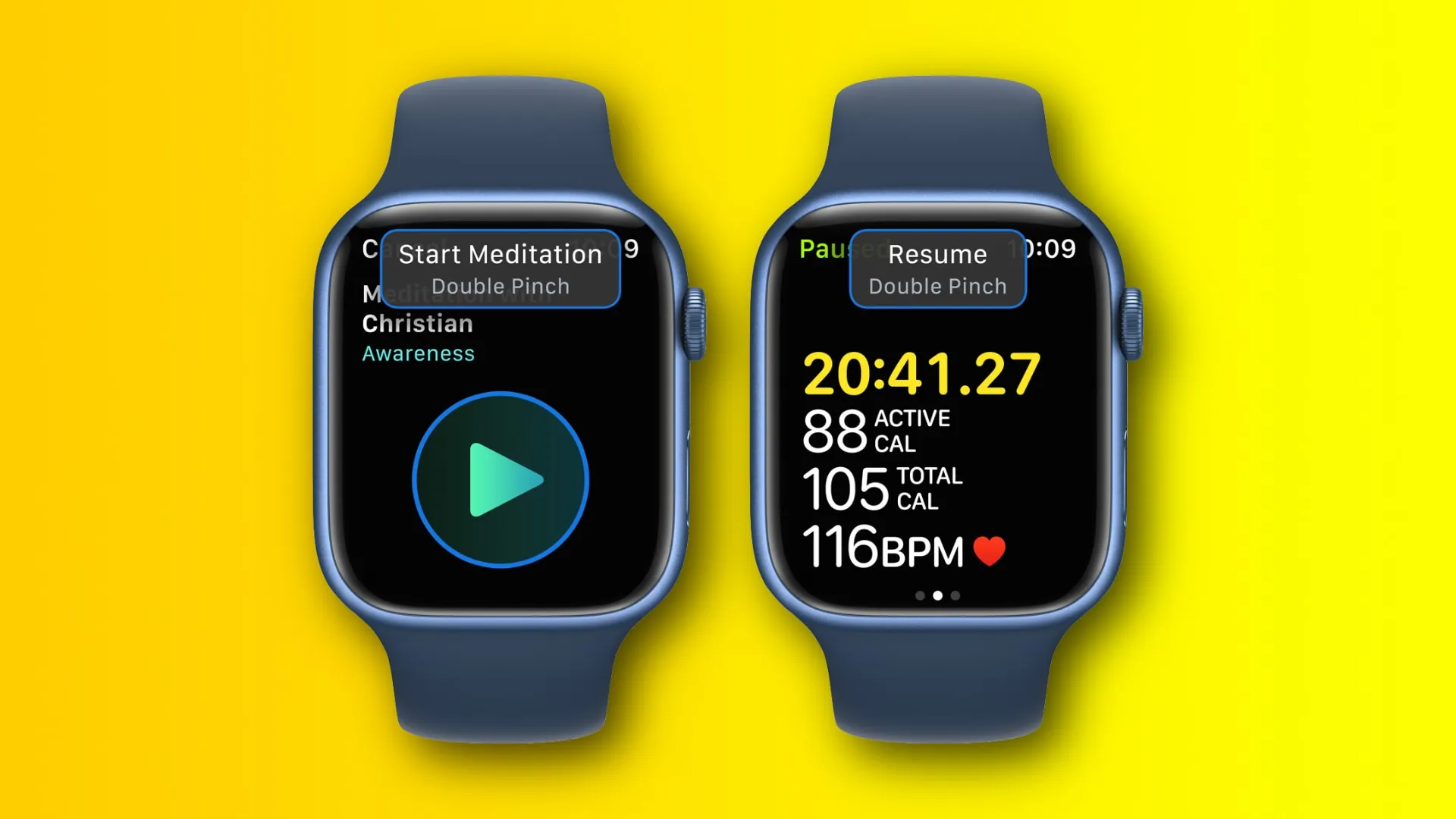
Hand gestures via AssistiveTouch | Image: Apple
During its “Wonderlust” keynote on September 23, Apple “forgot” to acknowledge that it had first implemented basic hands-free Apple Watch hand gesture controls in watchOS 8. Released in 2021, that update brought AssistiveTouch to our wrists.
The following year, watchOS 9 brought additional gestures to the mix while improving the response time and accuracy of hand gesture controls.
Hand gestures in watchOS’s AssistiveTouch leverage machine learning to analyze sensor data and determine how your muscles and tendons move.
This lets the Apple Watch recognize gestures invoked by specific hand, finger or wrist movements, like tapping and double tapping to move forward and backward or clenching and double-clenching to select something or access custom actions.
How to enable the double-tap gesture on an Apple Watch

Controlling the iPhone’s shutter with wrist movement | Image: Apple
You can turn on and configure gesture control for your Apple Watch within the AssistiveTouch section of the Accessibility settings in watchOS.
- Open the Settings app on your Apple Watch.
- Select Accessibility in the main list.
- Choose AssistiveTouch.
- Hit AssistiveTouch to turn it on, then tap OK to confirm.
- Touch Hand Gestures, then configure the feature to your liking. Or, hit Try It Out to open a visual guide explaining how to test out the available gestures.
You can also turn Assistive Touch on or off hands-free with Siri.
How to navigate your Apple Watch with hand gestures
With AssistiveTouch enabled, clench your fist twice quickly to activate the feature. A focus ring indicates that a specific user interface element can be interacted with using hand gestures. To recap, the following hand gestures are included:
- Pinch: Tap the pointer finger to your thumb to move to the next item.
- Double pinch: Tap your pointer finger to your thumb twice quickly to move back one item.
- Clench: Close your hand into a fist to tap an item.
- Double clench: Close your hand into a fist twice quickly to open the action menu with customizable actions like scrolling and pressing the Digital Crown.
Hand gestures via AssistiveTouch work on the Apple Watch Series 4 or later. For further information, read Apple’s support document.
The double-tap gesture in watchOS 10
Apple has mudded the waters and created user confusion by advertising the double-tap gesture on the Apple Watch Series 9 and Apple Watch Ultra 2 as if it’s a brand-new feature exclusive to those devices.
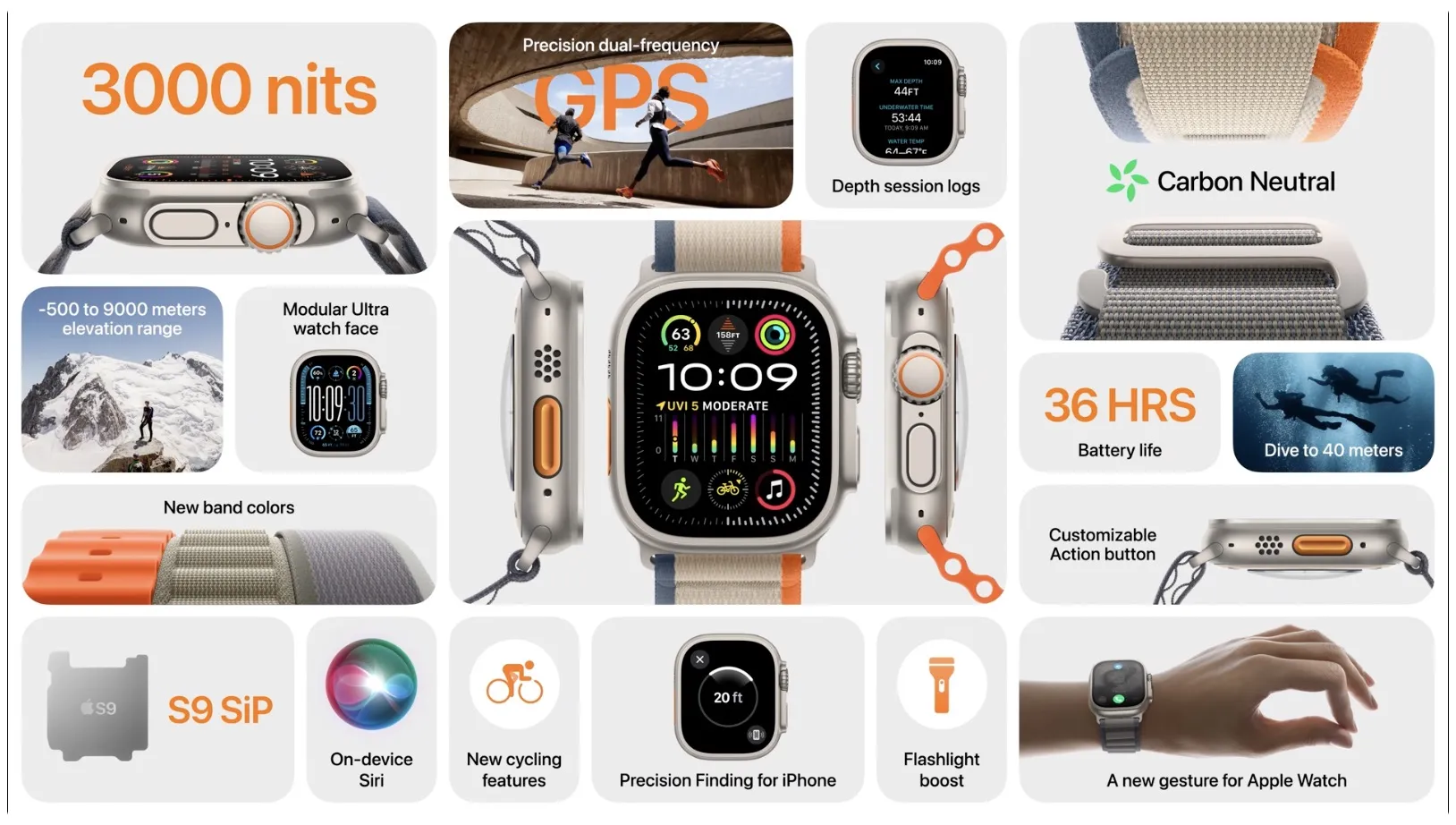
In reality, hand gesture controls on the Apple Watch have existed for several years. It remains to be seen whether watchOS 10 imposes stricter system requirements for hand gestures when the software update launches to the public.
Apple argues its S9 chip in the latest watches is required for the updated double-tap gesture in watchOS 10. The S9 brings a speed boost for not only the CPU but the Neural Engine as well. Neural Engine is Apple’s custom coprocessor for executing machine learning tasks much faster than the CPU or GPU while conserving power.
Why hand gestures in watchOS 10 require the S9 chip
The Neural Engine was added to Apple’s wearable device with the Apple Watch Series 4 launch in 2018. The coprocessor went without a refresh until the S9 chip arrived alongside the Apple Watch Series 9 and Apple Watch Ultra 2.
The Neural Engine in the Apple S9 sports four cores capable of processing machine learning tasks up to twice as fast as the Apple Watch Series 8.
The Apple Watch Series 9 press release:
This new double tap gesture is enabled by the faster Neural Engine in Apple Watch Series 9, which processes data from the accelerometer, gyroscope and optical heart sensor with a new machine learning algorithm. The algorithm detects the unique signature of tiny wrist movements and changes in blood flow when the index finger and thumb perform a double tap.
In other words, power consumption and speed could be why Apple has repackaged an old feature as new. The updated Neural Engine powers other new AI-assisted features on the latest Apple Watch models, such as on-device Siri and dictation.


