When your iPhone’s battery dies overnight, you need to take action immediately. There are many cases where you may encounter this problem. Many reasons can be cited as the culprits, but the main one is a software update.
I have noticed that the battery drains quickly after updating iOS. Even when my phone is idle at night, I wake up with insufficient battery power. This situation requires some troubleshooting steps.
Typically, my iPhone’s battery drains 10-15% overnight; but when this percentage reaches 25-30%, it’s time to think about the problem. Before embarking on a battery replacement program, check out these tips and tricks to resolve iPhone battery drain issues while on standby.
1. Turn off Wi-Fi and mobile data on iPhone.
Your iPhone stays mostly idle during the night. To take it one step further, disconnect your device from your Wi-Fi or cellular network. To disable Wi-Fi, go to Settings → Wi-Fi → Disable Wi-Fi.
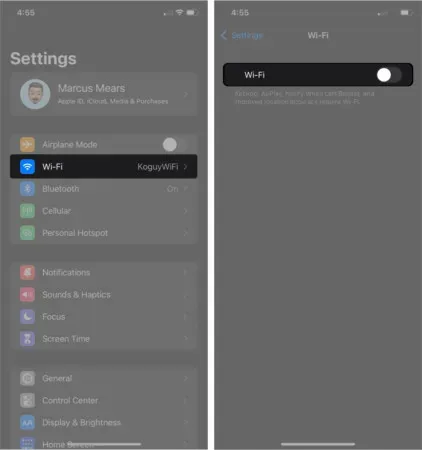
To turn off mobile data, go to Settings → Cellular (Mobile Data) → Turn off Cellular Data.
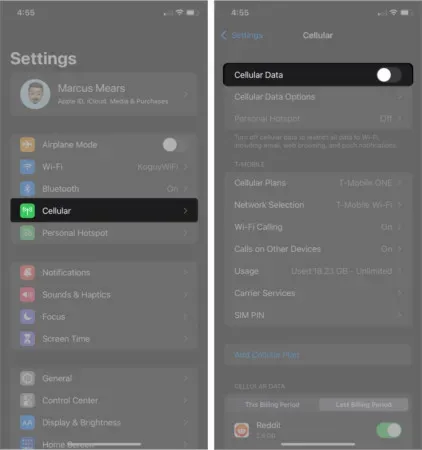
Alternatively, you can turn off Wi-Fi and mobile data in the Control Center. Swipe down from the top right corner of your iPhone screen (or swipe up from the bottom middle of the screen if you’re using an iPhone with a home button) and turn off Wi-Fi or Cellular Data.
There will be no app notifications on your device, which will prolong your phone’s battery life.
2. Turn off Bluetooth when you’re not using it
Do you listen to music or podcasts on your iPhone through Bluetooth headphones during the day? If you leave Bluetooth on overnight, you may lose a few percentage points of battery life.
Disconnect any Bluetooth speakers or headphones from your iPhone. If you’re not using an Apple Watch, you can also turn off the Bluetooth feature on your phone.
Settings → Bluetooth → Turn off Bluetooth. You can also disable Bluetooth from the Control Center (swipe up if you’re using an iPhone with a home button, or swipe down from the top right corner if you’re using a newer iPhone). In the Control Center, tap the Bluetooth icon to turn it off.
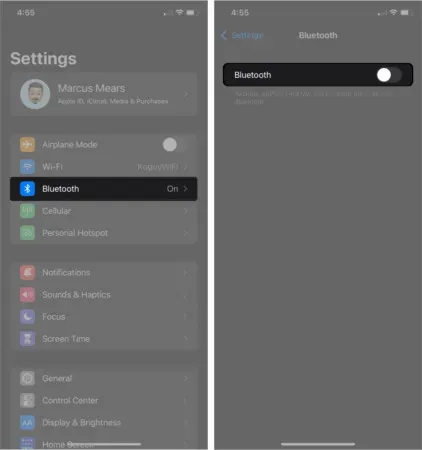
3. Adjust brightness on iPhone
Adjusting the brightness on your iPhone will not only protect your eyes but also save battery life. In addition to reducing the brightness, you can also control the Night Shift and Auto-Lock options on your device.
Settings → Display & Brightness → Move the BRIGHTNESS slider to the left. This will dim the phone’s brightness and you can see the results on your iPhone’s screen.
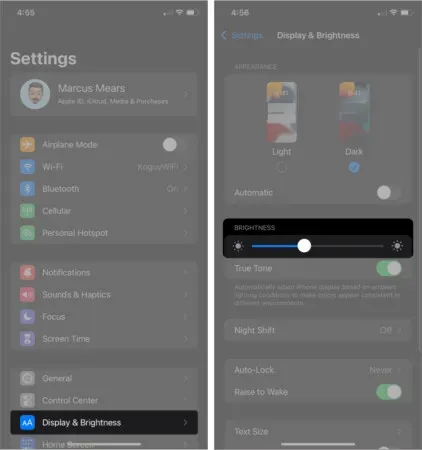
4. Use the night shift
Using Night Shift mode is a handy way to save battery on your iOS device. Apple hasn’t made big changes in this area over the past few years. You can find this option under Display & Brightness in Settings. When you turn on Night Shift, it automatically shifts your phone’s display colors to the warmer end of the color spectrum after sunset.
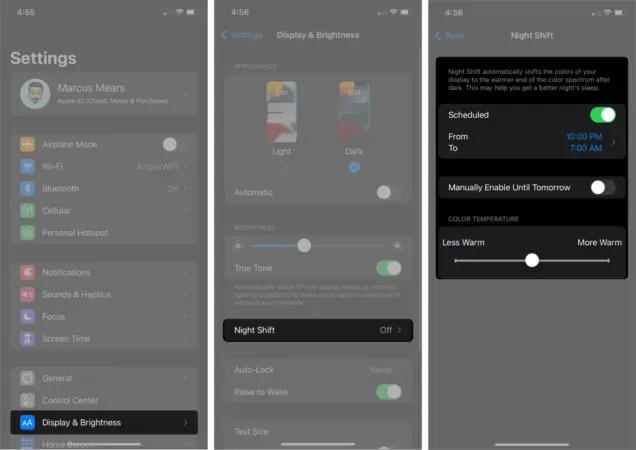
5. Turn on low power mode
Apple introduced Power Saving Mode in 2015 with iOS 9. When you enable this setting, your Apple device will get extra hours of battery life. However, your iPhone’s performance will degrade until you turn off low power mode (receiving mail, auto downloading, etc.). Note that turning on power saving mode on an iPad running iPadOS 14 or later works the same way. You can also turn on power saving mode with Siri and 3D Touch.
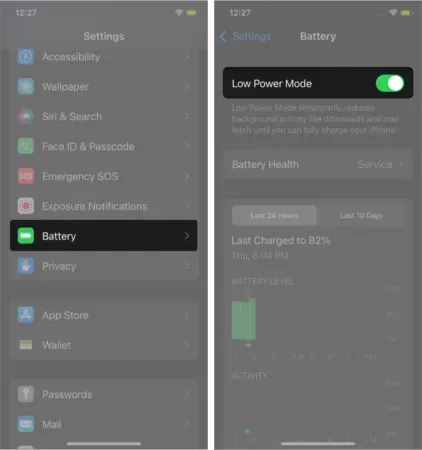
6. Disable Location Services on iPhone
Third party iOS apps like Facebook, WhatsApp, Skype and others use GPS to determine your location. If your permission is given, they do it all the time. This can cause your iPhone battery to run out overnight when you use any such app on your iPhone. Try turning off Location Services on your iPhone to save battery power overnight.
Go to Settings → Privacy → Location Services → Turn off Location Services.
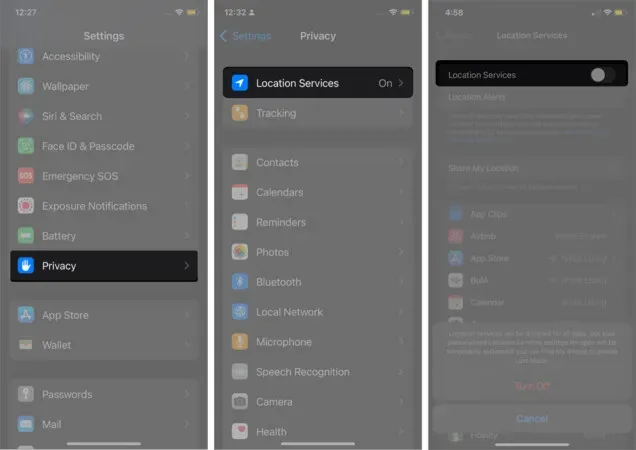
A pop-up window will appear at the bottom of the phone screen. You will be prompted to confirm your actions. Note that your action will disable location services for all apps. However, your Location Services for apps personalization will be temporarily restored if you use Find My iPhone to turn on Lost Mode. Finally, click “Turn off”.
7. Disable background app refresh.
During the day, we open many applications on our iPhones. Once we’ve finished our task in the app, it’s easy to forget to close the app so that it doesn’t run in the background. This means that the application is still consuming resources while you are not using it.
When background app refresh is enabled, app data is constantly updated. When you open the app again, you will see the new data.
Although this feature is useful at first glance, it drains your iPhone battery quite quickly. You can turn off background app refresh on your iPhone to save battery while you sleep.
Go to Settings → General → Background App Refresh → Background App Refresh → select Off.
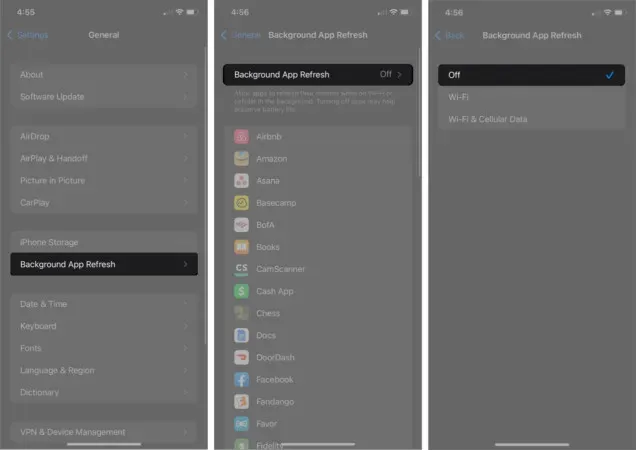
Also, you can disable background app refresh for a specific app. On the background app update screen, you can see a list of apps that are being updated in the background. You can turn off the switch for individual apps to disable background app refresh.
8. Update iOS Apps Regularly
Regular app updates keep your device up and running with the latest technology. Increasing battery life is one of the benefits of updating apps regularly.
Apple and third parties are adding and removing features from their apps. While Apple does this once a year, third-party developers follow this practice several times a month. Updates fix bugs within apps and thus improve the performance of iPhone apps.
9. Update your iOS software
As mentioned above, Apple updates its stock apps every year. In June, Apple sends invitations to iOS developers to the Worldwide Developers Conference (WWDC). This is around the time that Apple introduces an iOS update. The company makes significant changes and updates to the operating system.
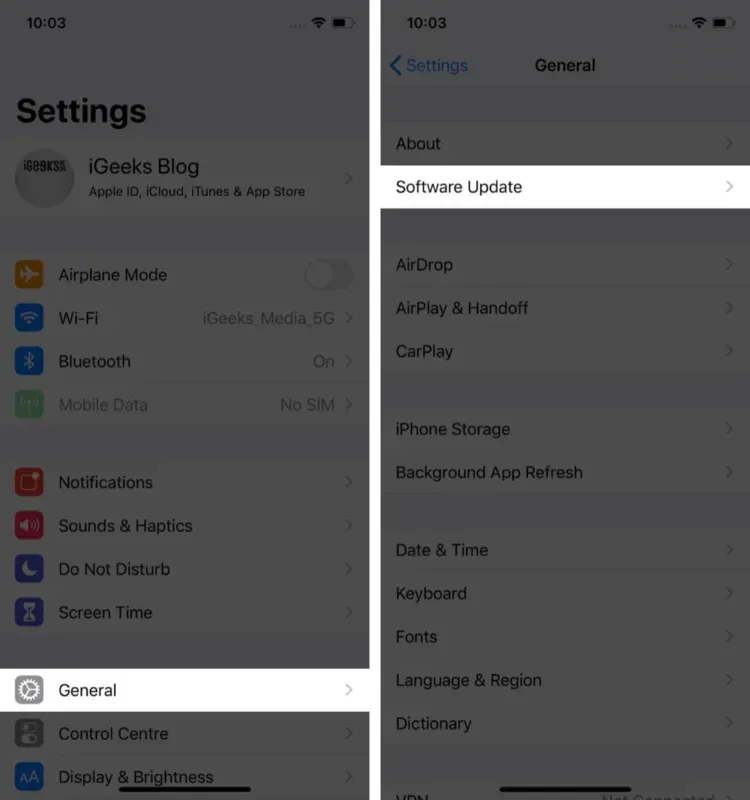
10. Remove unwanted apps from iPhone
Hearing about it, reading about it; it’s easy to create a list of apps that you’ve only ever used once, accumulating on your device. It is wise to remove these forgotten applications from your phone – this will ensure smooth operation and a more powerful battery. In addition, you get more space on your device to store other important data.
11. Check battery usage
Battery Usage lets you know which app is consuming battery power on your iPhone. This feature was introduced by Apple in iOS 9 and Apple has greatly improved this feature in subsequent software updates. To fix your standby battery drain issue, check the battery usage on your iPhone.
12. Run the battery replacement program
If your iPhone is under warranty, you can replace its battery. However, it is worth going for this as a last resort, when all of the above actions do not give any results. Not sure about your device’s warranty coverage? You can check your services and support on the Check Coverage page on the Apple website.
That’s all for now!
My best advice is to disconnect your iPhone from Wi-Fi or cellular; use the power saving mode at night and lower the brightness. I notice that some of my friends and colleagues charge their devices even when the battery shows more than 50%. You should let your iPhone battery drain to 20% or less. When you charge a fully discharged iPhone, the battery lasts longer.
What are you doing to extend your iPhone’s battery life? Share your thoughts and feedback with us in the comments section.



