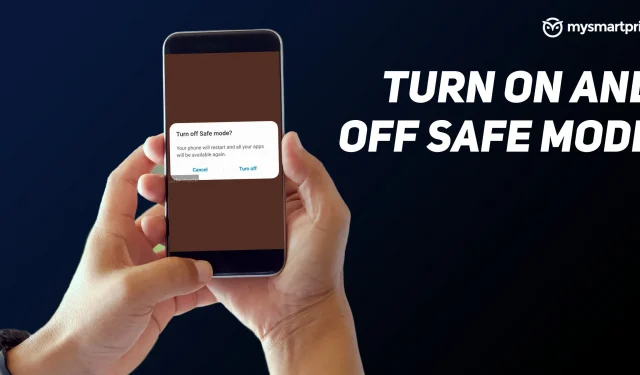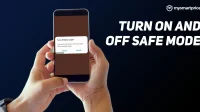Safe Mode is a common terminology used in the world of computers and Android smartphones. On an Android phone, safe mode comes in handy when you encounter any issue with your installed apps and games. For example, if an application crashes, freezes, and slows down, safe mode will come in handy in diagnosing the problem.
Safe mode on Android helps to solve problems with the phone, and rebooting the phone in safe mode will help solve the problem. In short, enabling safe mode will tell you if the problem is caused by a third party application or not.
In this guide, we will look at two methods to check the Safe Mode setting on Android phones and how to exit or disable Safe Mode. Before that, we will also explain to you what is safe mode on Android, and finally we will look at what you can do in safe mode.
What is Safe Mode on Android?
Safe Mode on Android, as mentioned earlier, is designed to help you find problems with your apps and widgets. This is done by disabling all third party apps installed on your phones. On Android phones, you can enter Safe Mode in two ways. Safe mode removes some home screen widgets.
In addition, safe mode on Android blocks third-party apps from running and can help you diagnose problems with your device. Putting your Android into safe mode can speed it up and fix bugs, but it limits what you can do with the device.
How to Enable Safe Mode on Android
- Press and hold the power button
- You will get three options: Emergency Mode, Reboot, Shutdown.
- Long press on “Turn off”
- You will get a pop-up window that says “Reboot to Safe Mode”.
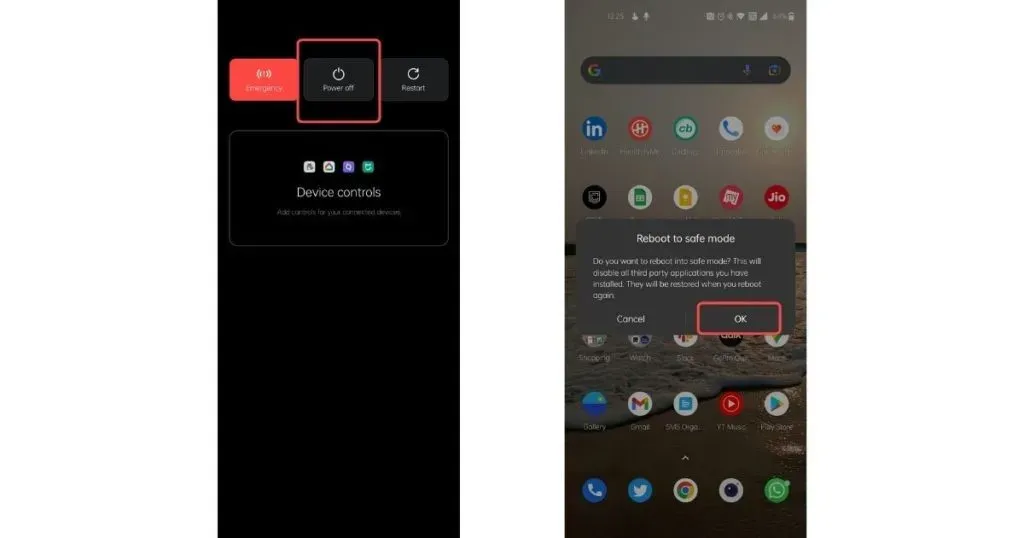
- Read the instructions carefully and click OK.
- Your phone will restart in safe mode
How to Disable Safe Mode on Android
- Press and hold the power button
- You will get three options: Emergency Mode, Reboot, Shutdown.
- Click on the “Restart”option.
- Your phone will reboot and also exit safe mode.
How to enable safe mode using keys
If the above method does not work on your phone, you can use the alternative steps below.
- Press and hold the power button
- Select the Power off option to turn off the device.
- Now press and hold the Power button until the brand logo appears (eg Realme, Samsung, etc.).
- Release the power button when the logo appears
- Press and hold the volume down button
- Keep holding the buttons until your device boots up
- Release the buttons when you see Safe Mode appear in the bottom left corner.
What to do in safe mode
While Safe Mode disables third-party apps and games, you’ll still be able to call or text people using the default apps. You can also use all the pre-installed applications, including the browser. You can still view photos and videos in the gallery.
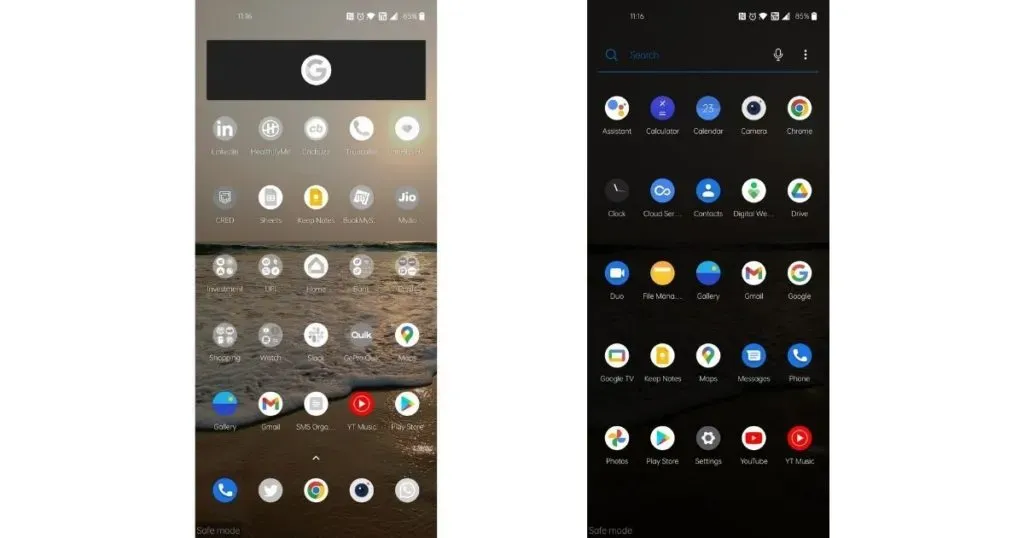
Then you need to check if you have any problems. If your phone is working fine and without problems, then there is a third-party app installed on your phone that is causing the problem. While you can be sure that a third-party application is causing the issue, it is difficult to find the exact application that is causing the issue. The only solution in this case is to remove suspicious applications one by one.
It’s always better to start installing apps that you have recently installed and apps that have been recently downloaded. Finally, if the device is still causing the problem, the issue might not be with the installed apps, but with the OS (Operating System) itself. In this case, you will have to reset the device to factory settings.