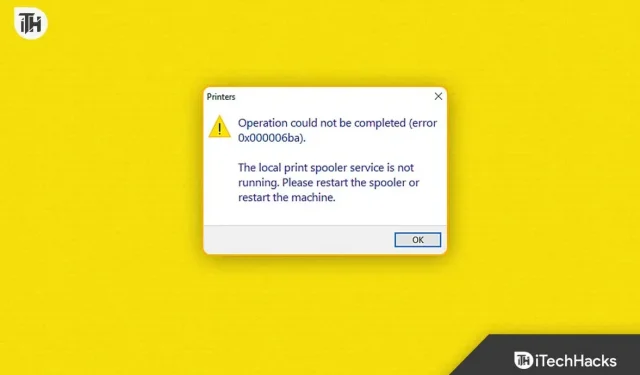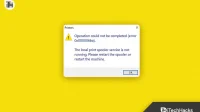Although Windows operating systems are designed to provide a smooth user experience, bugs can prevent them from working properly. In such cases, the 0x000006ba error usually appears when trying to add a printer or print a document. An error message like this can be frustrating, especially when you need to print something urgently. On Windows, you can resolve error 0x000006ba in several ways mentioned in this article.
What is error 0x000006ba in Windows?
Error 0x000006ba can be displayed on Windows operating systems when printer drivers encounter a problem. Users usually receive this error message when trying to install a new printer on their computer or when printing a document.
What Causes Error 0x000006ba in Windows 10/11
You may encounter error 0x000006ba on Windows for several reasons. Here are some common reasons:
- Corrupt printer drivers. If your printer driver is corrupted or out of date, an error may occur.
- Malware or viruses. If the printer drivers are infected with malware or viruses, they may not work properly, resulting in an error message.
- Issues with the Print Spooler Service: Each print job is managed by the Print Spooler service. There is a possibility that you may encounter error 0x000006ba if the print spooler service is not running.
- Damage to system files. There are various reasons for system file corruption that can lead to printer driver problems.
- Registry problems: In some cases, registry problems cause problems with the printer driver and an error message appears.
Fix error 0x000006ba, the operation could not be completed in Windows 10/11
There are several ways to fix error 0x000006ba in Windows, and we will discuss the most effective ones below:
Use Registry Editor
Typically, Windows settings and configuration settings are stored in the Windows Registry, which is a hierarchical database. In order for Windows to run applications and services, it contains information about hardware, software, user preferences, and other settings. Users can view, edit, and modify the registry using the Registry Editor, a built-in Windows tool.
It is possible that the 0x000006ba error is caused by printer driver related registry issues when you encounter the error in Windows. Using the Registry Editor can help resolve such issues. To use Registry Editor, follow these steps:
- Initially, to open the Run dialog, press Windows + R.
- Then type regedit and click OK.
- Navigate to the following folder in the Registry Editor window: HKEY_LOCAL_MACHINE\SOFTWARE\Microsoft\Windows NT\CurrentVersion\Print
- Right-click the Print key and select Export. Exporting the print key creates a backup file that can be used to restore registry settings if something goes wrong during the process.
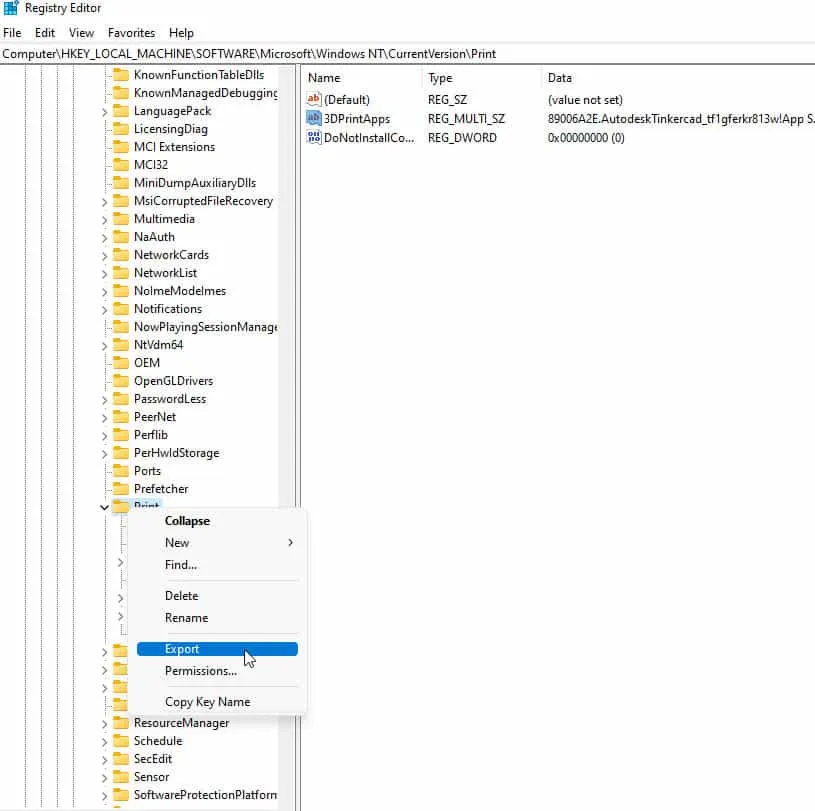
- Make a backup copy of the file and store it in a safe place. When you need the backup file later, choose a location on your computer where you can easily find it.
- Right-click the Print key again and select Delete.
- After deleting the print key, you must restart your computer.
- See if your Windows error 0x000006ba is resolved by adding a printer or printing again.
Restart the print spooler service.
It manages the print jobs that are sent to the printer or print server through the print spooler service. To send print jobs to a printer, the print spooler service queues jobs and sends them as they become available to the printer. Sometimes the Windows Print Spooler service encounters errors that can result in error 0x000006ba. In some cases, restarting the print spooler service may resolve the issue. Here is a detailed explanation on how to restart the print spooler service:
- Initially, to open the Run window, press the Windows key + R.
- Enter services.msc and click OK. This will display a list of all services running on your computer in the Services window.
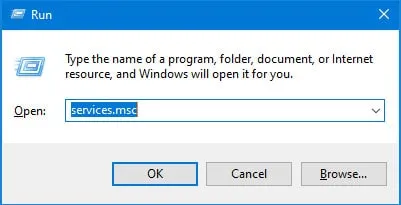
- Locate the print spooler service at the bottom of the page. In the Services window, you can also search for the Print Spooler using the search box.
- Simply right-click Print Spooler and select Stop. The print spooler service will not be able to process any print jobs until it is restarted after being stopped.
- After a few seconds, right-click the print spooler again and select Start.
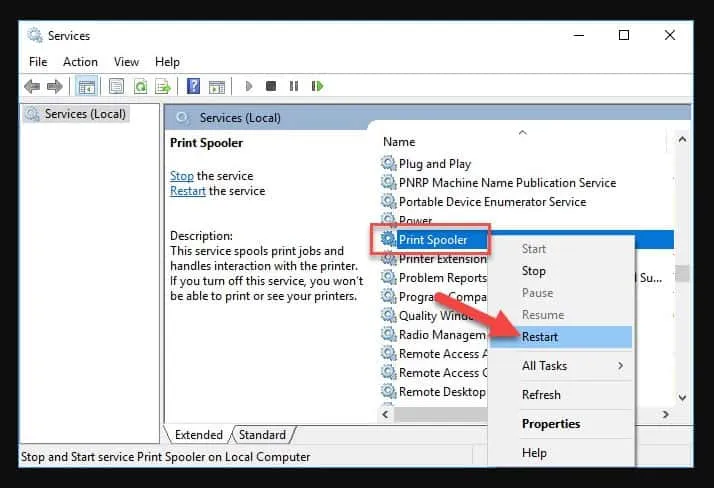
- Check if error 0x000006ba in Windows is resolved by adding a printer or reprinting the document.
Update printer drivers
Corrupted or outdated printer drivers can cause Windows error 0x000006ba. If the problem persists, you may need to update your printer drivers. Here are the steps to update printer drivers:
- First, to open the Run dialog, press Windows + R.
- Just enter devmgmt.msc and click OK.
- Locate and expand the Printers option in Device Manager.
- To update the driver, right-click the printer you want to update and select Update driver.
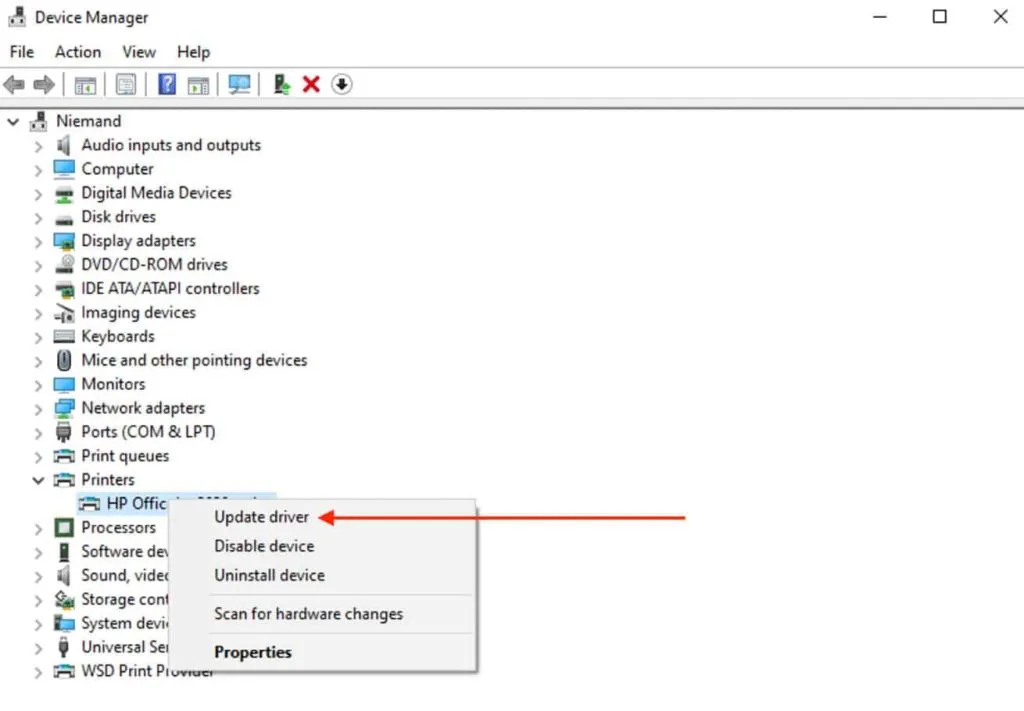
- Follow the instructions on the screen to update the printer driver.
Scanning for malware and viruses
There is a possibility that malware and viruses can corrupt printer drivers, resulting in error 0x000006ba in Windows. Here are the steps to scan your computer for malware and viruses:
- First, open the Settings app by pressing the Windows key + I.
- Select Update & Security.
- Select Windows Security from the menu.
- Select Virus & Threat Protection.
- Select scan options.
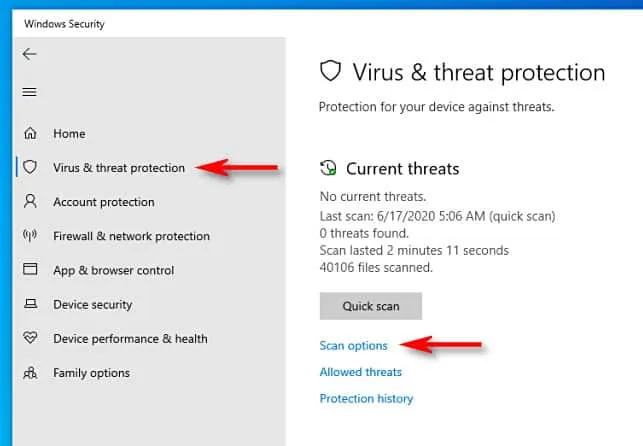
- Select Full Scan.
- Click Scan Now.
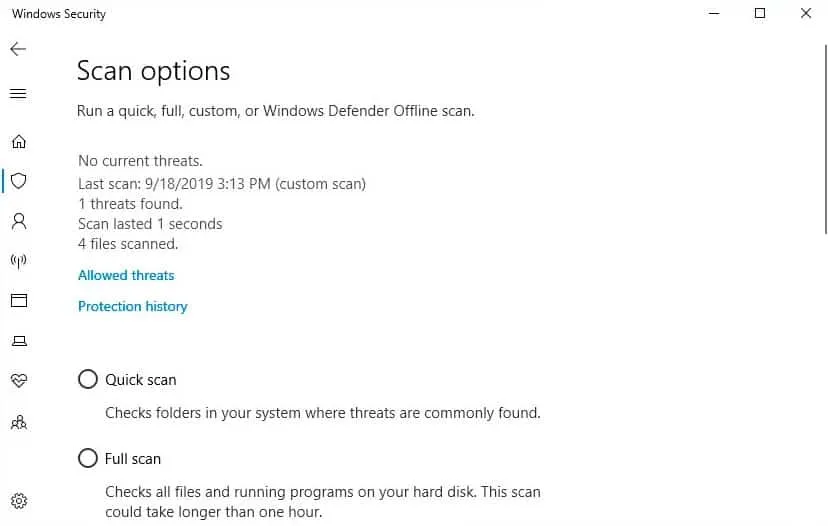
- Follow the instructions on the screen to complete the scan.
Restore system files
Error 0x000006ba in Windows can be caused by system file corruption and can lead to problems with the printer driver. The following steps will help you recover system files:
- To open Command Prompt (Admin), press the Windows key + X.
- Enter the following command: sfc /scannow
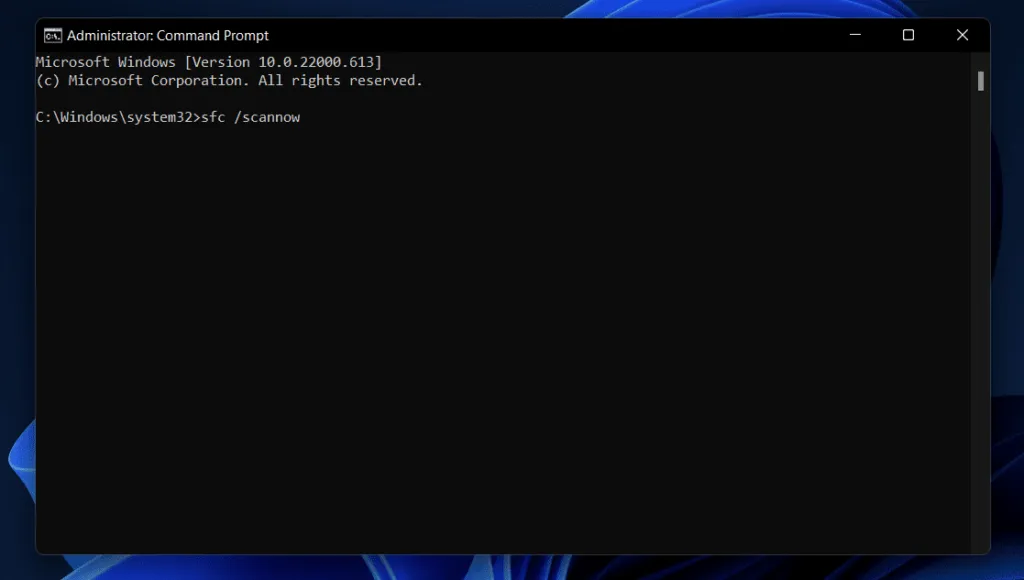
- Wait for the scan to complete. It can take some time.
- If problems are found, press Enter on the following command: DISM /Online /Cleanup-Image /restorehealth.
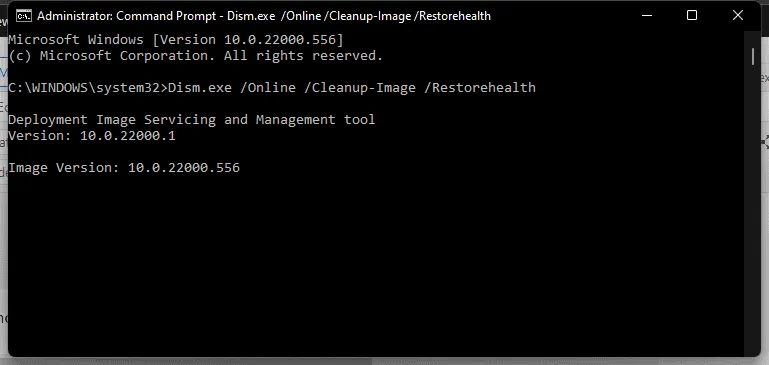
- Let the team run its course.
Wrap
You can fix error 0x000006ba on Windows using the methods in this article. You can most effectively fix the problem by following the fixes mentioned earlier. However, you may also need to check with your printer manufacturer or seek professional help if none of these methods work.
Whenever you make changes or repairs to your system, be sure to back up your data. Either way, this is how you can fix error code 0x000006ba on your Windows PC. We hope you find this article helpful. Also, comment below and let us know if you have any doubts.