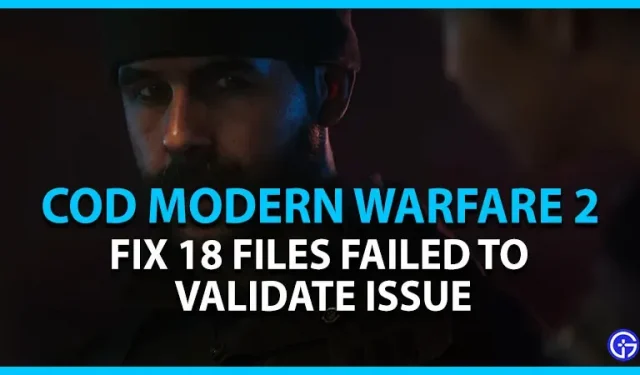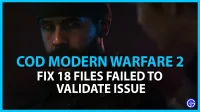Early access to COD Modern Warfare 2 is finally open to players on all supported platforms. But while doing this, several players are facing a lot of errors, errors and crashes while launching MW 2. One of these issues involves 18 corrupted files and failed to verify the issue. This issue restricts players from launching the game. We’ve put together a few possible workarounds to fix this issue. So, check out our guide on how to fix “18 files failed verification”issue in COD Modern Warfare 2.
How to fix “18 files that could not be verified”error in Call of Duty Modern Warfare 2
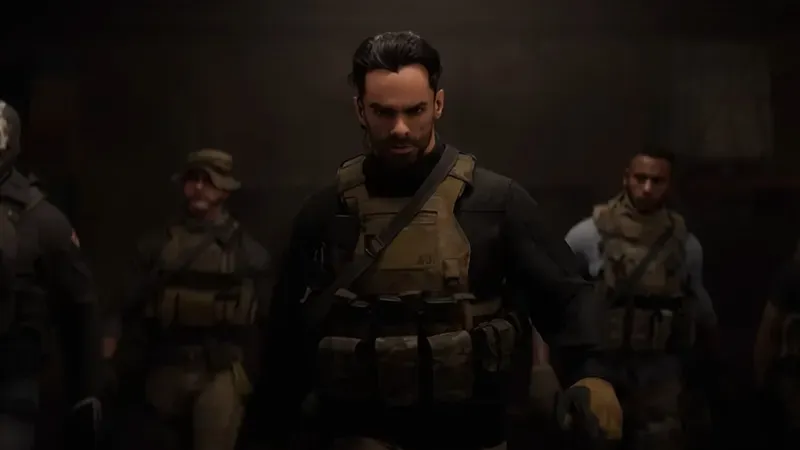
Here are some ways to solve the “18 files are corrupted or failed validation”issue in COD MW 2:
Allow Application
Antivirus programs and Windows security may interfere with the operation of the game or other applications. Although these programs protect you from harmful content, they can also be the cause of this problem.
Follow these steps:
- Go to your Windows settings and go to the “Privacy and Security”tab.
- Then select the Open Windows Security option and select the Virus & Threat Protection option.
- Now select Manage Ransomware Protection. If you disabled Controlled Folder Access, enable it again.
- Then click “Allow an app through Controlled Folder Access”.
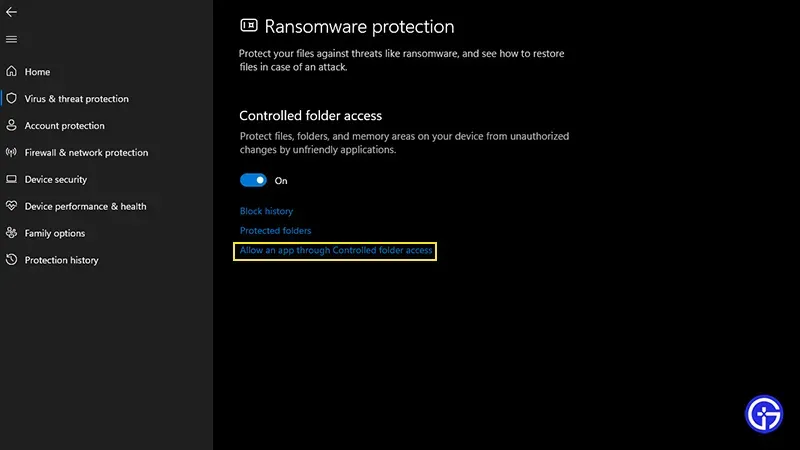
- Finally, select the Add Allowed App option and click on View All Apps.
- If Windows security has blocked some applications or MW 2 files, you can check if they are blocked by clicking on the recently blocked applications option.
- You need to allow these blocked applications to access the controlled folder.
- Finally, launch the game to check if the issue is still there.
Check for Windows Update
If your OS is not updated to the latest version, it can cause such problems. So, make sure your Windows 10 or 11 is up to date.
- You can go to your Windows settings and go to the Windows Update tab.
- If an update is available, you will be given the option to download the update. So, download and install the latest updates.
- Once you have installed the updates and restarted your computer, run COD MW 2 to check if the validation issue is still there.
Checking the integrity of game files – fixing the error checking 18 files
Since the problem is related to corrupted files, you can check the game files to fix the issue.
- To do this, launch the Steam client and click “Library”.
- Right-click COD MW 2 and click Properties.
- Then go to the Local Files tab in the left pane and click on Verify Integrity of Game Files.
- This process will re-download any corrupted files. While this may take some time, it may save you the hassle of reinstalling the entire game.
Install the latest graphics drivers
You may also encounter such issues if your graphics drivers are not updated to the latest version. To do this, you can go to the official sites of Nvidia and AMD to download the latest drivers manually. After installing these drivers, launch the game to check if the issue is still there.
Reinstall Call of Duty Modern Warfare 2 to another drive
This workaround has been suggested by some players in the community. We suggest using this method only if the methods above have not worked for you.
- First, go to the Steam launcher and select the game library.
- Right-click COD Modern Warfare 2 and click Uninstall.
- Then reinstall the game again. But make a note to change the file directory to another drive or drive.
- Once you have installed the game, launch it to check if the problem is still there.
Submit a ticket to Activision
If none of the above methods helped you, we recommend that you contact Activision support. There you can apply and explain the problem.
That’s all for the Call Of Duty Modern Warfare 2 “18 Files Failed”issue. If you liked this guide, check out more guides in our dedicated section for Call Of Duty Modern Warfare 2.