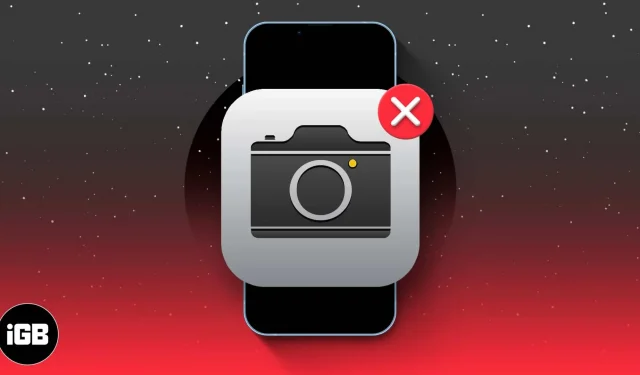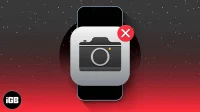Have you faced this situation when you would capture a beautiful moment, but the camera icon suddenly disappeared from your iPhone Home Screen? It’s indeed frustrating. But don’t worry. In this blog, I will share simple yet effective solutions to restore the missing Camera app on your iPhone or iPad.
- Enable Camera from Screen Time settings
- Remove App Limits
- Reset the Home Screen layout
- Backup and restore your iPhone or iPad
1. Enable Camera from Screen Time settings
The camera icon missing on an iPhone is a common issue caused by wrong restrictions. To get the camera icon back on the Home Screen, simply adjust the Screen Time settings.
- Head to Settings → Tap Screen Time.
- Select Content & Privacy Restrictions → Allowed Apps.
- Enter your passcode if prompted.
- Toggle on Camera.
If it’s already enabled, toggle it off and back on again.
2. Remove App Limits
If adjusting Screen Time doesn’t restore the lost camera icon, there is a high chance that the App Limits feature restricts access to the camera application.
- Navigate to Settings → Choose Screen Time → App Limits.
- If you notice that a time limit has been set for using the camera app, click it.
- Tap Delete Limit → Select Delete Limit to disable it.
- Navigate to your Home Screen and check if the camera icon has reappeared.
3. Reset the Home Screen layout
There is an ultimate fix if the camera icon is only missing on your iPhone Home Screen. Simply perform a quick Home Screen reset on your iPhone.
But before you proceed, note that this method may delete all customizations you have made to your home screen layout. Thus, I highly advise you to take screenshots of your current setup or note any personalized arrangements you would like to restore later.
4. Backup and restore your iPhone or iPad
I highly recommend this method if the camera icon is completely missing from your iPhone. First, back up your device and then download the data back. However, this procedure will erase all content and settings on your device.
Once the restore process finishes, choose to restore from a backup and select the most recent backup you created earlier. This should reinstall all apps, including the camera icon, back onto your iPhone. Besides, if you face this issue after installing iOS Beta, downgrade to the stable version.
Other fixes
The solutions mentioned above should get you the missing Camera app on your iPhone. If not, don’t fret. I still have a few tricks up my sleeve.
- Restart your iPhone: An unexpected iOS system issue might cause the Camera app or icon to disappear. So, restart your iPhone to resolve the glitches.
- Update iOS: If most iPhone users are experiencing the same camera issues, Apple itself gets on the problem. Hence, keep an eye out to update your iOS.
- Reset your iPhone: One effective solution to this problem is to reset your device to its factory settings. Note that it will erase all the data and settings on your device, so it is crucial to back up your data beforehand.
- Contact Apple Support: If this problem is still rooted in your device, it’s time to contact Apple Support. Their team can guide you through troubleshooting and provide a tailored solution based on your device’s circumstances.
FAQs
How can I quickly check if my camera app is missing?
Swipe down on the Home Screen or use the Spotlight search to look for the camera app. If it’s hidden, it should appear in the search results. If not, you might need to explore further solutions.
Is there a chance my device is physically damaged, causing the camera icon to disappear?
While it’s rare, physical damage can affect the camera’s functionality. If you suspect this, consulting an Apple technician is advisable.
Where did my camera disappear to? Is it deleted?
If the camera icon has disappeared on your iPhone, you may suspect the camera app has been accidentally deleted. But it’s a built-in app and can’t be removed. You may use Spotlight Search to find the camera app.
Regain and revive!
There you have it, a series of quick and easy fixes to bring back the disappeared camera icon on your iPhone. So, no more missing out on those picture-perfect moments. Thanks for tuning in, and may your future photos be as transparent as your device’s icon is now.
If you find this guide helpful, take a moment to share your thoughts in the comment section below.