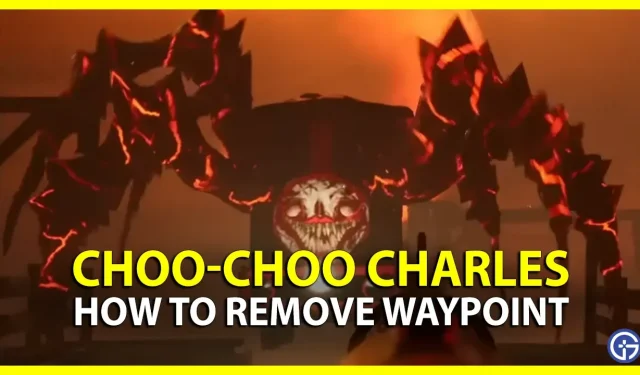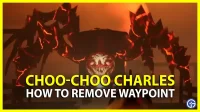Wondering how to remove all Waypoint markers in Choo-Choo Charles? The traditional method doesn’t seem to work in the game. And that has left players in confusion. After you have finished the task near the waypoint, you no longer need it at that place. These markers help mark story task locations that need to be visited and completed for items and progress. At the time of writing, the game is only available on PC, so we will focus on how to delete markers on PC. But since talk of it getting released for the console is prevalent, you should bookmark this guide with Ctrl+D to stay updated about future changes.
How to Clear All Waypoint Markers in Choo-Choo Charles
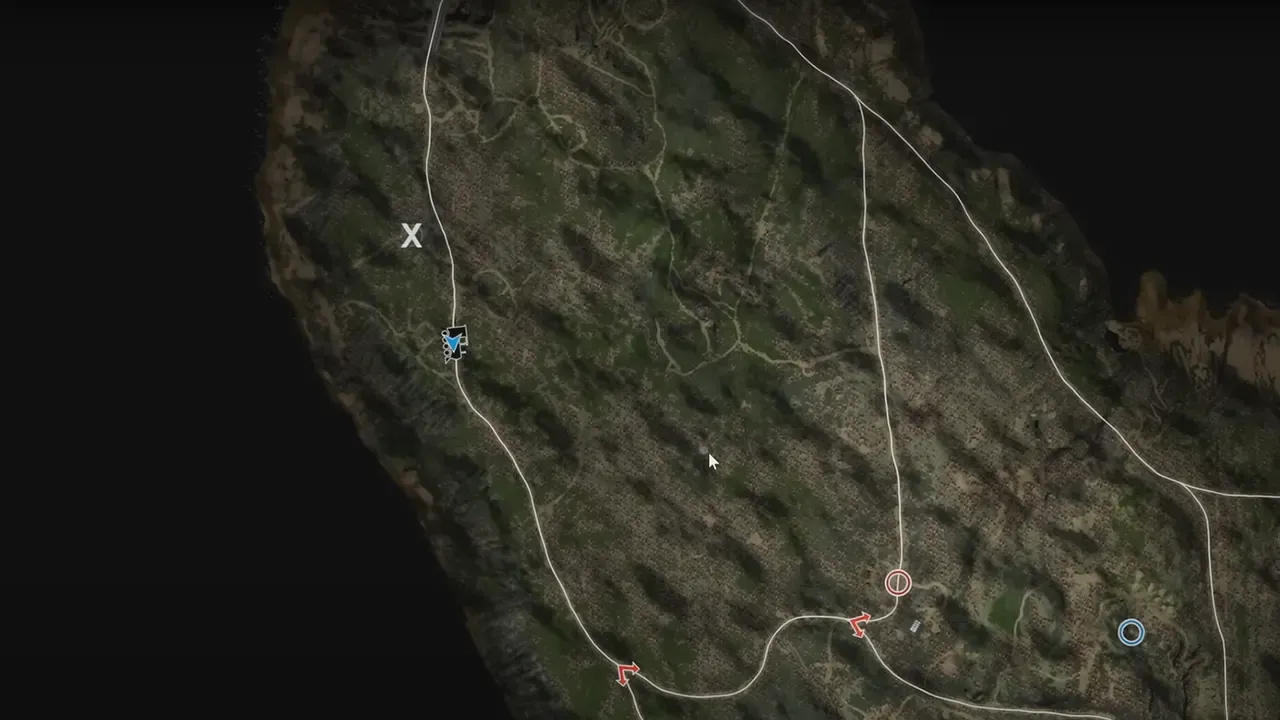
Some players say that going to the markers menu and selecting it will allow you to remove it. But that doesn’t seem to be working for many. So a workaround method that players use is placing new markers. If you keep placing the markers at new locations the previous ones will get auto deleted. You can place new Waypoints by right-clicking with a mouse in Choo-Choo Charles.
Placing Waypoints at a new location works every time. But if it doesn’t work for you or seems a hassle, then you can try the last way. Before we talk about this method, it is crucial to know that the method comes with its own risk. So we don’t recommend you to use it in Choo-Choo Charles. But if you are still ready to try this method, then keep reading. Go to the C drive. AppData > Local > Obscure > Saved > SavedGames > M_WaypointLoc.sav. Delete M_WaypointLoc.sav and relaunch the game. All waypoints will disappear if it works.
That’s all on how to delete or remove Waypoint in Choo-Choo Charles. If you found this guide informative and helpful, then you should check our other Choo-Choo Charles guides. Start by reading how to save Eugene and then learn how to fight Cultists.