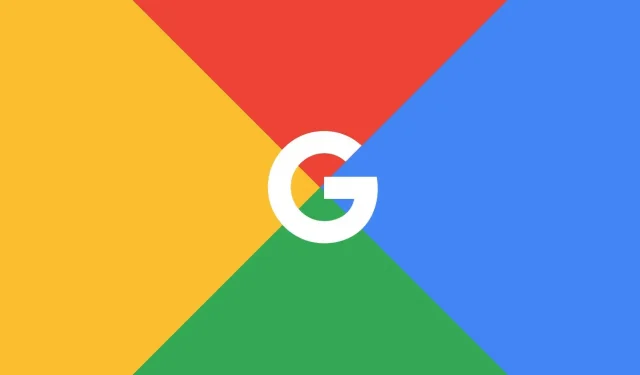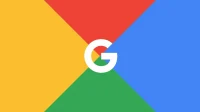Google Chrome introduces a handy search shortcut. Say hello “@”.
Searching for a tab among the many sites open in your browser can sometimes be a mission impossible. And sometimes you even end up just doing a Google search for the right site and adding a duplicate tab to an already too big pile. Finding bookmarks or browsing your browsing history is also not easy, as you have to go to the relevant pages first and then continue searching. Google Chrome offers a very useful shortcut.
Google Chrome introduces a handy search shortcut
Research was the main focus of the Mountain View firm. Therefore, it is logical that it offers very advanced features in this area. Therefore, it is not surprising that Google has found a better way to find tabs, bookmarks, or search history in their browser by creating dedicated search shortcuts.
According to 9to5Google, Google has added this new search feature to Chrome version 108. Instead of manually digging through tabs, bookmarks, and browsing history, use the “@”symbol. You can use “@yoursearch”to quickly find what you are looking for.
Say hello “@”
To get started, click in the Chrome address bar and type “@tabs”, “@bookmarks”, or “@history”. Press the spacebar or select Search Tabs, Search Bookmarks, or Search History. Then enter what you are looking for.
For example, for tabs, you can type “@tabs”followed by “reception”to find the Gmail tab (“Gmail”doesn’t seem to work). In “@bookmarks”enter “begeek”to find your favorite site. Finally, with “@history”you can find the recently visited site.
This small but useful addition should make Chrome easier to use. Version 108 seems to be full of these little new features. Last week, we took advantage of the power saver feature to extend battery life when using Chrome on a laptop. Today you can save battery and time to work even more efficiently!