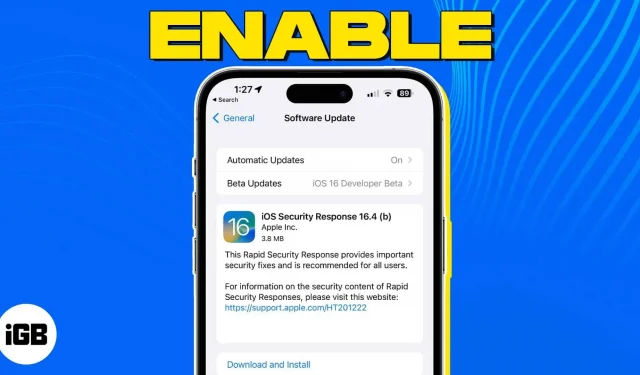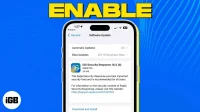Have you heard the rumors about Apple’s new feature for security updates on iPhone, iPad and Mac? This feature, called Rapid Security Response, can keep your devices up-to-date when a defect is found in a recent system update.
Let’s see what the Apple Rapid Security Response feature is and how to enable it to improve the security of your devices.
- What is the Apple Rapid Security Response update?
- How to enable or disable Rapid Security Response updates on iPhone, iPad and Mac
- How to uninstall Rapid Security Response updates
What is the Apple Rapid Security Response update?
Rapid Security Response is a system that Apple uses to send security patches to device users frequently. This feature was introduced in iOS 16.2, iPadOS 16.2, and macOS 13.2.
In some cases, you may not need to restart your device after these updates. However, if the fixes from Rapid Security Response affect the operating system, your device may need to restart.
These security updates apply to the most recent version of the operating system. Thus, if the operating system update is delayed, the security update will also be delayed.
Versions of Rapid Response Security include lowercase letters starting with “a”. For example, you may see “iOS 16.4(a)”as the version number. If there is more than one update, it will contain more letters such as “a”, “b”, “c”, etc.
While this update feature may be enabled by default on your Apple device, here’s how to check and enable it manually.
How to enable or disable Rapid Security Response updates on iPhone, iPad and Mac
You can easily enable Rapid Security Response in iOS 16.2 or later and macOS 13.2 or later by following these steps.
On iPhone or iPad
- Open the Settings app → tap on General.
- Select Software Update → select Automatic Update.
- Include security responses and system files. Note. You can enable this feature without the two options above it.
On Mac
- Click the Apple logo in the menu bar → select System Preferences.
- Select “General”on the left → select “Software Update”on the right.
- Click the information icon (i) to the right of Automatic Updates.
- Turn on Install Security Responses and System Files. Note. In order to use this feature on macOS, you need to turn on the top toggle “Check for Updates”.
- Click Done to save the change.
How to uninstall Rapid Security Response updates
Although not recommended, if you experience problems as a result of updating Rapid Security Response, you can uninstall it from your device.
On iPhone and iPad
- Open the Settings app → tap on General.
- Select About.
- Tap “iOS Version”or “iPadOS Version”at the top.
- You will see an update with an option to uninstall it. Don’t forget to pay attention to the Rapid Security Response indicator as explained earlier.
- Select Delete Security Response to remove the update.
On Mac
- Open System Preferences on your Mac.
- Select “General”on the left and “About”on the right.
- Click the Info icon to the right of your macOS version.
- Select Uninstall to remove the update.
Why You Should Use Apple’s Rapid Security Response!
Security updates are critical to keeping your devices and the data stored on them safe. If there is a vulnerability in a recent system update and Apple provides a Rapid Security Response update to fix it, you can now install it by enabling this automatic feature. And since you can uninstall the update if there’s a problem, it’s worth it, don’t you agree?
To learn more, check out these ways to secure your Apple ID on iPhone, iPad, and Mac.