Modern Warfare 2 works best when using the correct graphic settings, including brightness. Since enemy detection is the most important thing besides playing with weapons, players are wondering how to adjust the brightness in COD MW2. Perhaps while playing you find it too bright or too dark. Whatever the reason, it’s important that you know how to make it brighter or lower the brightness in Modern Warfare 2. Since you’re here, your visual settings aren’t to your liking. Hence, this guide is for you as we will show you how to easily increase or decrease the brightness.
How to adjust brightness in MW2
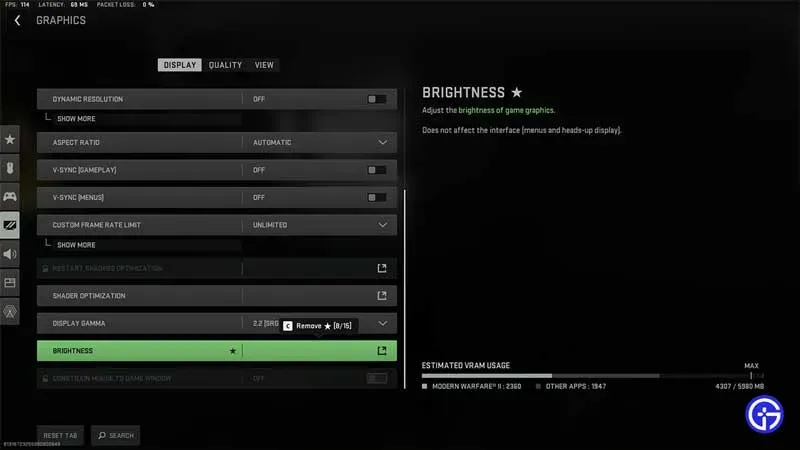
While adjusting the brightness is quite simple, you need to pair it with the best graphics settings. This will allow you to spot the enemy better and improve your FPS. Although you can change the brightness of the monitor you are playing on, this will not give the desired result. And since you need to set the ideal brightness in a game like Modern Warfare, you can follow the steps below.
Since you want to customize it, here is how you can increase or decrease the brightness in MW2:
- In the main lobby, go to the “Settings”tab and then switch to the “Graphics”section.
- While you’re here, scroll down to the Brightness option and select it.
- You can now increase or decrease the brightness as you wish in Modern Warfare 2.
Plus, you’ll get visual help on what the selected brightness will look like. This gives players an advantage in choosing the right settings and playing the game.
That’s all for adjusting the brightness in MW2. While you’re here, be sure to check out our MW2 guides.


