Are you getting a Destiny 2 Broccoli error on your PC? Then our guide will provide you with all the possible ways to solve this problem. If your game is crashing due to this error, chances are the problem is with your PC and not the game itself. Keep reading to resolve this issue and get back to playing Destiny 2.
How to Fix Destiny 2 Broccoli Bug
If restarting the game and your computer did not help, then you should try our fixes. Keep trying each one by one to see if it helps. Without further ado, here’s how to fix Destiny 2 Broccoli crashing issues:
Update operating system
First of all, check if your Windows is updated to the latest version. A simple update is often the best solution for fixing bugs like this. Here’s how:
- Go to the Windows search bar and type “Windows Update”.
- Now click “Check for Updates”and wait.
- If any updates are pending, Windows will automatically download them for you.
Turn on Destiny 2 and check if you get the same error message. If yes, try the following fix:
Update your graphics drivers
You can fix the Broccoli error in Destiny 2 by updating your graphics card drivers. Outdated drivers can often be the main reasons behind these crashes. To prevent this from happening, check for updates. Do the following:
- First, open Device Manager, then expand the graphics driver.
- Now right click on the graphics card to update the driver.
- Select the “Automatically search for updated driver software”option.
- Wait until all available updates are installed on your computer.
Now launch Destiny 2 to see if the error persists. If that still doesn’t work, check out our next method:
Turn on the vertical sync option
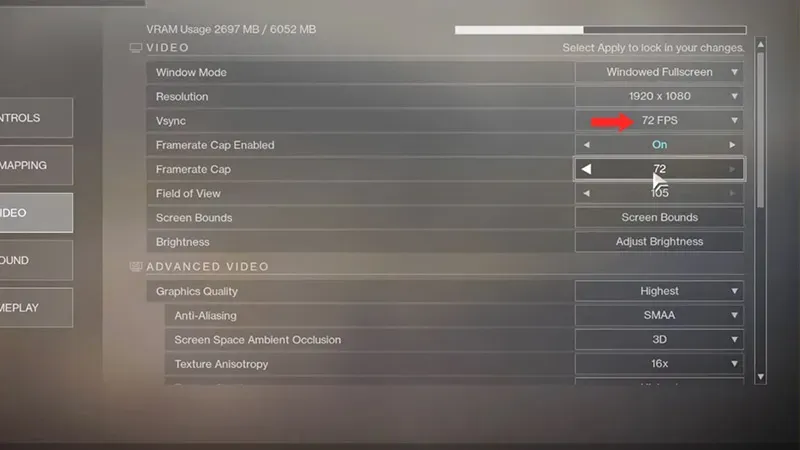
Many players have reported that enabling VSync helped resolve Broccoli crash issues. This can resolve the error and also ensure smooth gameplay in Destiny 2. Here’s how to do it:
- From the Destiny 2 main menu, press the Esc button.
- Then go to “Settings > Video”and enable “Vsync”.
- Remember to leave only “72 FPS”.
This should most likely solve your problem. Your Destiny 2 should work as usual.
That’s all you need to know about Destiny 2 Broccoli crash issues. We hoped you were able to find a fix with the above methods.


