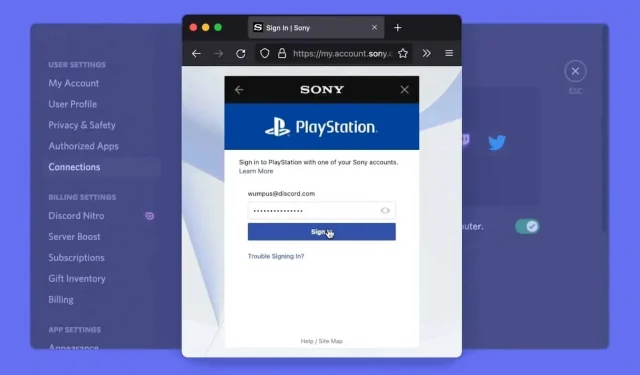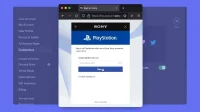PlayStation Network account sign-in is gradually rolling out for Discord users.
After months of waiting, displaying PS5 and PS4 activity in Discord is now possible: “We are slowly rolling out the ability to link your PSN account to Discord and display your PS5 and PS4 gaming activity on your user profile! If you have already connected your Discord account to another service that allows you to view your activity, it works exactly the same with us. You can even choose to display your PlayStation Network Online ID on your profile so your Discord friends can add and follow you. This is especially useful to see if your friend is currently playing a game that supports crossplay on another platform.»
Link your PSN account to Discord, guide
- To connect your Discord account to your PlayStation Network account, open Discord and go to User Settings > Connections on your computer or web app.
- On your mobile device, go to User Settings > Connections.
- On this page, you will see the newly added PlayStation icon. Choose it and the world of Discord will be yours
- From there, a browser window will appear to authorize your PlayStation account. Use it to login to your account on the login page
- Once logged in, your PlayStation Network account will have two new options: “Show on Profile”and “Show PlayStation Network on Your Status”. Showing your PlayStation Online ID is great, but showing your gaming activity is much more fun and will encourage your friends to join you.
- The game you’re currently playing on PS5 or PS4 will now show up on your user profile for all your friends and community members to see!
- Please note that in your PSN privacy settings, your online PSN status and visibility must currently be set to “Everyone”in order for your status to be visible in Discord.