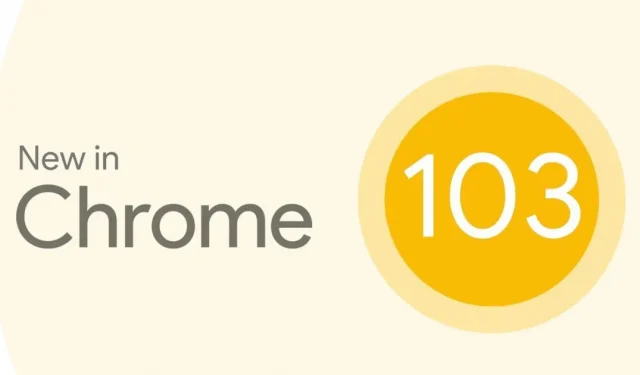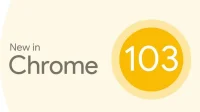Google has released the 103rd release of the Chrome browser for Android. The latest update contains several enhancements and enhancements, most of which happen behind the scenes. However, there are a few notable features on the list as well. The Chrome browser now comes with a built-in password manager that replaces the old passwords section in the app’s settings.
While Google offers a good built-in password manager for saving the usernames and passwords of multiple apps and websites, unlike other password manager services, there is no dedicated app. With the new update, Google is also adding the ability to save password manager shortcuts on Android. Find out all the details here.
Chrome 103 gets Android’s default password manager
If you’re using version 103 of Google Chrome on Android, you can open the browser and go to Settings, which now has a new option called “Password Manager”- previously called “Passwords”. Clicking on this new Password Manager app will now bring up a Google Play Services-based password manager that looks a lot cleaner and more polished.
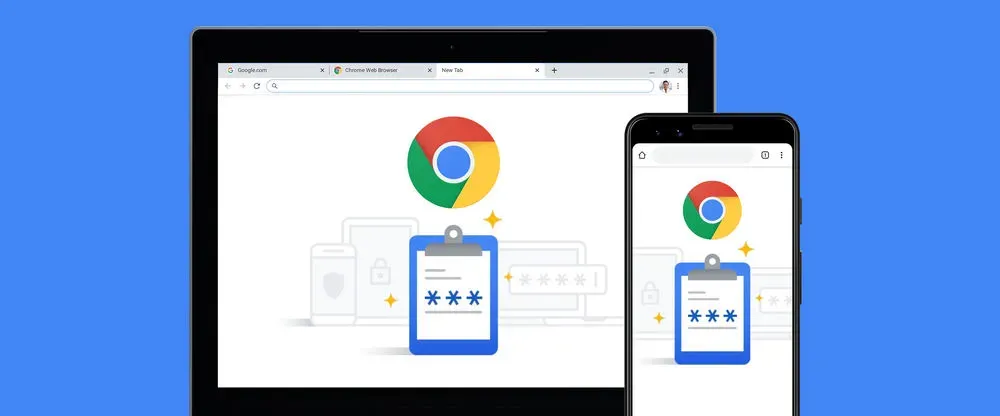
How to Add a Password Manager Shortcut on Android
With the latest Google Play system update, Google is also adding the ability to add password manager shortcuts to the home screen on Android devices. Here’s how you can add it to your phone.
- Open Settings, scroll down and select Privacy.
- Click “Advanced”(on some phones this step can be skipped).
- Select Autofill by Google.
- Under your Google account, click “Passwords”.
- Select the “Settings”icon in the upper right corner.
- Click “Add Shortcut to Home Screen”and click “Add”again.
- The shortcut will be added to the home screen
Chrome version 103 is now entering the stable channel. To get the password manager shortcut, you must also get the latest version of the Google Play system.