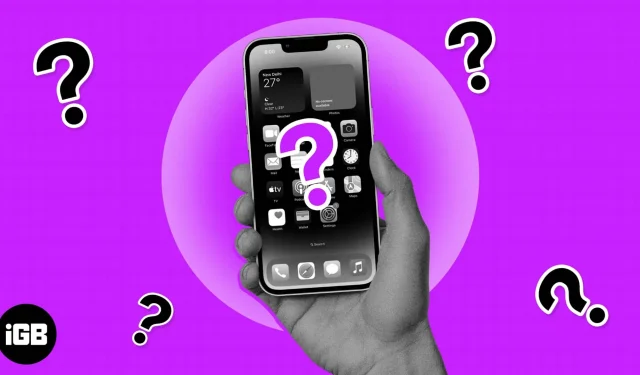When your iPhone screen suddenly goes black and white, it can be worrying, especially if you use it for work or personal purposes. While Apple has included a color removal feature in the iPhone to help people who can’t distinguish colors other than black and white, we can’t rule out software or hardware issues. If the color fascinates you, it takes away the aesthetics of the screen.
Want to get your colorful iPhone screen back? We have you covered. This article will serve as a step by step guide on what to do when your iPhone screen goes black and white. Let’s start!
- 8 Fixes When Your iPhone Screen Goes Black and White
- How to Stop Your iPhone Screen from Going Black and White
8 Fixes When Your iPhone Screen Goes Black and White
Whether it’s caused by a random setting or hardware/software issues, here are ways to fix grayscale issue on iPhone.
1. Turn off grayscale filters.
The iPhone screen will turn black and white or gray if you have accidentally activated grayscale filters in accessibility settings on your iPhone. This is the most common reason for this issue on iPhone.
To check if the Grayscale filter is enabled on your iPhone and turn it off:
- Launch the Settings app.
- Go to Accessibility → Text Display and Size → Color Filters.
- Disable the “Color Filters”button.
Note. Optionally, if you want to leave the color filters on but want to avoid grayscale, select other color filters in the option if you only want a specific color on your iPhone. For example, you can select the Blue/Yellow Filter for a blue-yellowish color.
2. Turn off the zoom filter.
In addition to the display, there are also grayscale options in the iPhone Zoom settings. So if you accidentally enabled the gray filter in the zoom filter settings, your iPhone screen will turn black and white whenever you activate the zoom.
Many people accidentally enable this setting, which often results in chaotic display. If your iPhone screen is smaller and greyish, double-tap with three fingers to restore the screen and make it easier to navigate.
This will allow you to access your iPhone’s settings and turn off the zoom filter and grayscale mode if enabled. Then do the following:
- Go to Settings → Accessibility → Zoom.
- Go to zoom filter.
- Select “No”to remove all filters when zoomed in.
3. Check for low battery
When your iPhone’s battery is low, it can switch to low power mode, which can automatically change the display to black and white to save battery life. Connect your iPhone to a power source or turn off Low Power Mode to resolve the issue.
To disable Low Power Mode on iPhone:
- Open the iPhone Settings app.
- Go to “Battery”→ disable low power mode if enabled.
4. Restart your iPhone
When you update your iPhone software, sometimes things can go wrong. If an error occurs during the update process, the screen may turn black and white. In addition to the update failure, some real-time or basic actions can turn your iPhone screen into gray mode.
This is usually a temporary problem; you can fix it by restarting your iPhone. If this doesn’t work, move on to the next solution.
5. Update iOS
If you recently failed to update outdated iPhone software, try restarting the update to see if it fixes the problem. Also, if you have not tried to update before and your iPhone software is out of date, it may cause the screen to turn black and white. Updating your iPhone software to the latest version often fixes the gray screen.
6. Remove jailbreak from your iPhone and restore factory settings.
Hacking involves installing third-party software that can affect your iPhone’s settings, including its display. If you recently tried to jailbreak your iPhone and failed, it may cause the screen to go black and white.
In addition, Apple warns that jailbreaking your iPhone is against the terms of use and may cause the software to crash or freeze. Removing a jailbreak from an iPhone can be a little technical. But restoring your iPhone to stock with iTunes or recovery mode often works.
Restoring iPhone to factory settings also clears up other possible underlying causes as your iPhone is returned to the same state it was in when you first opened it.
7. Check for Physical Damage
Hardware issues such as a faulty display or a damaged screen can cause your iPhone to display a black and white screen. In this case, you may have to contact a professional repair shop. Before that, we recommend checking out the Apple Service Program for more help.
8. Contact Apple Support.
If all the solutions don’t work and you’ve ruled out hardware issues, try contacting Apple Support. They are in the best position to diagnose possible software issues causing the gray screen issue.
How to Stop Your iPhone Screen from Going Black and White
Prevention, they say, is better than cure. Here are some more tips to help you avoid this problem in the future:
- Charge your iPhone regularly. Make sure your iPhone’s battery is always charged to prevent it from going into low power mode.
- Avoid jailbreaking your iPhone: While jailbreaking your iPhone may seem like a good idea, it can cause a lot of problems, including a black and white screen.
- Update your iPhone software: As mentioned earlier, outdated software can result in a black and white screen. Regular software updates can fix bugs and prevent this problem.
- Use a protective case. Protecting your iPhone with a durable case can prevent physical damage that could cause the screen to go black and white.
Completion…
If your iPhone screen turns black and white, don’t panic. This is a common problem that can be fixed by following the solutions in this post. Remember to take preventative measures like updating your iPhone software regularly and avoiding jailbreak to prevent this problem from occurring. With these steps, you can ensure that your iPhone display stays bright and colorful.