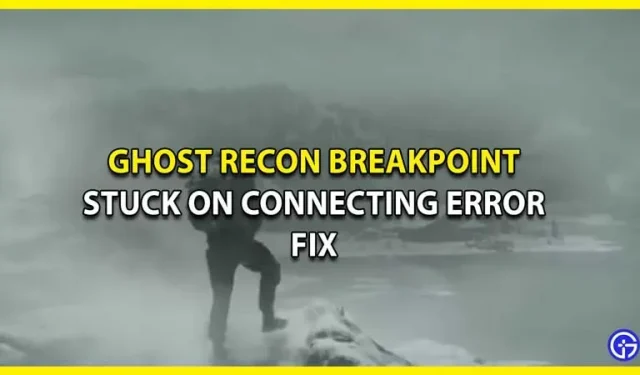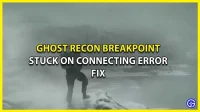Many players report that Ghost Recon Breakpoint is stuck on connecting and displays failed to synchronize cloud saves, which prevents you from entering the game. Regrettably, there is no long-lasting solution to it either, however we did find some troubleshooting advice to be helpful. At Ubisoft, there are numerous network problems, which hopefully get resolved quickly. Players like you and I are left angry and empty-handed in the interim. Hence, if waiting is not an option, check out this collection of troubleshooting advice.
The Ghost Recon Breakpoint Stuck on Connecting Issue and how to fix it

As previously stated, Ghost Recon Breakpoint stopped on Connecting and failed to synchronize cloud saves has no known permanent workaround. But, the troubleshooting advice can enable you to overcome it. These suggestions will enable you to determine whether the issue is on your end or their end. You will be able to decide what to do next after you learn that.
Troubleshooting Advice for Ghost Recon Breakpoint Stuck on Connecting
Verify the status of the Ghost Recon Breakpoint servers
First, make sure that Ghost Recon Breakpoint’s servers are operating properly. To see if the servers are down, go to the official Ubisoft website. Also, for any updates supplied by the devs, you can follow the official Ghost Recon Twitter account. The developers typically tweet about any server maintenance.
Verify the Internet connection
The first step is to ensure your Internet Connection is functioning properly because the Ghost Recon Breakpoint Stuck on Connecting and failed to synchronize cloud saves issue is related to your Internet network. An excellent way to determine if this is the issue is to run a speed test. In order to avoid connection problems, avoid any large downloads on any of your devices that could consume additional bandwidth.
Enabling Windows Defender Firewall to allow Ghost Recon Breakpoint
The problem could be brought on by your Windows Defender Firewall settings, which could be preventing the game. This is how to add it to the list of Exceptions:
- Open the Firewall & Network Protection from your Windows Security.
- Locate and click Allow an app through Firewall.
- Look for the Ghost Recon Breakpoint files in the list.
- If you can’t find it, follow these steps –
- Click on Change Settings.
- Click on Add Another App.
- Browse for your Ghost Recon Breakpoint Files and then Add the game to the Exception list.
- Once you add the game to the Exception list, it should not have any problem with Windows Defender.
Start the modem and router
Your modem and router may have accumulated a significant amount of useless cache, which may be the cause of your problems, like Ghost Recon Breakpoint Stuck on Connecting and unsuccessful cloud save synchronization. You can get a significantly quicker and more stable network connection by restarting them. Also, since routers and modems operate continuously, they may occasionally overheat. It only needs to restart once to cool down and improve performance.
We advise you to immediately get in touch with Ubisoft Help if none of these solutions are helping you. They will give you the qualified assistance you require.