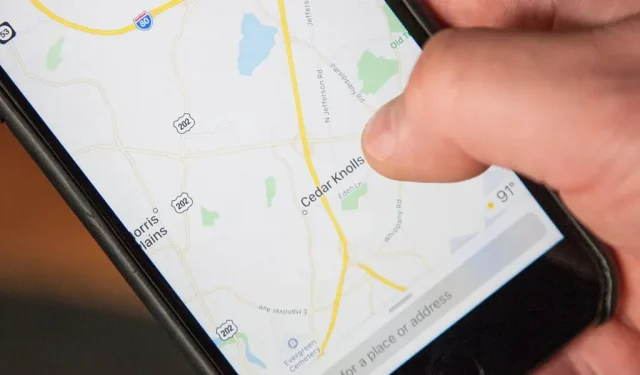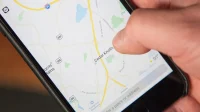You can double-tap most maps on iPhone to zoom in, and tap once with two fingers to zoom out. And I’m sure you’re more than familiar with the pinch to zoom gesture. But there’s an even better way to zoom in and out of the map, and you can do it with one hand tied behind your back.
This trick works on Apple Maps on your iPhone, but it also works on maps in Find My, Weather, and other Apple apps. What’s more, most third-party navigation apps support this gesture, including Google Maps, Citymapper, Moovit, ParkMobile, SpotHero, and Transit, just to name a few. Strangely, this does not work in Waze.
The one-finger zoom gesture has been around since iOS 11, but no one I know has ever heard of it. To try it, open Apple Maps or another map app like those listed above. Hold iPhone with one hand, then double-tap the map with your thumb (or any other) finger, keeping your finger on the screen on the second tap. Then slide your fingertip up to zoom in and down to zoom out.
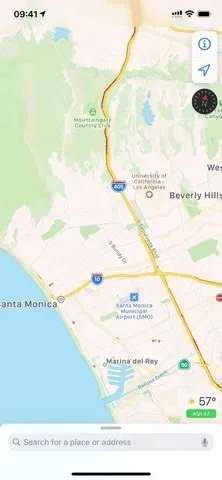
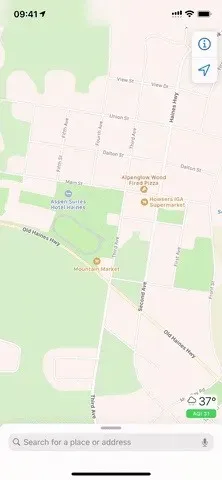
Swipe up to zoom in (left) and down to zoom out (right).
There is no real side-to-side swipe to zoom in, but it will appear as if you are zooming in or out a little. This is because you won’t be able to stay on a perfect horizontal path perpendicular to the sides of the iPhone when you swipe, so you’ll always be moving up or down. But by swiping up or down and sideways, you can get more granular control over the zoom speed.
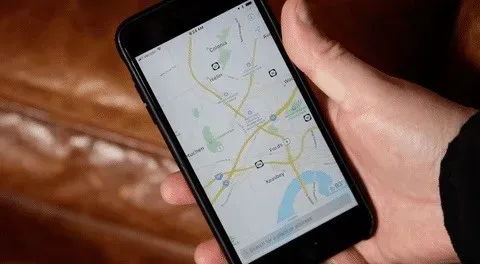
Now when you walk and look at a map in one hand while holding a coffee in the other, you can zoom in and out of the screen without thinking twice. It may not be the biggest feature in the world, but sometimes it’s the smallest thing that can really make your iPhone experience better.